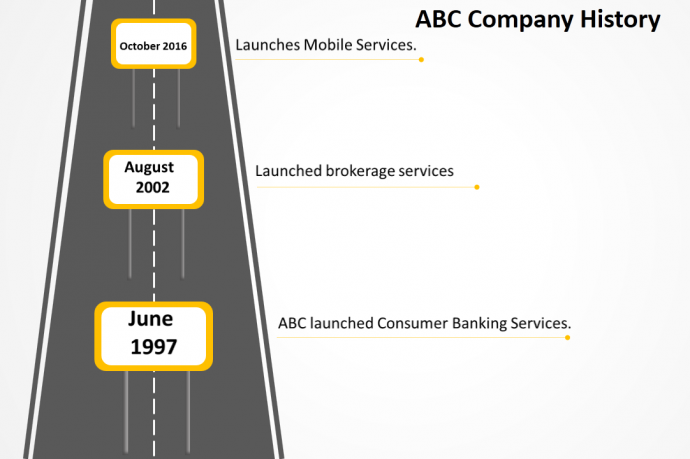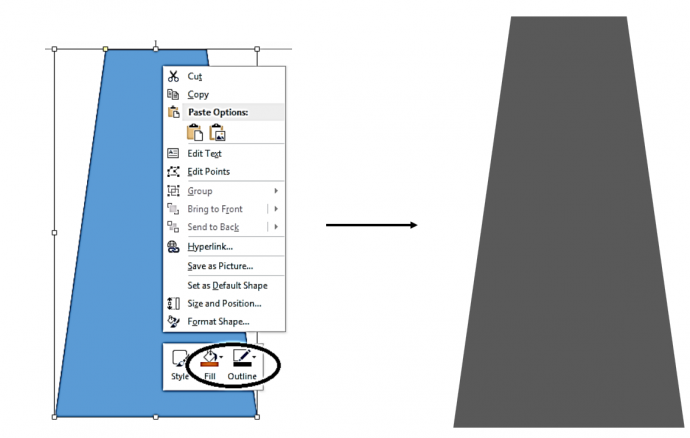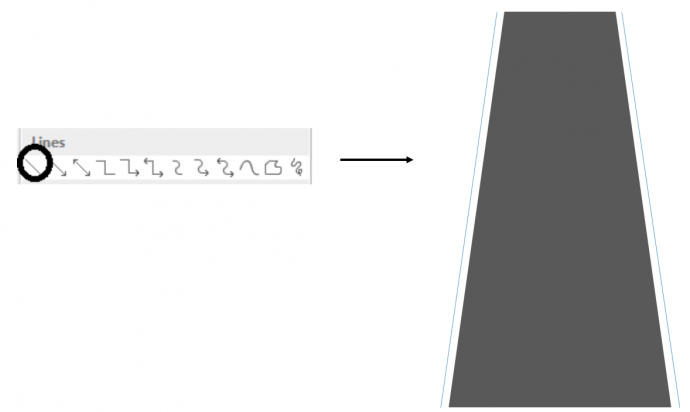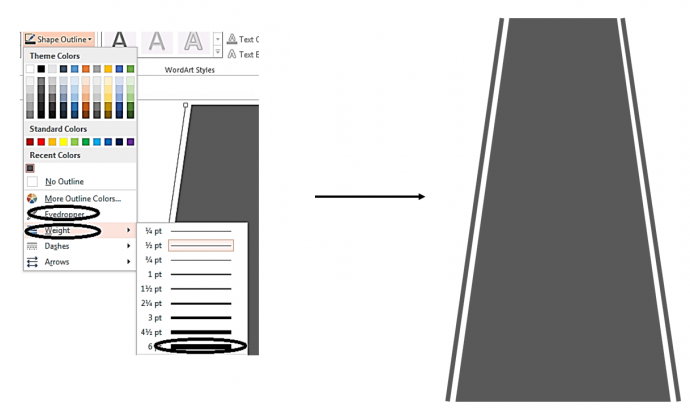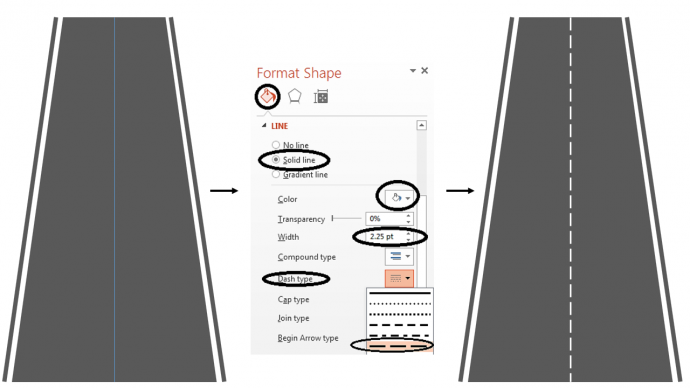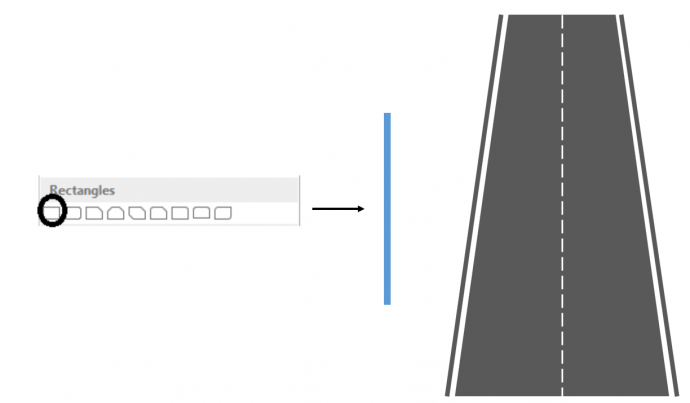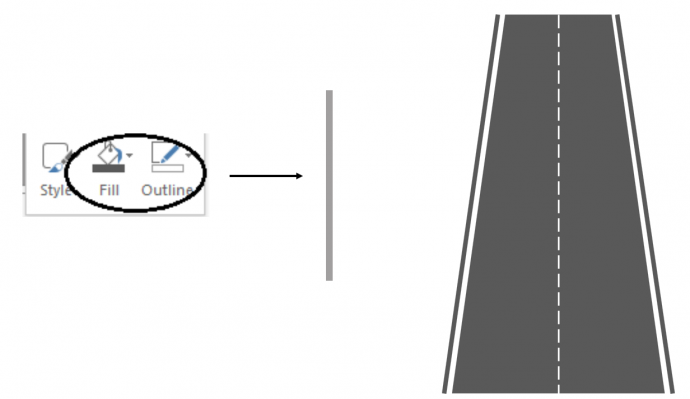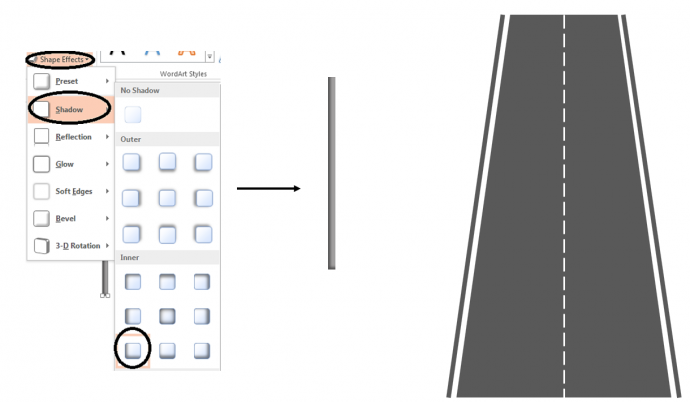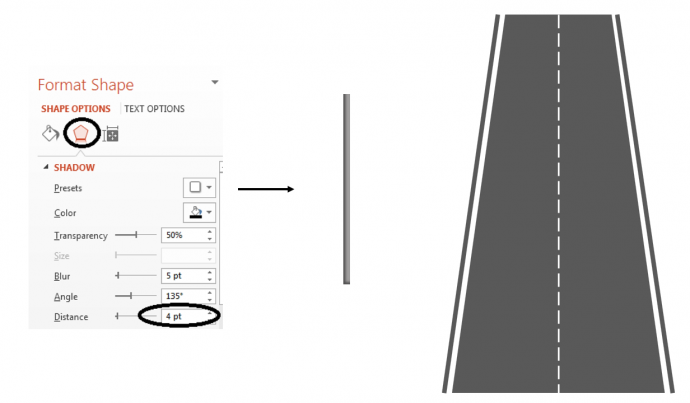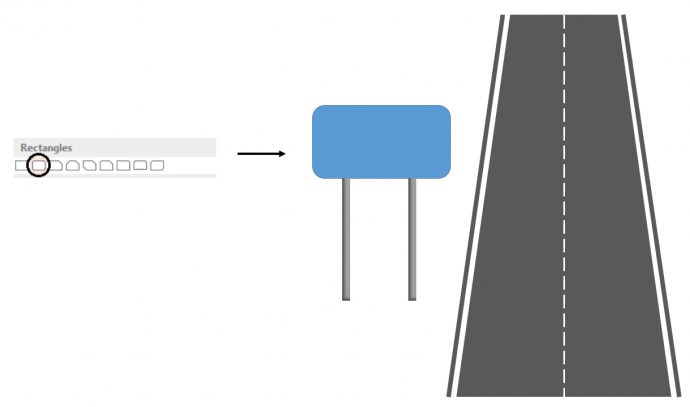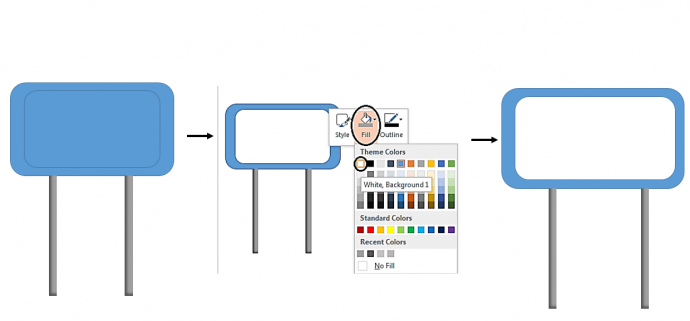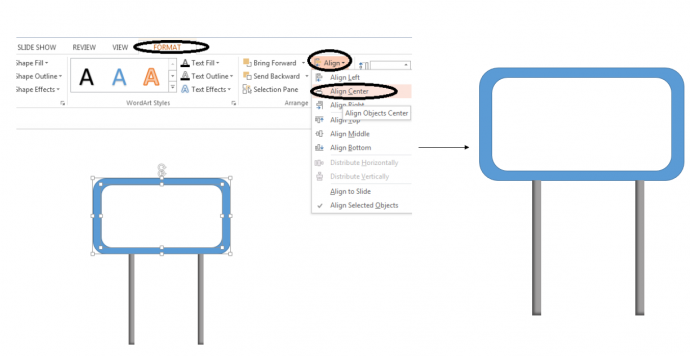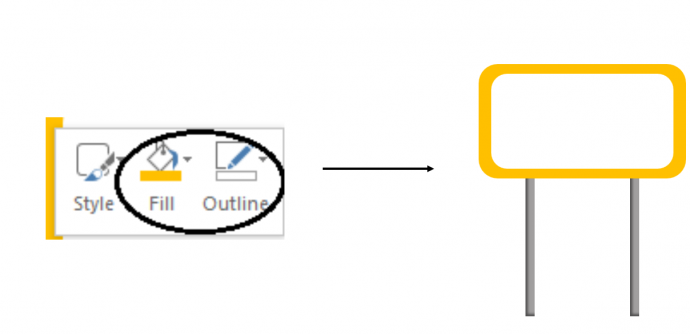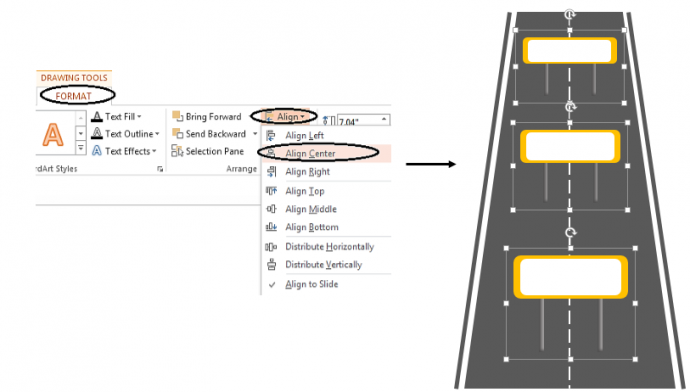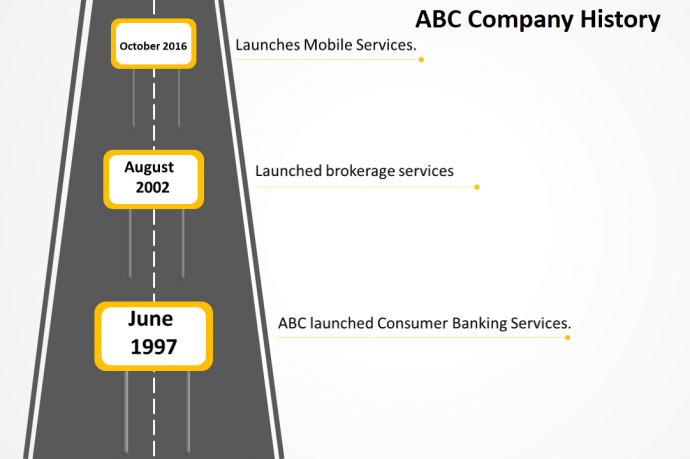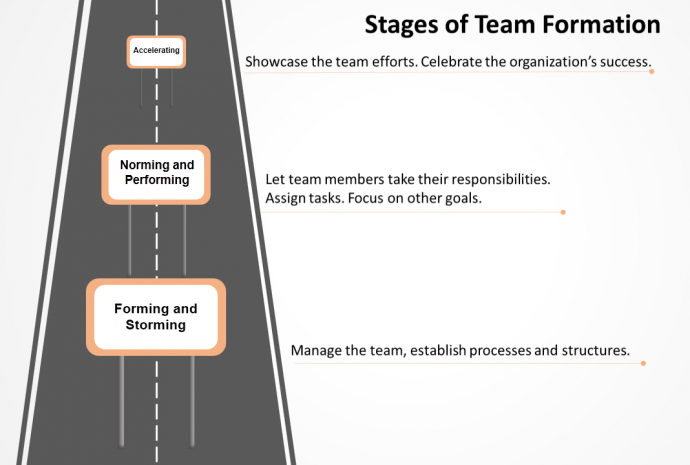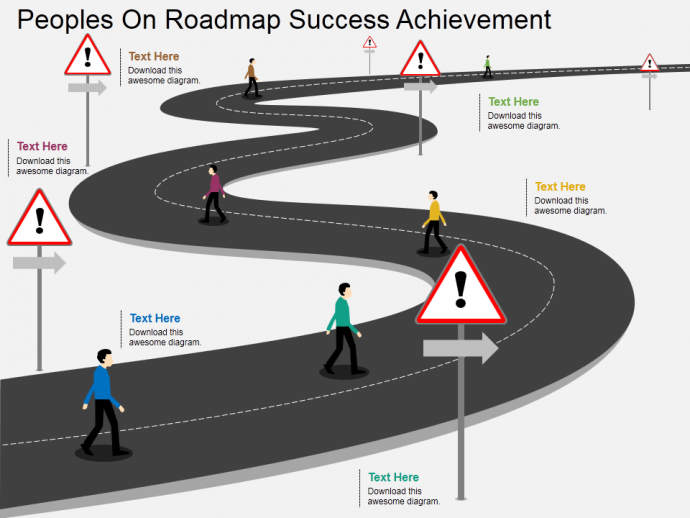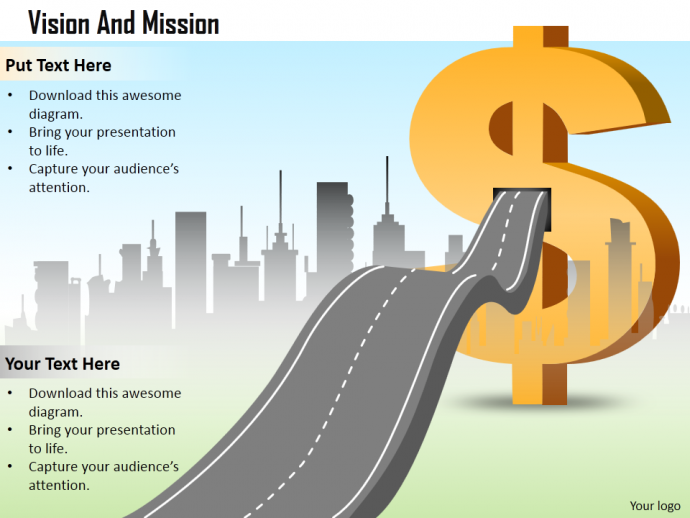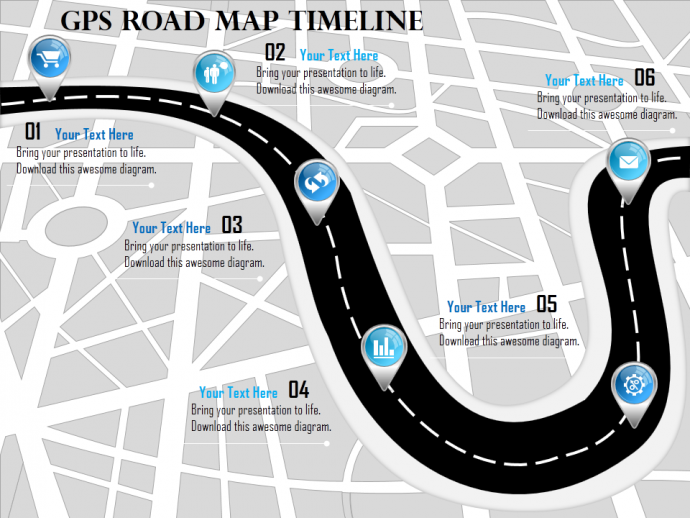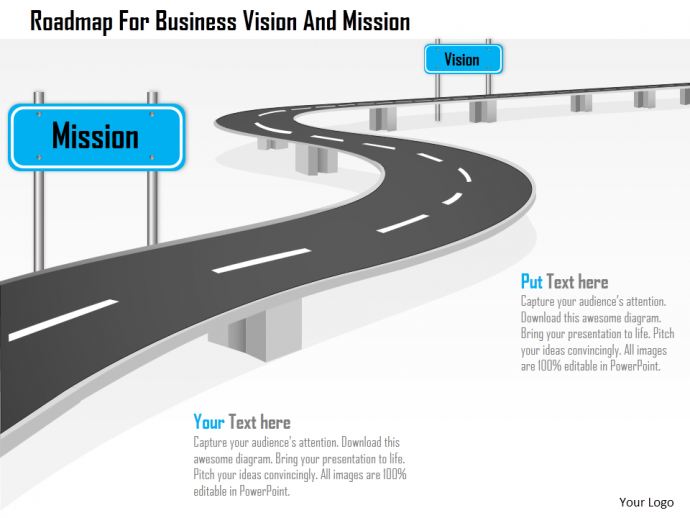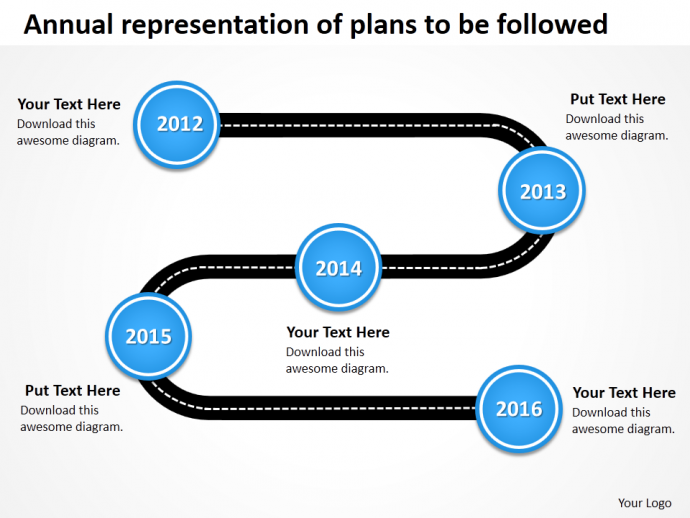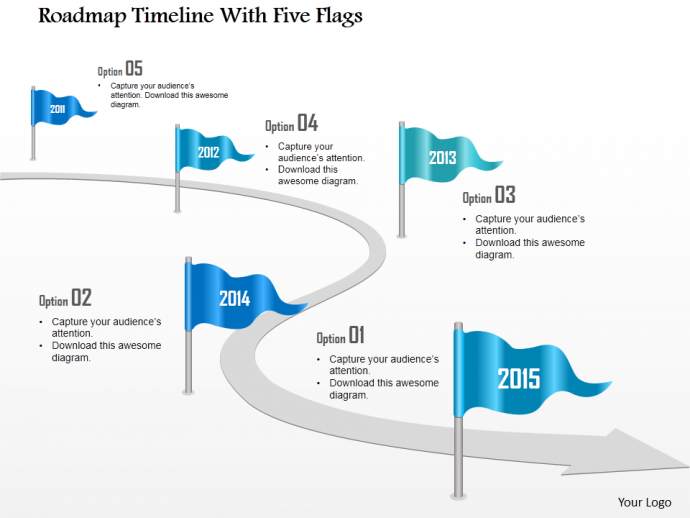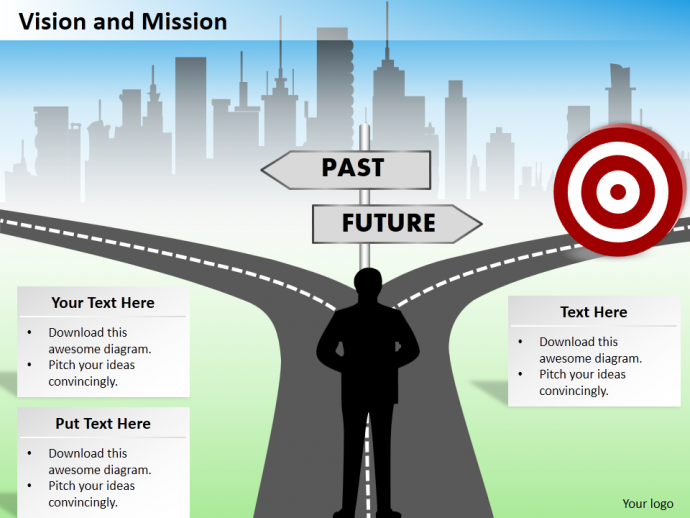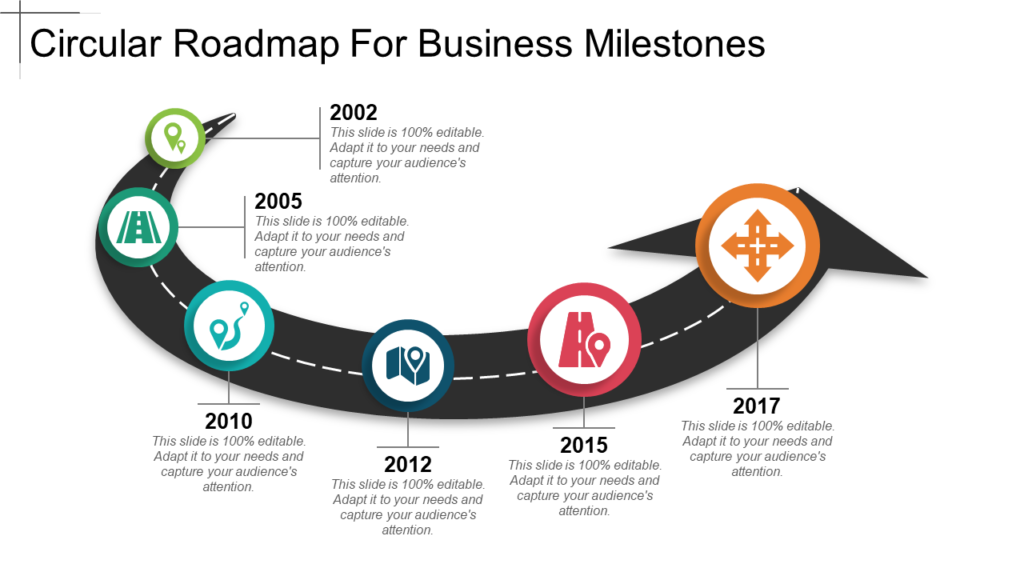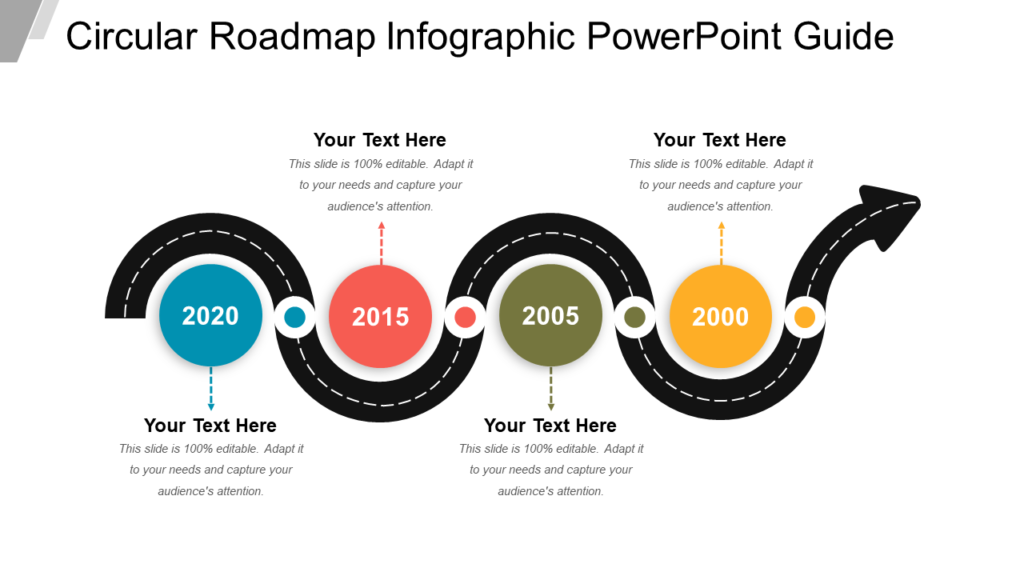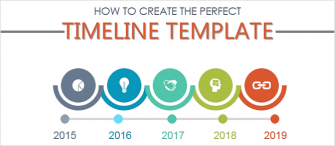Here we are again with our next PowerPoint Tutorial. There are many Professional PowerPoint slides which are must for any business presentation, such as slides to show business goals, vision and mission of an organization. Also a slide which can best portray the achievements and accomplishments of your business. A perfect PowerPoint slide to highlight the journey of your organization. Unfortunately, you end up adding boring and dull graphics in your presentation which your audience may or may not like. However, if you add an interesting, attractive and visually appealing PowerPoint slide in your presentation, it could be a game changer for you.
Waited long enough for that ideal slide for your presentation?
Try out a Roadmap PowerPoint slide this time which is apt for just any business presentation. Roadmap does not only look attractive, it makes things easier for the presenter as well. You can visually explain the business aims to your colleagues without any hassle. Highlight the path you propose to take for your organization. Discuss strategic planning using Roadmap powerpoint presentations templates. Focus on your achievements. Show your success in style.
What You’ll Learn to Create in this Tutorial:
You do not need a graphic designer’s help in creating the above. Follow simple steps and create a customized Roadmap PowerPoint template to strengthen your business presentation.
Steps to Create a Roadmap PowerPoint Template:
1. Insert a Trapezoid from the Basic Shapes menu (Shapes menu is available both under the Home tab and the Insert tab).
2. Remove the outline of the Trapezoid. Fill it with the color grey. Right click on the image> Outline> No Outline> Fill> Grey.
3. Draw two lines on the sides of the Trapezoid as shown below in the image. Go to Shapes> Lines> Line.
4. Change the color of lines. Right click on the line. Choose Outline> pick the color given in the Trapezoid by selecting Eyedropper> increase the weight of the line to 6 Points (as shown in the figure below). Repeat the same steps with the second line also.
5. To make the shape look like a road, draw a line in the center as well. Go to Shapes> Lines> Line. Customize this line. Right click> Format Shape> Line> Solid Line> Pick White Color> Increase Width to 2.25 Pt. Choose the 6th option from the Dash type (see the below image).
We are halfway there. A road-like structure has been created. Now is the time to create signboards to show the goals, journey and milestones of your organization. Do not disturb the road structure you have created. Follow these steps to create the signboards.
6. Insert a rectangle from the Basic Shapes menu.
7. Right click on the rectangle. Remove the outline and fill it with the light grey color.
8. Give shadow to the rectangle. Right click on the rectangle. Go to Format tab> Shape Effects> Shadows. Choose the Inside Diagonal Bottom Left option as shown below:
9. Right click on the rectangle again. Go to Format Shape. Choose Effects from the Shape Options. Select Shadow. Increase the Distance by 4 Point.
Note: Duplicate the original rectangle and get two rectangles.
10. Insert the Rounded Rectangle from the Basic Shapes menu. Place it above the two rectangles as shown below.
11. Duplicate the original rounded rectangle and place the 2nd rectangle inside the 1ST rounded rectangle as shown in the image below. Right click on the inner rectangle and fill it with white color.
12. Select both the inner and outer rounded rectangles. Go to the Format Tab> Align> Align Center.
13. We now have to place the board right in the center of the bottom two pillars. First, select the blue and white rectangles together and group them into one shape by pressing Ctrl + G. Now, press Shift and select the pillars as well. Go to the Format Tab> Align> Distribute Horizontally.
14. Now your signboard is ready too. To change the color of the signboard, ungroup the shape by pressing Ctrl + Shift + G or simply double click on that shape. Right click on the shape, remove the Outline and fill it with the color of your choice.
15. Copy the signboard and place them over the road. Adjust the size of the signboards, depending on their position on the road. Align the signboards. Go to Format Tab> Align> Align Center.
Write your content. The Roadmap template is ready to be served in your presentation.
You can use a roadmap for several other business aspects like stages of a process, key projects to be completed, last year roadmap, etc. Here's an example:
These creative Roadmap PowerPoint templates not only look attractive but are also easy to interpret.
We have also shortlisted some amazing Roadmap PowerPoint Templates for you to set the right impression on your audience.
Professionally Designed Roadmap Templates
Professional Roadmap Template #1
Capture and communicate your product plans with this creative visual set. This roadmap template provides a quick visualization of goals, initiatives, supporting strategies, and a timeline of the work. Presented in an easy to browse through and interpret format, this roadmap slide is all you need to optimize your high-level business goals. Not only that, it is easily shareable and highly adaptable as per your needs.
Click here to download this awesome diagram.
Professional PowerPoint Roadmap Template #2
If you want to display product deliverables using a high-quality visualization tool then this design is for you. Provide status updates of your product strategy with this design. You can use it to present and explain the big-picture context that the internal teams need to accomplish. It is an ideal set that can be shared with a large audience because of its high impact and visibility. Not only that, the colors of the bars can be changed to add personality and uniqueness to this design.
Grab this amazing Roadmap PowerPoint Template.
Professional Roadmap Template #3
Present a high-level overview of your product strategy using this roadmap design. Demonstrate how your strategies fit your business visual by deploying this slide that comes with editable features. Everything can be personalized in this design which makes it unique every time you add it to your presentations. The color, design, font, etc, everything is adjustable. So, download it now to add the much-needed flair to your presentation design.
Download this innovatively designed Roadmap PowerPoint Template by clicking here.
Professional Roadmap Template #4
Present a strategic view of your product timeline with this roadmap template. Use it to display high-level efforts that are needed to achieve targets and goals. This is a great template to demonstrate planned initiatives and show their progress over time- all in a single layout! The high-quality graphics and images added to this template also make it a great contributor to the overall business strategy, driving it forward towards success.
Grab this eye-catching PowerPoint Template by clicking here.
Professional Roadmap Slide #5
Showcase the planning and milestones of your product using this template. It is a convenient set to display key deliverables of the product, such as tasks, phases, activities, and many more that help a product release. This is also an excellent collaborative tool that marketing and sales teams can take advantage of. All you have to do is click on the download button and make your desired changes!
Feel free to download this unique diagram.
Professional PowerPoint Template #6
Communicate key focus areas and milestones of a product by deploying this set. Share important functionalities and insights with your stakeholders. This is a great tool to show incremental shifts in a product. Not only that, it helps present the big-picture of futuristic goals and targets with high-quality visuals and graphics. Since the color, font style, or any other component of this design can be altered, it will fit all presentation needs and requirements.
Click here to download this creative diagram.
Professional Roadmap Template #7
Present a timeline highlighting all the new features and milestones of a product using this template. It is great for displaying futuristic goals and their completion with utmost efficiency. Therefore it is a very useful bundle for marketing, sales, and customer support, representatives. Not only that, it acts as a great follow-up tool to track the progress of the product. Induced with high-resolution elements, this template will be a game-changer for your presentations, so download it now!
Grab this creative template by clicking here.
Professional PowerPoint Template #8
Agile teams can take advantage of this template to streamline and present a high-level overview of their strategies. Display how your strategic themes align well with the direction of the product with this design. This layout also works well for other teams to understand their daily work plans with a single glance. Therefore, use it as per your business demands and requirements.
Download this amazing template to stun your audience.
Professional PowerPoint Template #9
This stand-alone template is a great tool to start your optimizing journey. It is a great starting point for your team to evolve and grow in product management endeavors. Use it to highlight and present different deliverables and the time taken to implement them. Since this template is adaptable, it works well with all the presentations on various platforms.
Grab this amazing template to impress your audience.
Professional PowerPoint Template #10
Get access to this flexible and collaborative tool with great design and visuals. Use it to share an overview of your strategic goals using a single layout and visual. This template is highly equipped with the latest images, icons, etc, thus making it highly adaptive to your business needs. The color, design, and all other components can be altered to deliver personalized presentations on the go!
Download this template to make a good impression
Share your feedback with us and stay tuned for more awesome PowerPoint Tutorials.


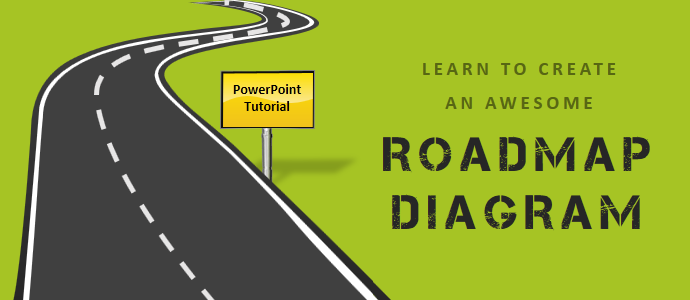


 Customer Reviews
Customer Reviews