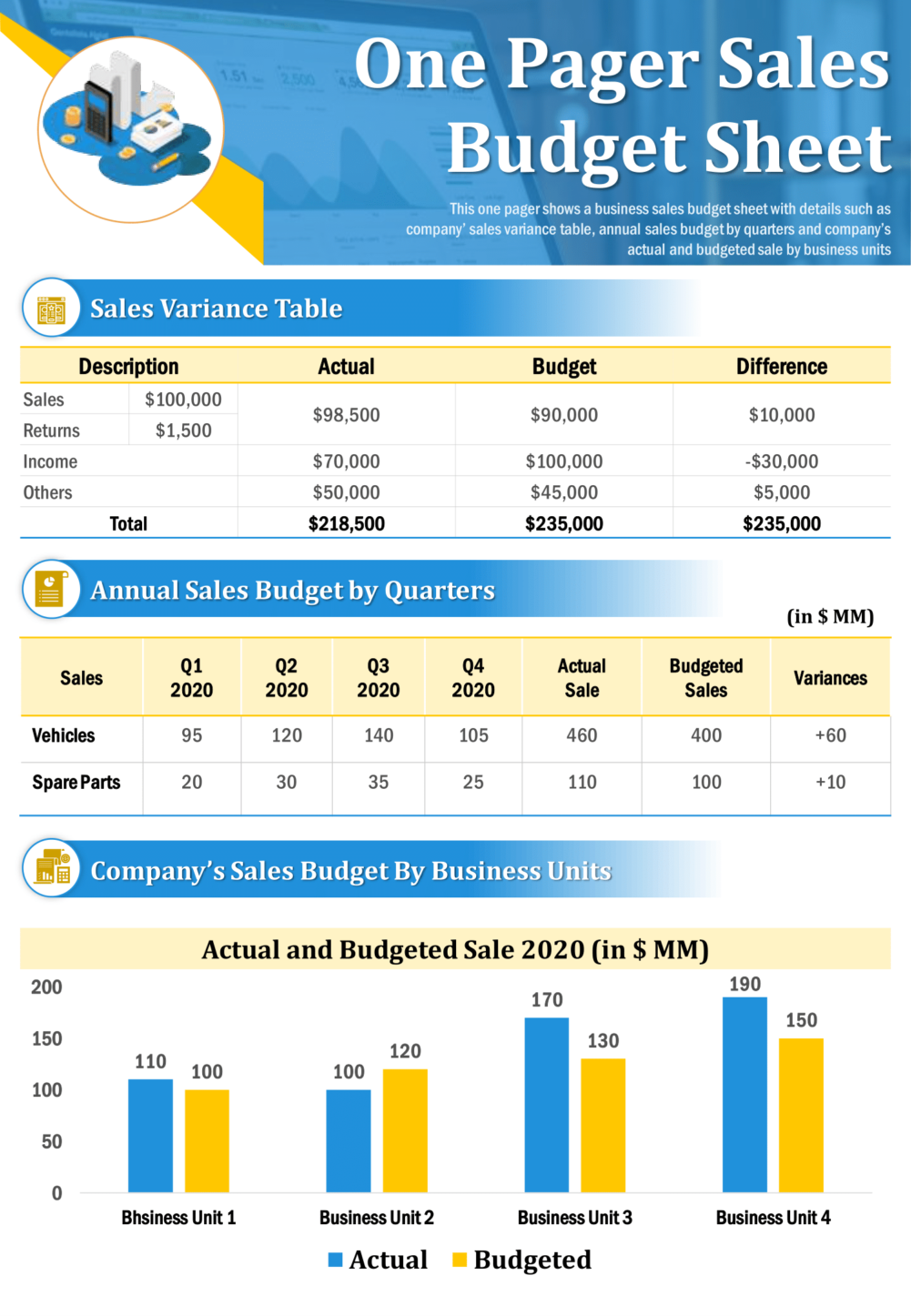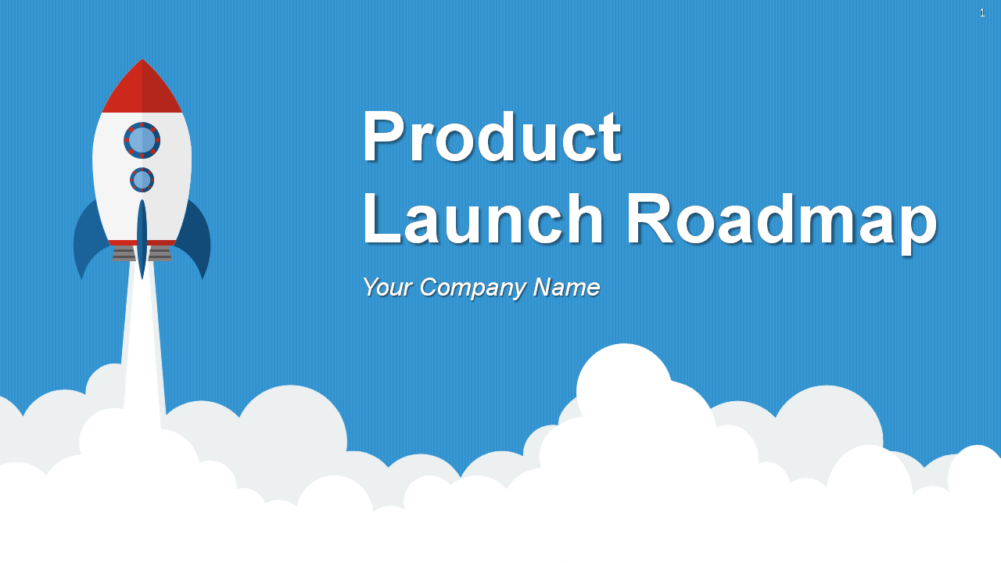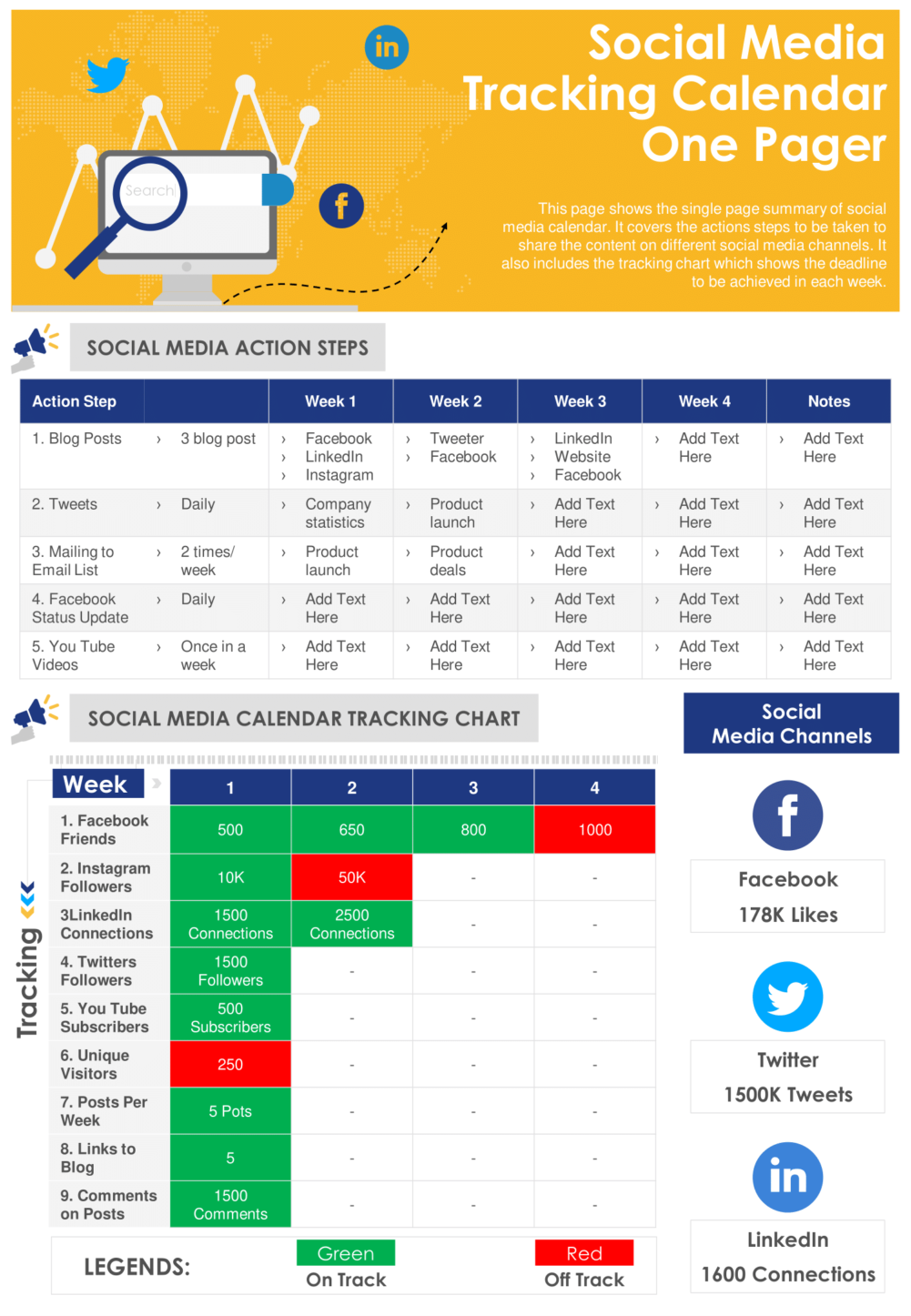COVID or not, remote or virtual presentations have always been a part of a growing business ecosystem. After all, thanks to technology, there is no such thing as distance these days. And even though the coronavirus pandemic has confined us and our activities to the limited sphere of our houses, giving a virtual presentation can still be a tricky task for those responsible for projecting new ideas for a company. We have all been there, that daunting feeling of a presentation and preparing for it with all our might. And we have always looked for ways to navigate the stress (and shaking legs) associated with presenting something.
But since virtual presentations typically have the same anxieties associated with them as in-person presentations, one can deliver a good presentation over a video conference, given that they tweak their strategy according the setup. Since remote working scenarios are here to stay, one cannot deny the role virtual presentations will play in the daily work environment.
And just like virtual presentations will be the hallmark of our daily ‘work from home’ grind, one will always have to face one challenge or the other while presenting a topic or idea to the virtual conference rooms while sitting in their living room (or sprawled on the couch with the video mode turned off, who knows!). So, just so those on-camera jitters do not get to you, we are enlisting and elaborating 10 useful tips here to help you ace your next virtual presentation. Read on and find out what to do, how to do it and what to do when things don’t go as planned (or a cat just walks into the video frame and knocks off your coffee).
#1 Communicate the schedule in advance
Starting with the certain thing, there is a going to be a virtual presentation and you have to let people concerned know about it well in advance. In fact, you can use Google Calendar or any scheduling app to inform the participants about the presentation. Mostly remote working environment tend to be stressful enough as they are. So just make sure you are able to ask the participants to spare their time for the presentations. You can do that via email or the scheduling notifications through apps.
You should also make sure to include a brief about the presentation topic in your notification. If you are sending a reminder, make sure it is just a day before the presentation. Mostly here booking your time slot with the participants helps as it will give them the idea of how long they will have to sit for the presentation. Virtual presentations make an equally significant mark just like the in-person presentation. So ensure that you do everything with ample communication.
#2 Check and adjust the presentation setup
Now as much emphasis can be laid on this point, the preparation phase for a virtual presentation must be well-thought out. By that we mean you must adjust yourself to the remote working environment while preparing for the virtual presentation. In this task, you can adjust your working space like your living room or study area according to the best viewing arrangement. Just keep the setting minimal as you would in a face-to-face conference at the office. Keep your laptop or camera setup to put your in frame on an eye level. A little contrast between your surroundings and your clothes will help you stand out. Make sure the room is quiet with minimal distractions or interruptions.
Make sure you also test the tech setup well before the presentation. Normally tech glitches tend to get the best of presenters. A little test run won’t hurt. Check in the app that you are using and familiarize yourself with it. Make sure you know how to switch between slides or turn the video on and off. The target is to maximize the understanding of the audience. So the smart move is to eliminate any anxieties that you may have regarding the tech setup.
#3 Make your presentation about visuals
Nothing distracts the presentees more than bullet point after bullet point of text while you read it out to them. Instead, make good use of visuals in your slides. Basically visual imagery will help those not present physically get a clearer idea of what they need to understand. You can use infographics and help the audience follow along as you cover each part of the visual. Most importantly, you must use visuals like appropriate images to tell a story about the idea so that the audience can relate to it and grasp it better. A virtual presentation does not have to be a drag. Make it interesting by using visuals. It bodes well for you when they can picture it. Your voice just has to serve as minimal pointers in every essence. In fact, you need your instruction just to put things into perspective. Visuals should still be the key.
#4 Or just use one-pagers
Often clicking through slide after slide of a business presentation can get cumbersome. So when you require a more succinct way to put forward your point, one-page summary documents are the biggest saviors. With one-pagers, you get to put visuals in focus and are able to hold the viewers’ attention without explaining a 50-slide deck click after click. This helps in better retention of the topic and actually takes away the presentation anxiety. Moreover, one-pager presentations are easy to practice and save you a lot of time planning the flow of your presentation.
One-pagers also let you explain each topic of your presentation with propriety while giving you the chance to let visuals speak for yourself as well. You can use simple data charts to prepare your infographic one-pager and scroll to the point of interest and explain to the audience, sparing them the agony of wishing when you will move on to the next slide. The compact design and methodology of one-pagers makes it a blessing for presenters. For instance, instead of explaining a multiple slide deck like this:
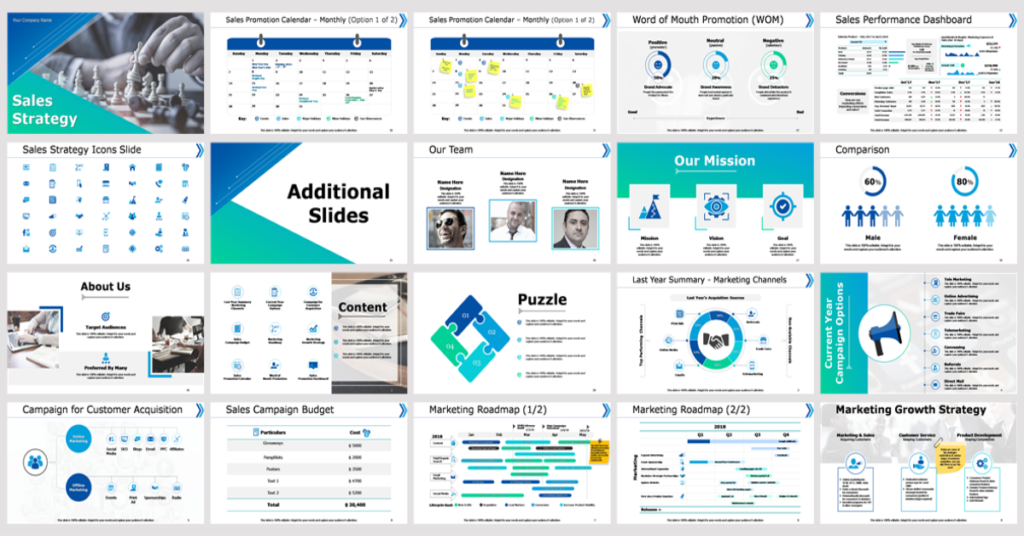
You can use a one-pager like this for clear and concise information relay:
#5 Watch your posture and voice
Often neglected, your posture can help you retain the attention of the audience. Basically, the more you slouch on a couch while sitting and giving a presentation, the more you will sound dull and boring. Always sit upright in a chair in front of your computer camera. You can also choose to stand while giving the virtual presentation as it will give you. But this is only possible when you have planned to use the empty space in your living room or study. Also that works when you have had ample time to prepare for it. If it is going to be just your voice and the presentation on the computer screen and not the camera, then ensure that the devices are at your eye level to help keep your back straight and your stance more open and expressive.
The end goal of a virtual presentation has to be good retention. If you do it with the right posture, your ability to interact stays consistent with your style and tone and, thus, helps you explain your idea to the fullest. You can vary the tone of your speech at different starting and ending points to hold the audience attention as well. Make sure you do not overdo it so as to seem distracting. If going with the flow works for you, then go with the flow.
#6 Keep something around to calm your nerves
Although a virtual presentation tends to be as close to a physical one in a conference room, one can leverage the distance between them and the presentees to arrest any nervous reaction that may ensue. In fact, you can use a glass of water nearby (out of the camera frame though) to have whenever you feel your mouth drying up from too much speaking. This will give you the chance to break monotony as well as give the presentees a breather from constant information feed. Make sure you do not have any object in your hand as fidgeting will distract you from the topic. When you take your water break, stay calm and do not rush through it as it can lead to accidents or glitches. We all are humans. We tend to get nervous. So a virtual presentation can have a similar effect as a public speaking has.
#7 Make sure you interact with the presentees
Since work from home gets as distracting as it can get, you have to keep your audience engaged by little bits of interaction. Through virtual presentation, you can try to bring in the look and feel of an in-person presentation by keeping the speech more interactive. You can ask your audience to take a poll for feedback between slides. You can also address various persons and solicit their feedback on your approach towards the idea. For example, if you are projecting a certain pattern for the revenue projection in the next financial year, you can solicit feedback on it from the presentees by taking a poll on how well the methodology can be expected to work.
But do not let it distract you. Make sure you have incorporated the polling slides or features well within your preparation. You can better give a certain time slot in your presentation for a person of interest to speak. Always address their concern before seeking their response. This tip is applicable if you have the time to do it. You can also throw in some humor if it feels appropriate and related to the subject matter. Occasional humor can take away the monotony of the virtual presentation and make the audience comfortable with wanting to listen more of what you have to say.
#8 Use chat box services
If you want to avoid the constant “Hey John, can you hear me?” or “Should we proceed?” over the distorted webcam glitch, a better idea is to use a chat box service alongside your presentation window. Many virtual presentation software units come with built-in chat box services that one can use in webinars to solicit feedback by efficient and interactive communication with the participants.
Mostly, chat boxes work for sharing resources like documents and PDFs too. So instead of thinking about what to do with the content resources, you can share them with the participants instantly. Although, here also we must lay emphasis on the use of visuals instead of loads of text in the shared documents. That way, you will be able put forward your ideas in a more crisp and understandable manner. Using these features will also enable a productive amount of interaction between you and the presentees.
#9 Seek feedback from the audience
An extension of the point above, after you are done with the virtual presentation, make sure you seek feedback from the audience regarding what they think of your ideas. You can actually invite them for a discussion on the topic of their interest and what they think about it. If you have your mentor among the audience, you can solicit their feedback on how you did with the presentation and take notes for virtual presentations in the future. Make sure you share your email ID or phone number (whichever is feasible) with the audience so that they can get back to you for the point that they think was worth discussing.
#10 Share the content for follow-up
To make the virtual presentation more productive, make sure you share the download links of your presentation with everyone so that they can get the necessary pointers. You can generate the download links on any cloud-based storage and share them in the chat functionalities of the remote meeting software that you are using. Follow-up is also important so do not shy away from asking the seniors concerned for their feedback on the shared content. You can also use a conference screen recording option, if any, to videograph the virtual presentation and share it with the attendees for future reference. That way your meeting will be more productive and accessible for analysis and reference purposes.
But what if things go awry?
We never NOT leave space of errors. If you have a virtual presentation to hold, we understand that it can be daunting for someone getting adjusted to the remote working scenarios in these pandemic-stricken times. But there is always a way around mistakes and occasional hiccups. So when things don’t go the way you planned, use these tips to bounce back (or stay afloat, what have you):
- Getting distracted is normal. So do not let it show in your presentation. Take a sip of water and get back to the slide.
- If your video or camera hangs due to some technical fault, just see if you can shift the setup from your desktop to your laptop. Have the virtual presentation links ready on your laptop for a smooth transition.
- If you are not able to overcome the video glitch, just inform people in the chat box to either wait or ask their permission to reschedule.
- Having a laptop setup also makes sense in situations of unavoidable power cuts.
- A simple “Excuse me” can help you overcome losing flow of delivery when posed a question from the audience.
We’ve got you covered with these templates for virtual presentations
Before you go rummaging through your computer to find some stock photos to garnish your virtual presentations, it will make sense to prepare with a carefully crafted presentation template. We are listing here just five templates that will not only keep it minimal and get your point across in the smoothest way possible. Check these out and pick the one you like.
Template 1
Got a few hours to prepare but design requirement got you scratching your head? Try this crisp PowerPoint template to avoid those last-minute preparation jitters. The template will bring the best out of your virtual presentation and make it a memorable one. Do anything you want with it? Just record a slideshow with voiceover if you do not feel like clicking (and getting distracted, who wants that?).
Template 2
Focus your content on your idea rather than distracting the audience with text upon text of jargon. You have found the right spot if you are using customizable infographics and editable icons for your virtual presentation preparation. The best deal is you get to project your ideas without sounding too overbearing with the presentation. Use this template to enhance retention of your content.
Template 3
Storytelling being the important part of your presentation, you can use this template with expressive design to capture the mind of your audience. Use this template to make your virtual presentation session more interactive. You can share it with the presentees to have a distinctive record for future references. Make sure you use small pauses as the slide colors captivate their mind from the get go.
Template 4
Take your impact up a notch with this succinct virtual presentation template. You can easily arrange the information you need and chuck out the text you do not need or replace it with your text. Pro tip: Make sure you arrange the text in a sequential manner so that the audience can grasp the ideas easily. You can use it with Google Slides if you are looking to host virtual presentations on the platform.
Template 5
As discussed earlier, we are saving the best of both data and visuals with this sample template. You can edit this one-page summary document to present almost any business idea to your audience. What’s more? This template is easy to follow and can be printed as per requirement for record-keeping as well. Just make sure you familiarize yourself with the scroll and zoom functions of the platform you will be hosting your virtual presentations on.
So there you go! Use these tips for your next virtual presentation and see the difference. If you want your slides to be unforgettable, our design agency will be happy to help.






 Customer Reviews
Customer Reviews