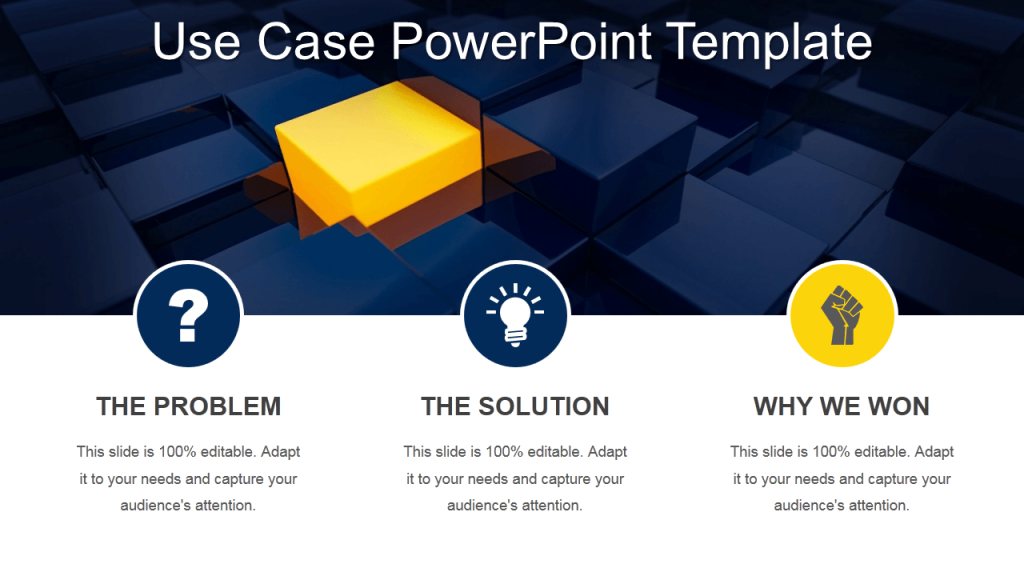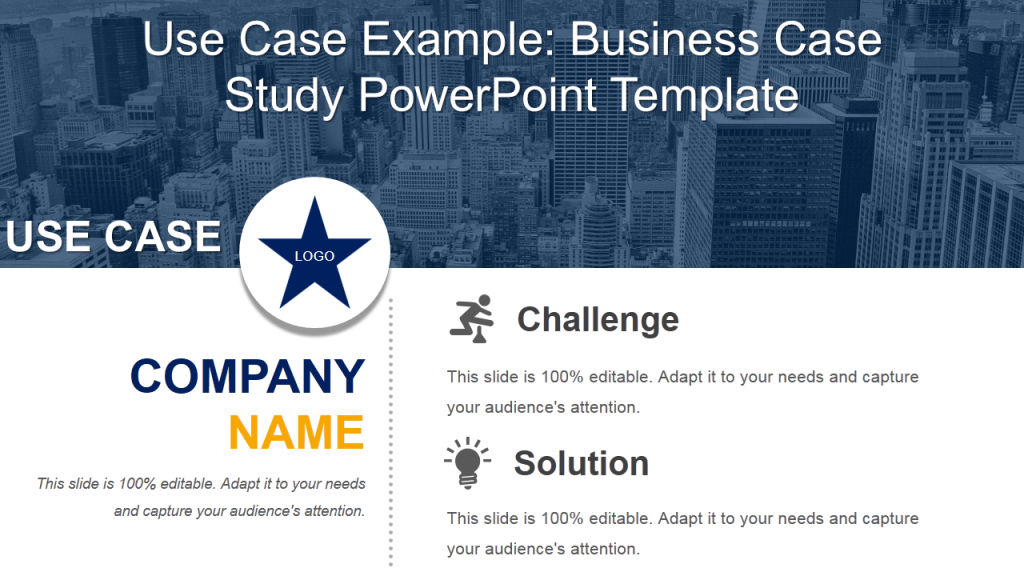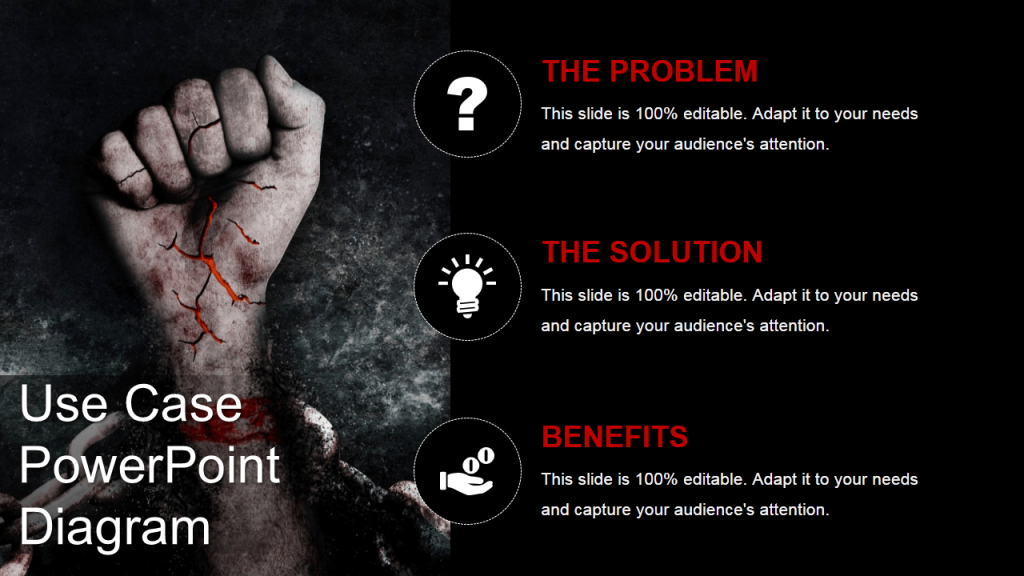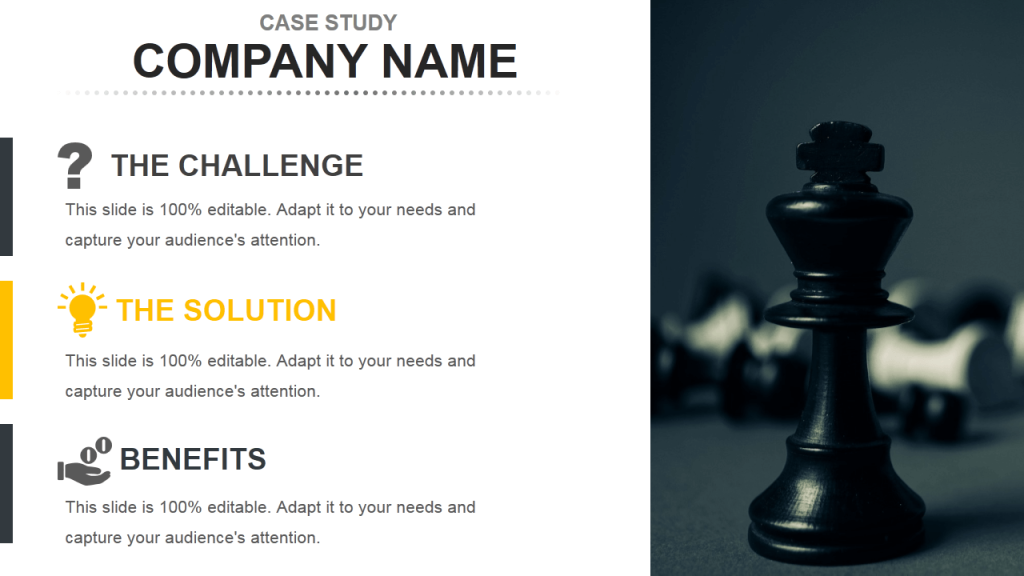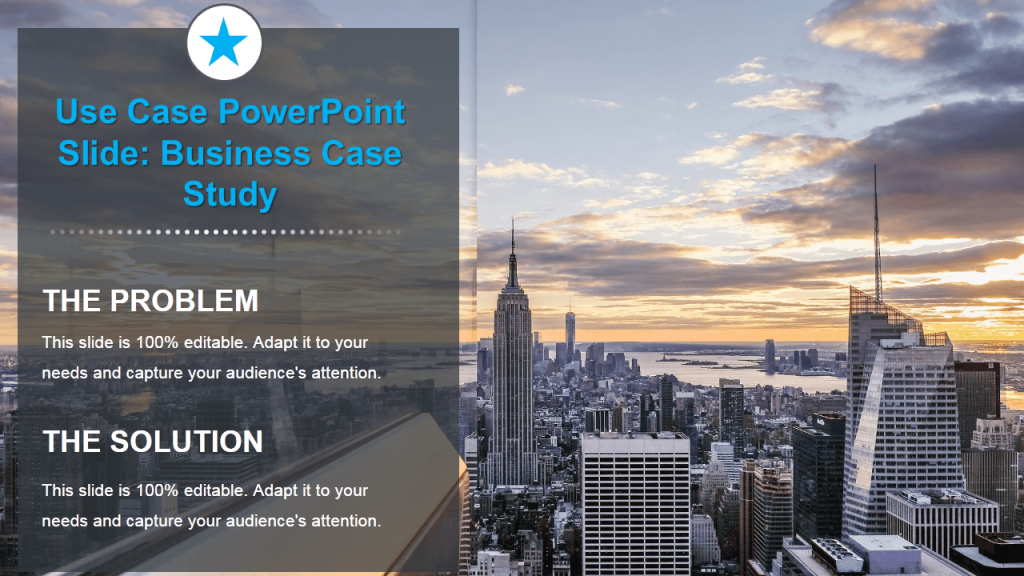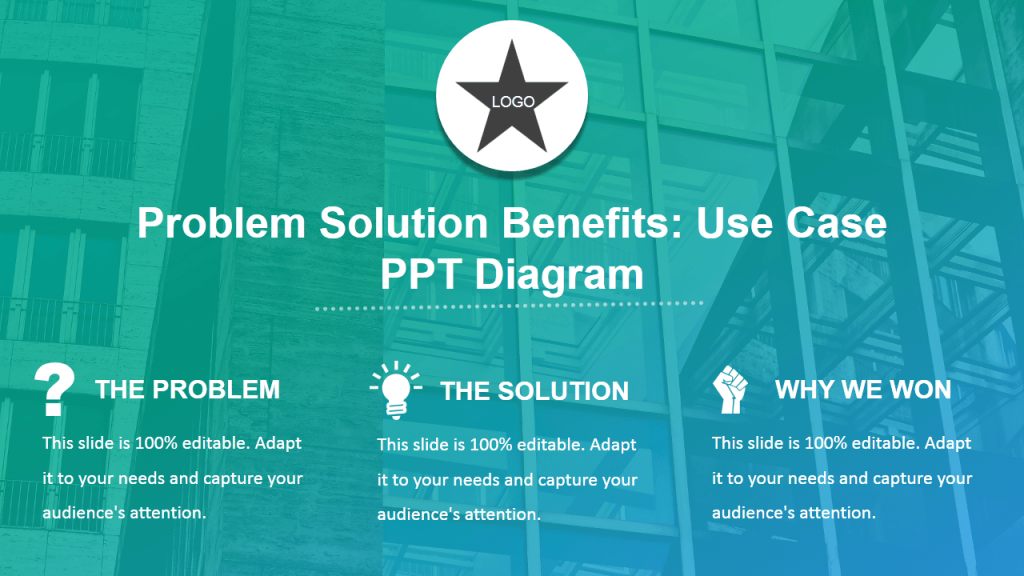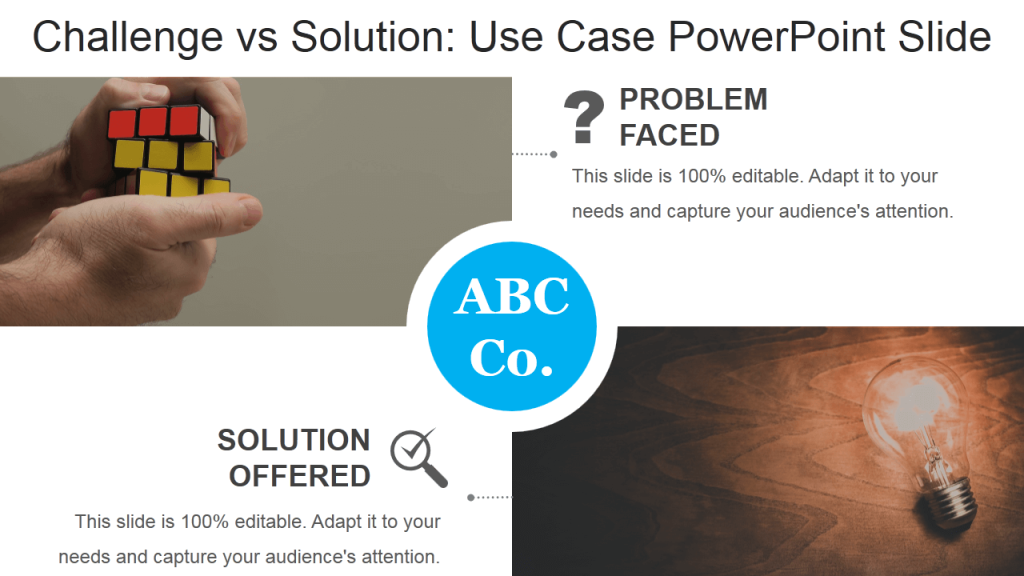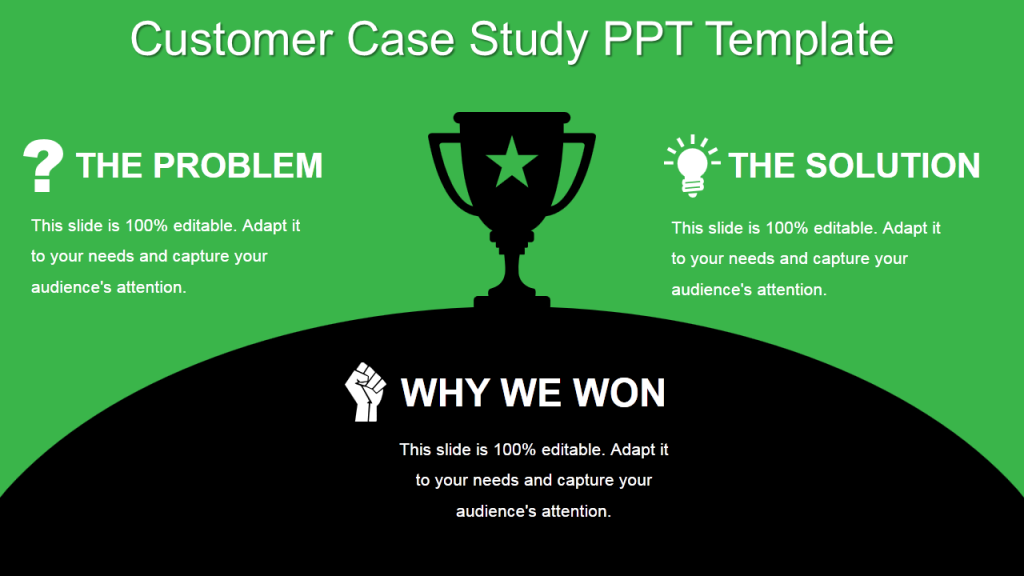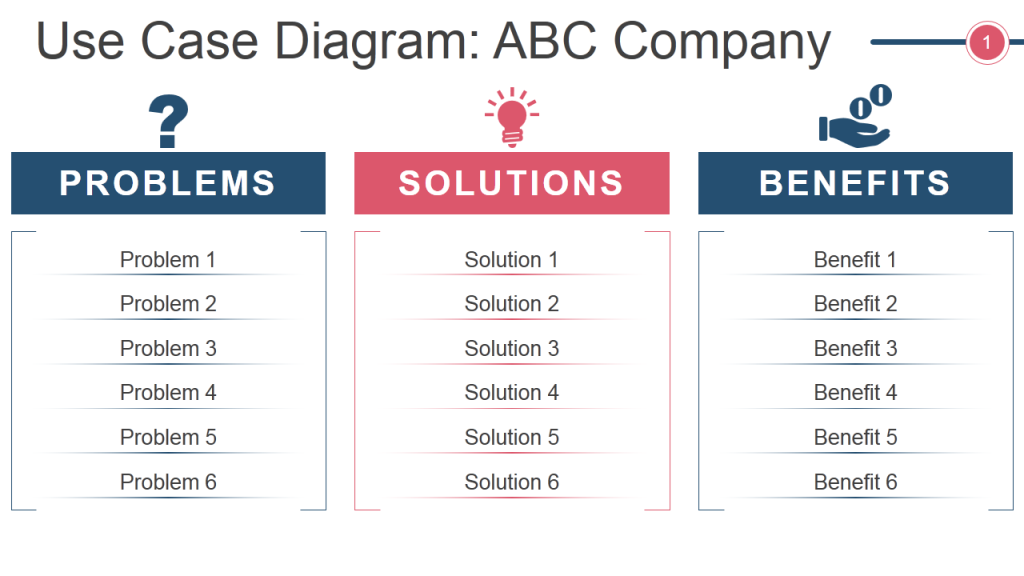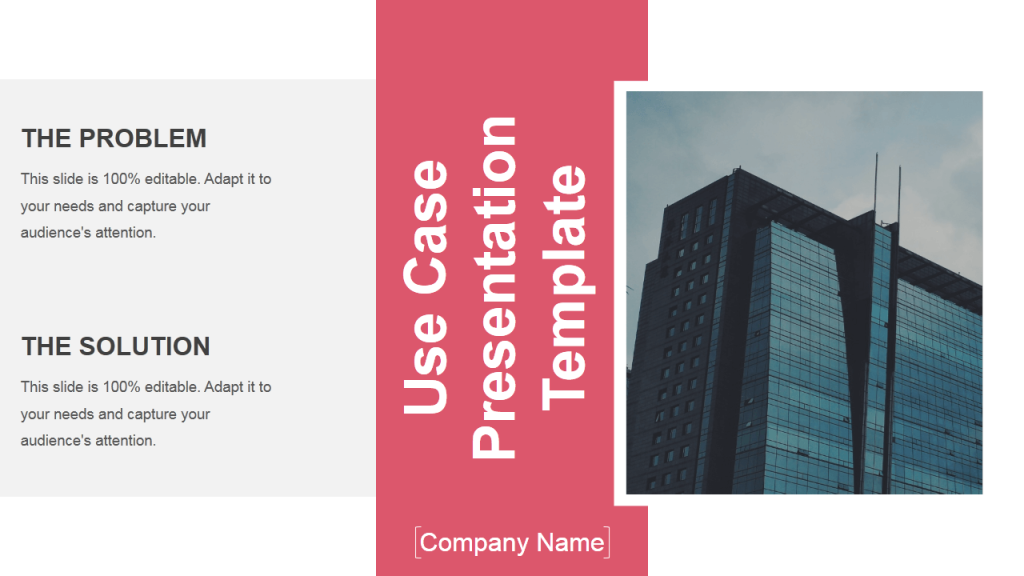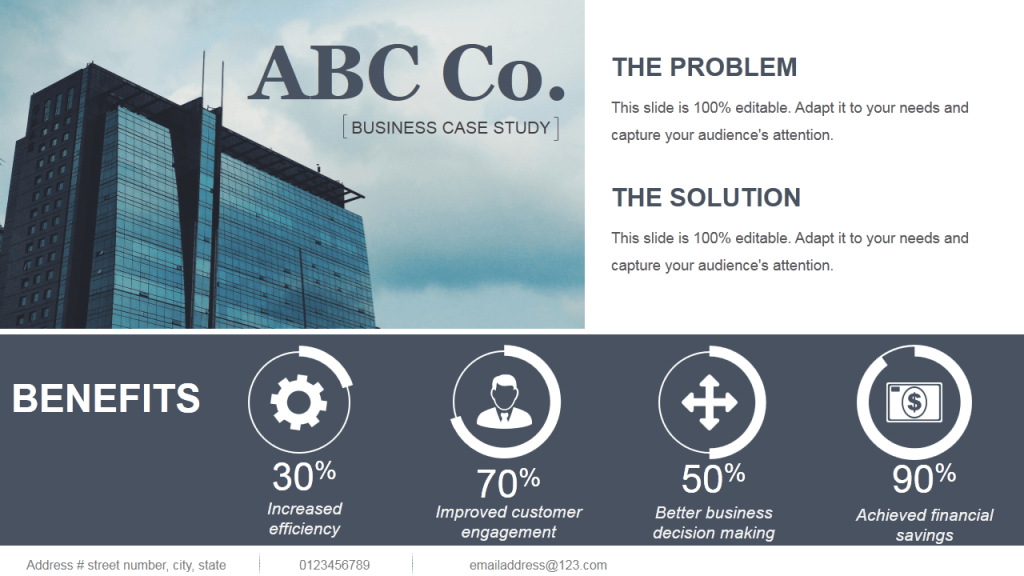A Use Case template or a case study tells your success story to the world. Rather you can say it tells your customers’ success story to the world. What were the challenges your customers were facing? What solution did your company offer? And what benefits did they experience thanks to your solution? A use case template covers all these sections and is a great way to attract new customers, strengthen your position in the market as a leading service provider, and generate more sales.
Many customers ask for Use Case examples to see the effectiveness of your solutions and the particular challenges that other companies faced. Many ask these in the form of a PowerPoint presentation. Here arises a peculiar challenge- that of “Design”. A Use Case slide cannot look like your case study whitepaper or Word documents with chunks of text filling the paper. The client who will view your presentation needs to see your solutions, not read an essay.
How do you design your case study presentation? Do you dump text or create a professional use case template like the one below that will flaunt your business solutions:
Grab this Use Case PowerPoint Template
Here are tips to create an amazing, visually appealing use case slide:
Tips to Create a Perfect Use Case PPT Template:
#1- It is not a Word document; Use Images
A presentation is a visual aid. The detailed case studies can be accessed on your website. A case study slide has to be a crisp version of your whitepaper. Grab the client’s attention by using a visual of the company- their office building for instance. If the building image prominently displays their logo or name, that looks even better. If the client is an individual (a teacher, doctor, or any other), show their image using your product or solution.
However, inserting images brings up its own set of challenges, particularly how to balance out image and text? Many presenters end up creating a messy-looking slide with text falling all over images leading to eye strain and ultimately client rejection. Here are ways to avoid ruining the look of your slide:
Design Hack 1- Split the slide into 50:50 (Top to Bottom)
Neatly compartmentalise the slide so that image stands out crisp and clear and the text is neatly arranged in columns on slide. Ease of text readability- 100% , Visual power 100% .
Download this Use Case PowerPoint Slide
Design Hack 2- Split the Slide Left to Right
Alternatively, place the image on the left or right corner of the slide and put the challenges, solutions and benefits on the remaining blank area. The image used in the case study template below is an abstract one and simply for representation purposes. Replace the image and insert the text in placeholders to create your stunning slide in seconds!
Download this Problem Solution Benefits Slide
Design Hack 3- Add a Transparent Shape behind the text
If you need to use a full screen image, then simply add a shape from the PowerPoint’s Shape menu (under the Insert tab) and give some transparency to it. All you need to do is right click on the shape and click Format Shape. Increase or decrease the transparency till the text is clearly legible and the image is also visible partially.
Download this Business Case Study Template
You may add transparent shape behind the text or a transparent layer over the complete slide like in the PowerPoint slide below:
#2- Show the Before-After for Maximum Impact
If the situation before the client approached you and after the resolution implemented can be shown visually, that would be perfect. The real-life images of the before after lends maximum credibility to the slide.
Kaizen, which is a Japanese philosophy for continuous improvement, also believes in recording the current situation and post improvement. So, using this idea you can divide the slide allocating space for 2 images- problem and solution.
Download this Problem Solution Slide
#3- Don’t have Images? Use Abstract Vectors or Icons
It’s alright if you can’t find a decent enough image of the company or the solution. Use any abstract vector image or icon in its place. Vector images are basically flat shapes that can be edited as per your requirements.
You can find vector images related to any business concept on a stock photo website. Let’s take an example: if you wish to show superiority of your service in the market, you can include a vector image of victory or strength and thus reinforce your message visually.
Download this Customer Case Study Diagram
#4- Avoid Writing Complete Sentences
As much as you can try, avoid using lengthy sentences and paragraphs in your slide. If you are presenting your PowerPoint presentation in person, then using long sentences is a big no-no. The audience will end up reading your content before you speak that out making you look foolish. Instead, follow these writing practices:
- Use keywords in each bullet point (chuck out the filling words and connectors)
- Don’t include more than 3-4 bullet points under each category- Challenges, Solutions and Benefits. Audience won’t remember more than 3 points!
- Have 6 or less words in each bullet point
Here’s how to create a crisp PowerPoint slide despite having ample content:
#5- Use Your Brand Colors Instead of Clients’
A hallmark of a professional presentation is consistency. This involves consistency of fonts, colors and alignment. A design dilemma faced while designing a case study is whether to use your brand colors or the customer's’ brand colors. It is obvious that there will be no tampering with logo. Apart from that, we suggest you to reinforce your brand colors in headings and shapes in every slide.
If colors keep changing in every slide, that looks inconsistent and less professional. You can use your brand colors in borders, text, shape and image transparency to reinforce your brand identity in every slide.
Download this Use Case Diagram
#6- Try Sharing Real Numbers in Benefits for Maximum Impact
Did your solution help client generate more sales, increase production, decrease cost, or experience any other tangible benefit? If you can share specific numbers, that will add more credibility and impact to your pitch. The viewers are more convinced when data is shared with them. Play up the hard hitting numbers in your slide.
Download this Case Study PPT Template


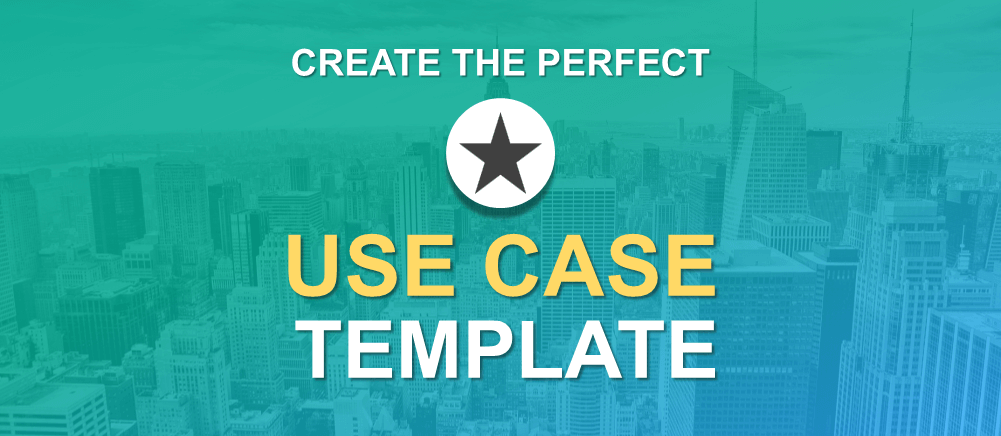


 Customer Reviews
Customer Reviews