Have you ever looked at your PowerPoint presentation and felt something is amiss?
The slides look all right – the text looks neatly placed, shapes are perfectly aligned, and the color scheme looks professional. Yet, the presentation does not have the extra “wow” factor.
Many a times, smaller design elements can have greater impact on your design than fiddling with the bigger elements. Tiny tweaks often lift the tone and look and feel of the presentation far better than making big changes to your presentation.
One of these little tweaks is adding a Pattern to your presentation. The abstracts barely draw attention to themselves but hold the presentation together like a solid knit story that flows seamlessly without any jerks.
To establish our point, look at the slide below with a pattern background (wow slide) and mentally picture the same slide without the square patterns (an average slide for sure).
Download the Big Data PowerPoint Slide
Or Download the Standalone Pattern Background
This is just one slide. When the pattern repeats throughout the presentation, it gives the PPT a unique signature or a unique identity. The repetition adds Harmony to your presentation – a design principle that binds the elements into one structured story and enhances the viewer experience.
Basically, a Pattern adds three powerful C’s to your presentation- Consistency, Context and Creativity.
You don’t need to hire a professional designer to get patterns for your presentation. Through this DIY blog, we will guide you how to create beautiful patterns yourself in PowerPoint in few minutes. Let’s get started!
Steps to Create Beautiful Patterns: PowerPoint Tutorial
Pattern #1- Chessboard Squares
Nothing represents strategy and planning better than a chess game. So, a pattern of black and white chessboard squares adds a punch to your presentation. While PowerPoint has some cool, in-built patterns of its own, including block squares, it doesn’t have squares with alternating color fill.
Download this Chessboard Pattern Background
Creating this pattern is very easy in PowerPoint. All you need to do is create a single row of black and white squares. Rest is copy and paste to complete the pattern.
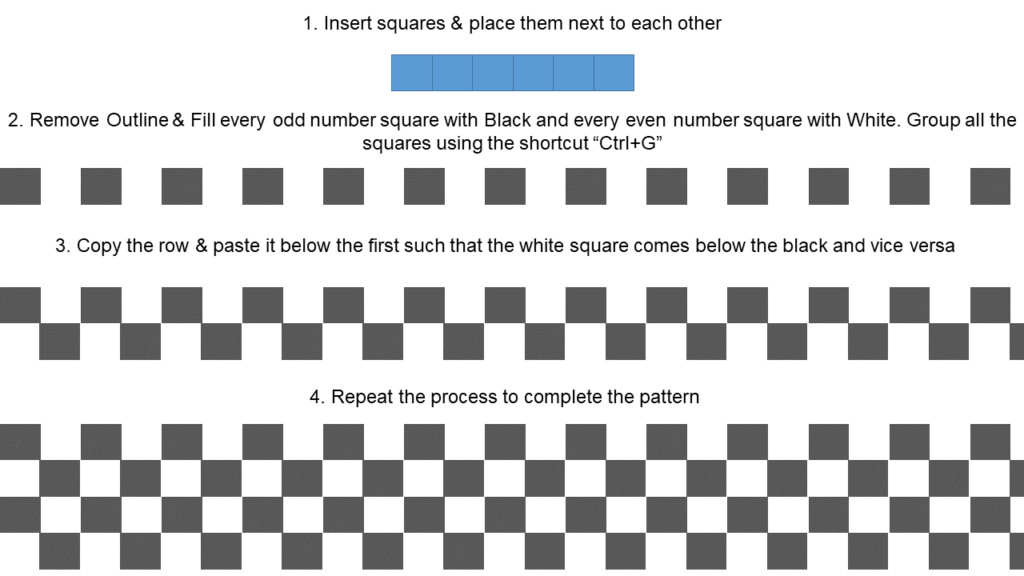
This multi-purpose pattern can be used in any business presentation. Marketing and sales strategy presentations can be visually enhanced by adding this pattern. The faded background adds authority to your presentation without drawing too much attention to itself. Here’s an example of a PPT slide applying this pattern to add value to the message.
Download the Strategy PPT Slide
P.S. Patterns don’t always have to be in the background. They can be in the foreground too!
Pattern #2- Digital Network: Smart Cities
Technology is disrupting every field and industry. Technological innovations have also transformed the way people and things communicate with each other. The inter-connectedness brought by new innovations and technologies is best represented through a networking pattern.
Download the Smart City Digital Pattern Background
It looks tough to create such a pattern and at the first look, it would seem to be created in Photoshop or Adobe Illustrator, not PowerPoint. But you won’t cease to be surprised at the number of things one can do in PowerPoint using simple shapes and editing.
The screenshot below shows how to be combine circular shapes to create the center portion of the pattern.
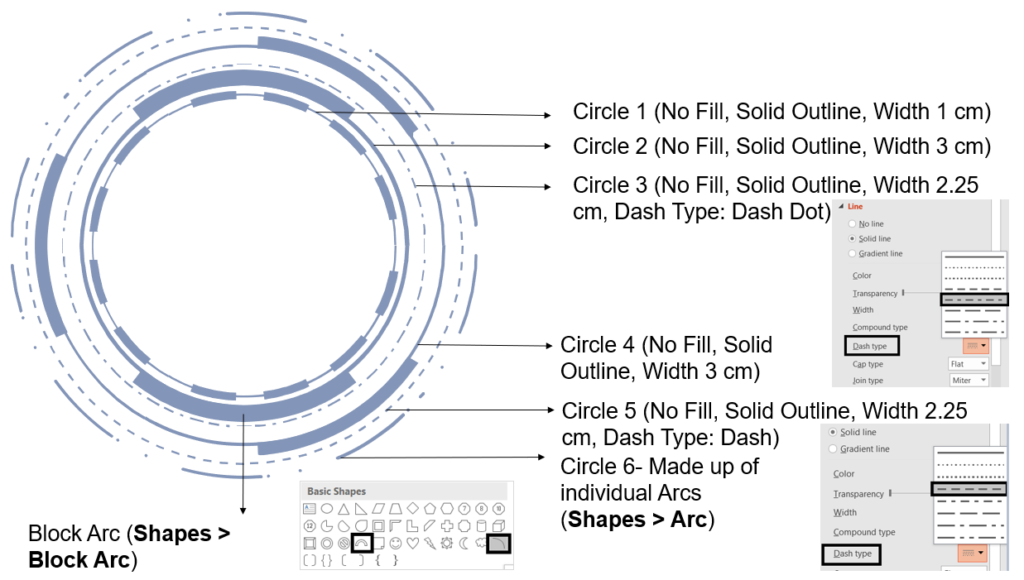
Once this has been created, it’s now easy to add lines in a crisscross fashion and add circles at the point of intersection. The digital networking pattern is suitable for all presentations that talk about digitization. Check out how it perfectly gels with the Smart Cities concept.
Download the Smart Cities PPT Slide
Pattern #3- Digital Network: Marketing
Online marketing has made possible connections between people living in opposite corners of the globe, be it B2B or B2C. Such a diverse and complex global network was not possible before the dawn of digital age.
All our networking patterns aren’t limited to the examples we are showing. You can use the same to show the complex nature of interconnections across any field, for instance supply chain management which has become global and highly interconnected.
Download the Networking Pattern Slide
Two shapes are all you need to create this pattern – Circle and Line.
- Create the target board in center by adding circles of varying sizes.
- The innermost circle has been given a Solid Fill while the rest have been given No Fill & a Solid Line.
- Further, add circles around the slide and connect all of them with the Line shape to complete the pattern.
The pattern can be used in background or foreground depending on your requirement. As you can see in the example below, the pattern has been added as a layer over the image to create a compelling presentation cover slide.
Download the Digital Marketing PPT Slide
Pattern #4- Digital Network: Internet of Things
This is the third pattern we are showing on networking. To spoil our readers for choice!
Depending on the nature of your presentation, you can choose the icons from SlideTeam’s vast collection of icons. You can even keep it simple with lines and circles.
Download the above Pattern PPT
Apply it to any business presentation or digital transformation of your industry to add a professional and creative touch to your presentation slides. Internet of Things, for instance, is best visually showcased through the intersecting pattern of lines.
Download the Internet of Things PPT Slide
Pattern #5- Geometric Abstract
The below pattern has always fascinated every viewer and stands apart from other patterns. That’s because the abstract pattern can be interpreted in anyway. The arrangement of triangles in unique combinations make it an art and give a distinctive flair to your composition.
Download the Geometric Pattern Abstract
Since the pattern appears to be shards of glass, we felt it was perfect for a presentation on disruptive innovation. However, the pattern is perfect for any 21st century presentation to lend a unique and artistic look and feel to the slides. Repeat across all the slides to give a cohesive look to your PowerPoint presentation.
Download the Creative Slide on Innovation
Pattern #6- Geometric Data (Vivid Colors)
Big data has become a big deal for every business. Analyzing humongous amounts of data streaming into the business for real-time insights and decision making has become imperative to survive in the competitive marketplace.
When talking about data analytics and sharing insights with your teammates via analytics and dashboards, don’t forget to give the big data touch to your presentation through this pattern background. It gives a credible boost to your presentation and helps you be taken more seriously by your audience.
Download this Data Geometric Pattern Now
Yes, you can create the above pattern yourself. Follow the same checkerboard pattern tutorial we shared in the beginning. The squares are smaller in size as compared to chess board squares. You will have to spend a little time randomly filling the squares in different colors. To save your time, our designer has done the hard work and we have shared the link for direct download!
The beautiful pattern adds vibrancy to your presentation cover slide. For the rest of the slides, add a layer over it and give it transparency so that your message can be read easily. The best way of using patterns in inside slides is to use a portion of it in header and footer. That will give a branded touch to your presentation.
Download the Big Data PPT Slide
Pattern #7- Geometric Data (Monotone)
A variation of the above pattern, this design is composed of monotones to give a sober look to your presentation. You can now insert colorful shapes on top of this pattern without worrying about legibility or readability.
Download this Geometric PPT Pattern
The steps for creating this pattern is almost as same as designing the checkerboard pattern. The only difference is that instead of alternating colors of each square, you give a solid gray outline to each box and remove the fill. Make one row and copy paste the rows to complete the pattern. In the end, randomly fill some of the squares to make the squares appear as data points.
Download the Digital Transformation Stages Slide
Pattern #8- Binary Digits Geometric
You might not be a data expert but you might be aware that all data is stored in binary digits (bits) which are 0 and 1. Computers operate in binary and perform all calculations based on these two numbers. This makes it a perfect pattern background for any “digital” aspect of presentations.
Download the Binary Pattern Background
One row of digits is all you need to create and the rest is all copy and paste! P.S. When you follow the steps in the screenshot below and use the Merge Shapes feature (step 4), ensure that you select the shape first, press Ctrl and then the text box. This will convert the digits into shapes that can be easily customized and aligned.
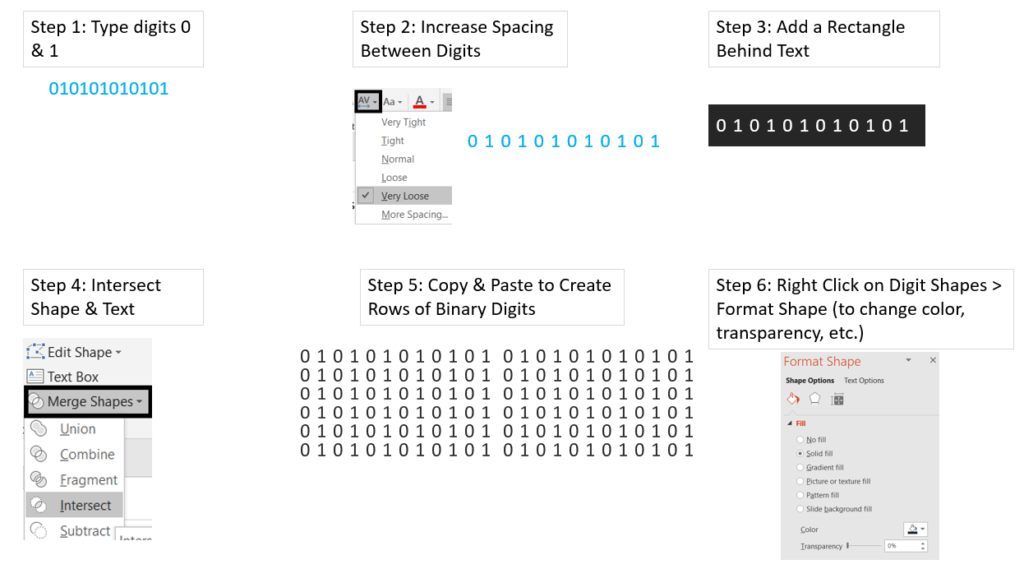
Make sure to add the binary pattern to your collection as it uplifts the quality of your presentation. Use it any technology presentation. Let the pattern cover the complete cover slide and section headers while in text slides, you can add the binary pattern to your header or footer for a professional sleek look.
Download the Digital Transformation PPT Cover Slide
Pattern #9- Hub and Spokes
The Hub and Spoke concept is used a lot in distribution models wherein a hub, the central area, branches out into different locations. From supply chain distribution to depicting strategies, the visual is easy to understand and remember. This makes for a great pattern for any presentation on industries and applications that has several branches.
Download the Geometric Pattern Design
If you have already practiced with the oval shape and lines, you’ll know from one look that it is not difficult to create. The oval has a solid outline but no fill. Lines of varying lengths are placed around the boundary of the oval shape. There are 2 ways to add circles at the end of each line – add a circle manually at one end and copy paste to place it along the ending points of other lines or format the line using PowerPoint’s built-in functionality (End Arrow Type: Oval Arrow, End Arrow Size: Arrow R Sze 9) as shown in the screenshot below.
This time, rather than using pattern as a background fill or in foreground to enhance the visual, we have used the pattern as a diagram making it an integral part of the composition. Simply to show that patterns can be used in multiple ways and are more than just decorative elements.
Download the Artificial Intelligence Slide
Pattern #10- Hexagon Pattern
Every shape, when repeated in a set fashion, can become an interesting pattern for your compositions. Hexagons are a great addition to pattern backgrounds because for some strange reasons, we don’t see hexagons used a lot in presentations. Most people are not aware that this shape is available in PowerPoint’s default library of shapes (Go to the Insert tab > Shapes > Basic Shapes > Hexagon).
The creative superimposition of small and big hexagons, filled and non-filled, make this pattern visually compelling and powers your presentation with an aesthetic touch.
This multi-purpose background can be safely used for any corporate presentation, be it annual reports, quarterly reviews, marketing and sales pitches, company introductions, events, and so on.
Download the Quarterly Business Review PPT Slide
Pattern #11- Diamond Pattern
Diamond has many positive associations. Being a symbol of love, faithfulness and innocence, it gives the design and the author of the presentation credibility and trust. Being the hardest natural substance known to man, it also represents strength and durability. The “king of gems” certainly adds beauty and grace to designs making it a must-have pattern in your collection.
Download this Pattern Background for your Presentation
Go to the Shapes menu and find the Diamond shape under Basic Shapes. Alternate the sizes of the diamond and place them at equal distances to create the beautiful pattern. You can use the diamond shape throughout the presentation to build symmetry, unity and harmony in your composition.
Download the Achievements PPT Template
Pattern #12- Parallel Lines Geometric
It’s amazing how simple shapes can be combined to create vibrant, modernistic designs. Using varied hues and the rounded rectangle shape, we can create an interesting set of parallel lines to add excitement to our presentations. With this pattern, you can throw spotlight on certain portion of the slide you want people to pay attention to. The geometric pattern is great for presentations targeted at the younger age groups.
Download the Parallel Lines Geometric Pattern
All you need is the “Rounded Rectangle” shape to draw this pattern. Follow the steps shared in the screenshot to create one yourself:
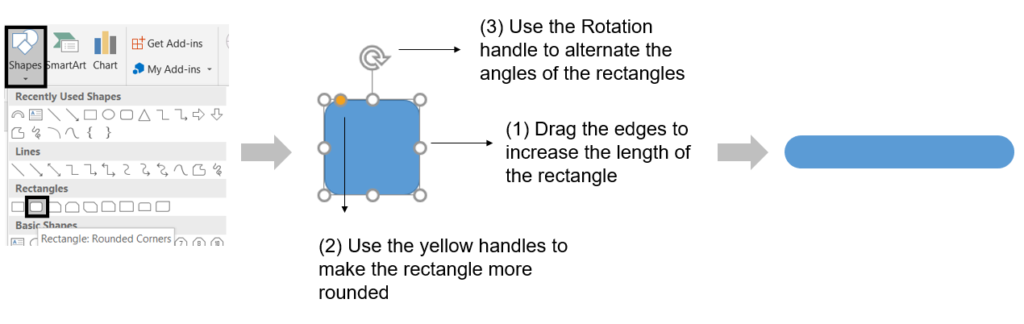
Place the pattern along the edges or behind the main product or highlight to accentuate the message. Use vibrant colors or monotones depending on your brand’s color schemes, the audience, and the presentation topic.
Download the Product Features PowerPoint Slide
Pattern #13- Dotted Line Abstract
Once you start experimenting with PowerPoint toolbars and functionalities, you can come up with an infinite number of pattern combinations. Let us show you how to create three patterns using the simple Curve Line shape available in PowerPoint’s Shapes library.
Download this Dotted Line Pattern
Check out this video to see how the designer used the curve line shape and Edit Points feature to create the dotted pattern.
This minimalist pattern is suitable for all kinds of presentations- educational, health, business, law, medicine, and more. Add it in the header or footer to create consistency across the presentation.
Download the Event Proposal Cover Slide
Pattern #13.1- Halftone Dotted Line
Halftone is a popular graphic design technique that uses dots of varying size or colors to create a gradient effect. The gradient of shades creates an interesting look and gives a professional, artistic look to the presentation.
Download the Curved Lines Pattern
Check out the video we shared above to see how this halftone pattern was created in PowerPoint. Here’s an example of academic presentation leveraging this background for a more polished effect.
Download the Research Education PPT Cover Slide
Pattern #13.2- Dotted Waves
Using simple rotate option, the above halftone pattern can be modified to create interesting waves and add rhythm to your presentation. The video we shared above covers how this pattern was created in just seconds in PowerPoint.
Download the Waves Halftone Pattern Background
Pattern #14- Circular Halftone
Create a maze of sorts with circular halftone. Draw one circle and keep increasing its radius to cover the complete slide area. You can increase the thickness of the line to create the perfect halftone pattern.
Download the Dotted Circular Pattern
Turn the circular shape’s outline into a dotted one by following the steps shared in the screenshot below:
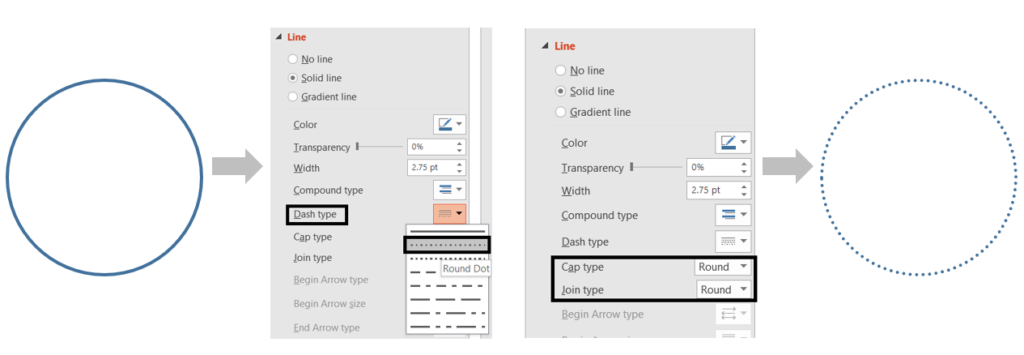
Apply this pattern to any presentation and adjust the number of circles you want to show. If you want a minimalist design, keep the dots on only one end of the slide and keep it faded. Add a gradient layer over the pattern to hide certain areas of the slide and reveal the pattern in other areas.
Download the Digital Marketing Strategies PPT Design
Pattern #15- Intersecting Arcs
Give a modern social media look to your slides by using a pastel pattern made up of arcs. This minimalist pattern adds softness and elegance to the presentation design. It is also great for creating your social media posts and other marketing collateral. The pastel colors lend a happy and relaxing vibe to your design compositions.
Download the Arcs Pattern Background
This pattern is very easy to create. Follow the steps in the screenshot to create the arc pattern:
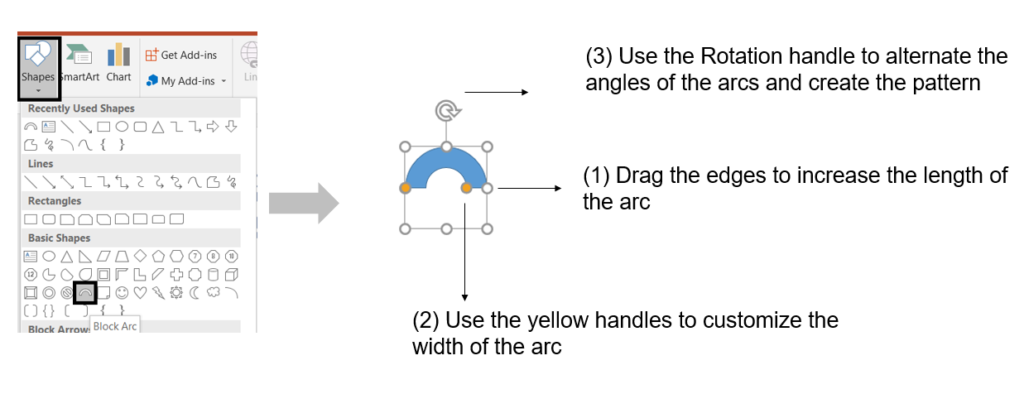
Use this pattern to create an interesting visual resume or self-introduction presentation. Pitch your ideas to millennials using this beautiful abstract. Since all these are editable shapes, you can customize them as per your branding requirements.
Download this Introduce Yourself PPT Design
Well, there is no end to the pattern variations you can create in PowerPoint. And as mentioned in the start, these are more than just decorative elements. When used in the right context, they add functional value to your presentation and make your deck stand apart from the usual presentations.
Graphic designers love patterns. And so does the audience, even though they might not be consciously aware of it. In a subtle way, patterns power up your presentation and add the missing flavor to a slide. Tell us the pattern you liked the most in the comments below!


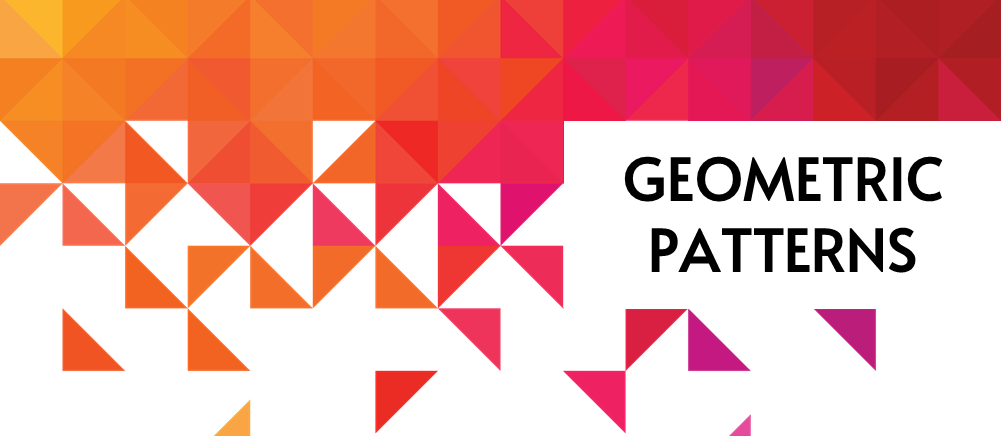


 Customer Reviews
Customer Reviews

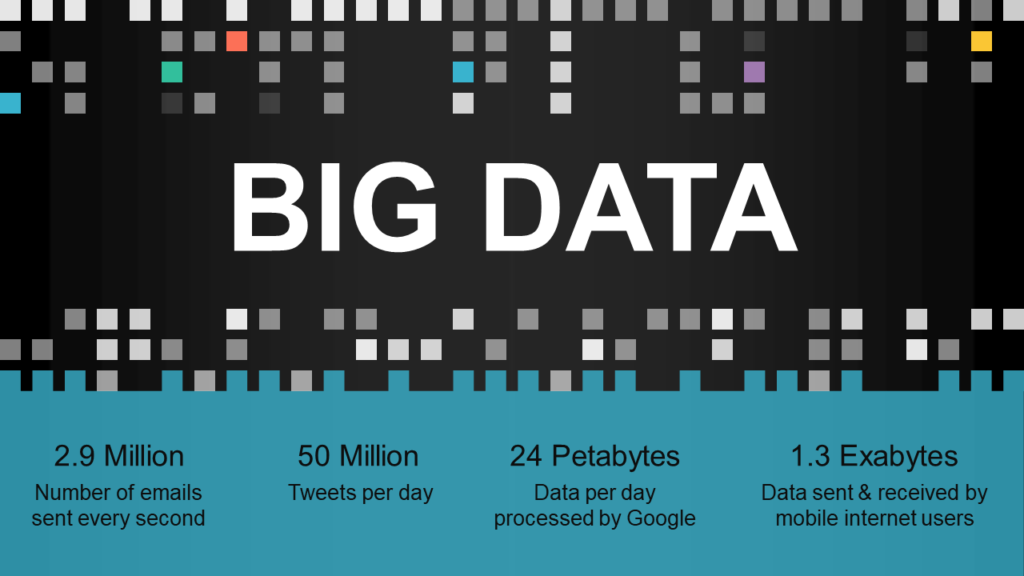
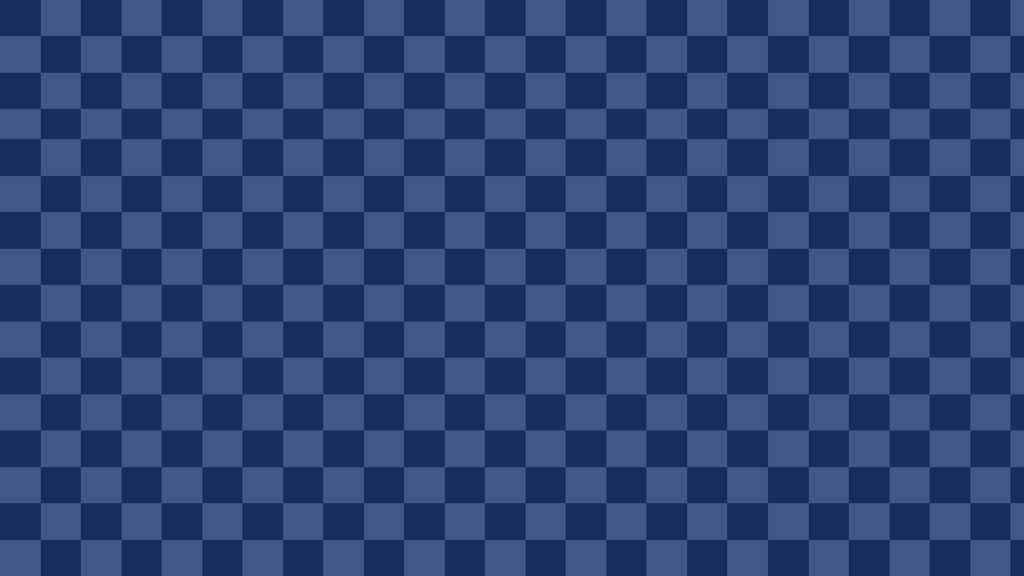

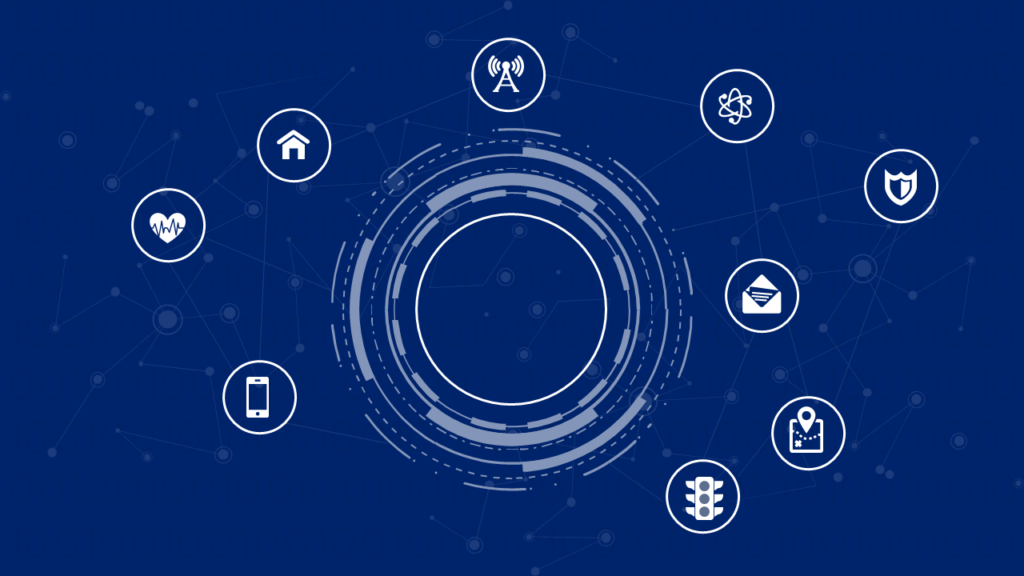
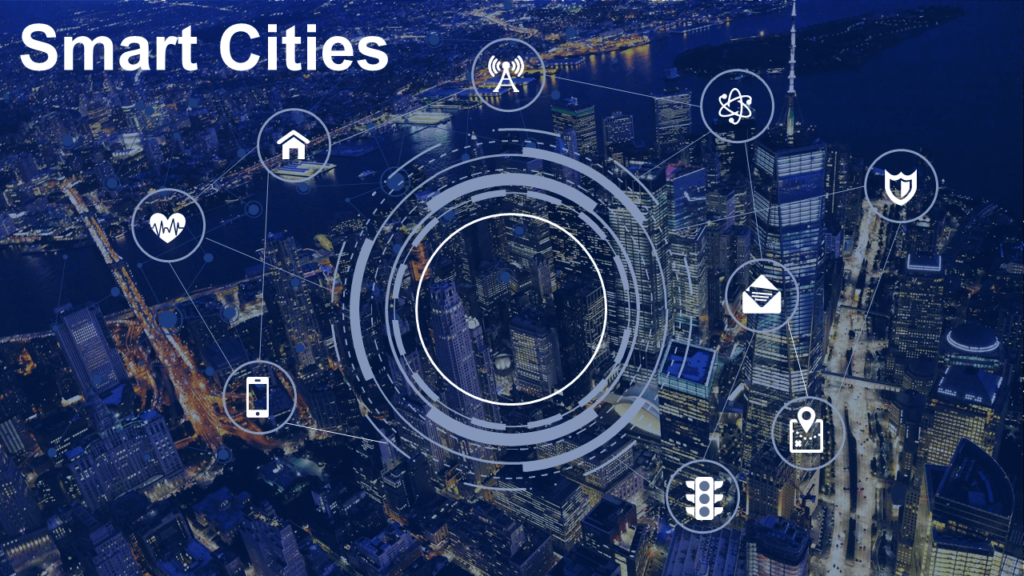
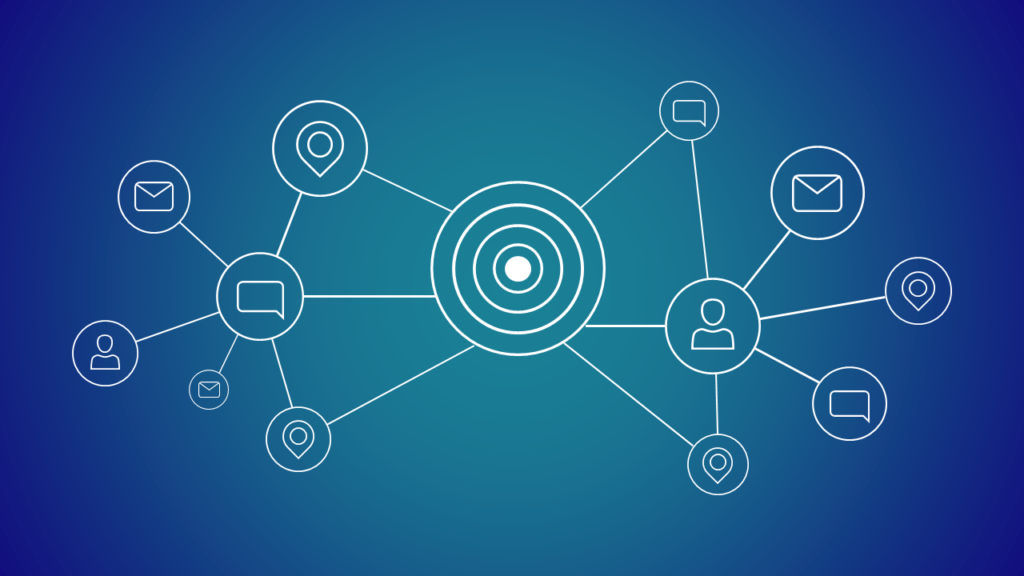

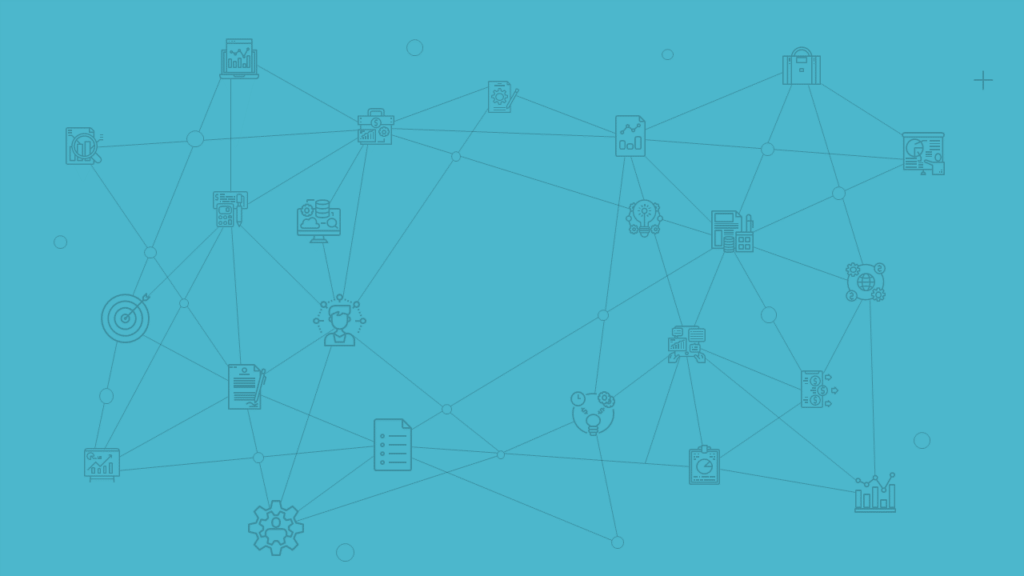

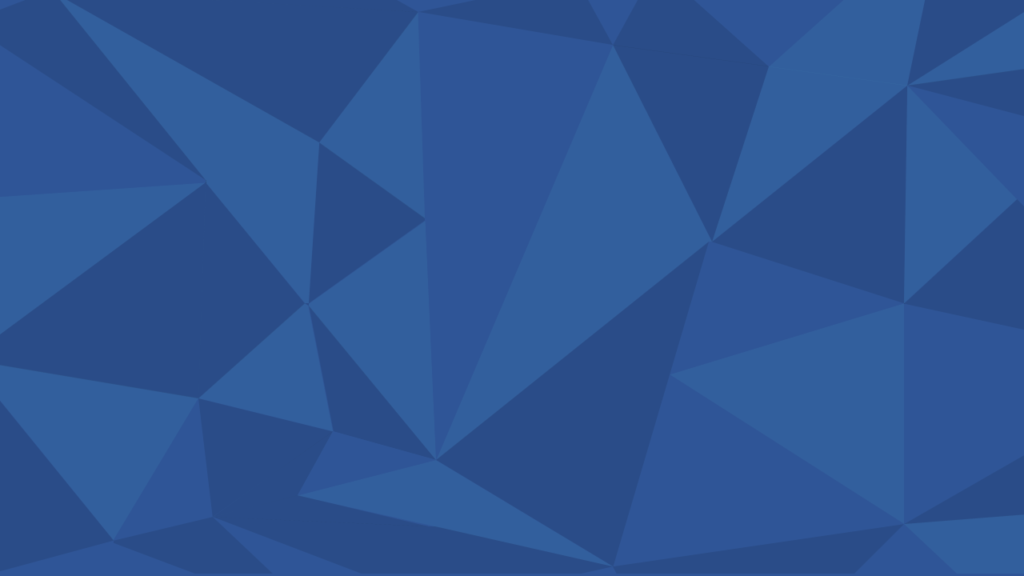
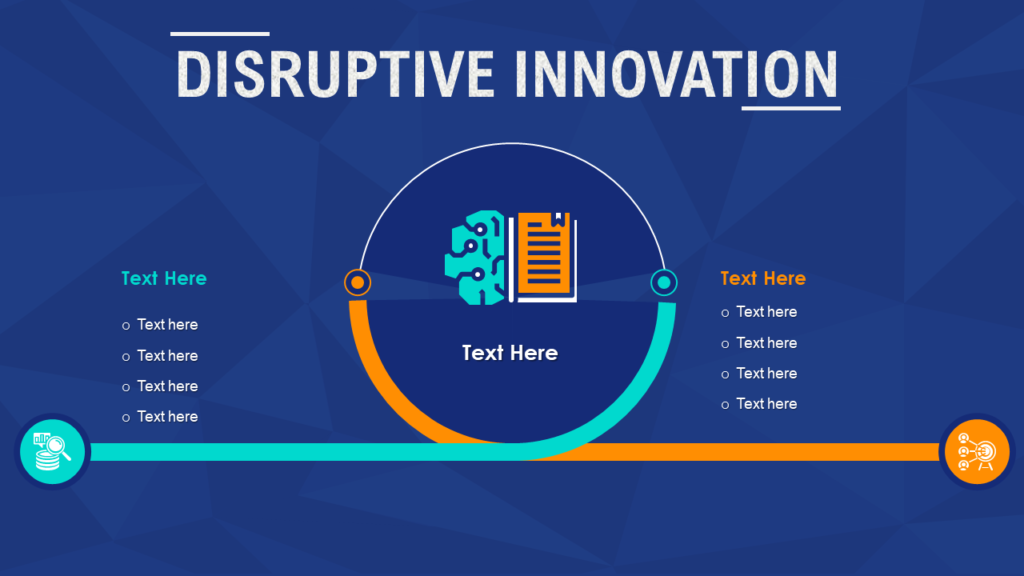
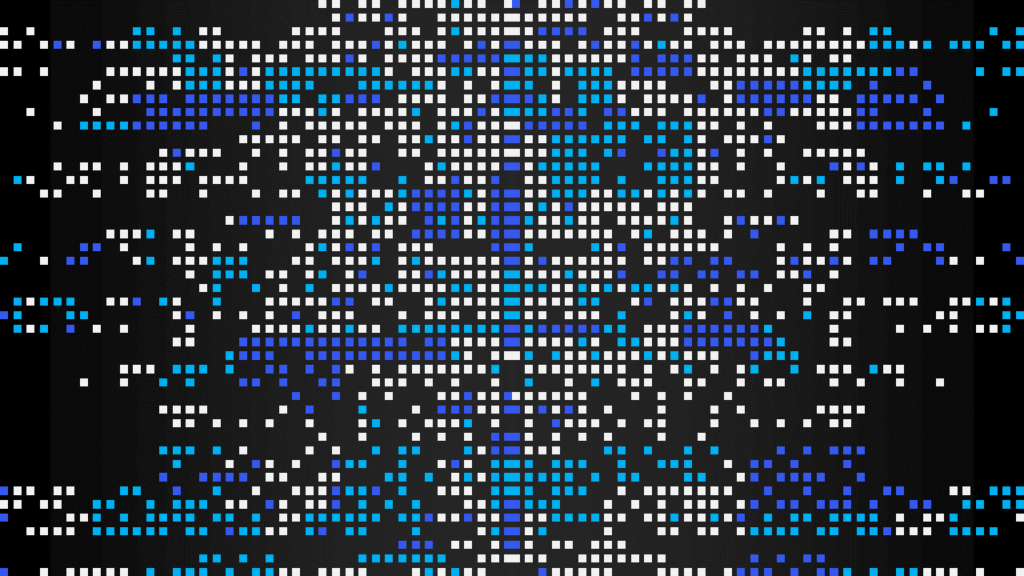
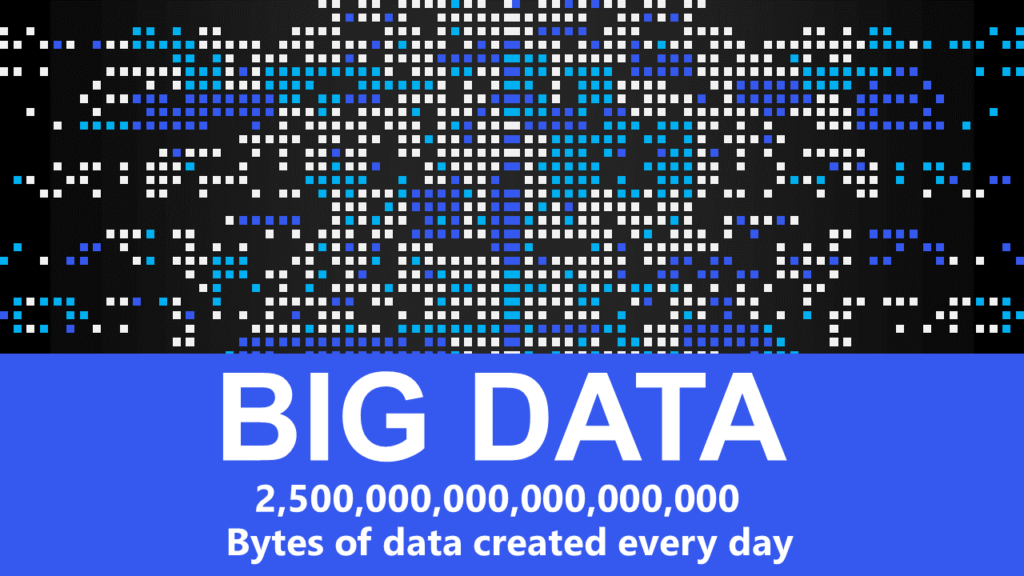
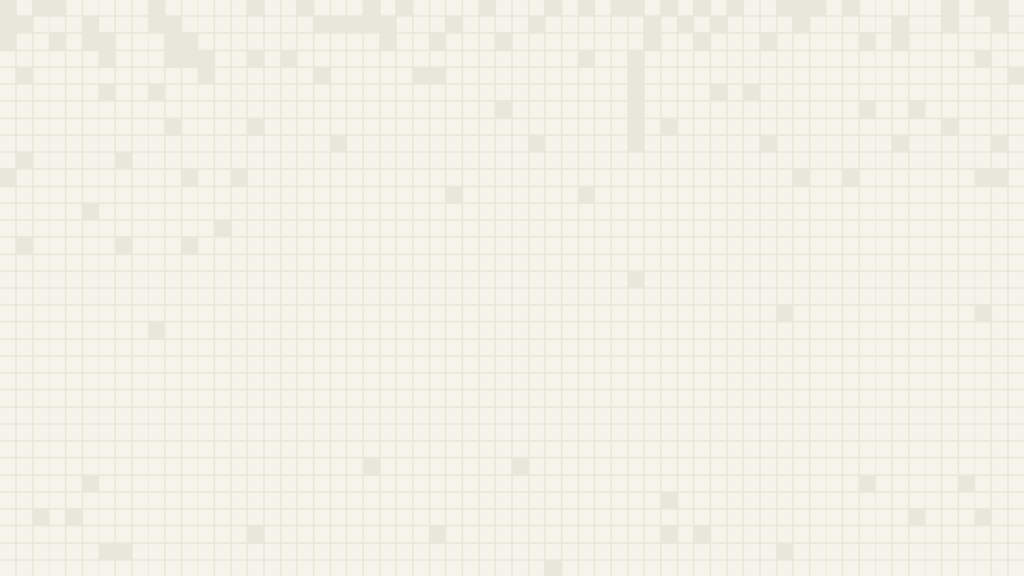
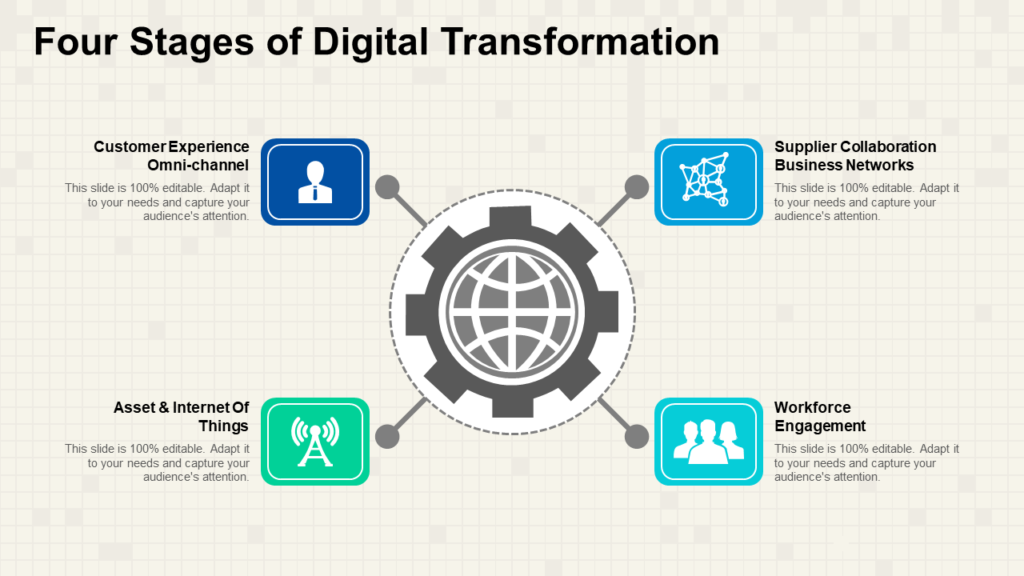
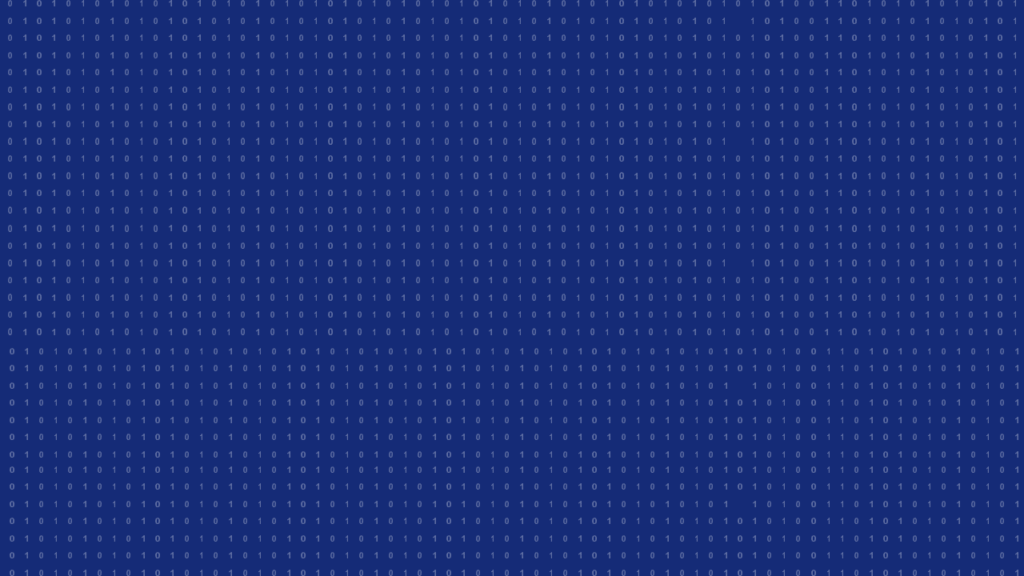
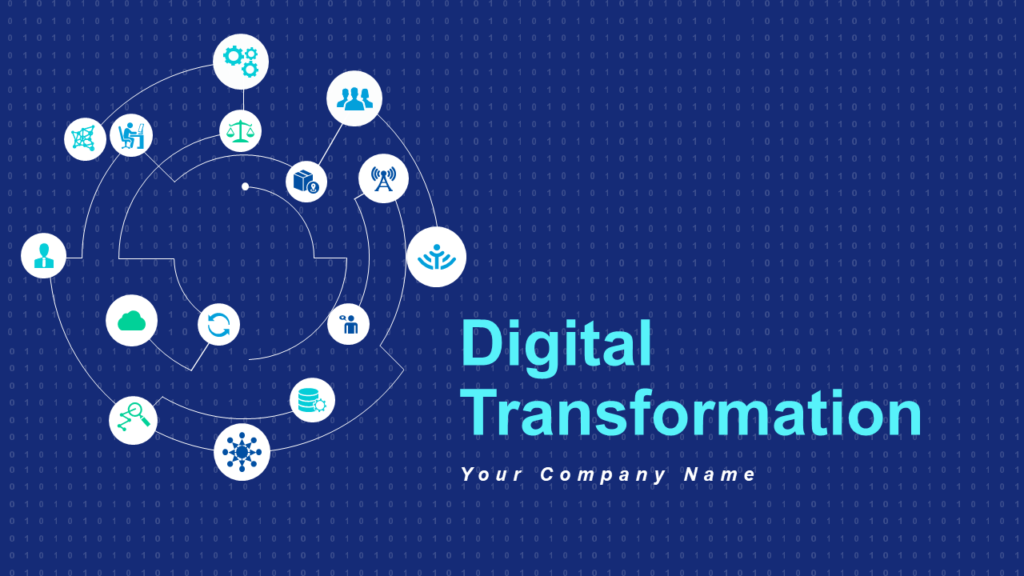
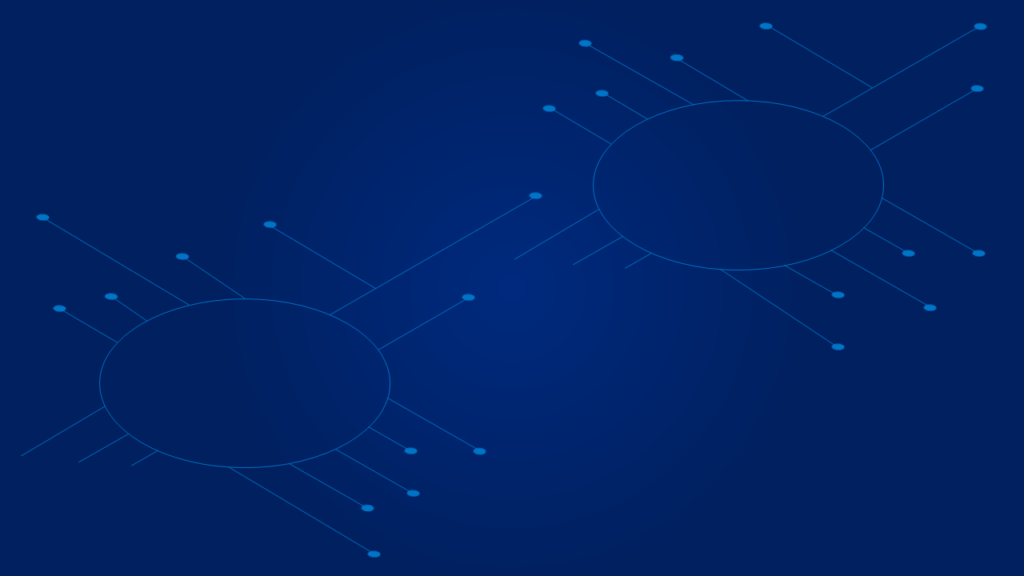
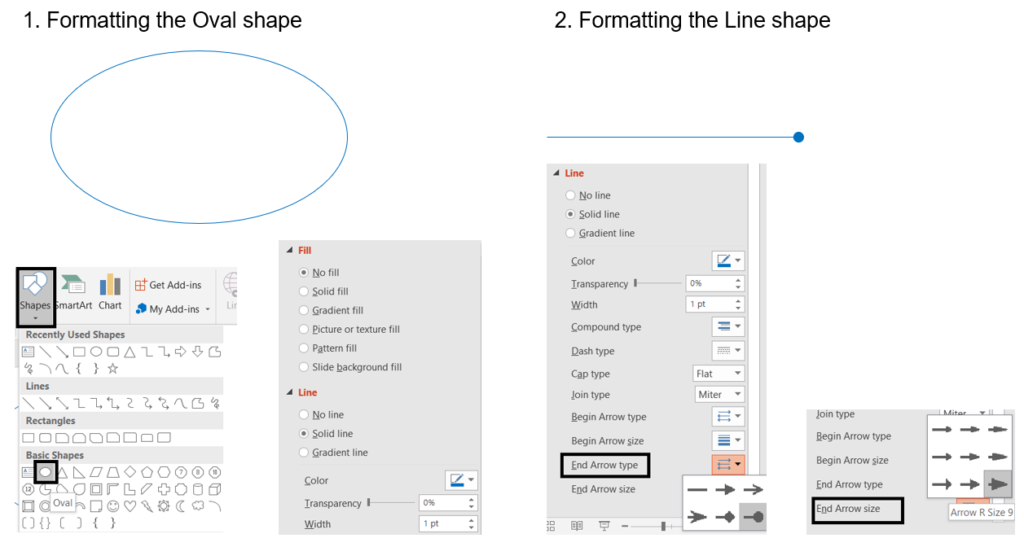

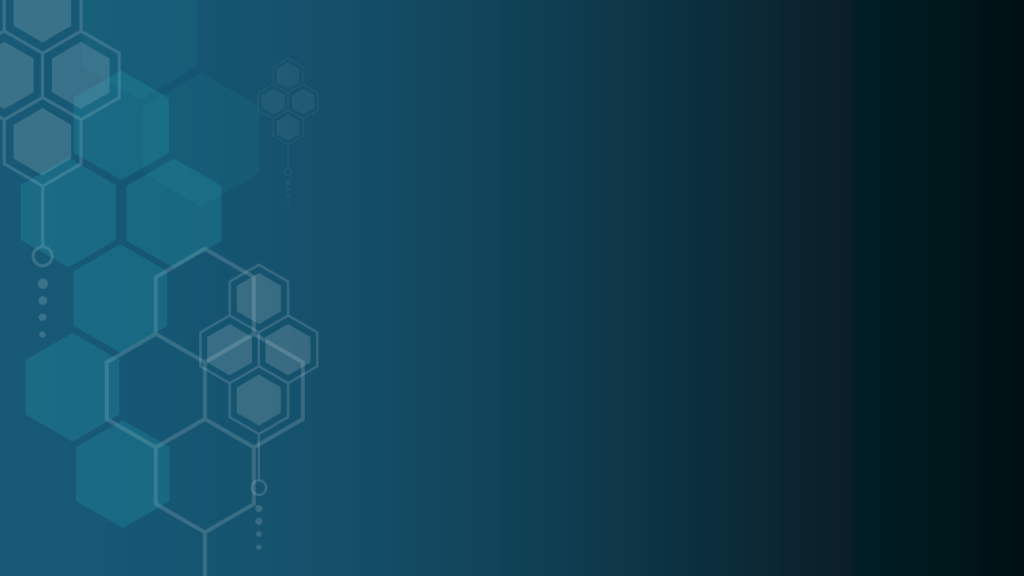
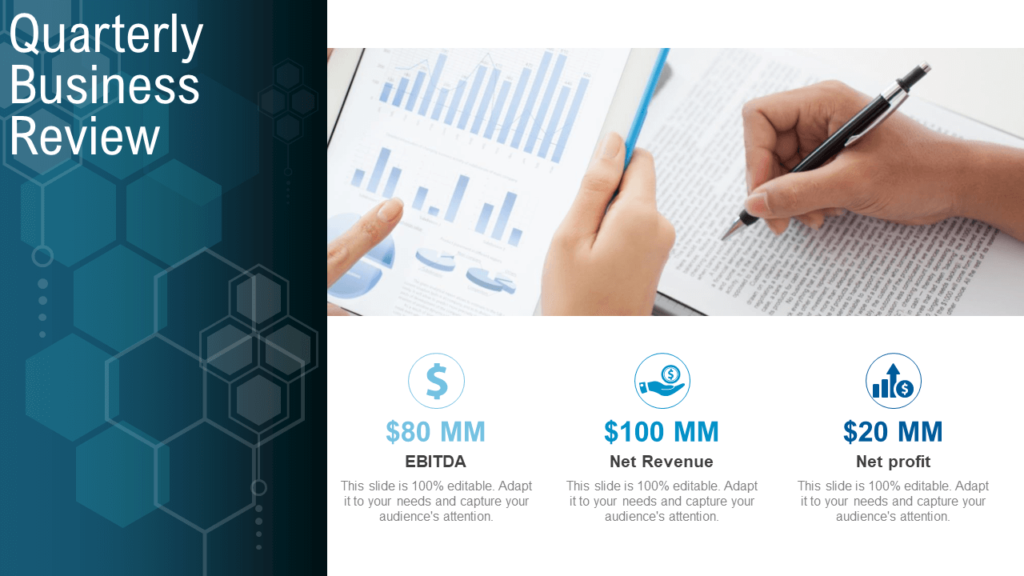
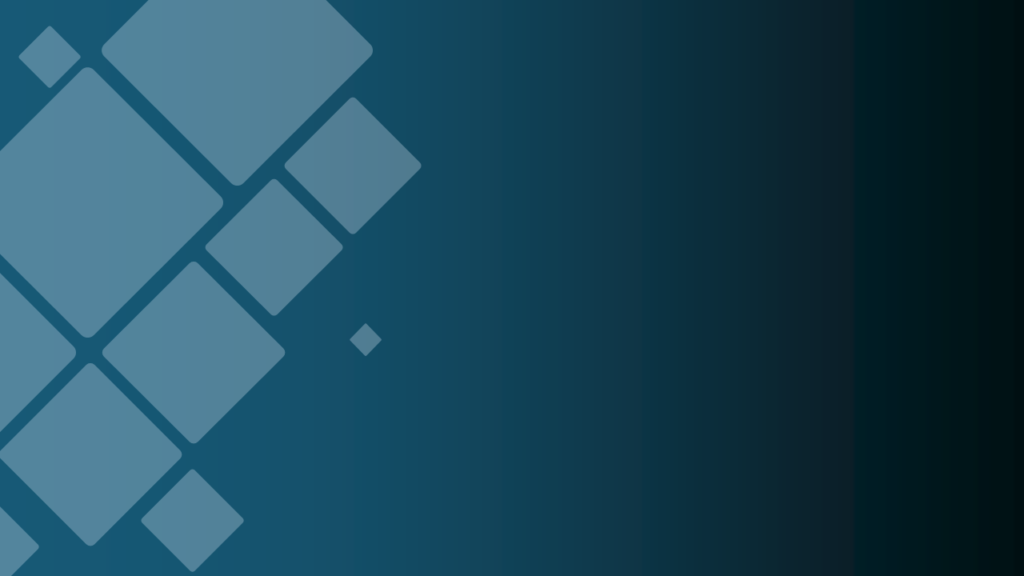
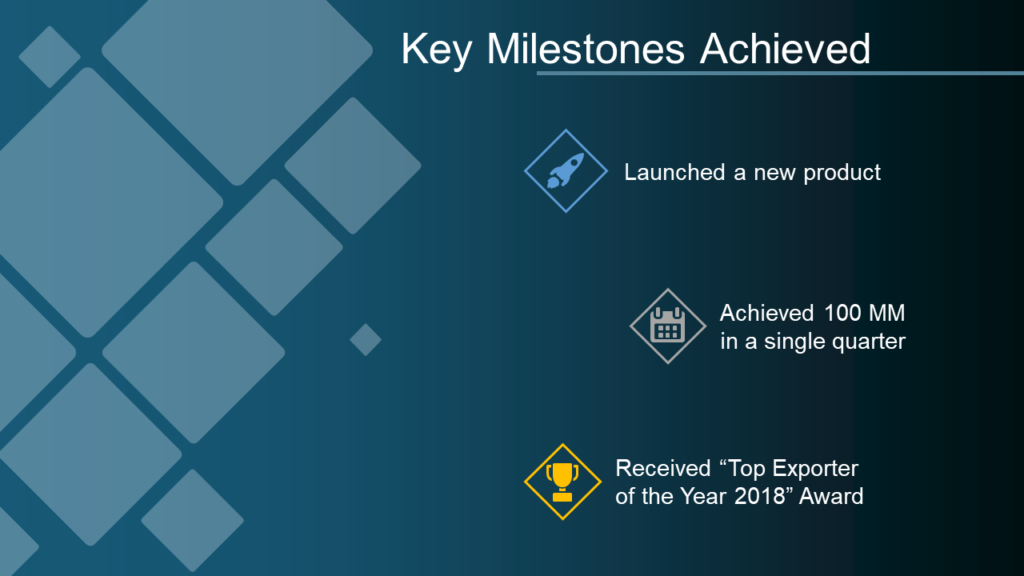
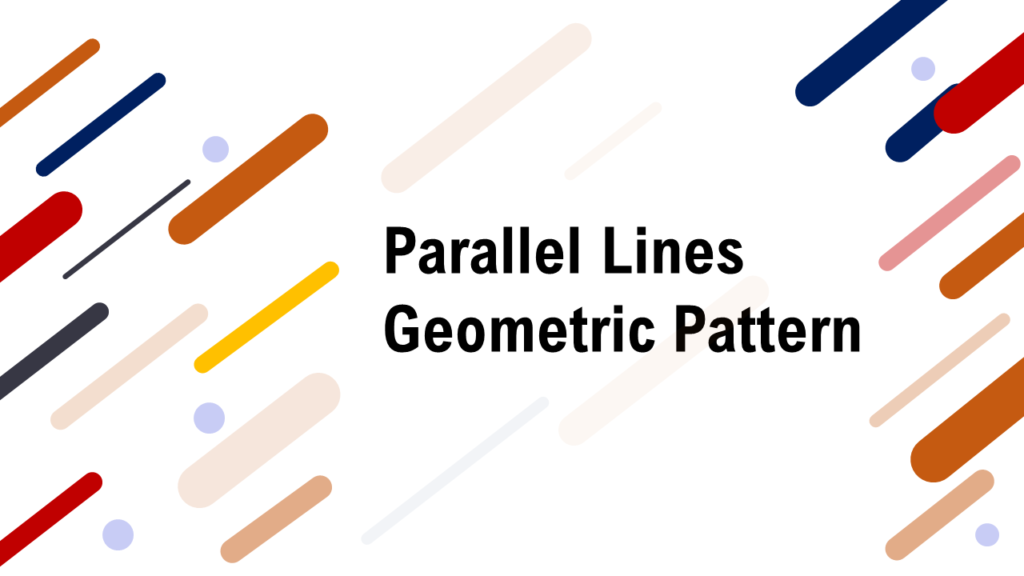
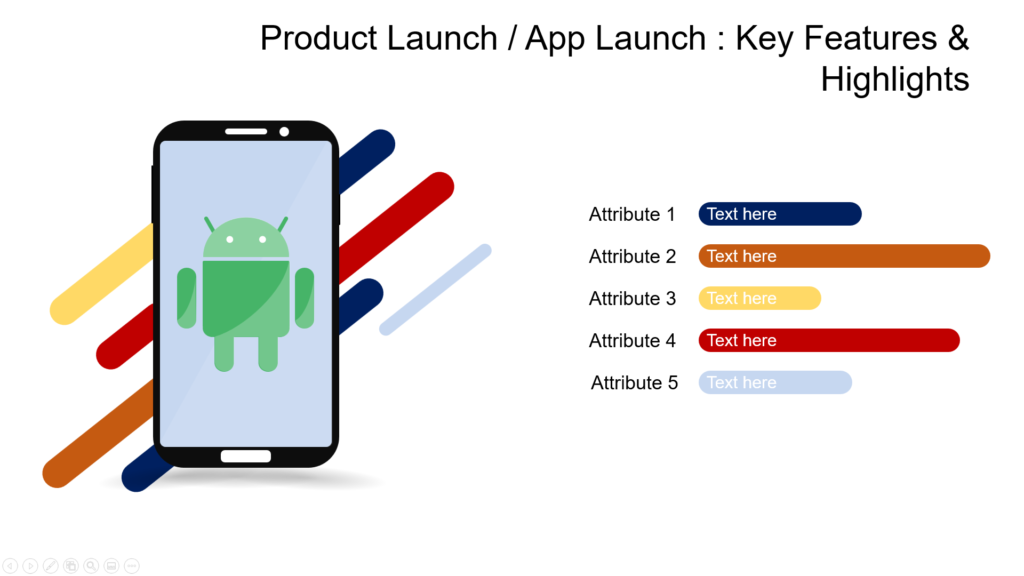
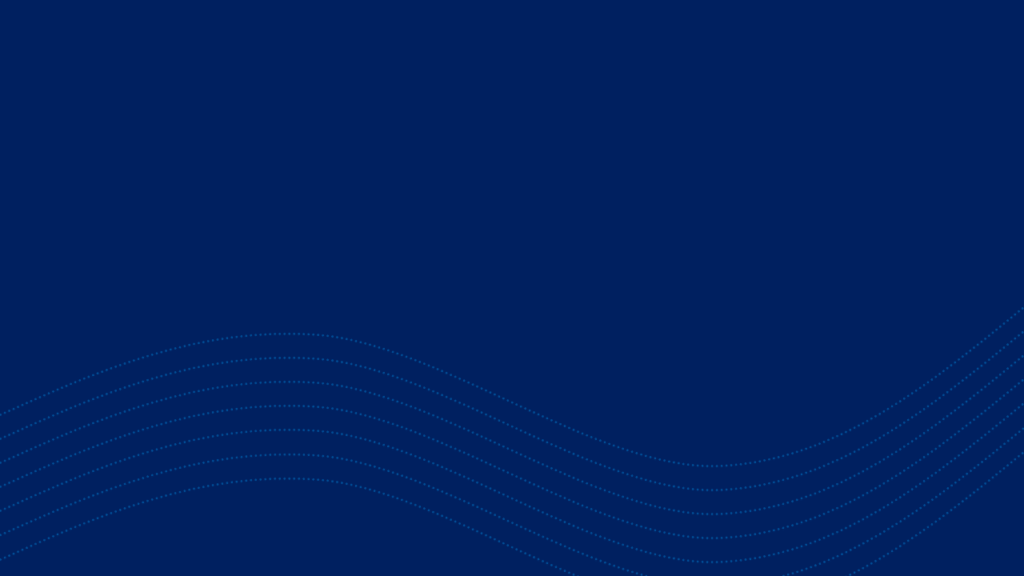

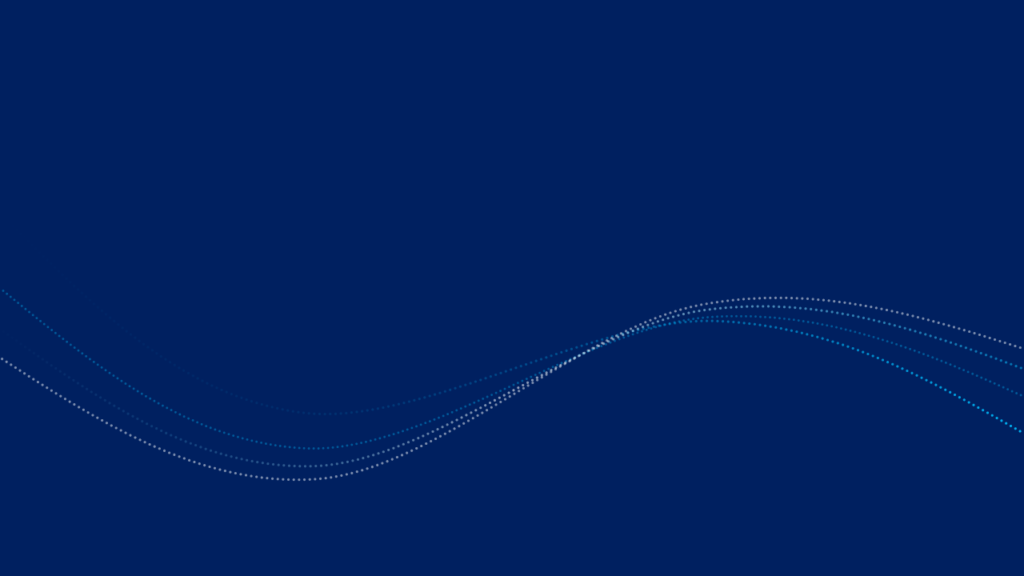
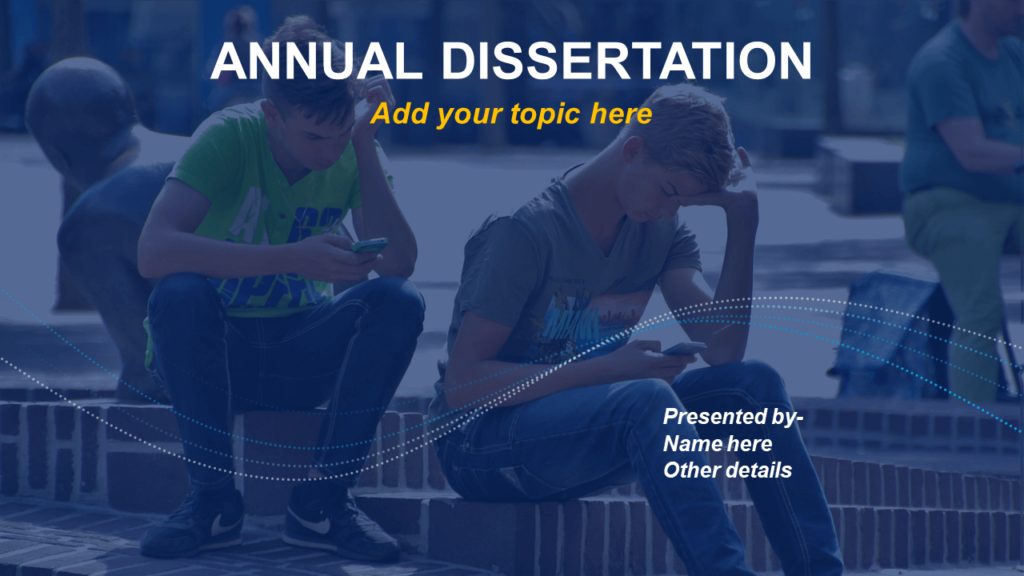
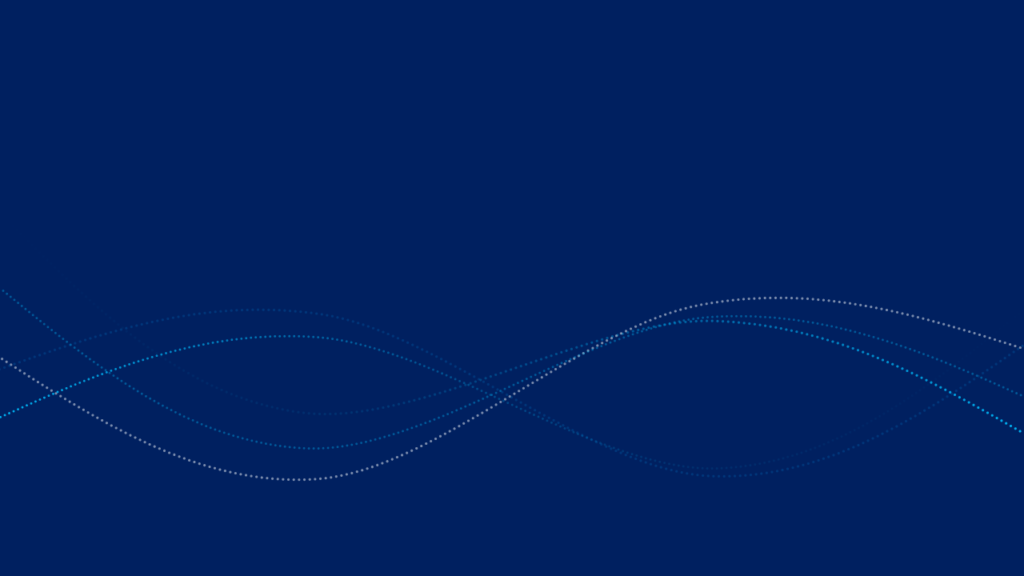
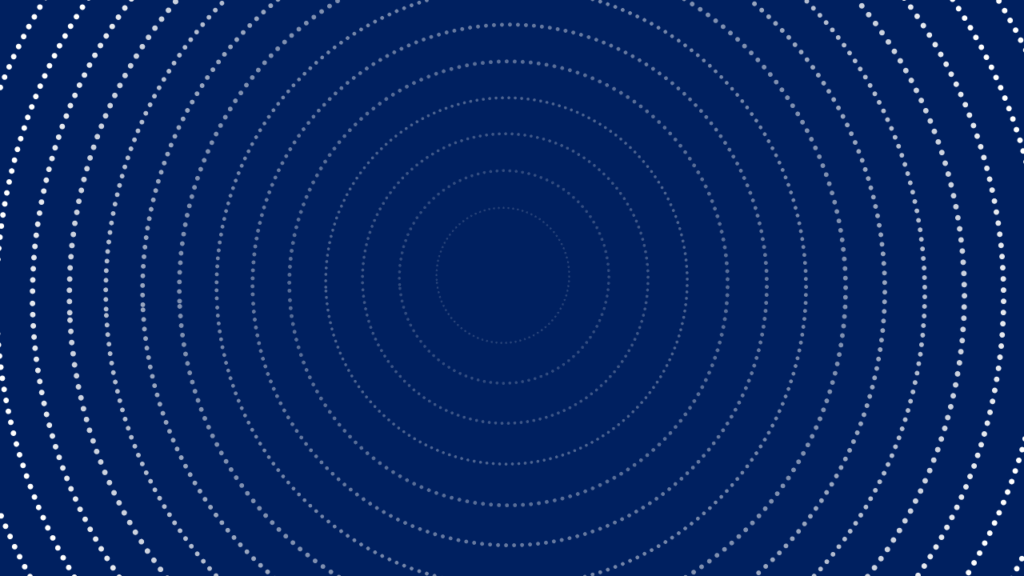

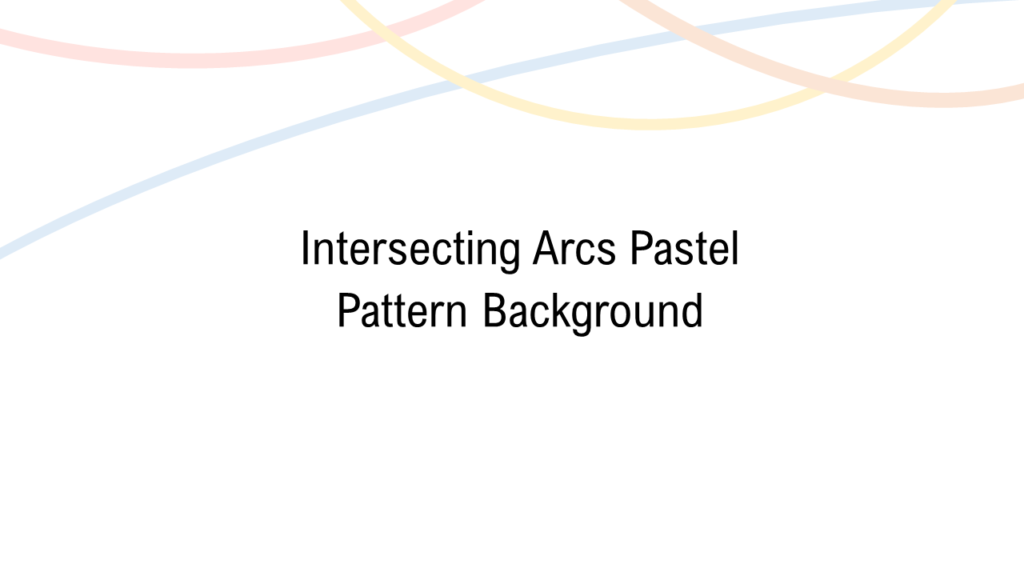
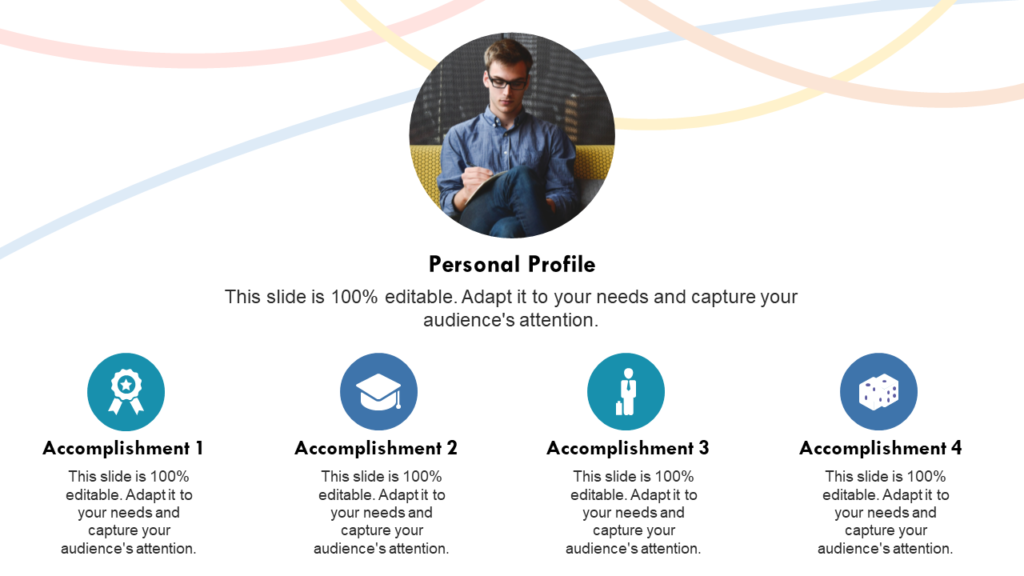





![How to Manage a Project Remotely - [20 Best Project Management Templates Included]](https://www.slideteam.net/wp/wp-content/uploads/2020/09/size1001-436-10-335x146.jpg)
![[Updated 2023] 25 Ways to Show Statistics in a Presentation [PowerPoint Templates Included]](https://www.slideteam.net/wp/wp-content/uploads/2020/09/size1001-436-9-335x146.jpg)











