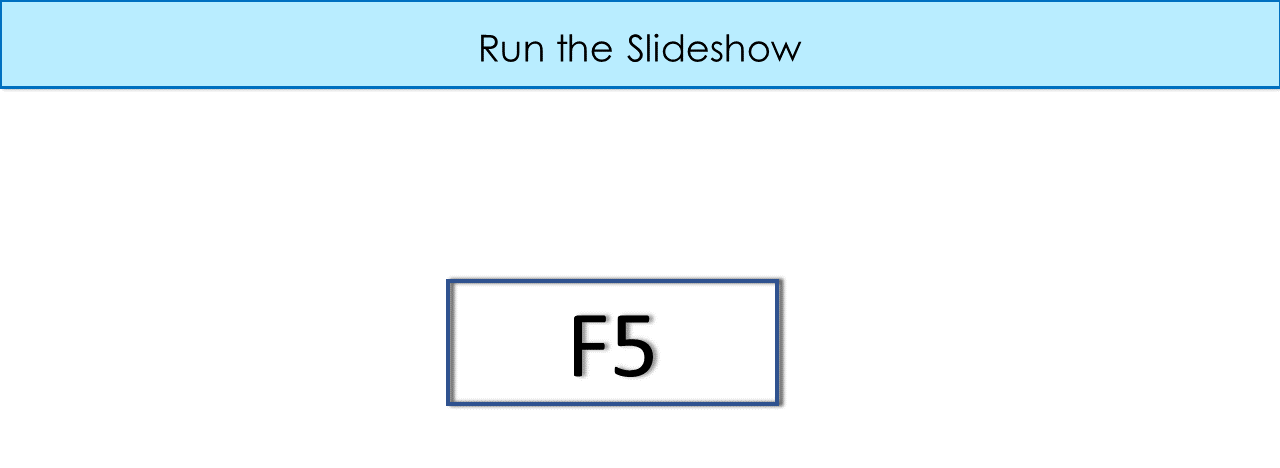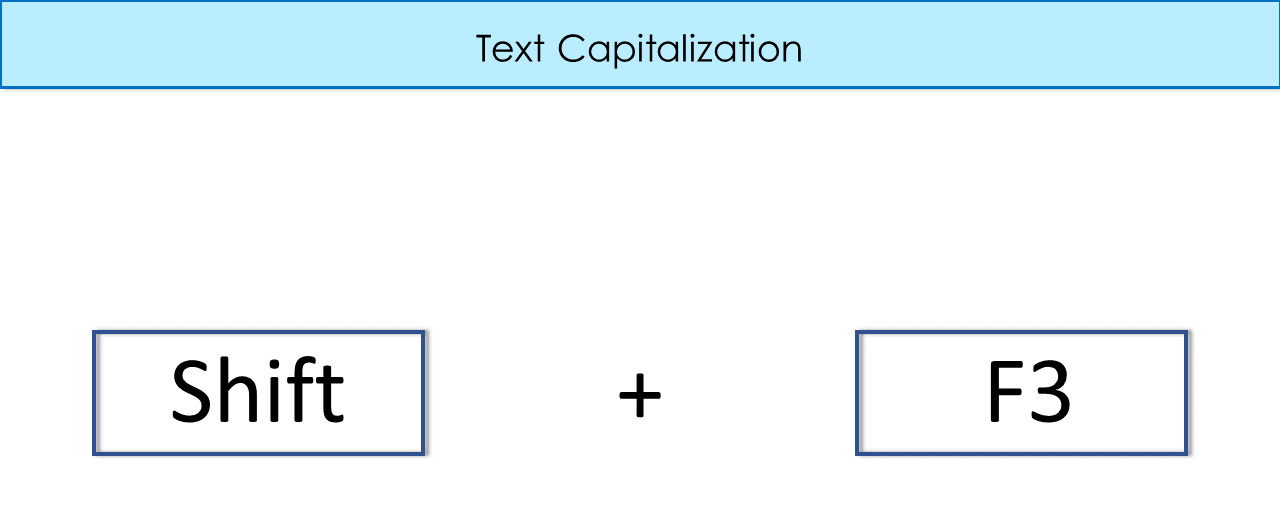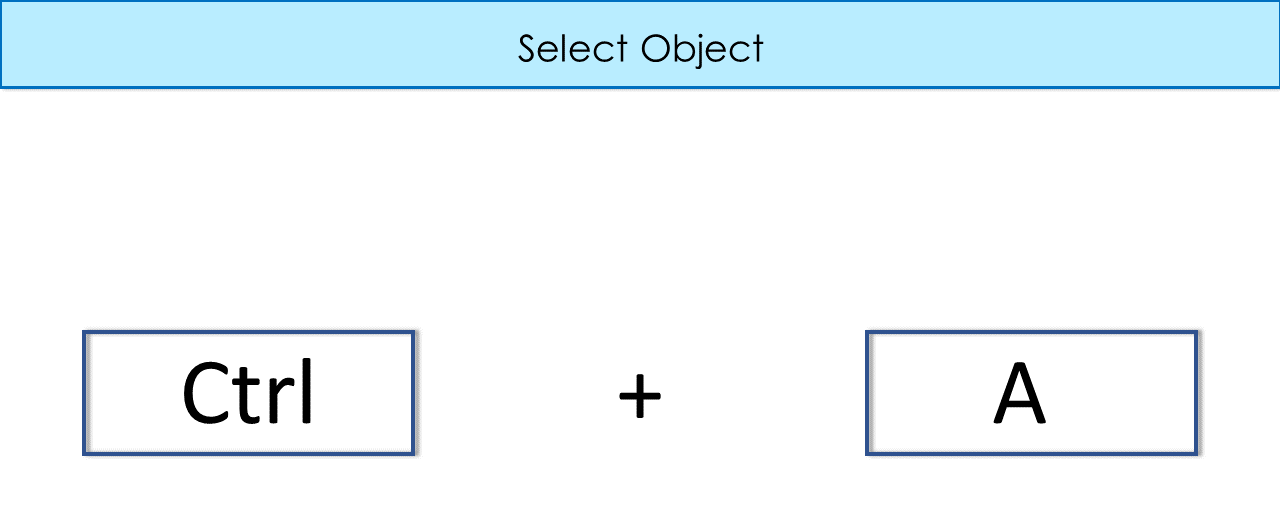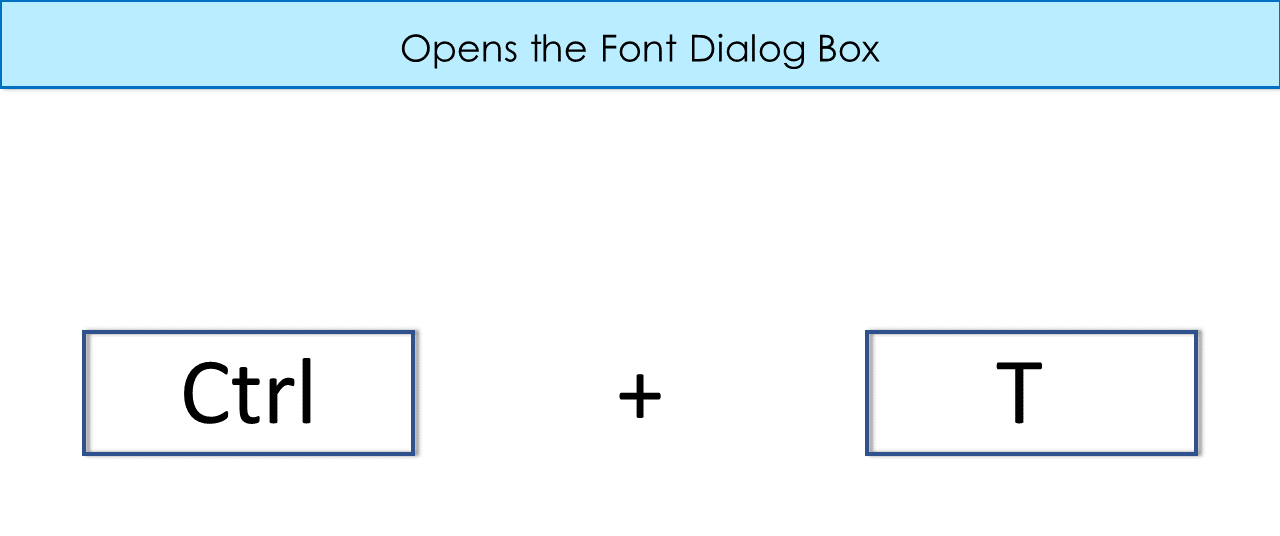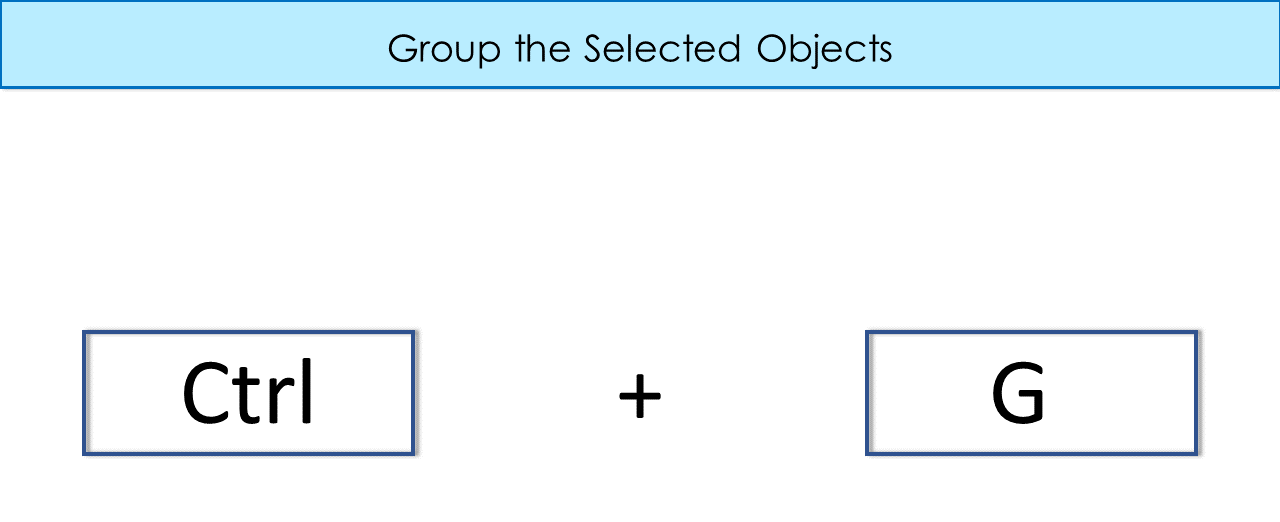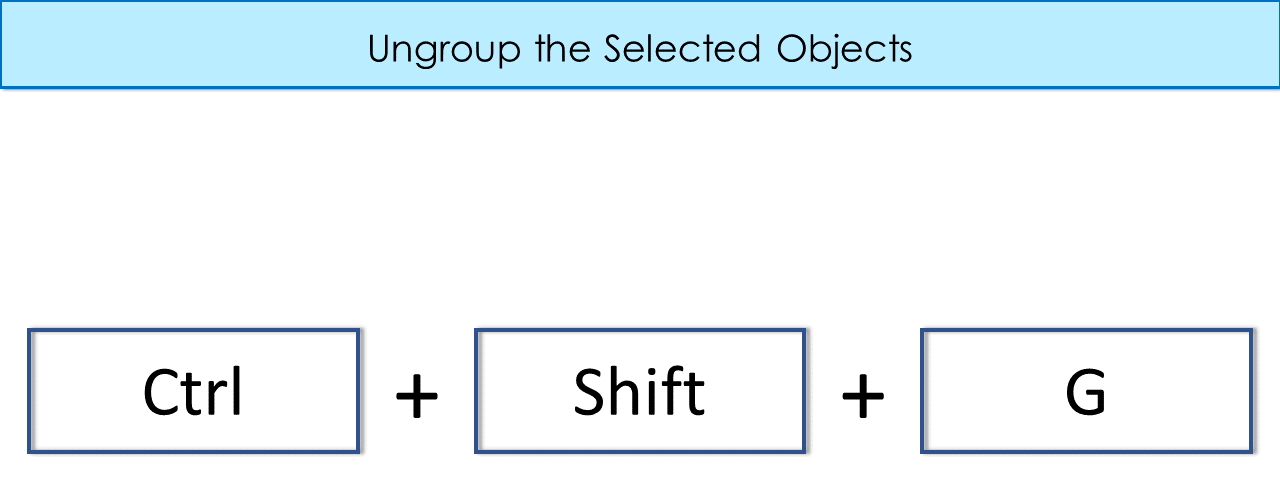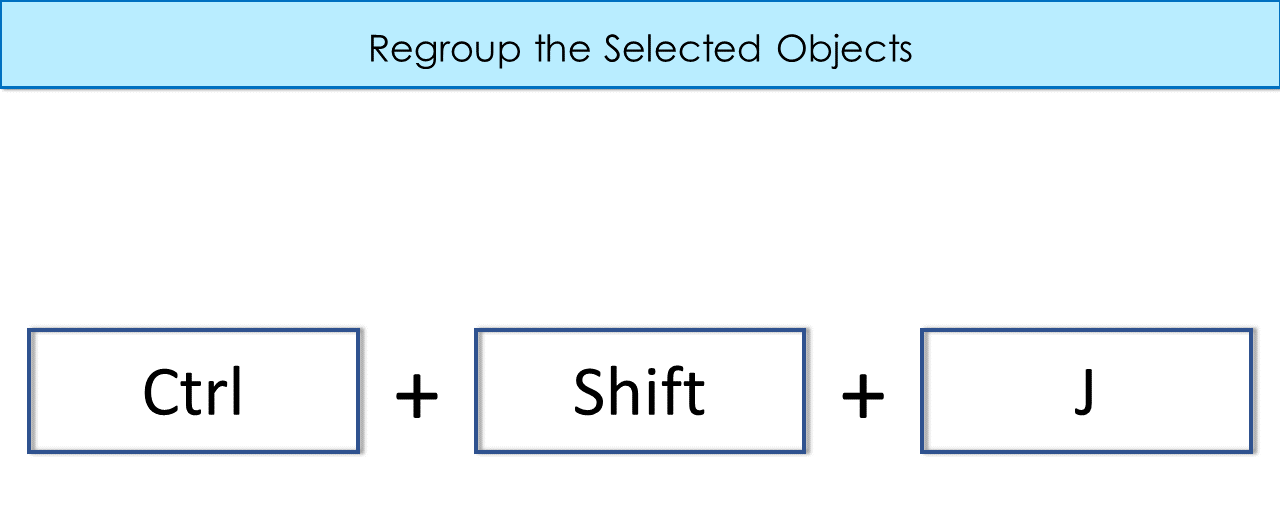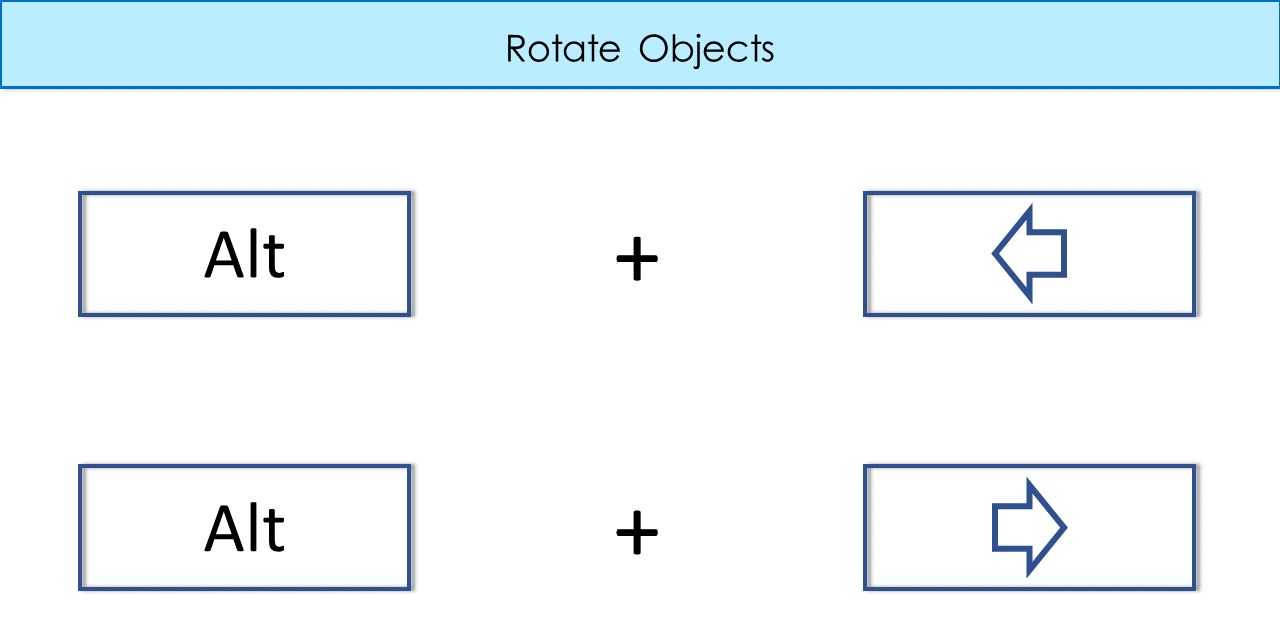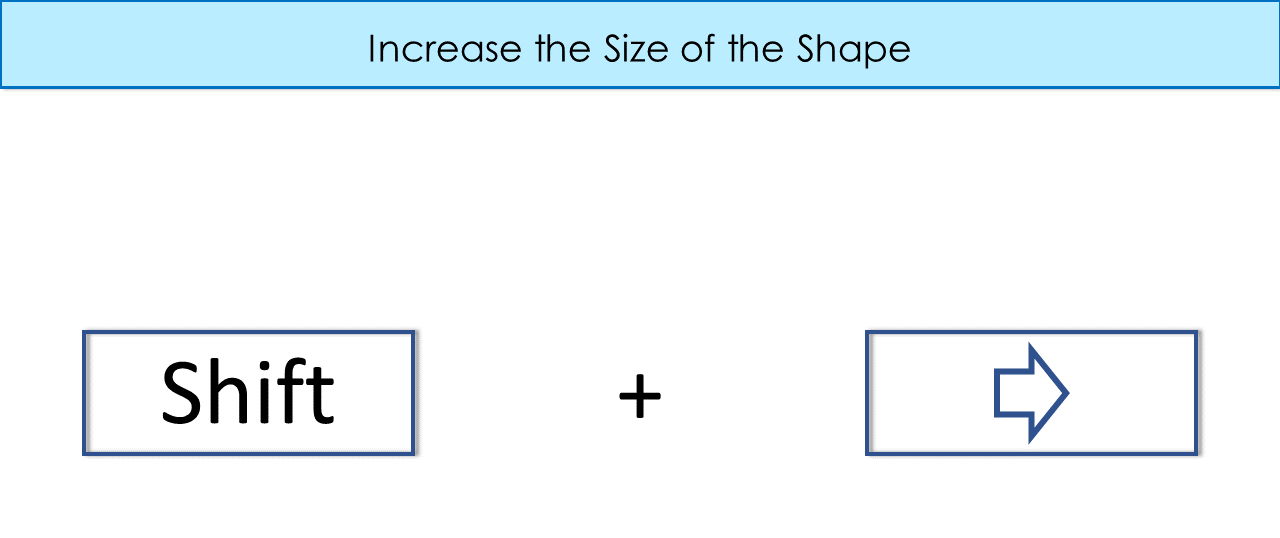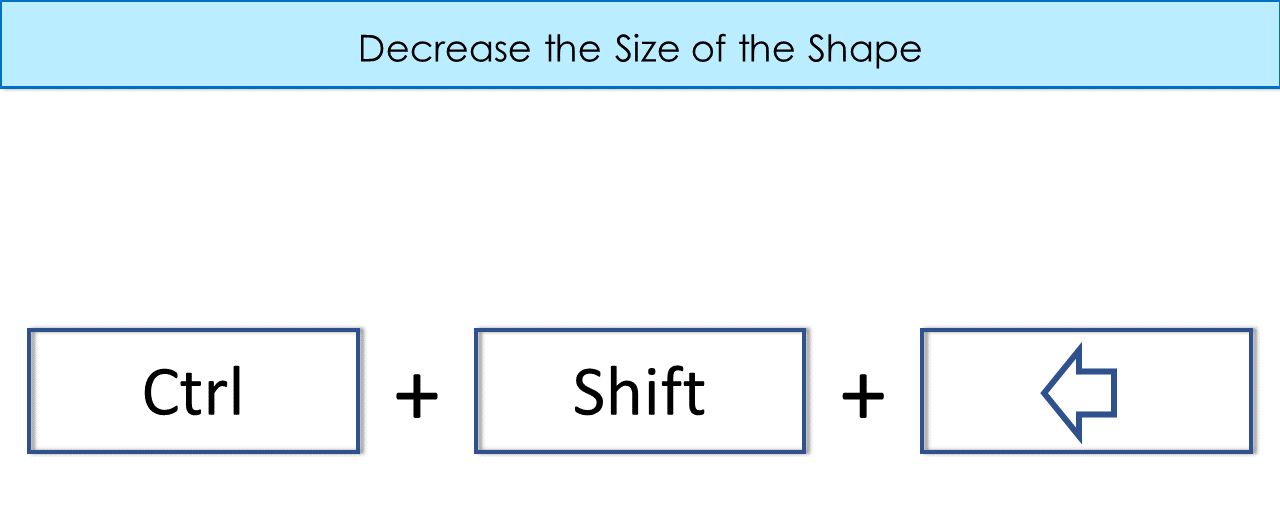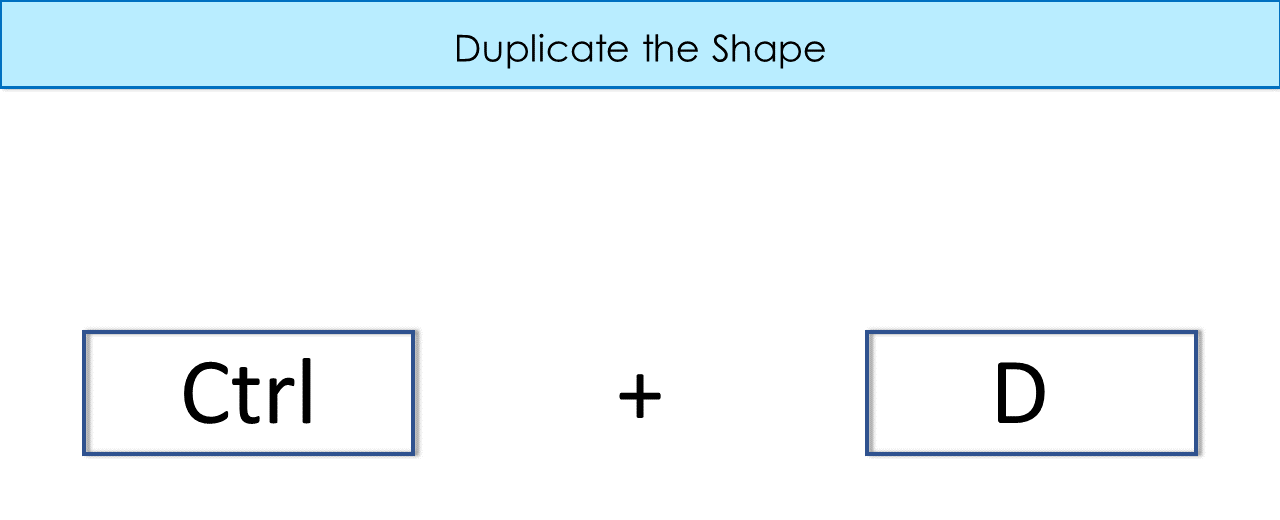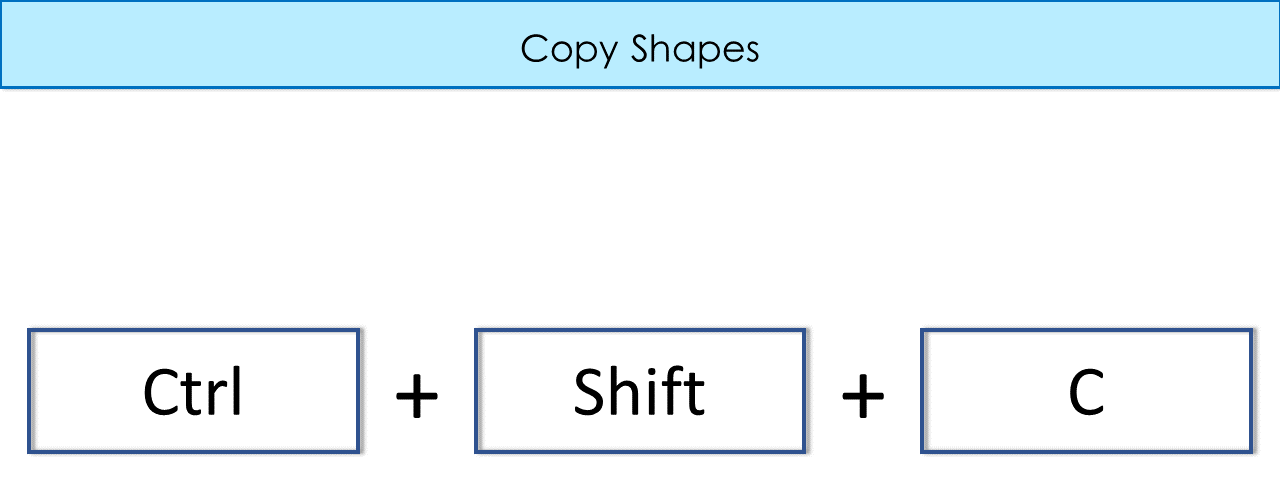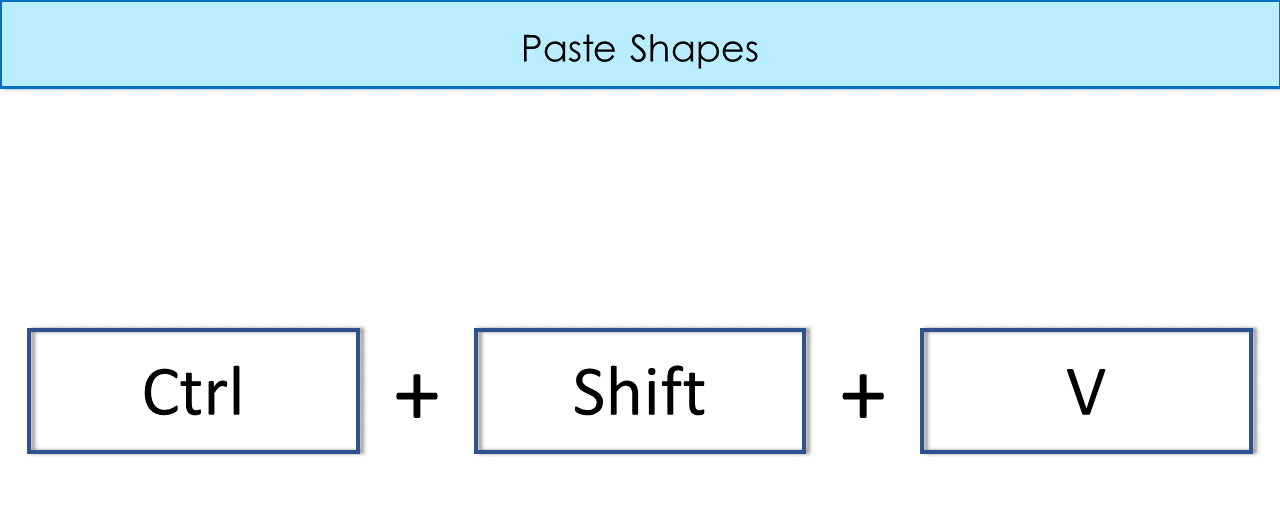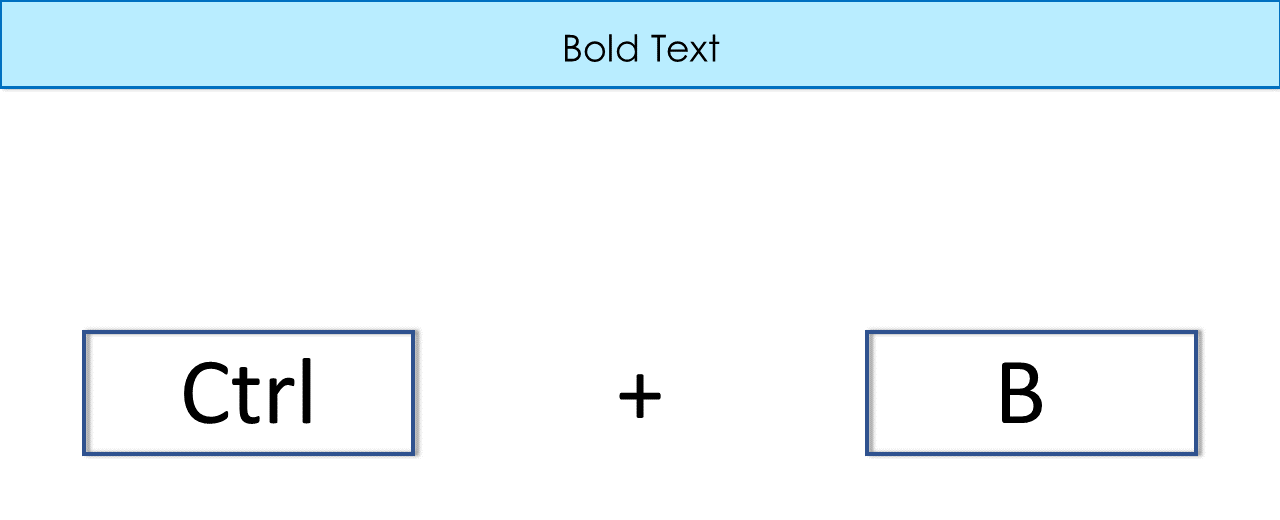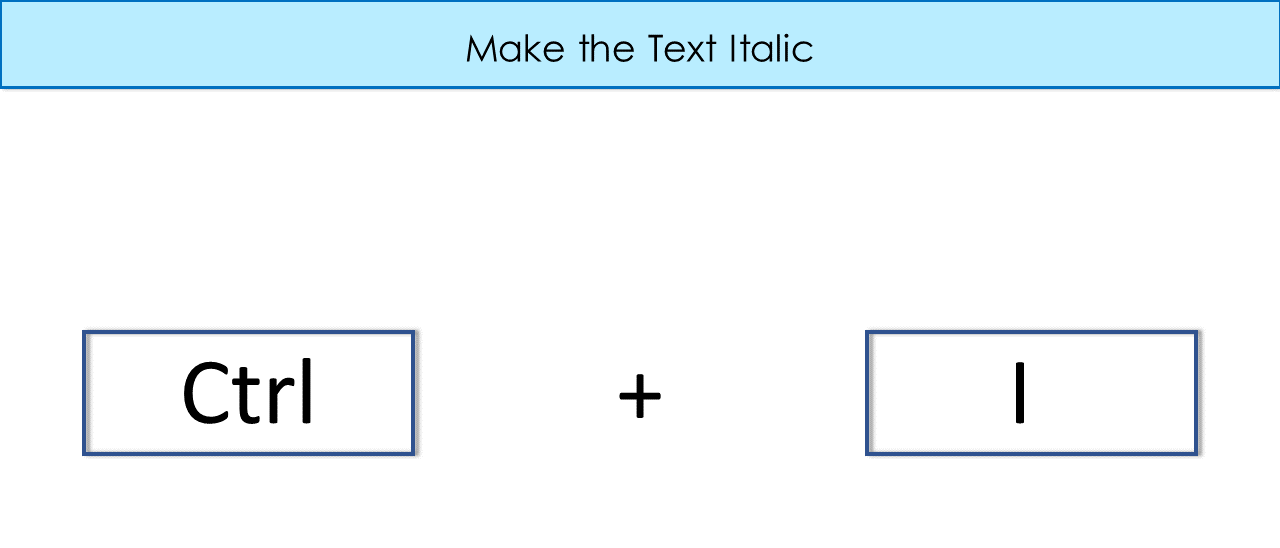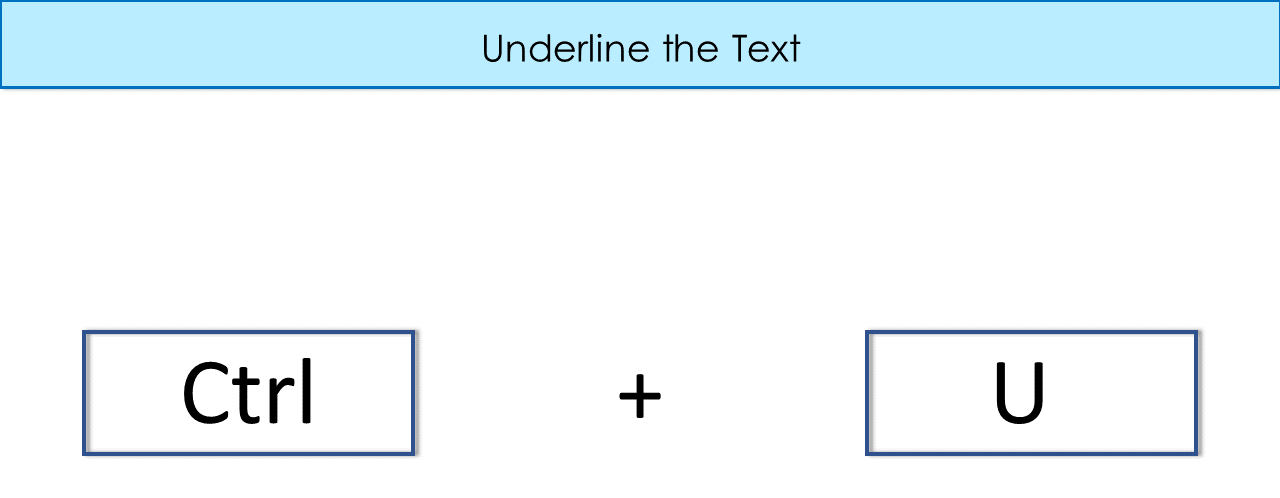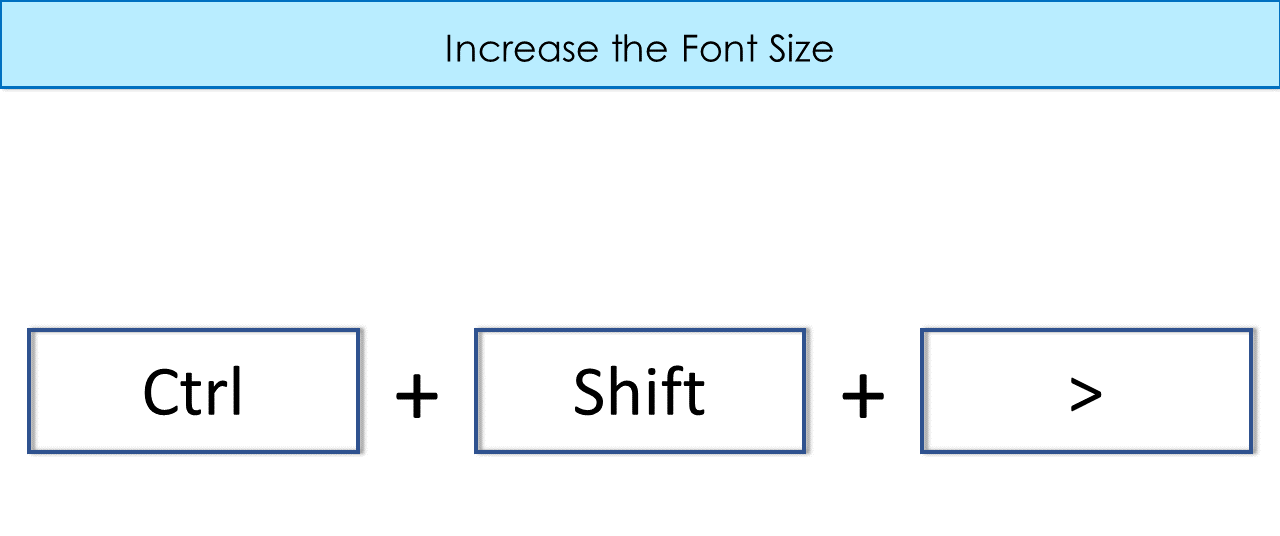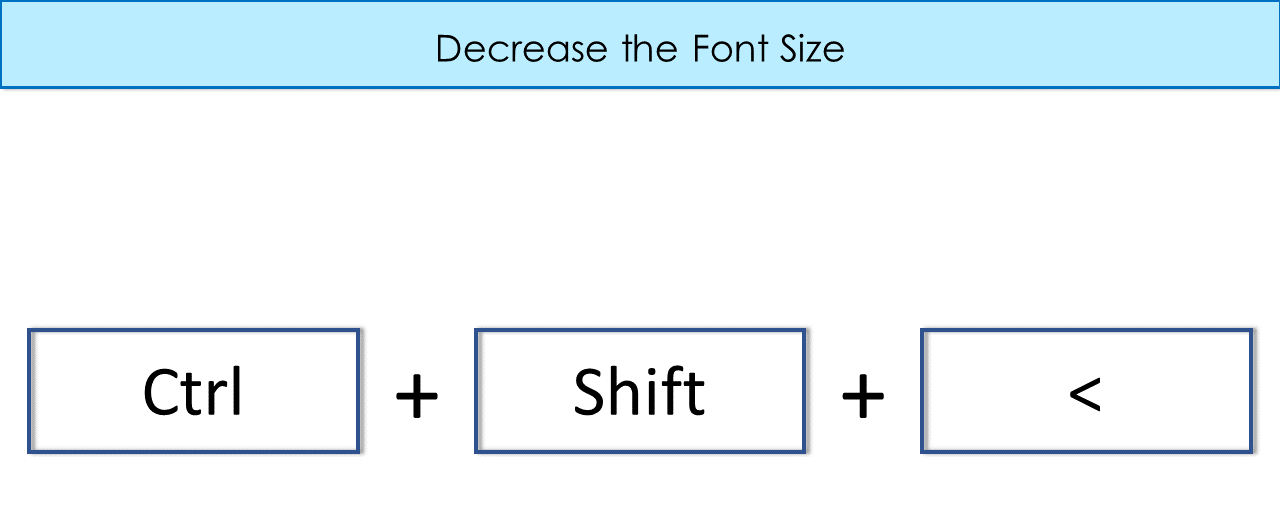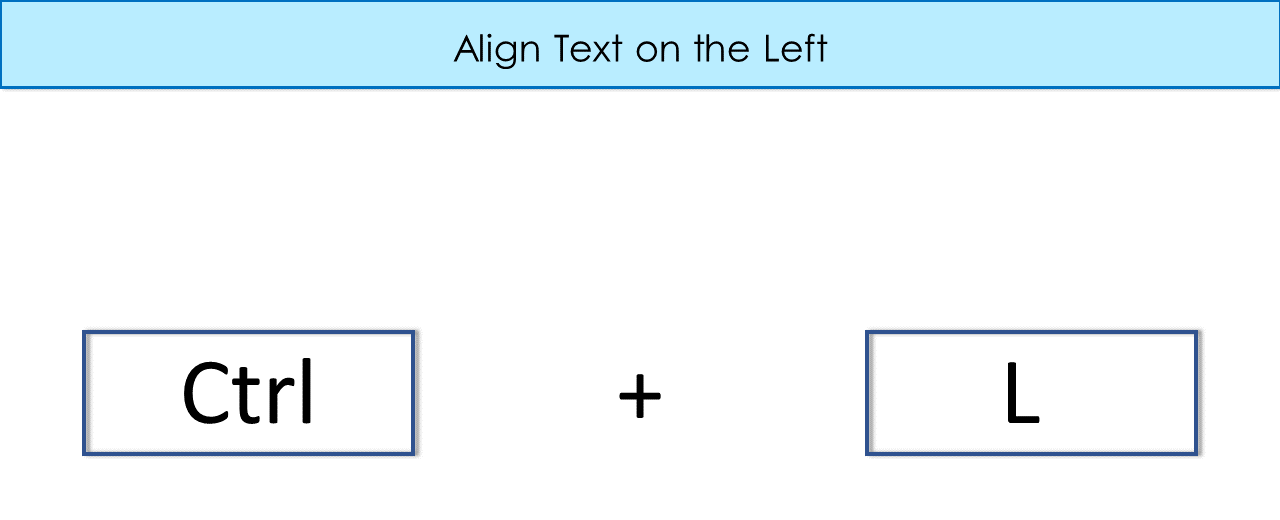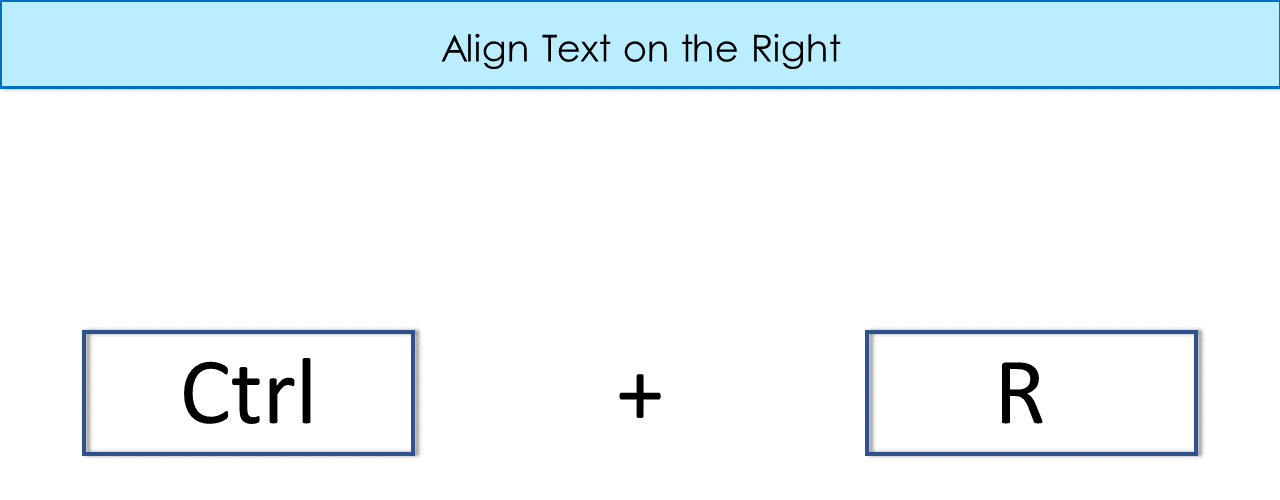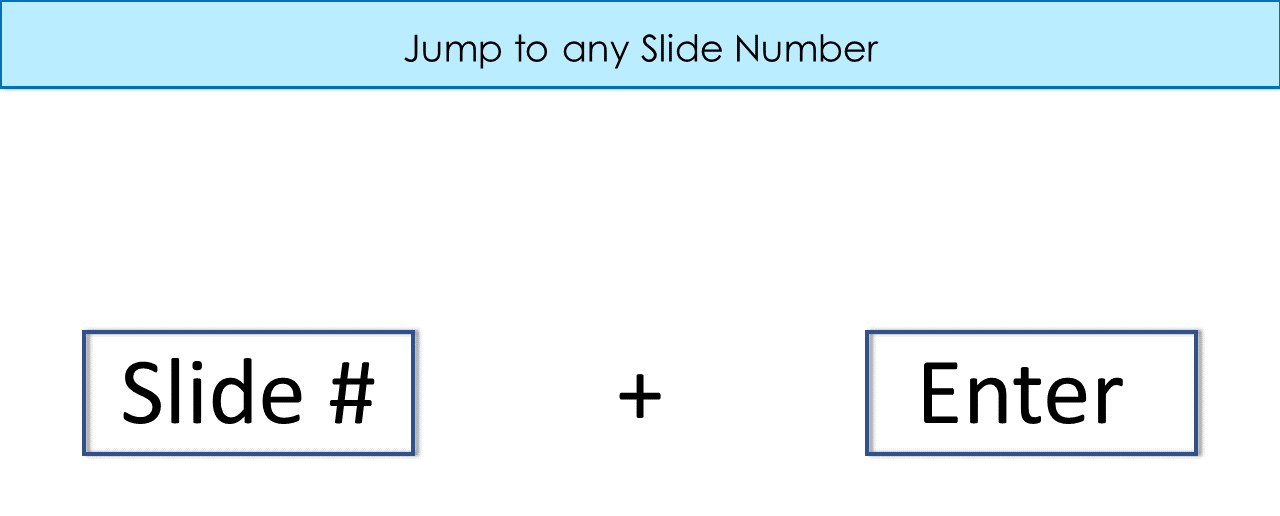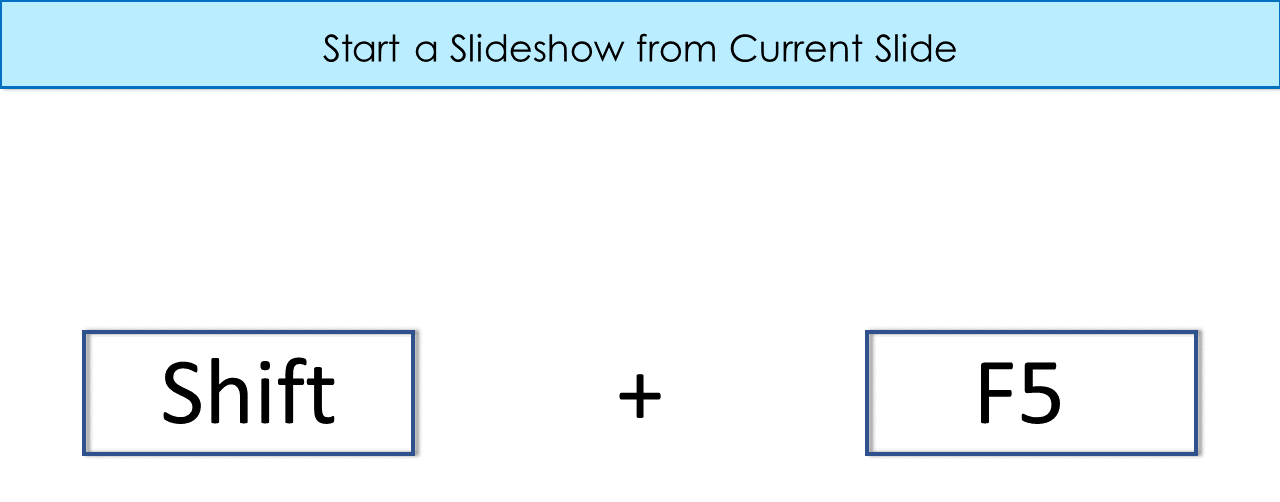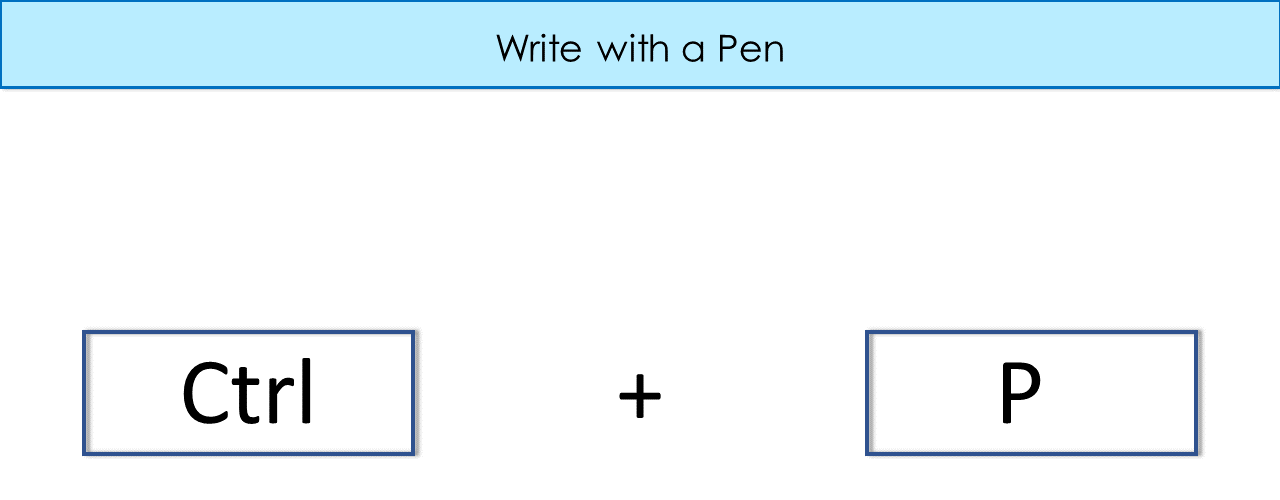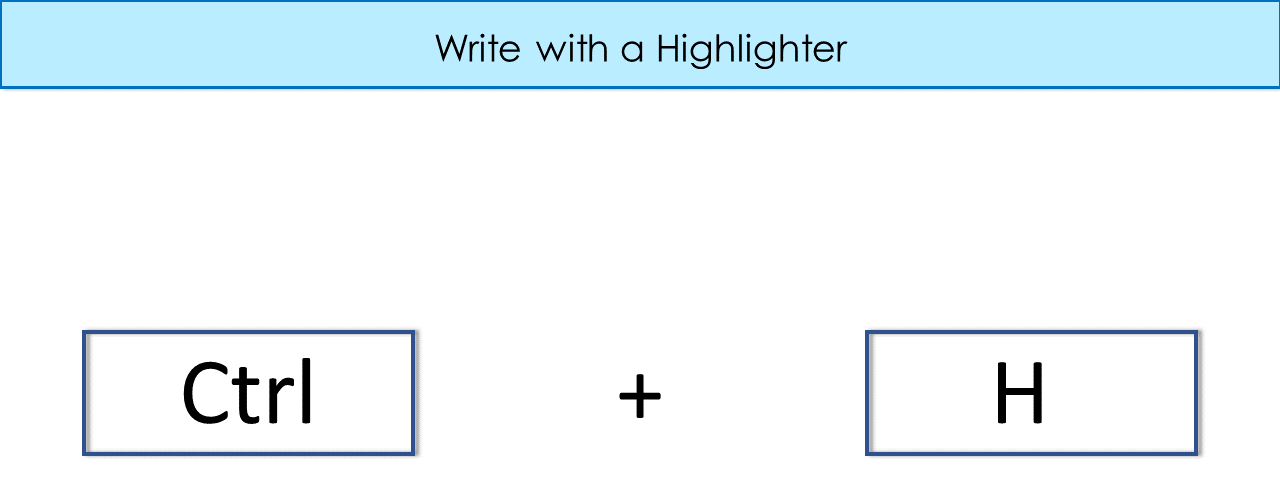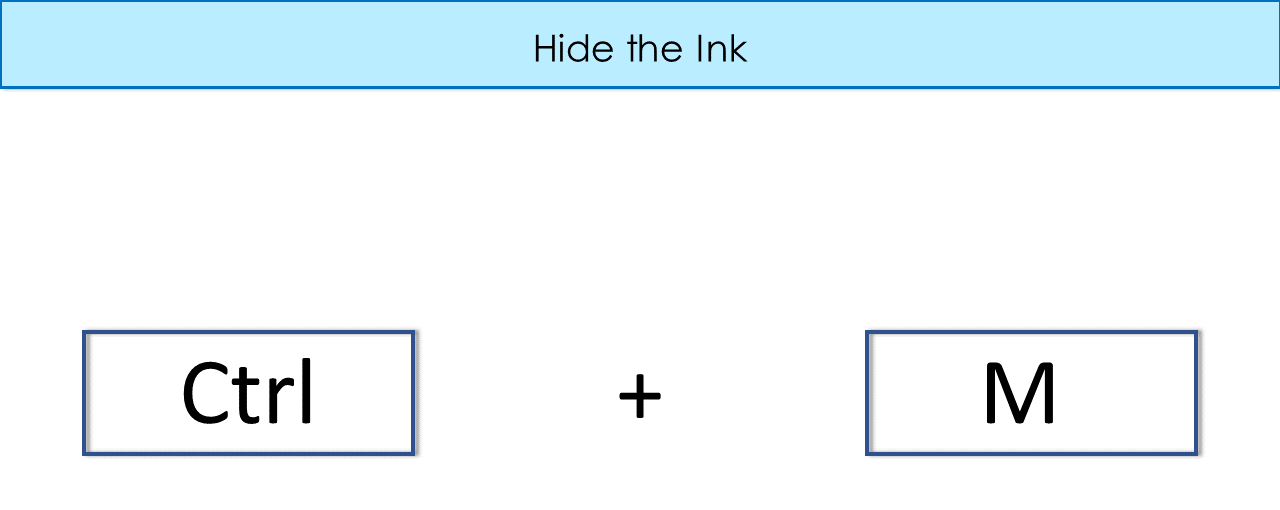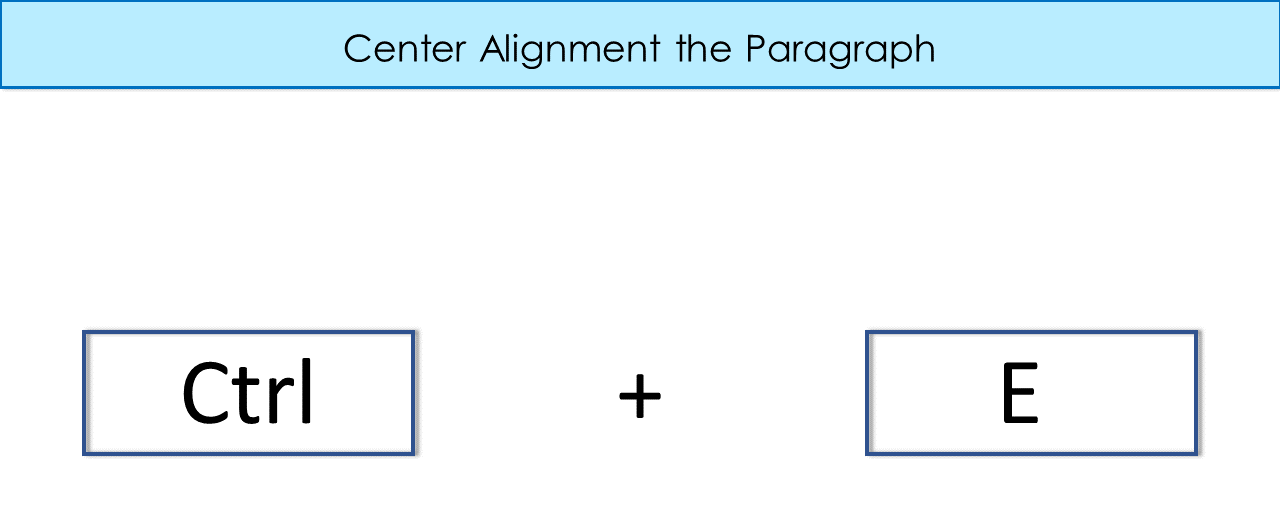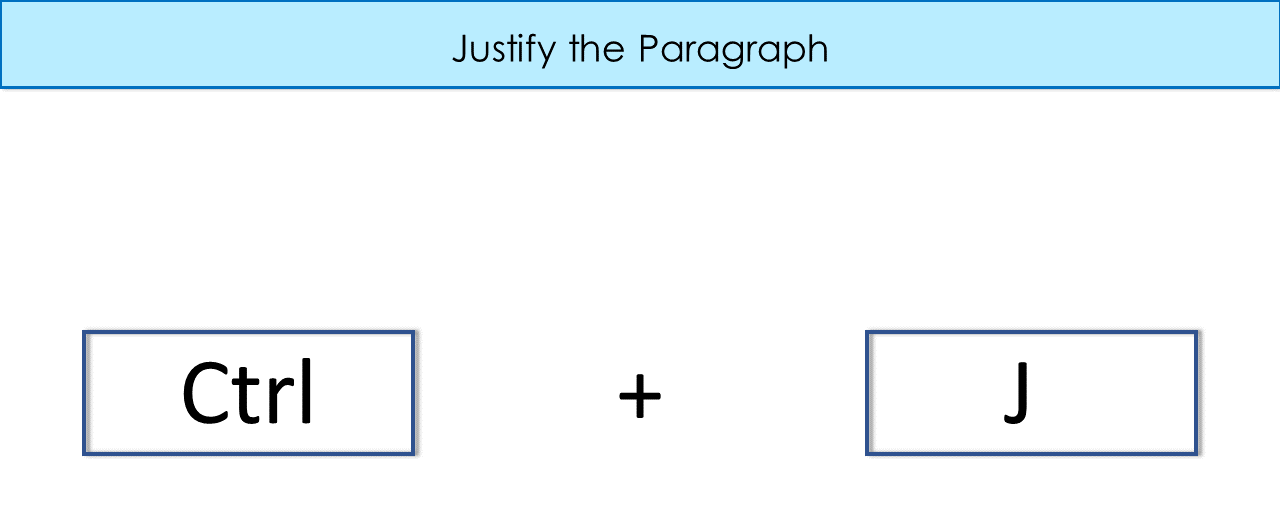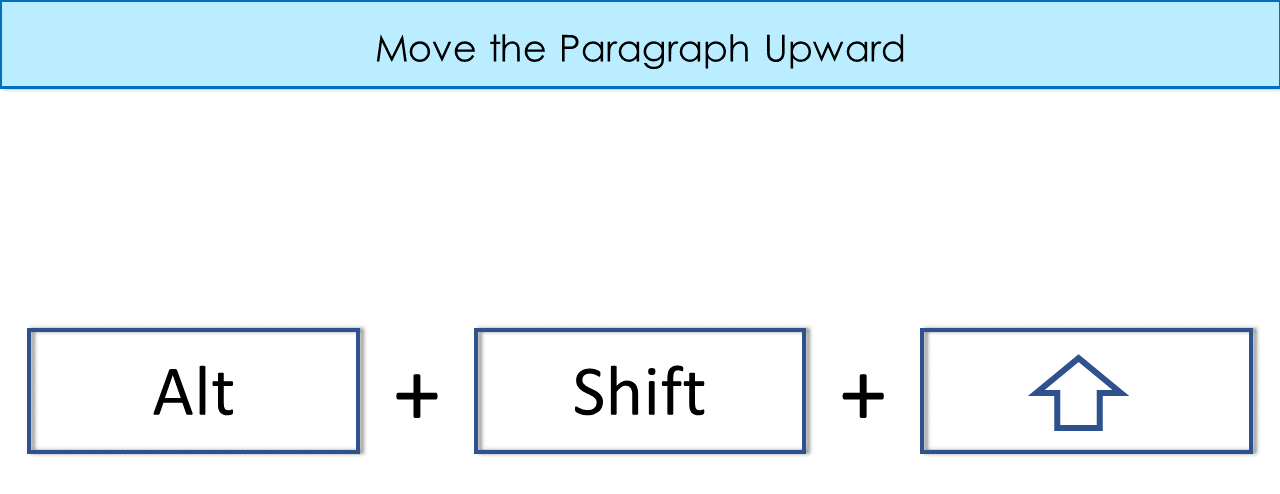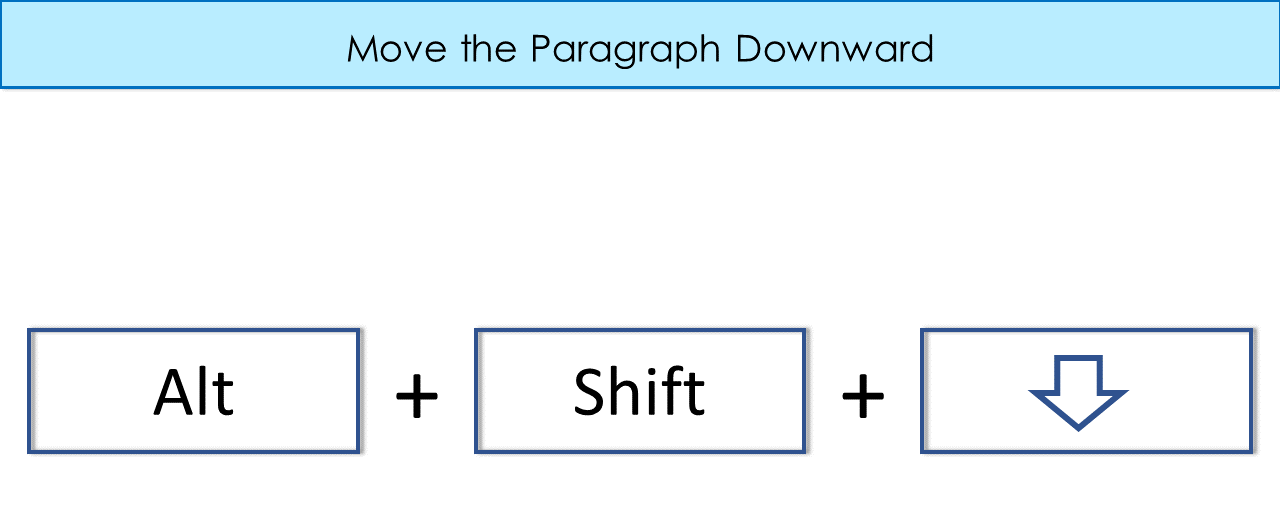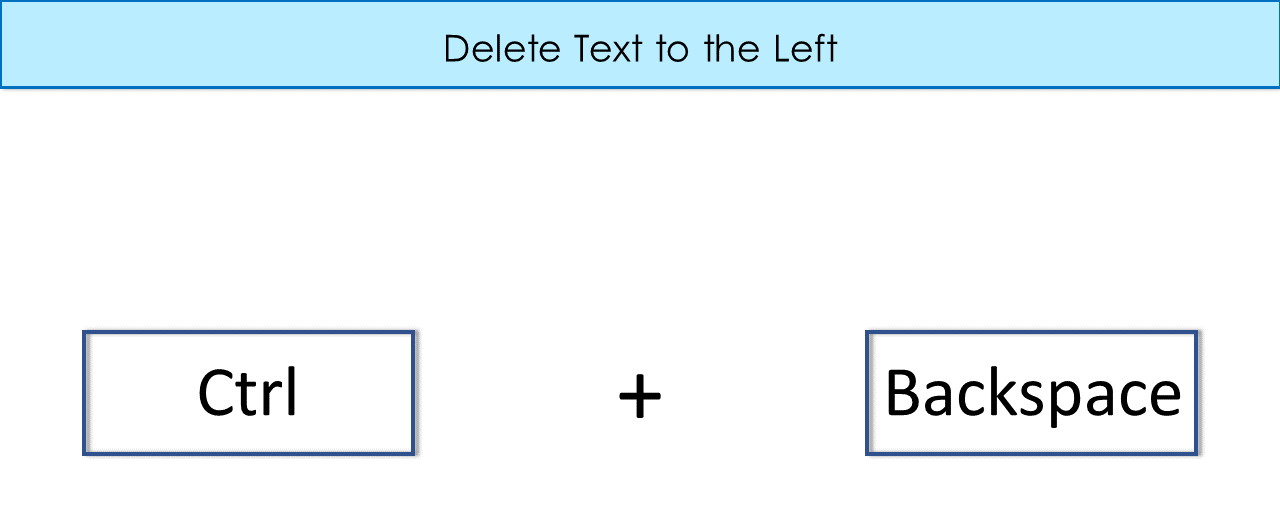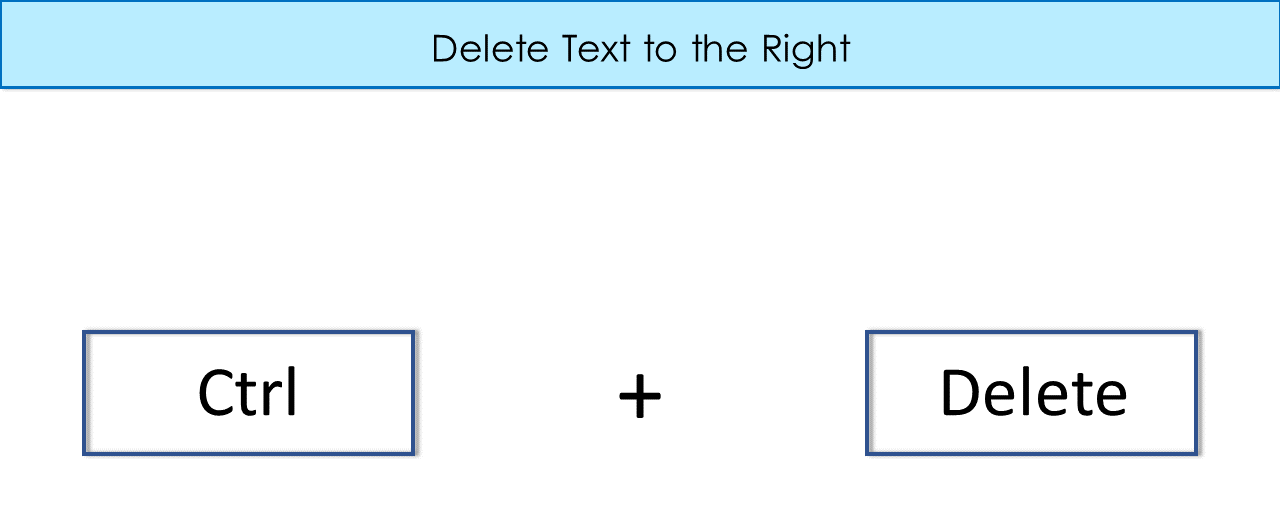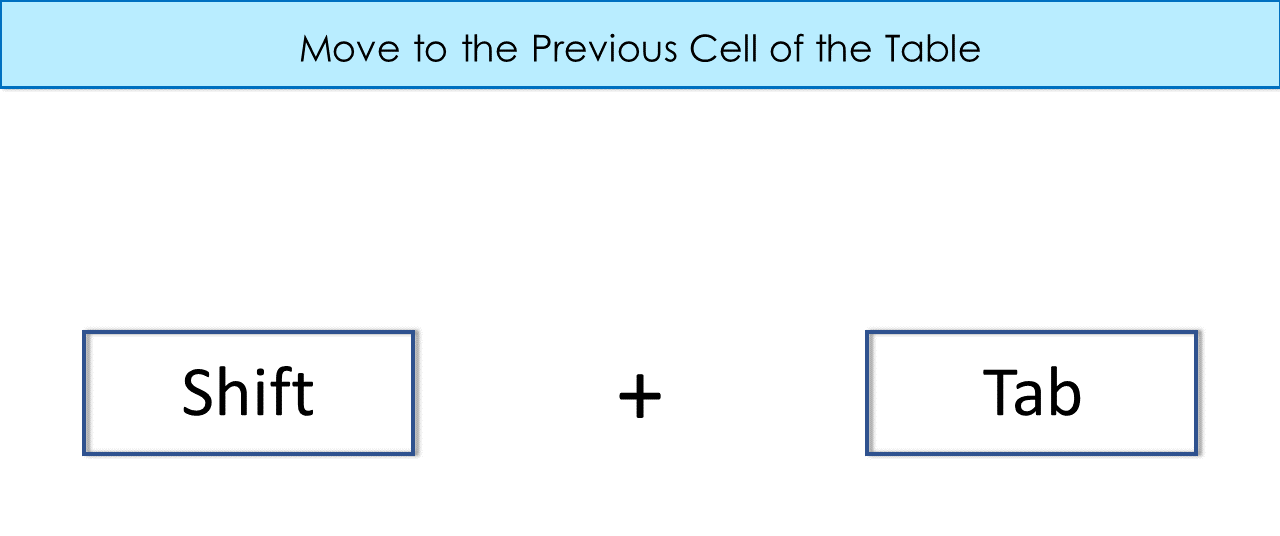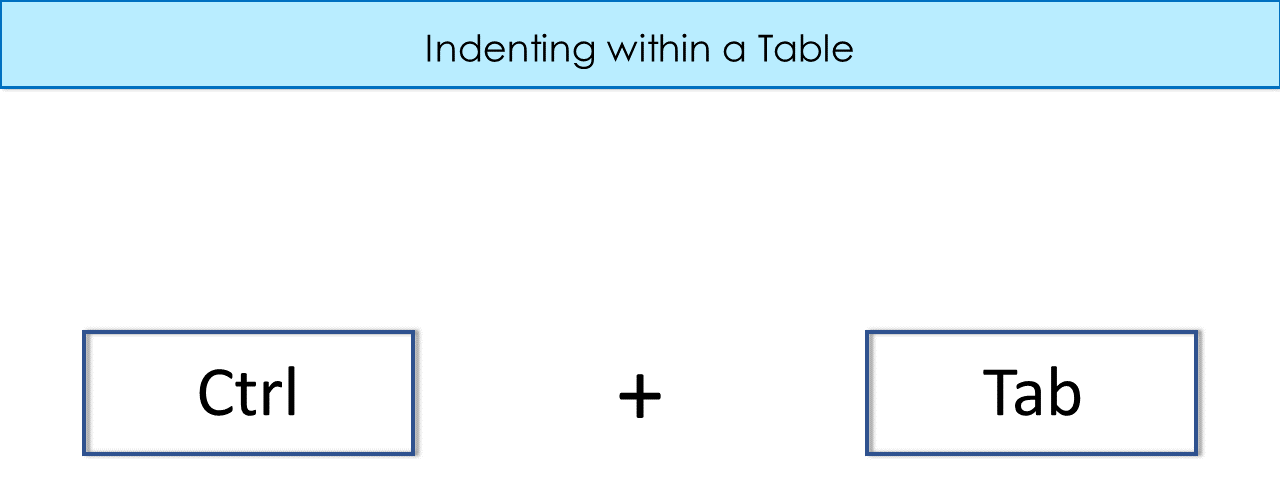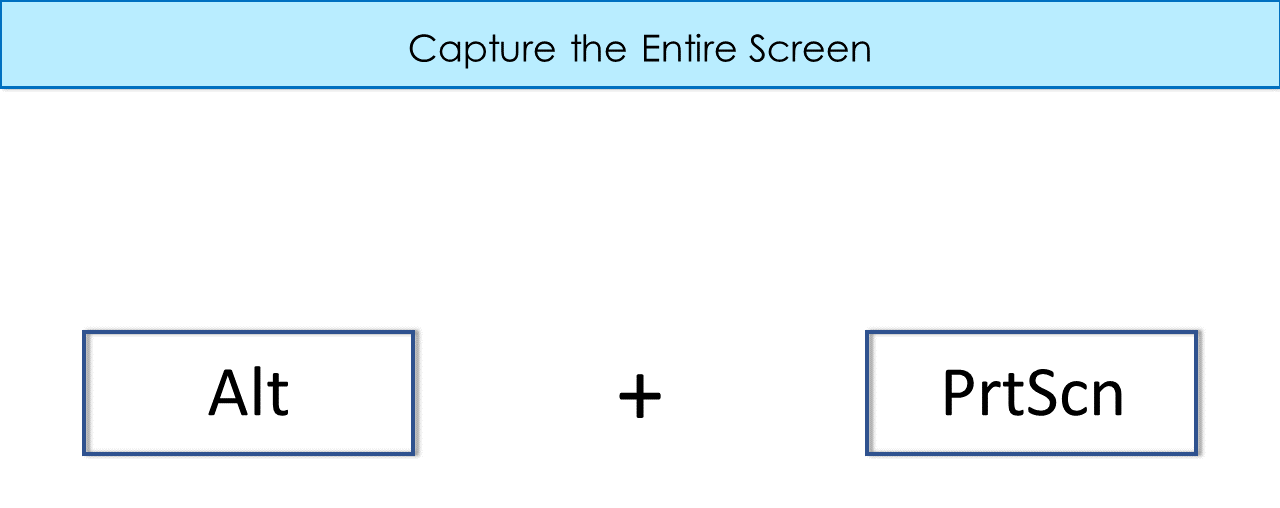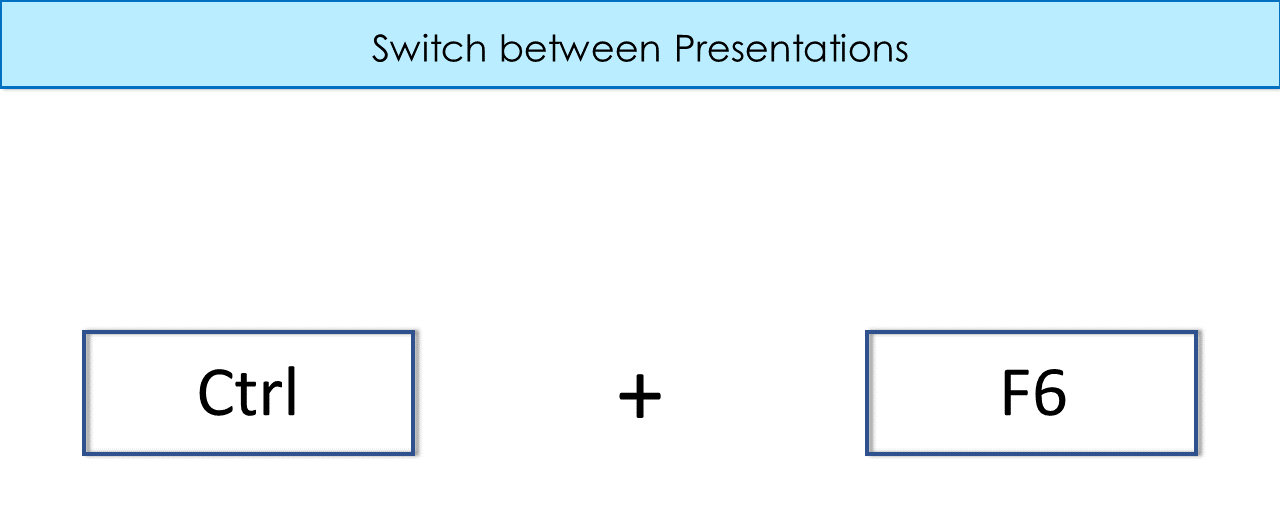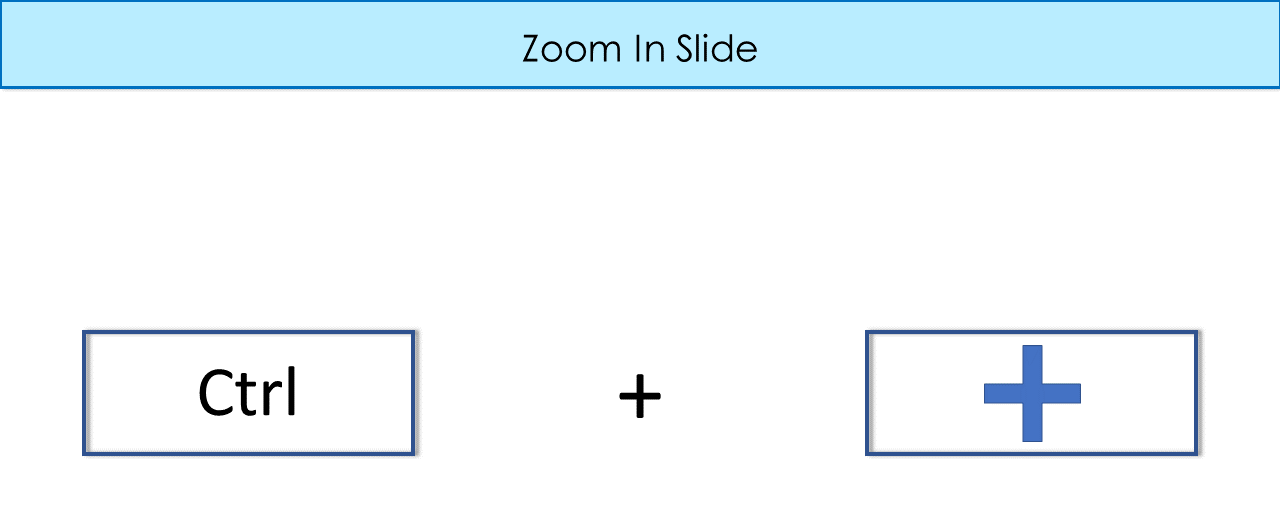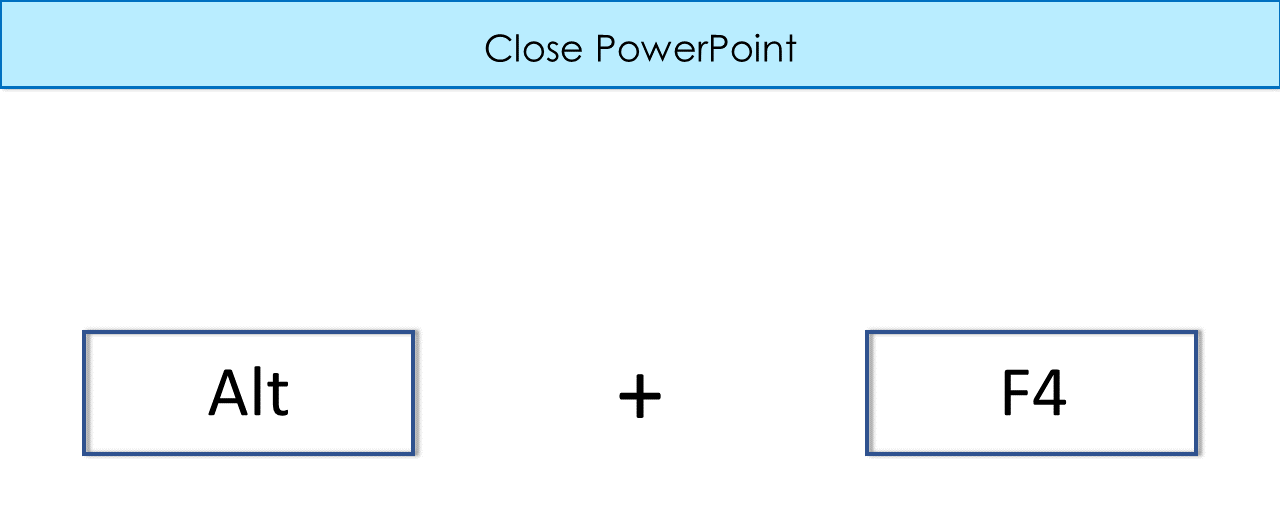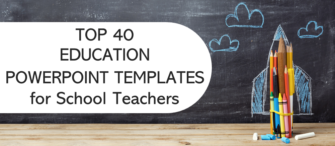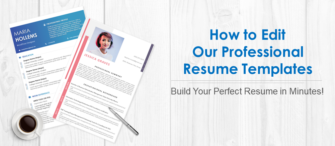Creating a presentation is not an easy task especially juggling with PowerPoint features such as editing, formatting, texts, shapes, etc. take the time of a lifetime. However, with PowerPoint shortcut keys, perform your tasks better and faster.
You cannot memorize all the shortcut keys but there are some that are widely used. Thus, we bring you some of the commonly used and easy shortcut keys that will take off your burden in creating and delivering the presentation to your clients.
Below is the list of 50 PowerPoint shortcut keys to your rescue:
The Most Used Shortcut Keys in PowerPoint:
Shortcut Key - F5
Function - Runs the slideshow
Use the F5 shortcut key to run the slideshow in the PowerPoint.
Shortcut Key - Shift + F3
Function - Switches between lowercase, mixed-case, and uppercase on the selection
The Shift + F3 key lets you toggle between lowercase, mixed-case, and uppercase of the text.
Shortcut Key - Ctrl + A
Function - Selects all the objects
Select the texts, shapes, pictures altogether on the active slide.
Shortcut Key - Ctrl + T
Function - Opens the font dialog box
This shortcut key opens the font dialog box to let you select the font, font size, character spacing, font color, and more to adjust the text.
Shortcut Key - Ctrl + G
Function - Groups the selected objects such as texts and shapes
Groups all the objects to help make changes to the slide in one go.
Shortcut Key - Ctrl + Shift + G
Function - Ungroups the selected objects such as texts and shapes
Ungroups all the objects present on the slide.
Shortcut Key - Ctrl + Shift + J
Function - Regroup the objects
To regroup all ungrouped sets of objects, simply select a single object from the previous group, hit Ctrl + Shift + J.
Shortcut Key - Alt + Side Arrows
Function - Rotate objects
Press Alt + Left Arrow to rotate the object to the left
Press Alt + Right Arrow to rotate the object to the right.
Function Keys:
Shortcut Key - F1
Function - Opens Display Assistant or display help
Shortcut Key - F2
Function - Selects the text on the active slide
Shortcut Key - F5
Function - Runs the slideshow
Shortcut Key - F7
Function - Displays the spelling dialog box
Shortcut Key - F12
Function - Showcases File> Save As dialog box
Shortcut to Edit Shapes:
Shortcut Key - Shift + Arrow Key
Function - Increases the size
To increase the size of the shape in equal symmetry, press Shift + Right or Upward Arrow Key.
Shortcut Key - Ctrl + Shift + Arrow Key
Function - Decreases the size
To decrease the size of the shape in equal symmetry, press Ctrl + Shift + Left Arrow Key.
Shortcut Key - Ctrl + D
Function - Duplicates a selected item
Selected the item and press the keys Ctrl + D to replicate the chosen item.
Shortcut Key - Ctrl + Shift + C
Function - Copies the selected shape
Copy the selected item by holding keys Ctrl + Shift + C.
Shortcut Key - Ctrl + Shift + V
Function - Pastes the copied shape
Paste the selected shape over another shape or slide.
Shortcut to Edit the Text:
Shortcut Key - Ctrl + B
Function - Bolds the text
Press keys Ctrl and B to bold the selected text.
Shortcut Key - Ctrl + I
Function - Makes the text Italic
Turn the simple text into italics by pressing Ctrl + I.
Shortcut Key - Ctrl + U
Function - Underlines the Text
Hold the keys Ctrl + U to underline the text.
Shortcut Key - Ctrl + Shift + >
Function - Increases the Font Size
Increase the size of the font by holding keys Ctrl + Shift + >.
Shortcut Key - Ctrl + Shift + <
Function - Decreases the Font Size
Decrease the size of the font by holding keys Ctrl + Shift + <.
Shortcut Key - Ctrl + L
Function - Aligns text on the left side of the slide
Move the alignment of the text to the left side by pressing Ctrl + L.
Shortcut Key - Ctrl + R
Function - Aligns text on the right side of the slide
Move the alignment of the text to the right side by pressing Ctrl + R.
PowerPoint Slide Shortcuts:
Shortcut Key - Slide # + Enter
Function - Go to Slide Number
To easily jump on to the different slide numbers, press Slide # with Enter. This works during the slideshow (F5).
Shortcut Key - Shift + F5
Function - Starts a slideshow from a current slide
Press Shift + F5 to view a presentation from your current slide in slideshow mode.
Shortcut Key - PgUp/ PgDn Function - Moves to next or previous slide
Shortcut Key - Ctrl + P Function - Writes on slides with a pen
Use the keys Ctrl + P to write on your slides to write or draw on your slides. This feature works during the slideshow mode.
Shortcut Key - Ctrl + H Function - Writes on slides with a highlighter
Highlight and draw on your slides using keys Ctrl + H keys.
Shortcut Key - Ctrl + M Functions - Hides the Ink
Hide the ink after using the pen or highlighter in Slideshow mode by holding keys Ctrl + M.
PowerPoint Hyperlink Shortcuts:
Shortcut Key - Ctrl + K Functions - Inserts Hyperlink
Add hyperlink on the selected text or object by pressing Ctrl + K.
Shortcut Key - Tab and Shift Functions - Selects Hyperlink
Shortcut Key - Enter Functions - Opens Hyperlink
Once you’ve navigated to a hyperlink (using the above keyboard hotkeys) you can activate it by hitting the enter key.
PowerPoint Font & Paragraph Shortcuts:
Shortcut Key - Ctrl + E Functions - Center Alignment
Center align the text or paragraph with the help of keys Ctrl + E.
Shortcut Key - Ctrl + J Functions - Justify Alignment
Justify alignment with keys Ctrl + J.
Shortcut Key - End and Home Functions - Moves to End/ Beginning of a Line
Press the End key to move to the end of a line
Hold Home key to go to the beginning of a line.
Shortcut Key - Alt + Shift + Up Arrow Functions - Moves the selected paragraph Up
Move the selected paragraph upward holding keys Alt + Shift + Up Arrow.
Shortcut Key - Alt + Shift + Down Arrow Functions - Moves the selected paragraph Down
Move the selected paragraph downward holding keys Alt + Shift + Down Arrow.
Shortcut Key - Ctrl + Backspace Functions - Deletes text to the left
Press Ctrl + Backspace to delete an entire word to the left.
Shortcut Key - Ctrl + Delete Functions - Deletes text to the right
Press Delete key to delete one character to the right.
PowerPoint Table Shortcuts:
Shortcut Key - Tab
Functions - Press Tab key to move to the next cell
Shortcut Key - Shift + Tab
Functions - Moves to the previous cell
Hit keys Shift and Tab to move to the previous cell.
Shortcut Key - Tab
Functions - Add a new row at the bottom of the table
Move your cursor on the bottom row of your table, press the button tab to add a new row
Shortcut Key - Ctrl + Tab Functions - Indenting within a table
To insert a text-indent in a table cell, move to that cell and hit Ctrl + Tab.
PowerPoint View Shortcut:
Shortcut Key - Ctrl + Shift + Tab Functions - Slide Outline View
Switch between the outline and normal view in PowerPoint by pressing Ctrl + Shift + Tab.
Shortcut Key - Alt + PrtScn Functions - Print Screen of a selected window
Press Alt and PrtScn to capture the entire screen as an image.
Shortcut Key - Ctrl + F6 Functions - Switches between presentations
Switch among the multiple presentations opened on your device by hitting buttons Ctrl + F6.
Shortcut Key - Ctrl and + Functions - Zooms the Slide
Press Ctrl and + to zoom the slide.
Shortcut Key - Ctrl and - Functions - Zoom out the Slide
Press Ctrl and – to zoom out a slide.
Shortcut Key - Alt + F4 Functions - Closes the PowerPoint
Close the application by pressing Alt + F4 keys.
These are the 50 PowerPoint shortcut keys to increase your productivity and help you save precious time.





 Customer Reviews
Customer Reviews