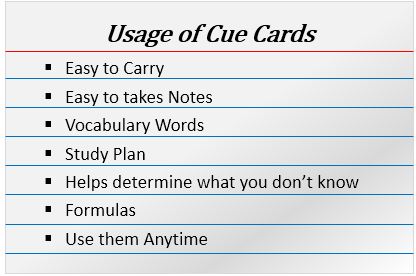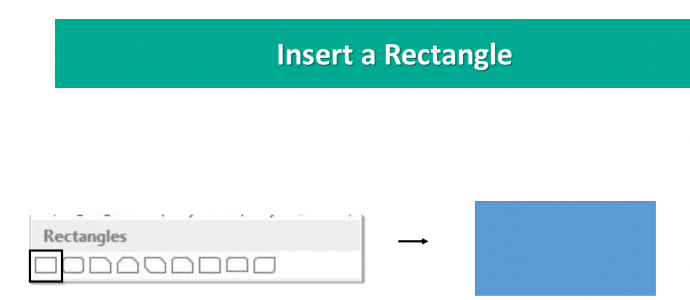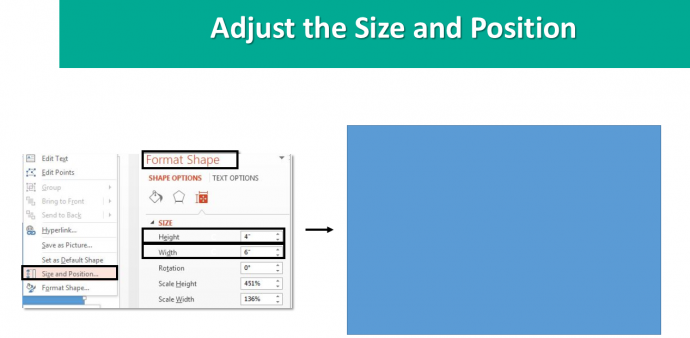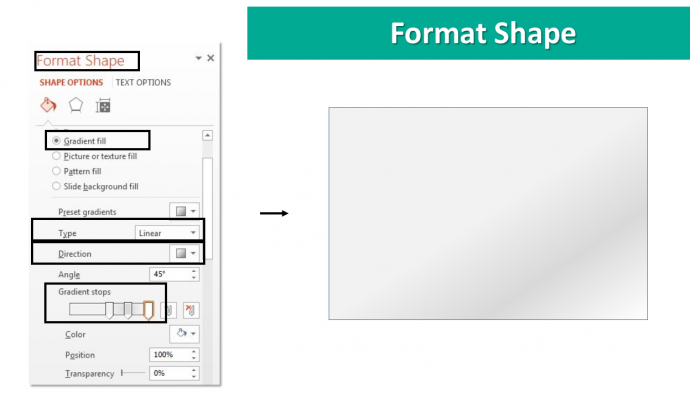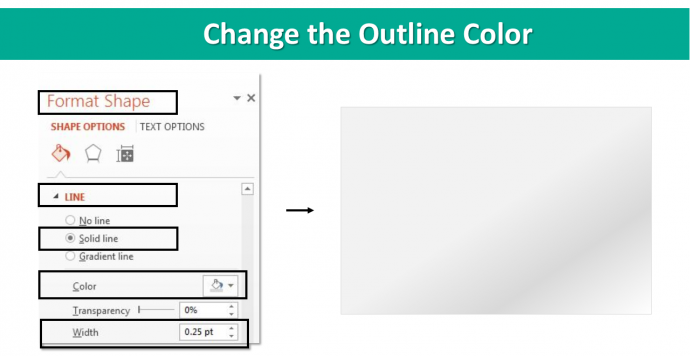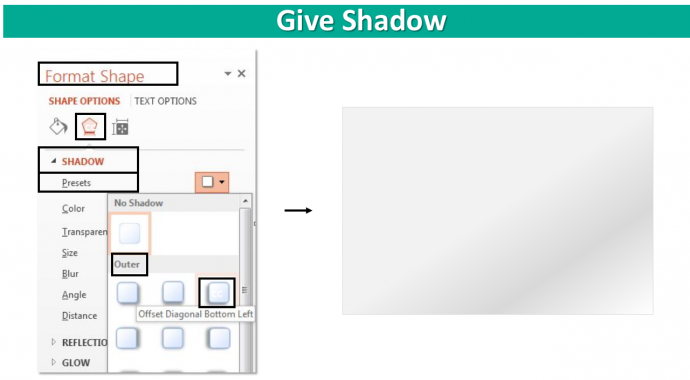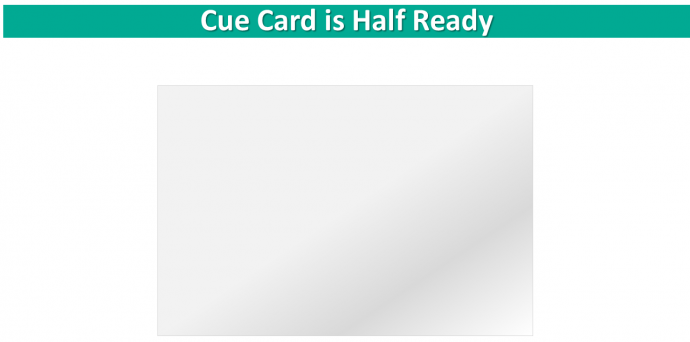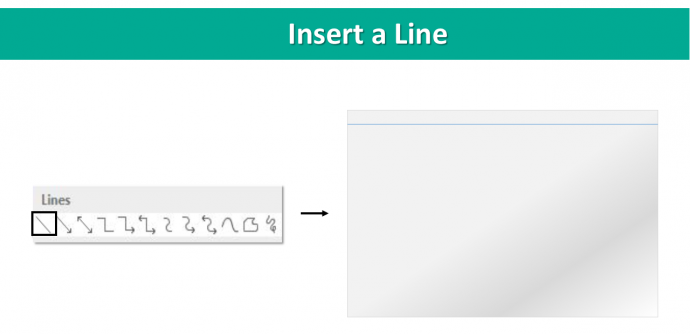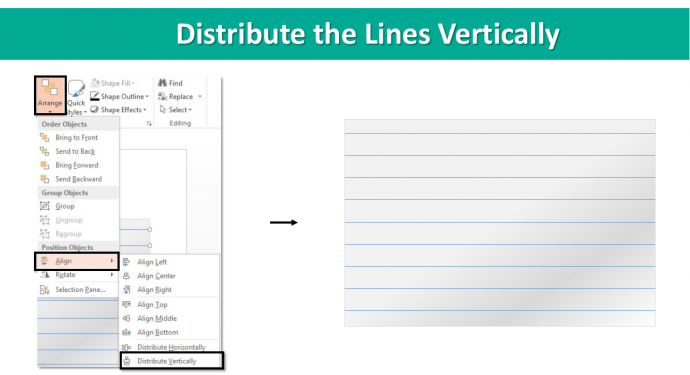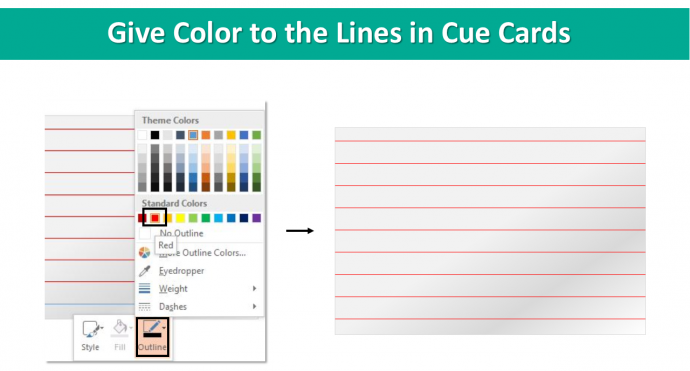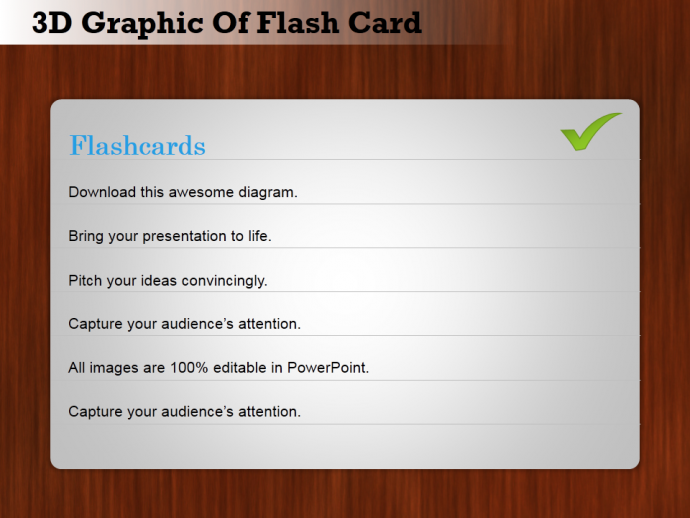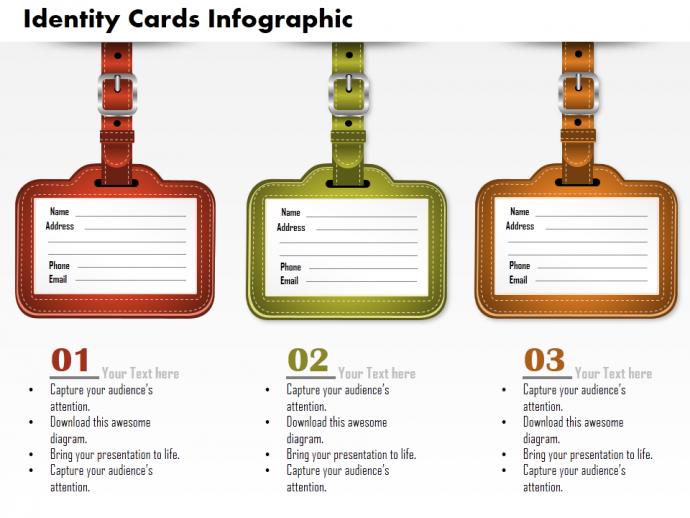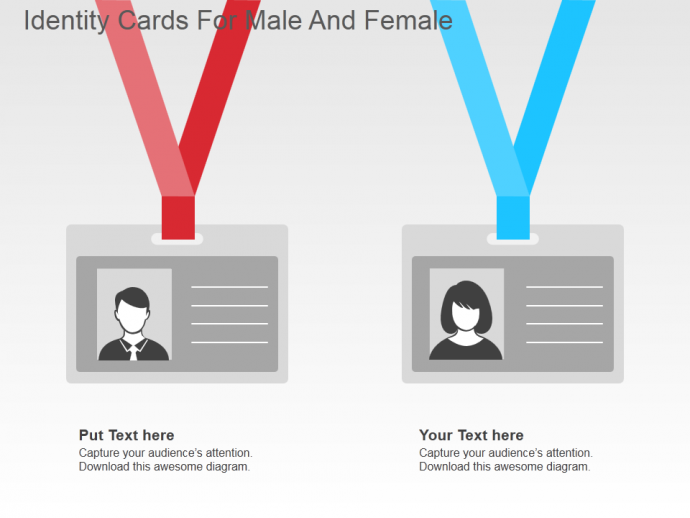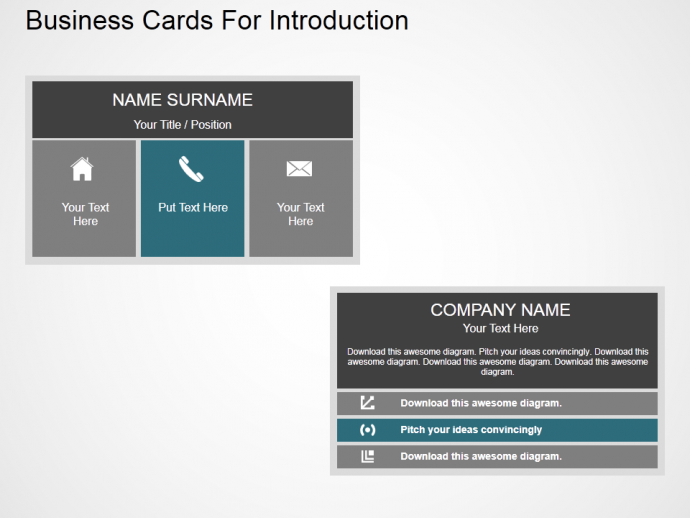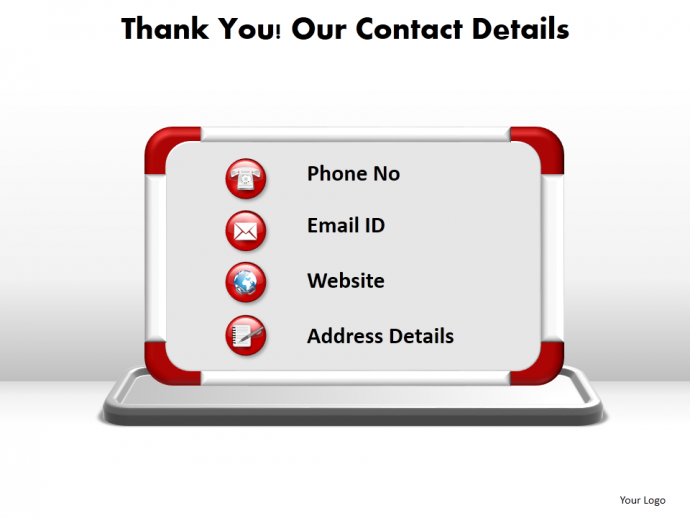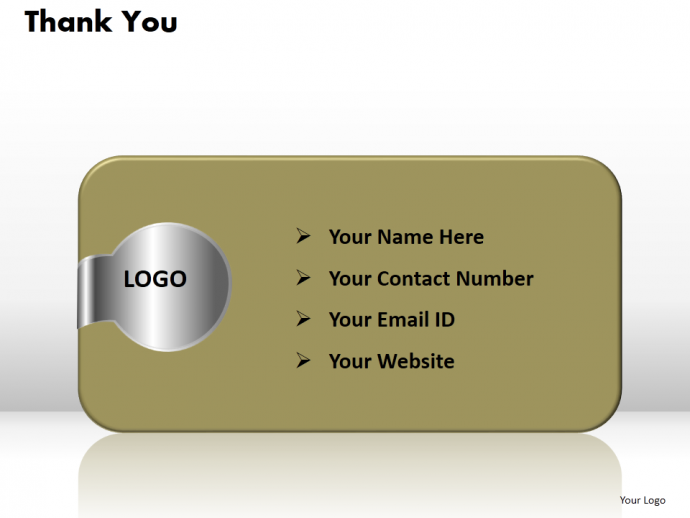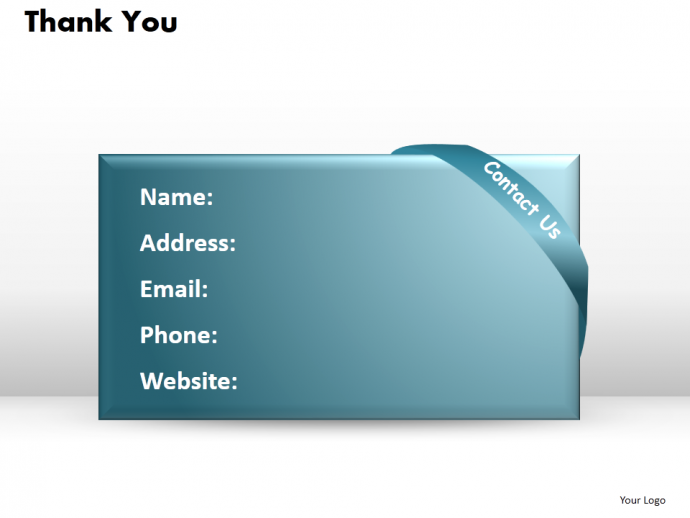Back with another fun tutorial for you all. This time, we are going to teach you to create something which is commonly used. Teachers, TV Presenters, Anchors use them more often. You and I may also have used them at some point of time in our childhood days.
These are known as Cue Cards.
Yes, just like the above image. Cue cards can easily fit in pockets, are easy to carry, easy to use and very helpful in taking the notes. You can jot down important things, you can confidently talk about something in public or in person with the help of the cue cards in your hands.
As easy they are to carry, you will find much easier to create cue cards in PowerPoint.
Now, without further ado, let’s show you the simple steps to create one for yourself.
Here are the steps:
- Insert a Rectangle. Go to INSERT> SHAPES> RECTANGLES> RECTANGLE.
- Adjust the Size and Position of the R To do so, Right Click the Rectangle> SIZE AND POSITION. Make Height 4” and Width to 6”.
- Again Right Click the Rectangle, FORMAT SHAPE> SHAPE OPTIONS> FILL> GRADIENT FILL. Choose LINEAR TYPE. Go for DIAGONAL, LEFT OR RIGHT from DIRECTION option.
For Gradient Fill, there are THREE STOPS.
For Stop 1, Color: white, Position: 100%
For Stop 2, Color: Off white (white, darker 5%), Position: 50%
For Stop 3, Color: white, Position: 0%
Take a look at the below image.
- Let’s give an Outline to the R Right Click the Rectangle, FORMAT SHAPE> SHAPE OPTIONS. Select LINE OPTION present below the FILL OPTION. Choose SOLID LINE> COLOR OFF WHITE, DARKER 15%> WIDTH 0.25%.
- Give Shadow to the shape. Right Click the Rectangle, FORMAT SHAPE> SHAPE OPTIONS> EFFECTS> SHADOW> PRESETS> OUTER> OFFSET DIAGONAL BOTTOM RIGHT.
The Cue Card is half ready.
Now, we just need to add some lines on it.
- Insert a Line. Go to INSERT> SHAPES> LINES> LINE. Remember to press the Shift Key when adding lines on the Cue Card in order to get the straight lines.
- Once you are done adding the Lines, select all the Lines, go to ARRANGE> ALIGN> DISTRIBUTE VERTICALLY.
- Again, select all the Lines, Right Click the Lines> OUTLINE> RED COLOR or Color of your choice.
The Cue Card is completely ready now.
Go ahead and give it a try now.
In case, you are in hurry and looking for some professionally designed different kinds of Cards then we have them too. Take a look.
Professionally Designed Different Kinds of Cards Templates
Professional PowerPoint Template #1
Click here to download this awesome Cue Card PowerPoint Diagram.
Professional PowerPoint Template #2
Grab this amazing Identity Card PowerPoint Template by clicking here.
Professional PowerPoint Template #3
Grab this eye catching Identity Card PowerPoint Template.
Professional PowerPoint Template #4
Download this amazingly designed Cue Card PowerPoint Template, add your content and set a right impression on your audience.
Professional PowerPoint Template #5
Grab this professionally designed Thank You PowerPoint diagram by clicking here.
Professional PowerPoint Template #6
Click here to download this creatively designed Thank You PowerPoint Template.
Professional PowerPoint Template #7
Grab this amazing PowerPoint Template by clicking here.
Liked our eye grabbing PowerPoint designs. Go through our website and find more awesome designs which can help you with your presentation.
Stay tuned for more fun and creative PowerPoint Tutorials.


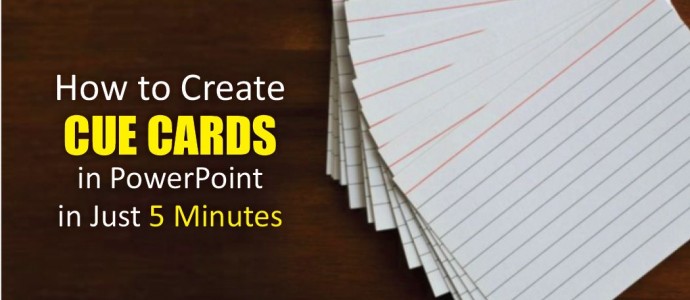


 Customer Reviews
Customer Reviews