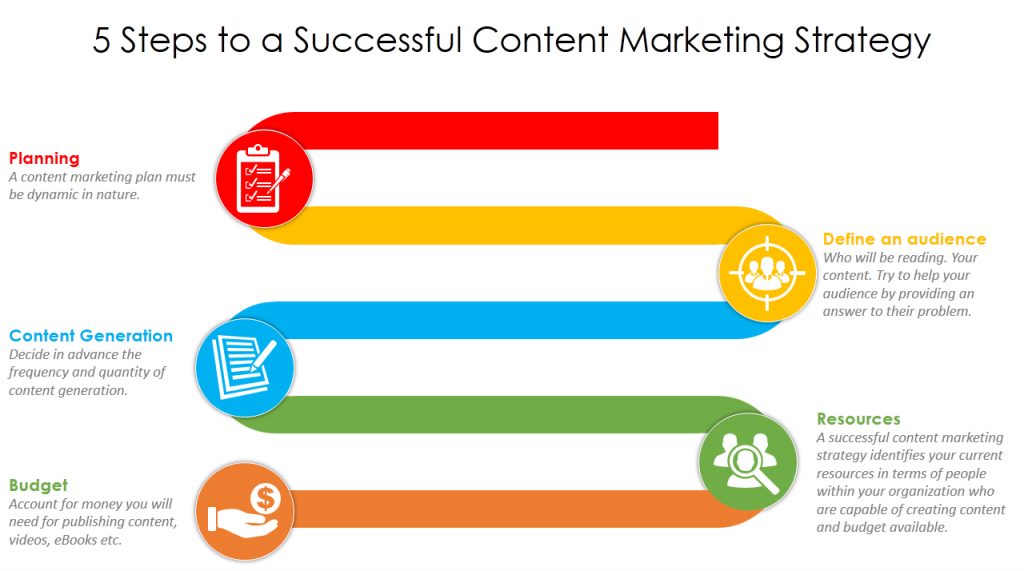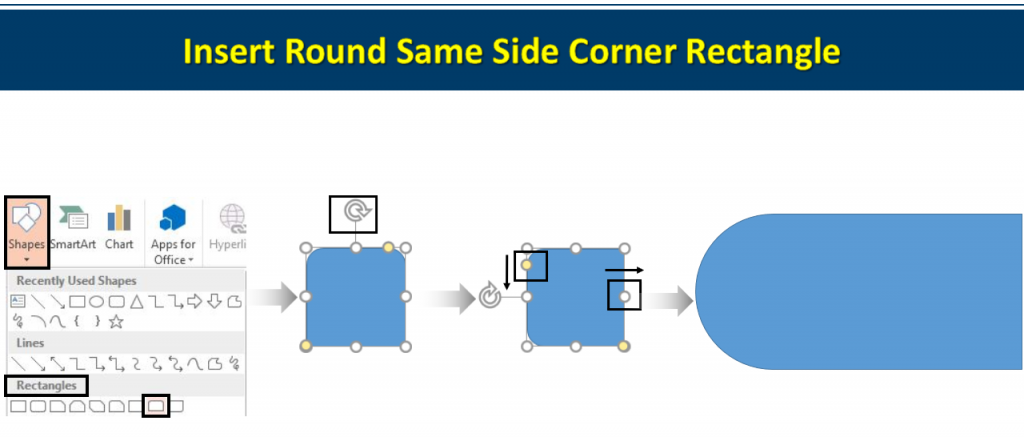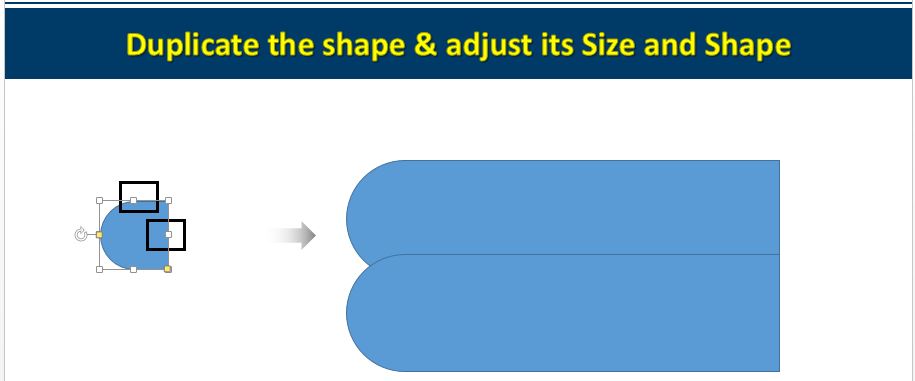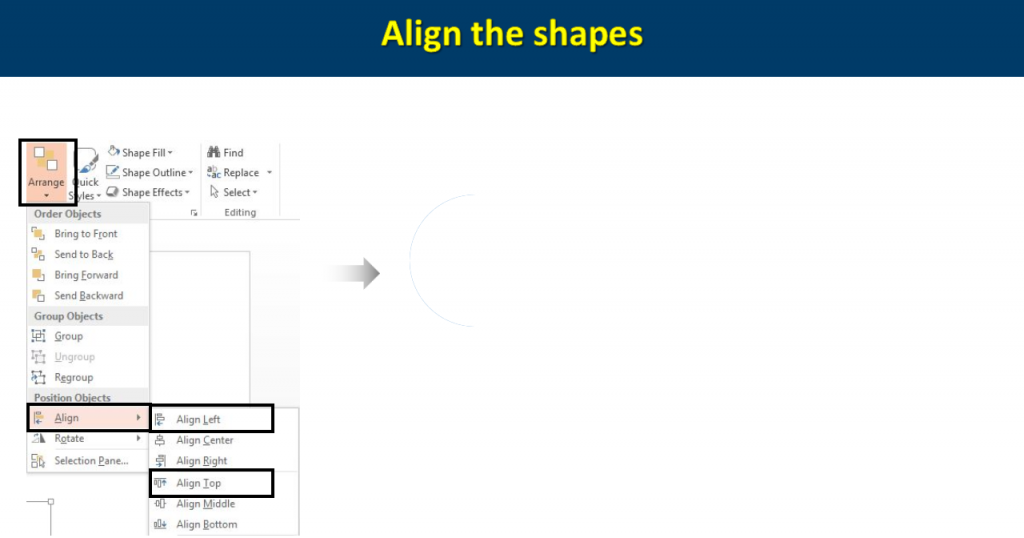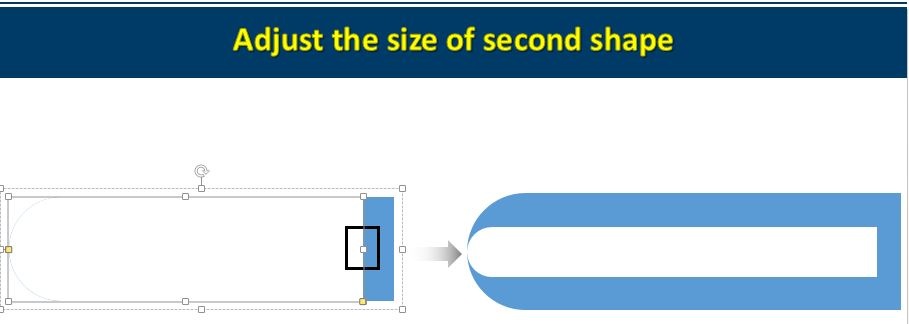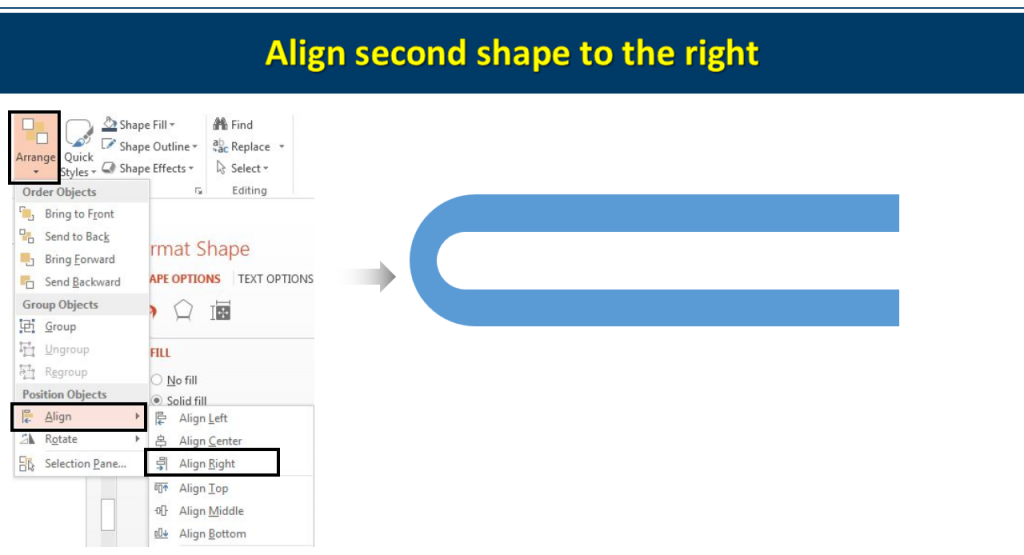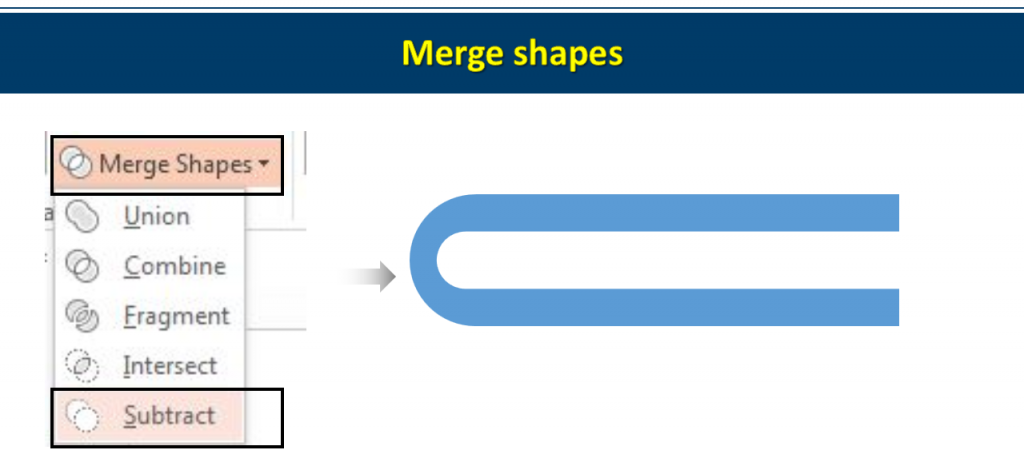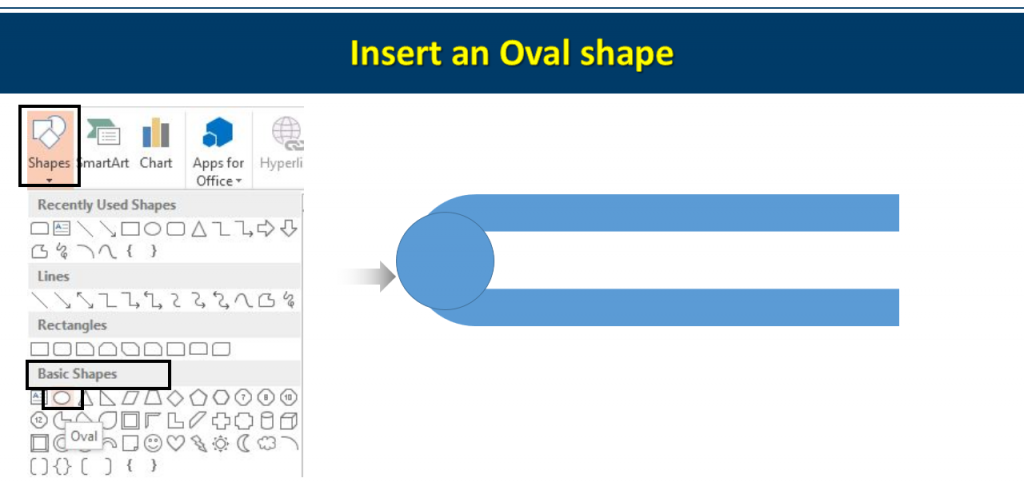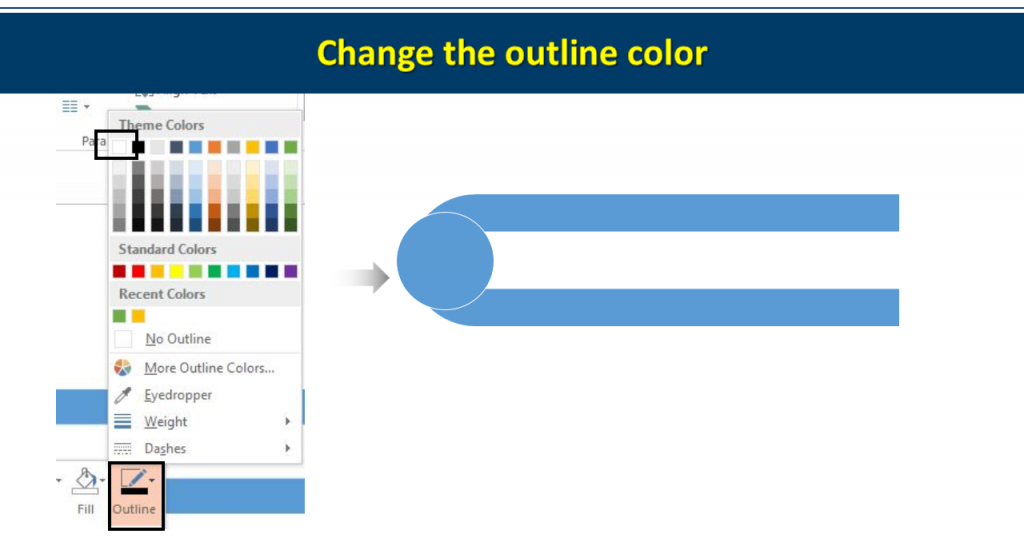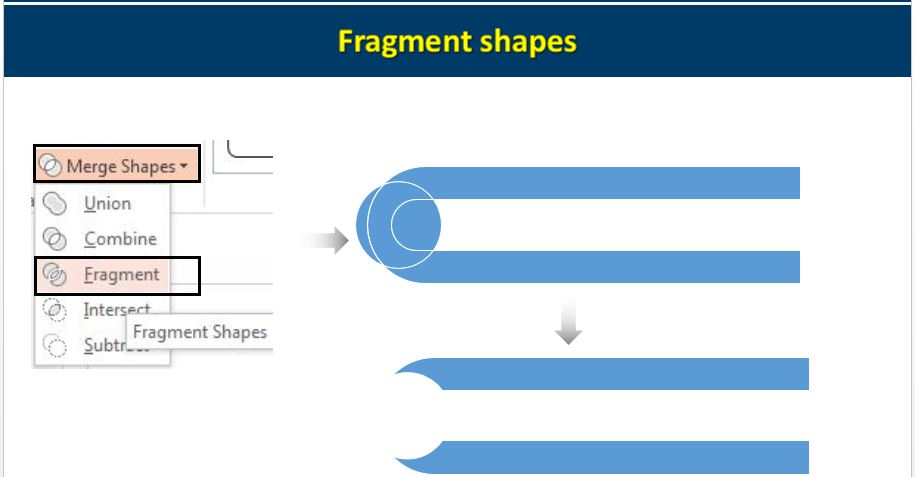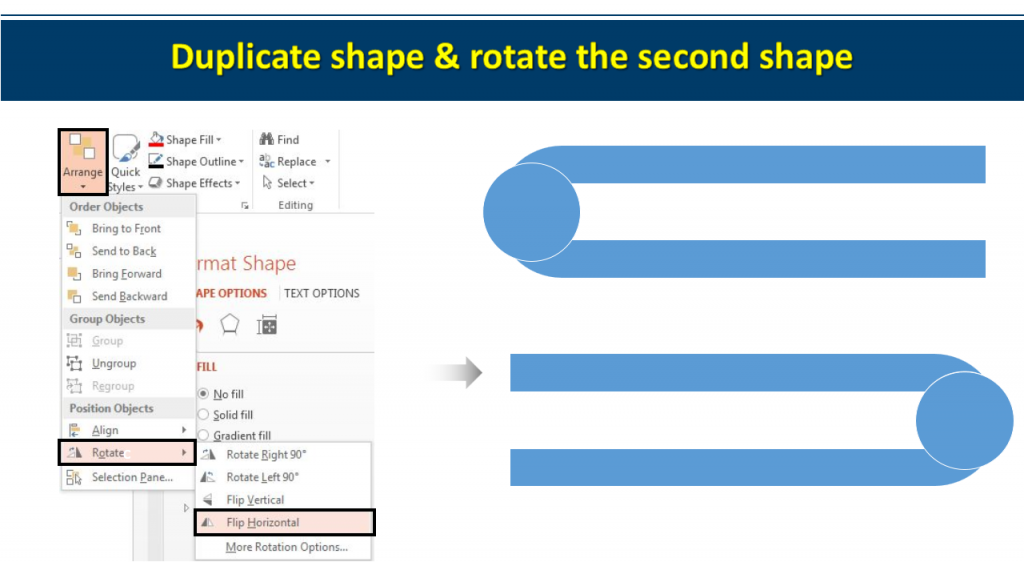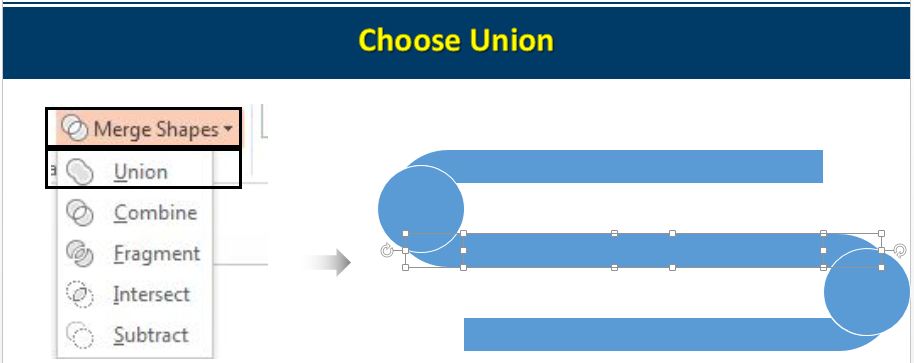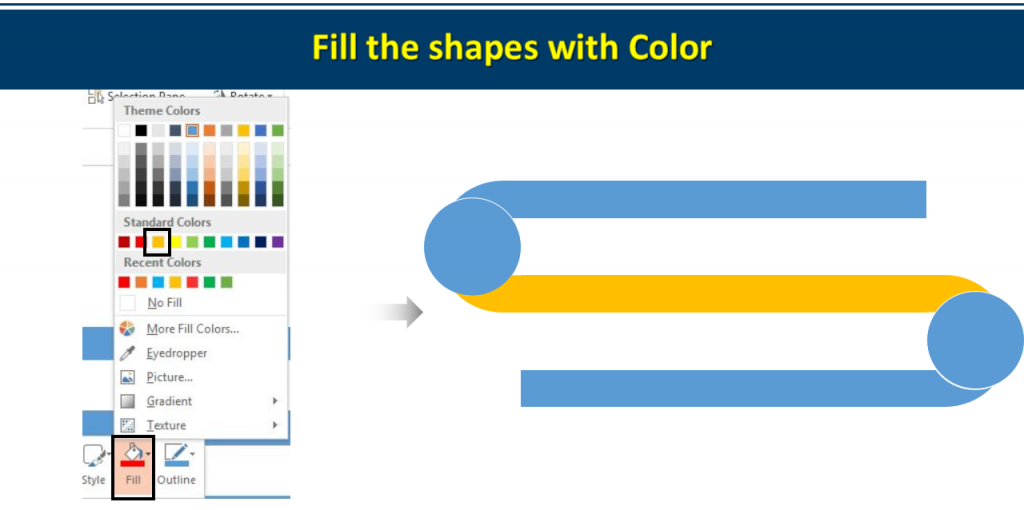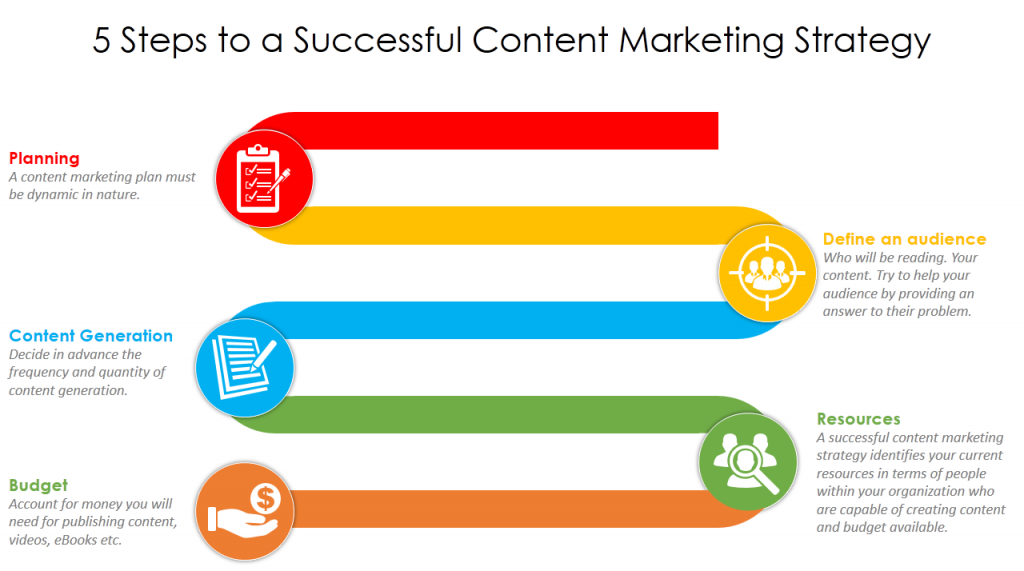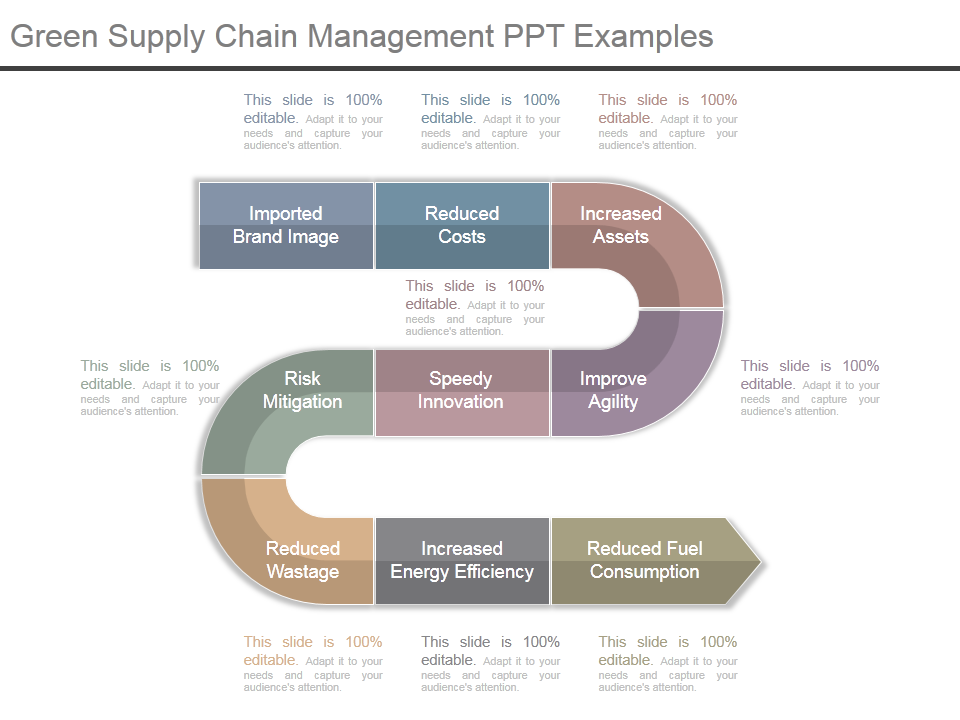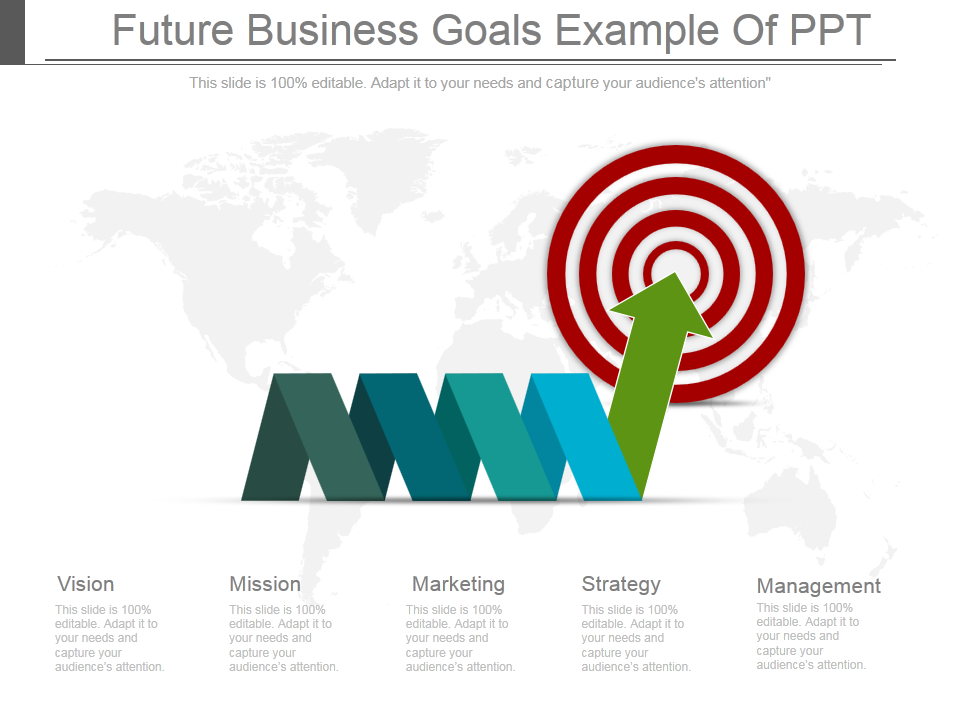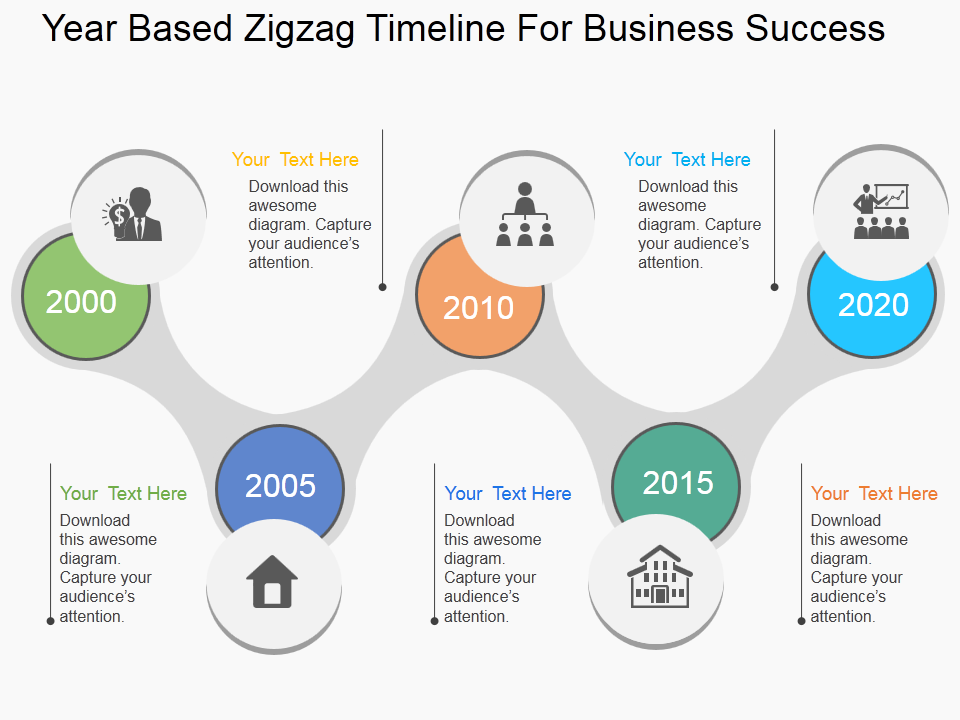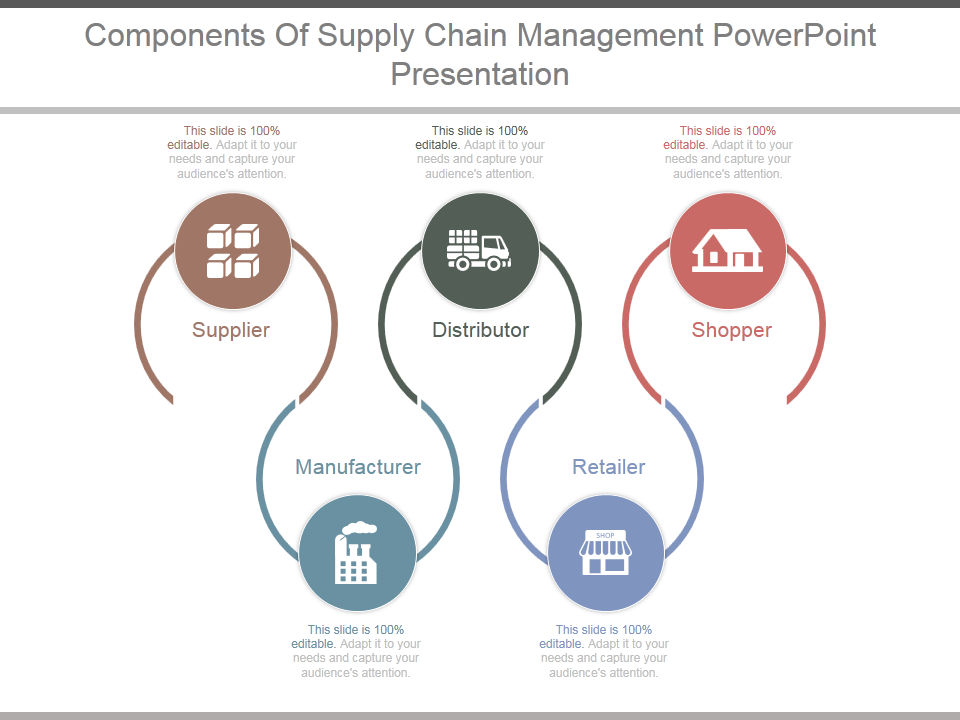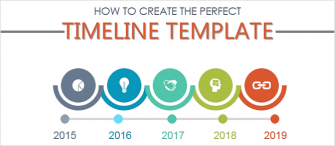Dictating your business strategies on a white plain slide? Spare yourself and everyone from the boredom.
Rather add killer PowerPoint designs and win over your clients and then ultimately your boss.
We bring you one such design which you can create in PowerPoint in just 5 minutes. You have tried your hand in creating roadmap in PowerPoint. Now let’s show you how you can create zigzag roadmap in PowerPoint.
Zigzag Roadmap PowerPoint Templates can be used to demonstrate strategic planning, product launch strategy, tactical planning, marketing strategies, business cycles and much more.
Add amazingly designed zigzag roadmap PowerPoint slide and showcase your ideas creatively.
What you will learn in this tutorial:
Steps to create Zigzag Roadmap in PowerPoint:
- Insert Round Same Side Corner Rectangle. Go to Shapes> Rectangle> Round Same Side Corner Rectangle. Rotate the shape by pressing ALT and left arrow. Adjust its shape with the help of the yellow handle. (Look at the below image).
- Adjust its size and shape by holding the cursors. (See the image for reference). Control C and Control V the original shape and get a duplicate one.
- Remove their outline. Fill the duplicate shape with white color. Right click the shape> Fill> White Color> Outline> No Outline.
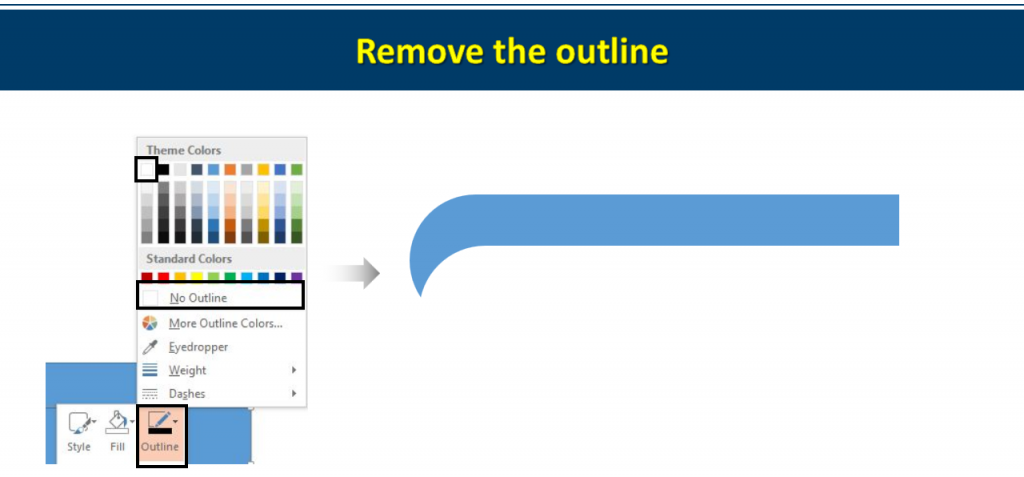
- Select both the shapes, and align them. Go to Arrange> Align> Align Left> Align Top.
- Decrease the size of the second shape with the help of the cursors.
- Align the second shape to the right. Go to the Arrange> Align> Align Right.
- Select both the shapes. Go to Format> Merge Shapes> Subtract.
- Insert an Oval Shape. Go to Shapes> Basic Shapes> Oval shape.
- Give white outline color to the oval shape. Right click the Oval shape, Outline> White Color.
- Next step is to Fragment the shapes. You have to carefully follow the steps to get the fair result. First select the Oval shape, press Control X and Control V. Now select the Oval shape first and then both the Rectangle shapes. Go to Format> Merge Shapes> Fragment. Delete the highlighted.
Press Control V to get the Oval shape back.
Reason to apply the Fragment option is to get an option to fill the each shape with different color.
- Select all the shapes and press Control + G. Duplicate the original shape by pressing control C and Control V. Rotate the duplicate shape. Go to Arrange> Rotate> Flip Horizontal.
- Ungroup the duplicated shape by pressing Control + Shift+ G. Place the first arm of the duplicate shape over the second arm of the original shape. (Look at the below image for reference). Select both the arms, Format> Merge Shapes> Union.
- Right click the shapes, Fill> Color of your choice.
Add colors, put some icons, write your content and you are good to go.
Try to create this awesome design in PowerPoint and let the word wow come from the audience.
If you are running out of time, go through our handpicked zigzag roadmap PowerPoint templates for you.
Professionally Designed Zigzag Roadmap Templates:
Professional PowerPoint Template #1
Click here to download this awesome Zigzag Roadmap PowerPoint Template.
Professional PowerPoint Template #2
Grab this awesome template by clicking here.
Professional PowerPoint Template #3
Download this professionally designed Zigzag Roadmap PowerPoint Template and stun your audience.
Professional PowerPoint Template #4
Click here to download this professionally designed Zigzag PowerPoint Template.
Professional PowerPoint Template #5
Grab this awesome template right here.
Professional PowerPoint Template #6
Download this creatively designed Zigzag PowerPoint Template, add your content and leave our audience amazed.
Professional PowerPoint Template #7
Grab this eye catching PowerPoint Template by clicking here.
Pick your favorite.
Share your feedback with us. Stay tuned for more awesome PowerPoint Tutorials.


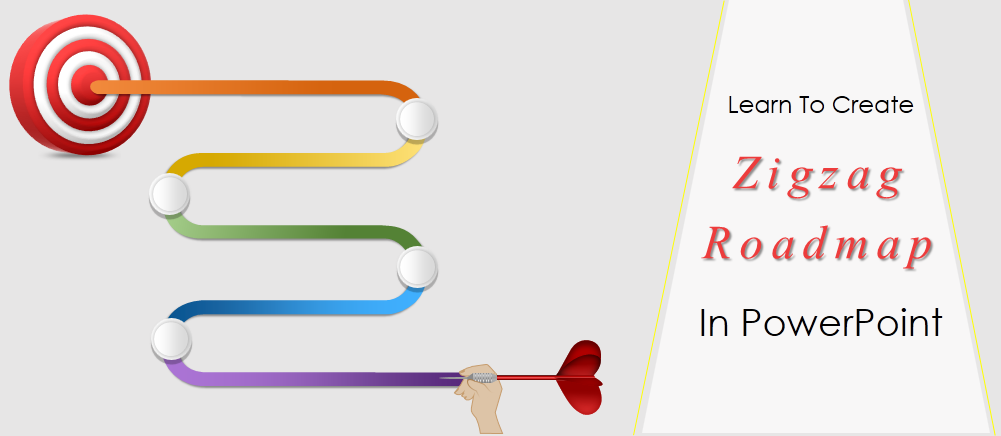


 Customer Reviews
Customer Reviews