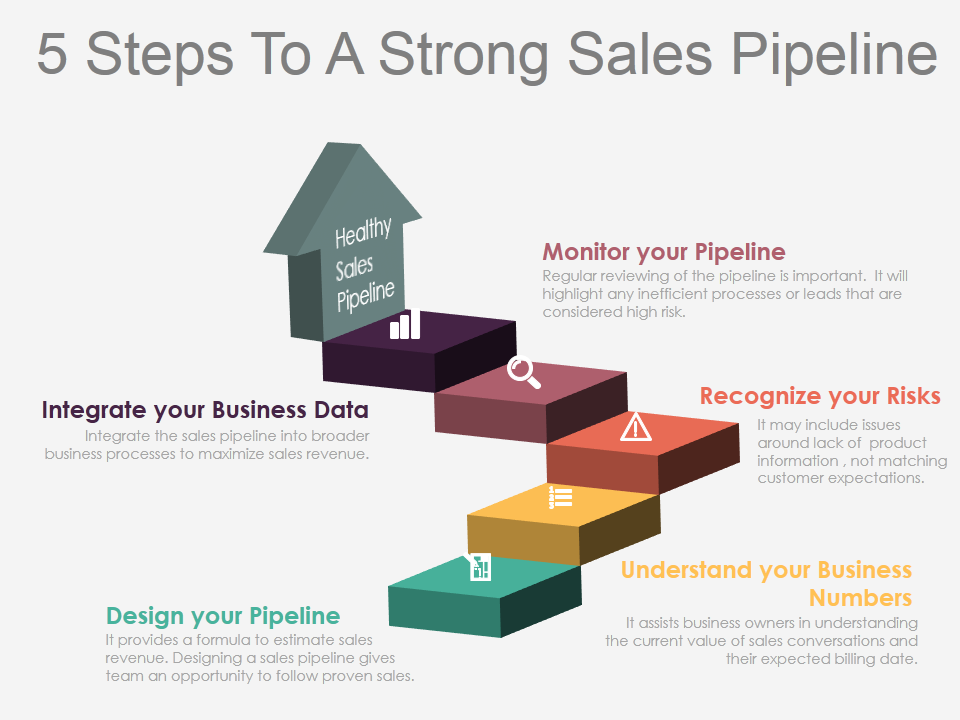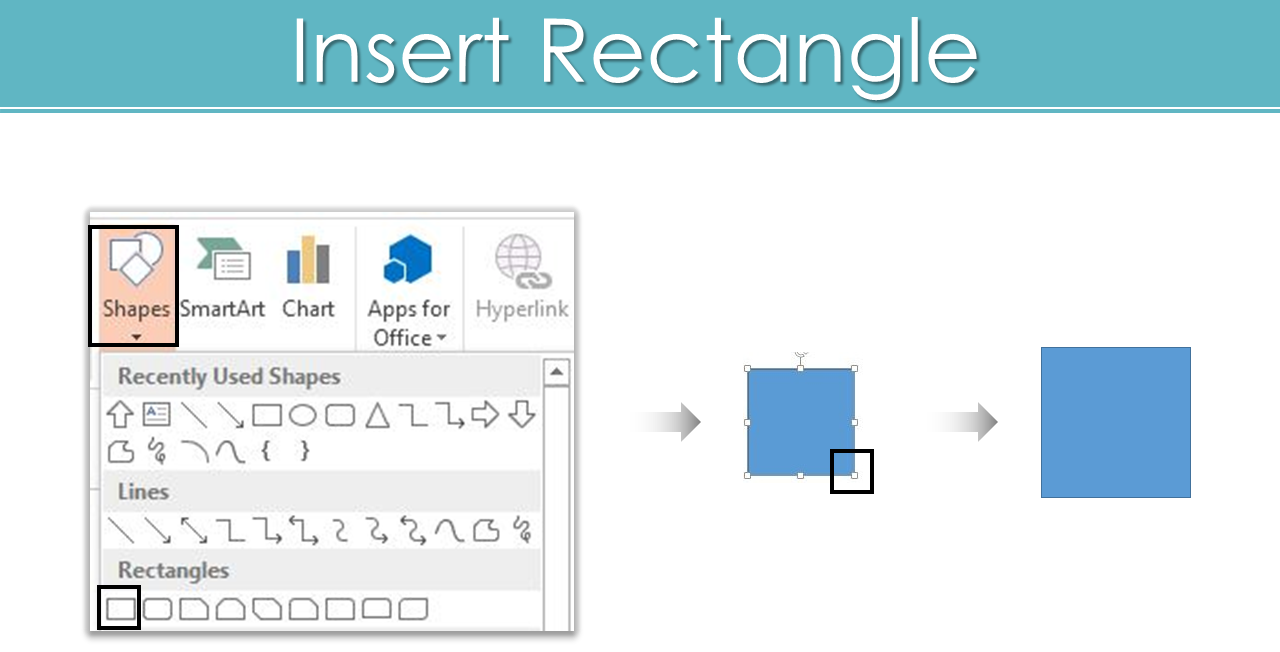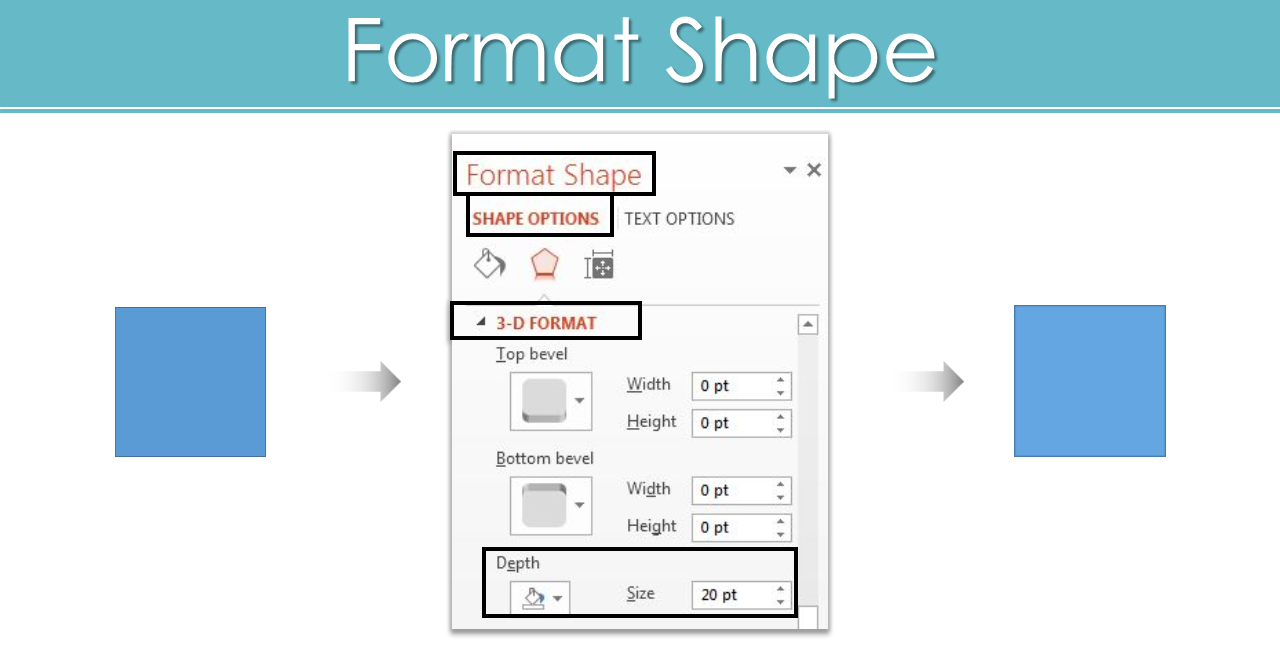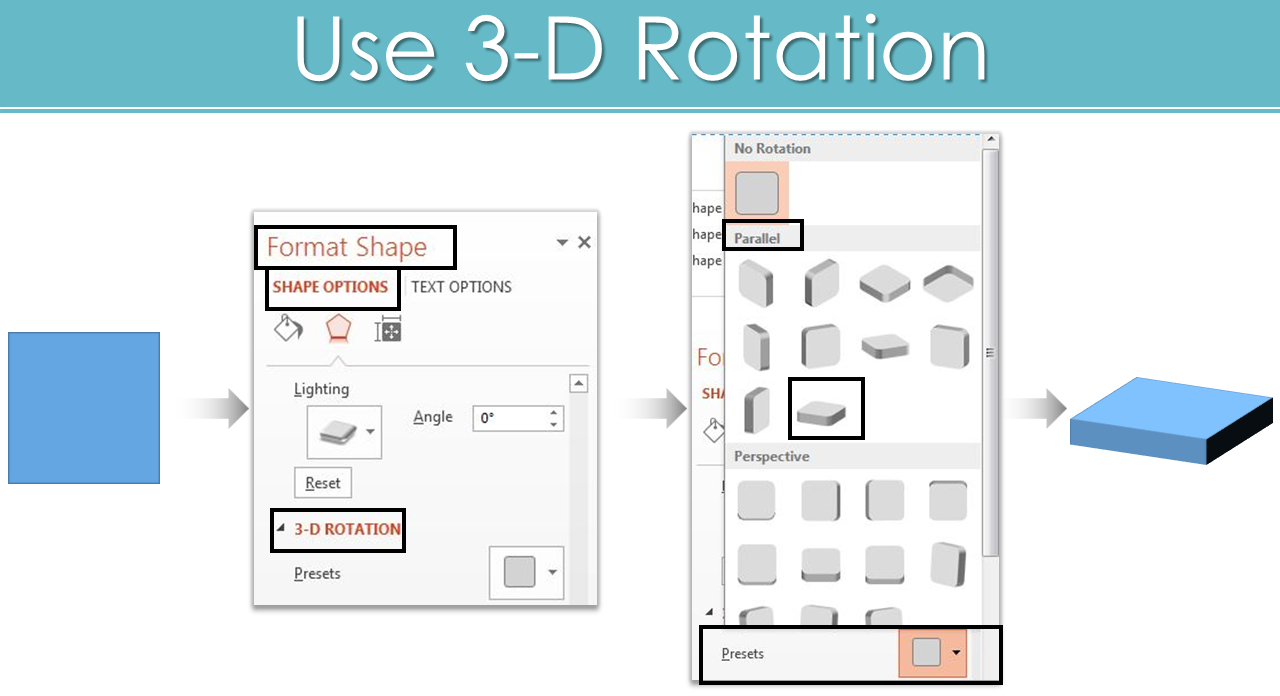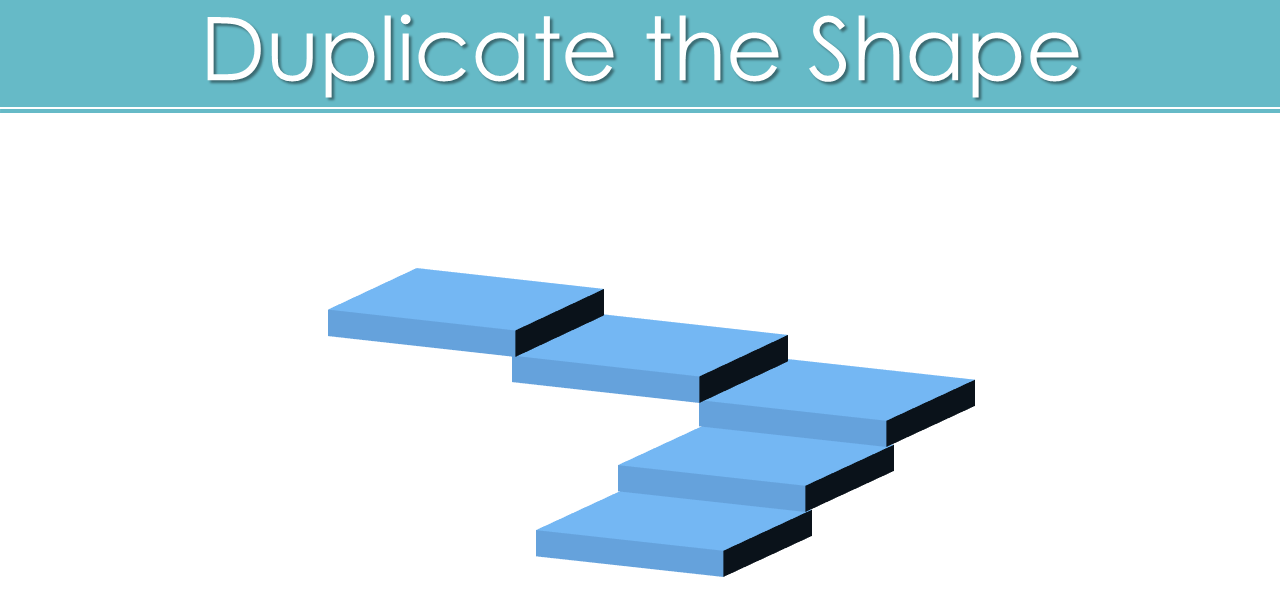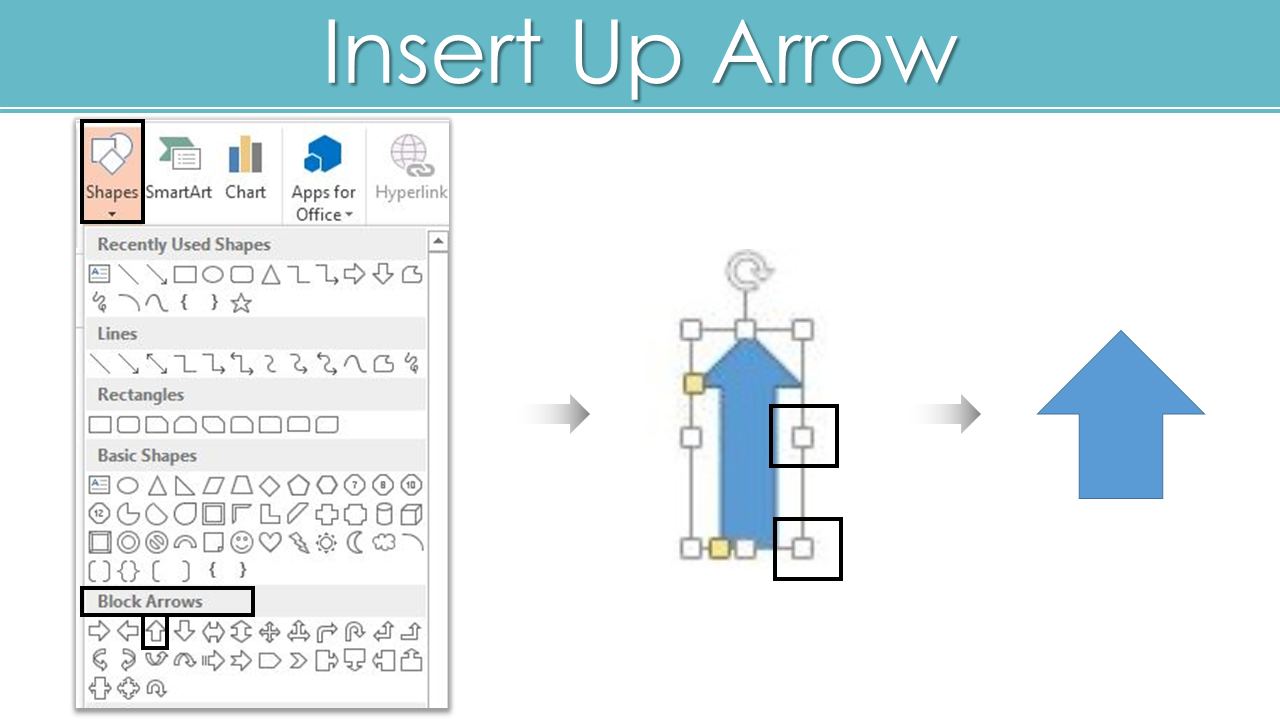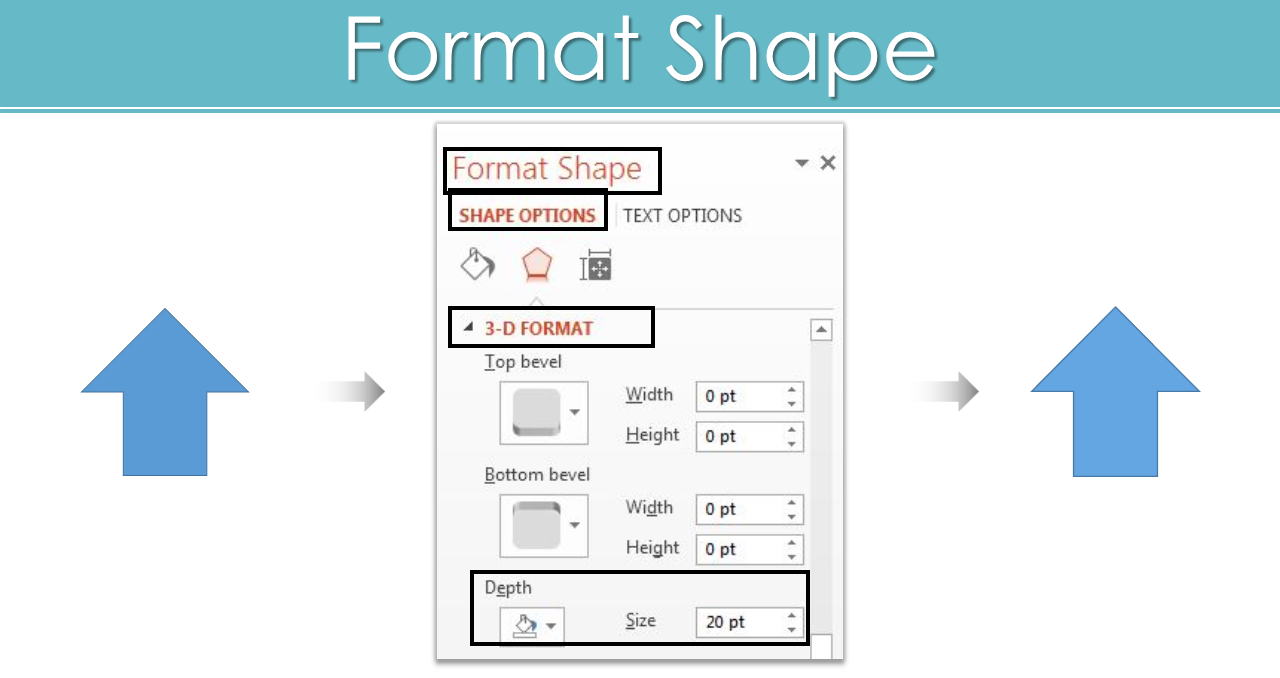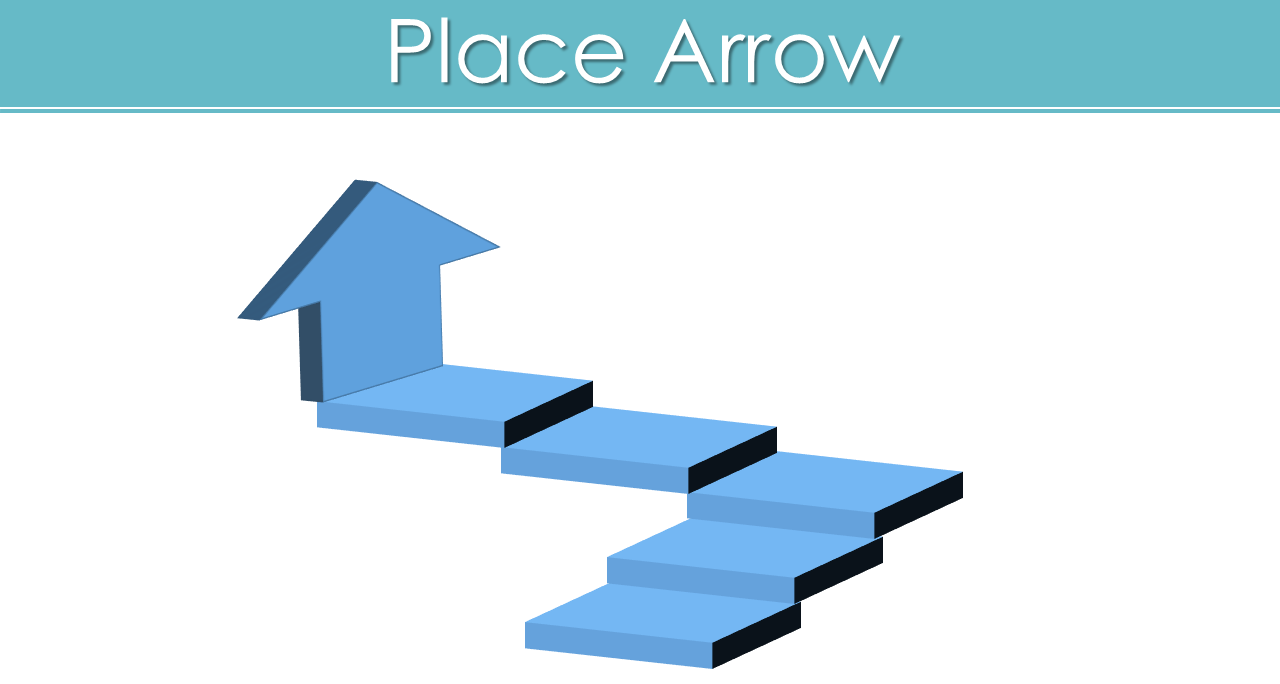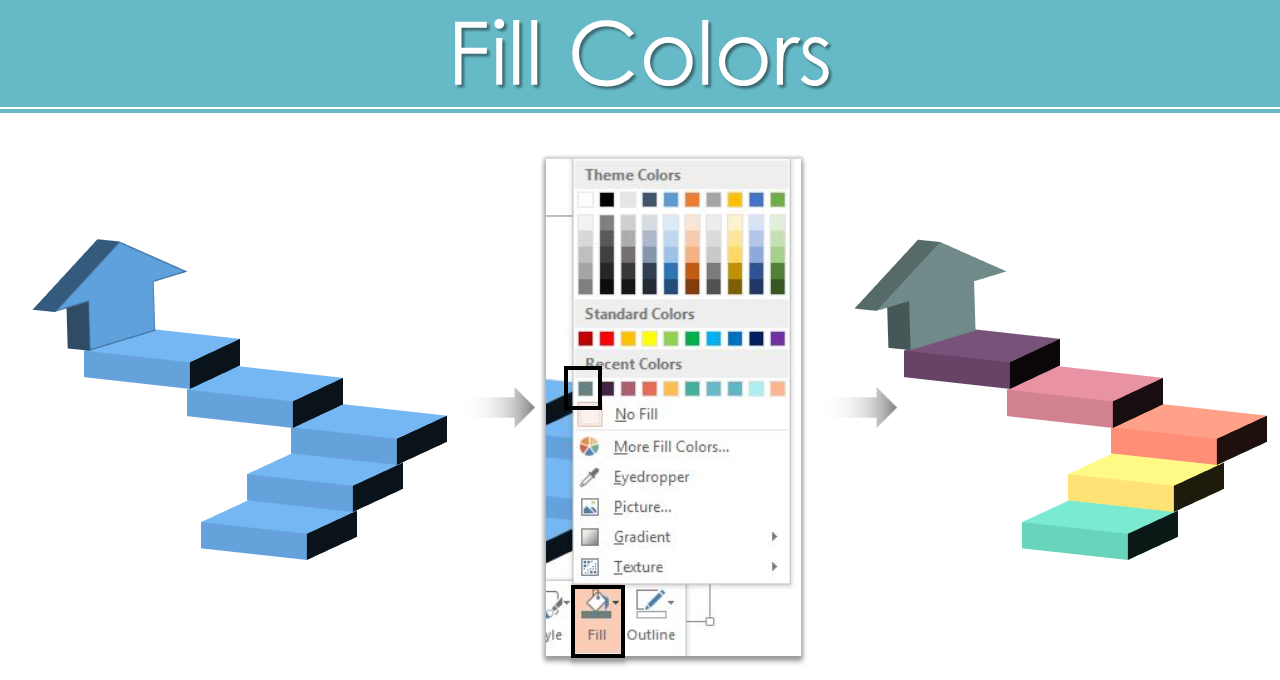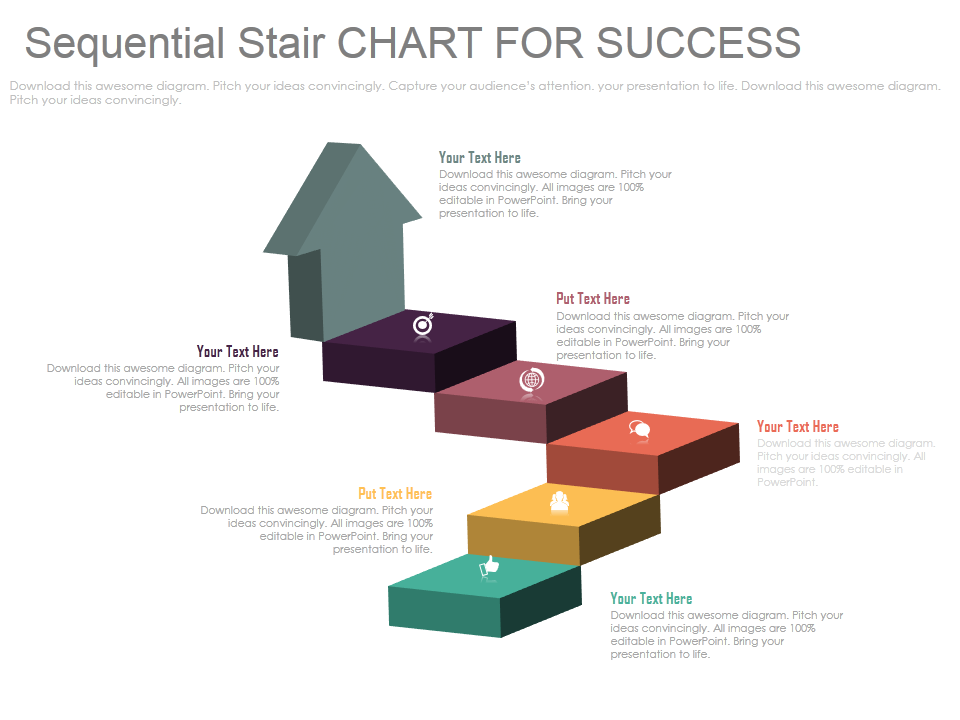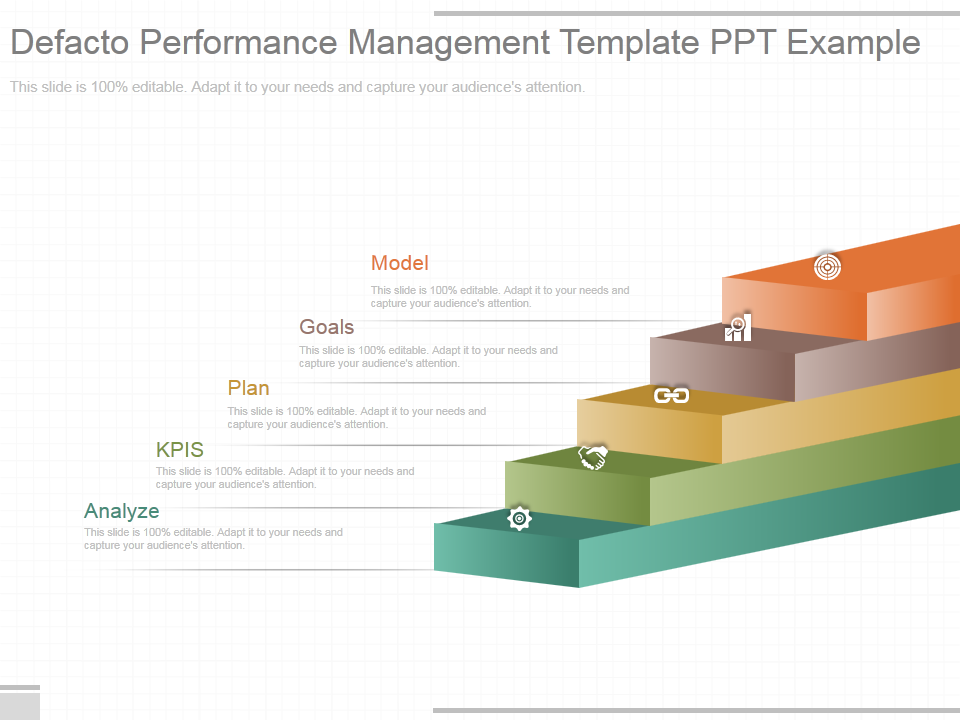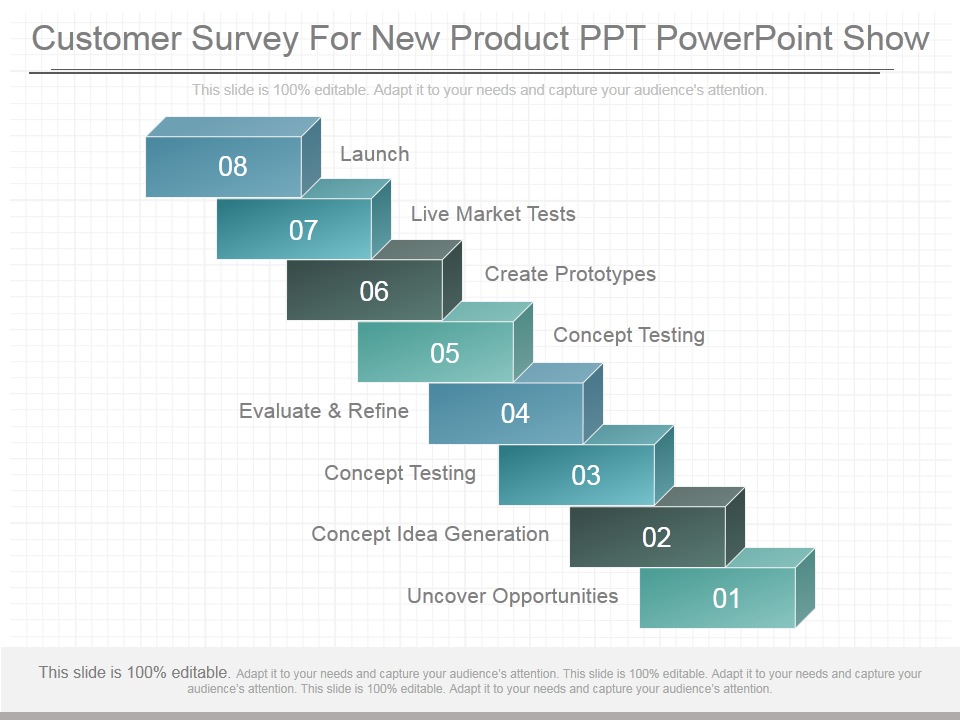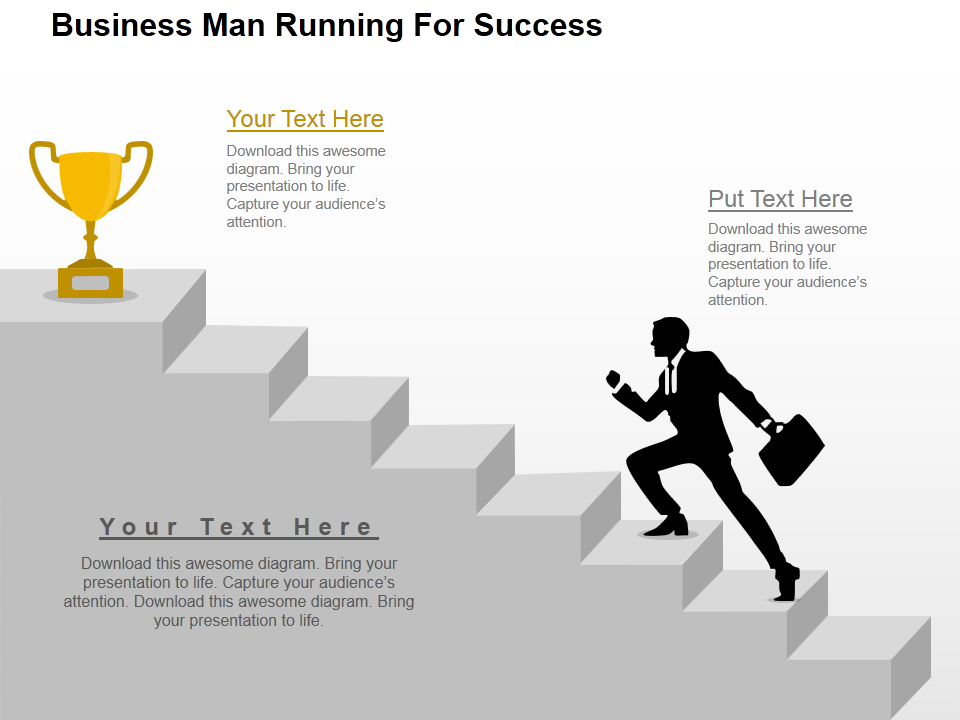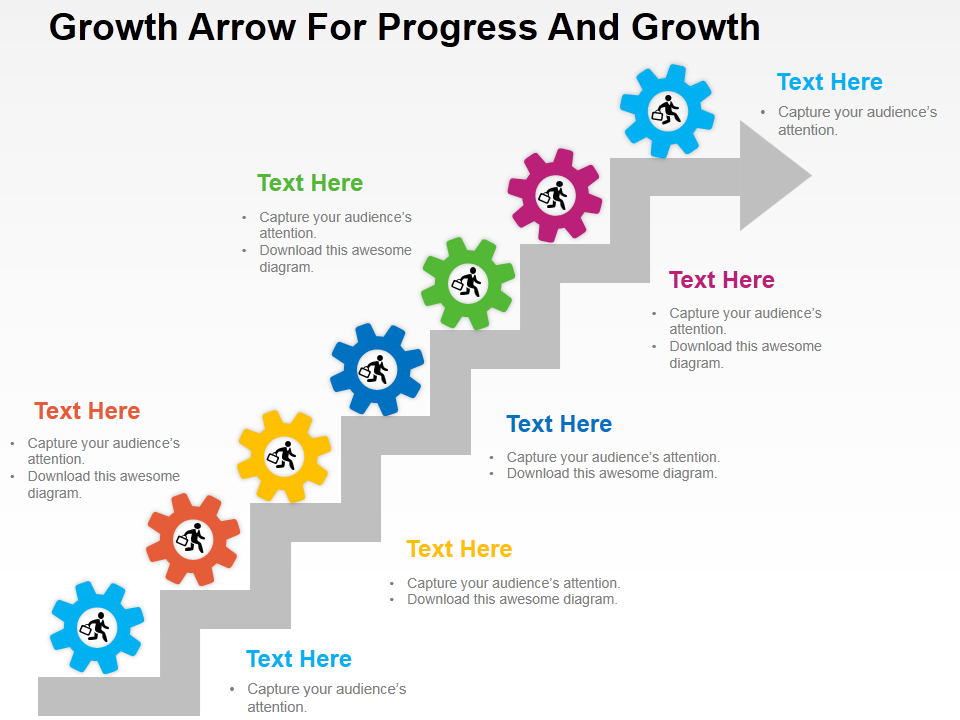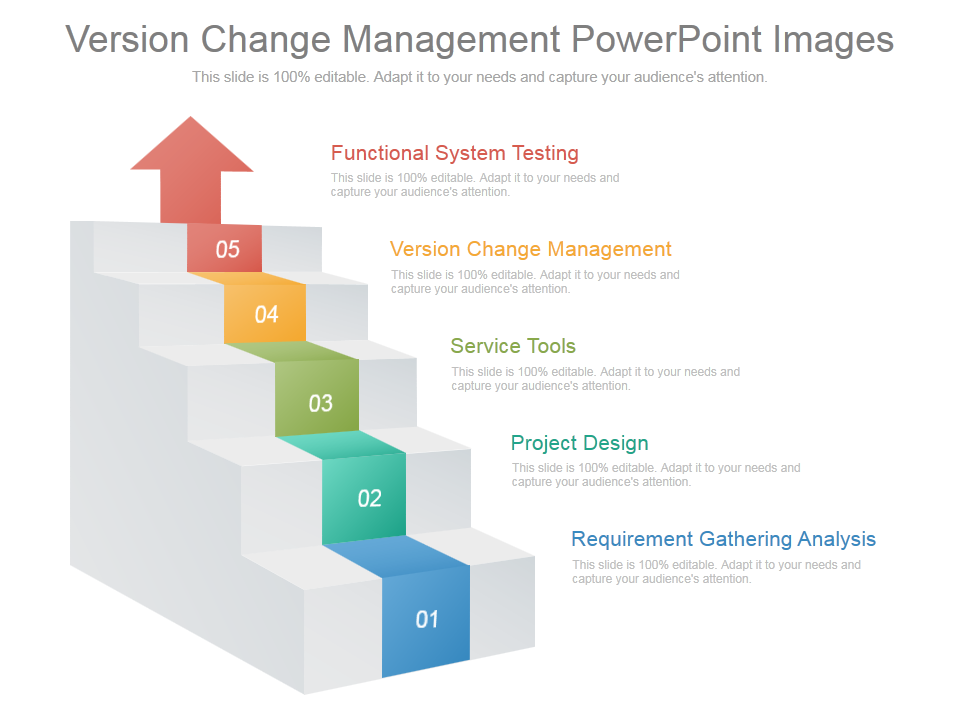Whether you have milestones to showcase or steps of the process. Having stairs diagram in PowerPoint presentation is the ideal choice. Add staircase design in your PPT to show how far or close your team is to the target. And don’t settle just for a simple staircase but incorporate 3D Stairs in your PPT to add style and creativity to it.
Without further ado, let’s show you the easy steps to create this awesome design in PowerPoint.
What you will learn to create in this tutorial:
Steps to Create 3-D Stairs In PowerPoint:
Step 1) Insert Rectangle from the Shapes menu. To do so, select Insert> Shapes> Rectangles> Rectangle. Adjust its shape and size by holding the highlighted cursor given below in the image.
Step 2) Right click the Rectangle, go to Format Shape> Shape Options> 3-D Format> Depth: 20 Point.
Step 3) Now choose 3-D Rotation option given under the 3-D Format option. Steps to follow here are, select 3-D Rotation> Presets> Parallel> Off Axis 2 Top.
Step 4) You have one 3-D Stair right now. Copy the shape and duplicate it by pressing Control C and Control V. Place the shapes over each other and make a stair.
Step 5) Let’s add an Arrow to show it like a target, goal or a milestone. Go to Insert> Shapes> Block Arrows> Up Arrow. Adjust its shape and size with the given marked cursor. See the below image.
Step 6) Repeat step no 2 here. Give the shape a depth of 20 point.
Step 7) Go to 3-D Rotation under the 3-D Format. Fill the given values of X, Y, and Z rotation respectively. We have done this to give proper alignment to the Arrow.
Step 8) Place Arrow.
Step 9) Right click the shapes> Fill> Color of your choice.
3-D Stair is ready to rock your presentation. You can create this design in PowerPoint in just few minutes without any hassles.
If you are running out of time, we have handpicked some of the creatively designed 3-D Stairs diagrams to add style and innovation in your PPT.
Go through them and pick the best for you.
Professionally Designed PowerPoint Stairs Diagrams:
Professional PowerPoint Template #1
Click here to download this professional designed Stair diagram for PPT slide.
Professional PowerPoint Template #2
Grab this amazingly designed Stairs PowerPoint Template by clicking here.
Professional PowerPoint Template #3
Grab this eye catching Stairs PowerPoint design.
Professional PowerPoint Template #4
Download this amazingly designed Stairs PPT slide, add your content and set a right impression on your audience.
Professional PowerPoint Template #5
Grab this professional designed Stairs PowerPoint diagram by clicking here.
Professional PowerPoint Template #6
Click here to download this creatively designed Stairs PPT design.
Professional PowerPoint Template #7
Grab this amazingly designed Stairs PowerPoint design.
Pick your favorite one and set the right impression on your audience.
Good luck.


![Learn To Create 3-D Stairs In PowerPoint [PowerPoint Tutorial # 42]](https://www.slideteam.net/wp/wp-content/uploads/2017/07/Learn-To-Create-3-D-Stairs-in-PowerPoint-1001x436.png)


 Customer Reviews
Customer Reviews