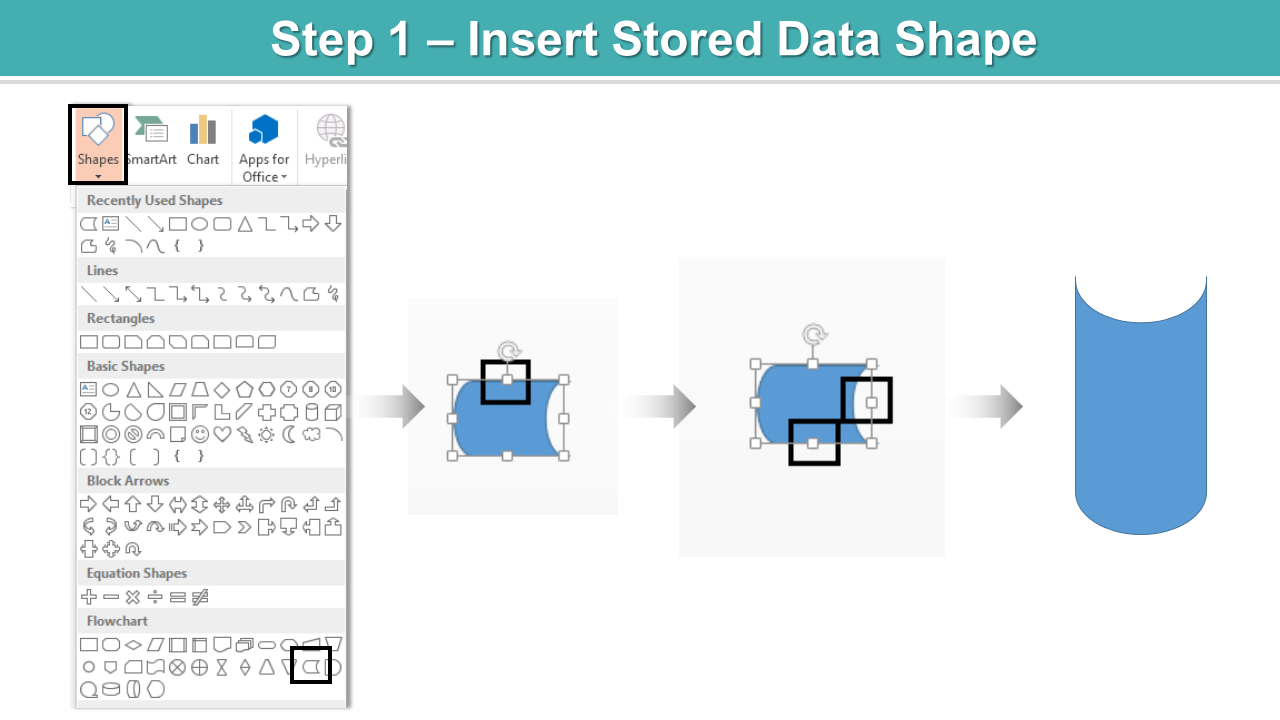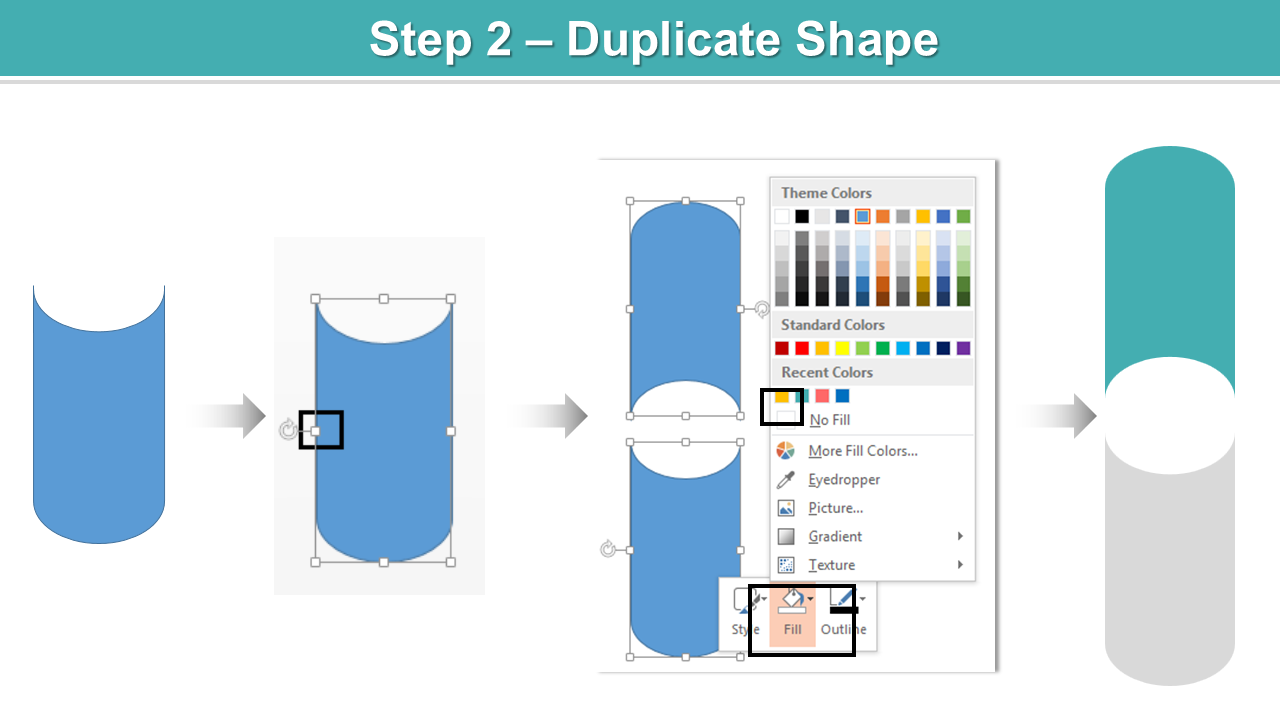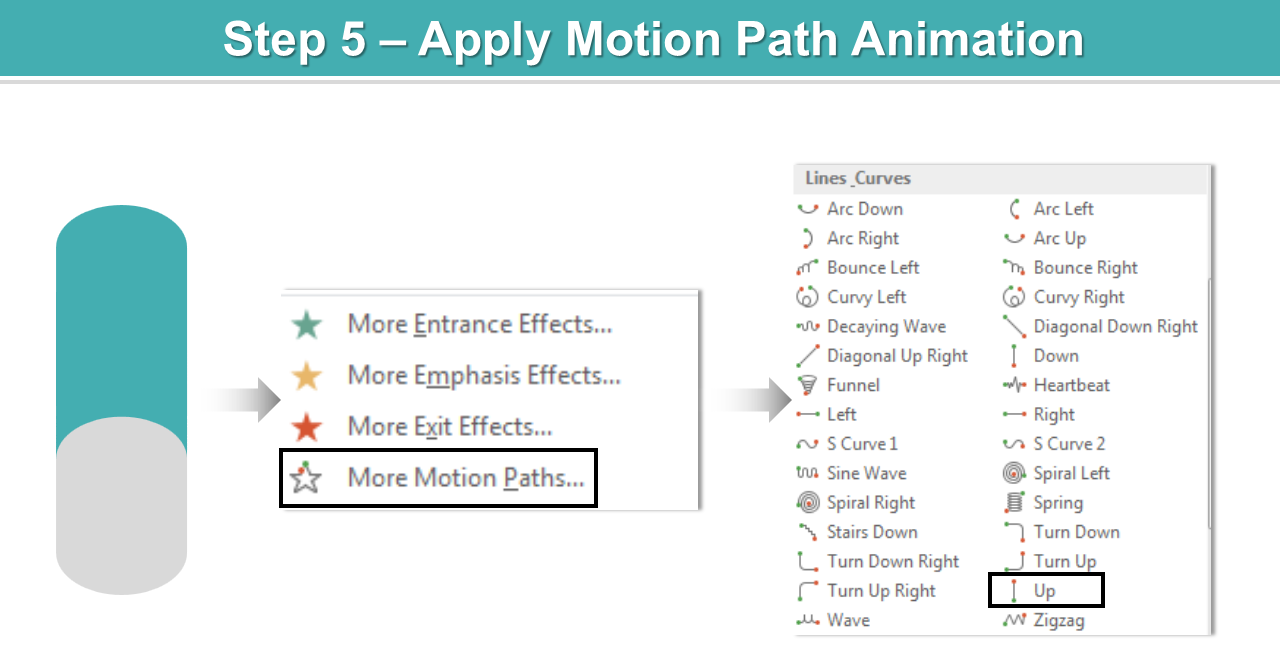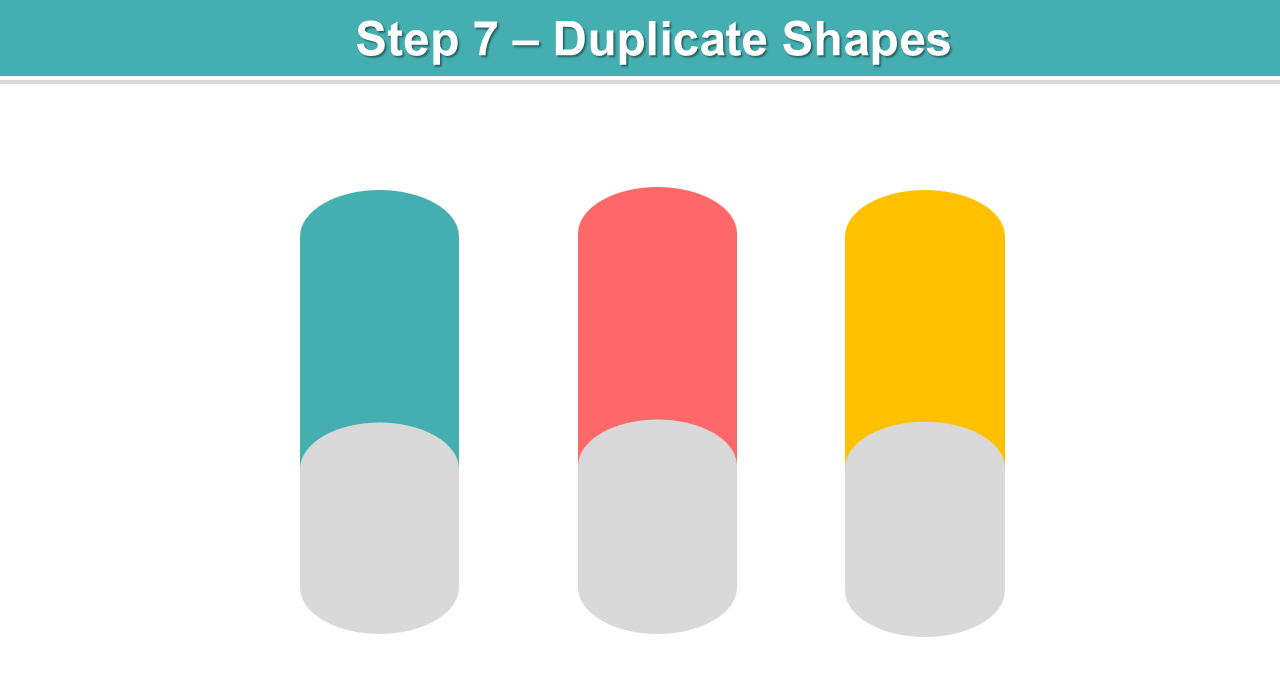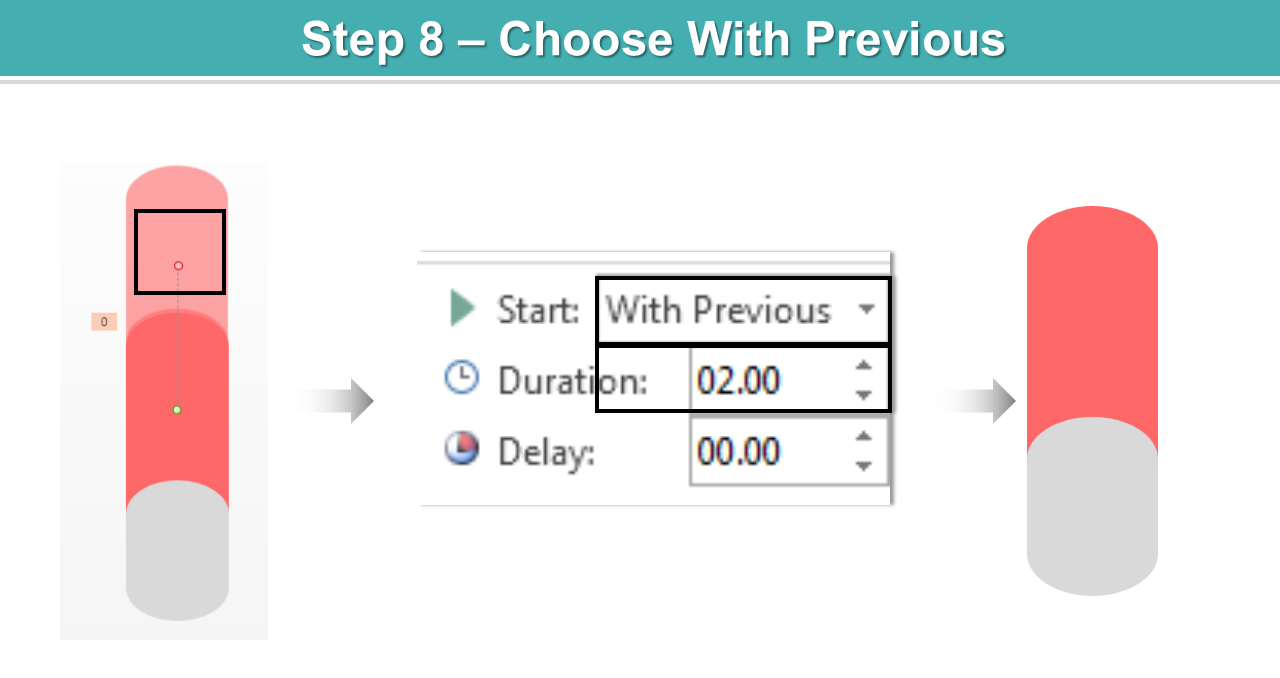Reveal surprises, strengths, goals, ideas, texts, data and more with PowerPoint animation techniques. Simple animations can do wonders to a slide or infographic.
Follow this tutorial to add animation to a simple slide and make it visually impressive like an infographic.
Watch the video:
Looks simple yet professional.
Let’s teach you how to create animated infographic slide.
- Insert Stored Data shape from flowchart under the Shapes Rotate it. Adjust its size and shape by holding the highlighted cursor. See the image below.
- Now duplicate the Stored Data shape by holding Control C and Control V. Rotate it. Right click both the shapes> Fill> Color> Outline> No Outline. Place it over the original stored data shape as shown in the below diagram.
- Insert Rectangle from the Shapes Adjust its size and shape. Right click the shape> Fill> Color> Outline> No Outline.
- Place the rectangular shape over the stored data. Add text. Select duplicated stored data. Put it over the original stored data shape. Right click the duplicated stored data> Bring to Front> Bring to Front.
- Now the animation part begins. Select duplicated stored data shape> Animations> Motion Path> Up.
- Adjust its length. Choose With Previous> Duration> 2.00.
- Create more such shapes by duplicating the original shapes.
- Select the 2nd duplicated stored data> Animations> Motion Path> Up> With Previous> Duration> 2.00.
Now just repeat the steps.
If you face any difficulties following the steps, follow this tutorial.
Stay tuned for more animations.


![Learn to Create Animated Infographic Slide [Reveal Animation- Animation Tutorial #7]](https://www.slideteam.net/wp/wp-content/uploads/2018/05/Learn-To-Create-Animated-Infographic-Slide-1001x436.png)


 Customer Reviews
Customer Reviews