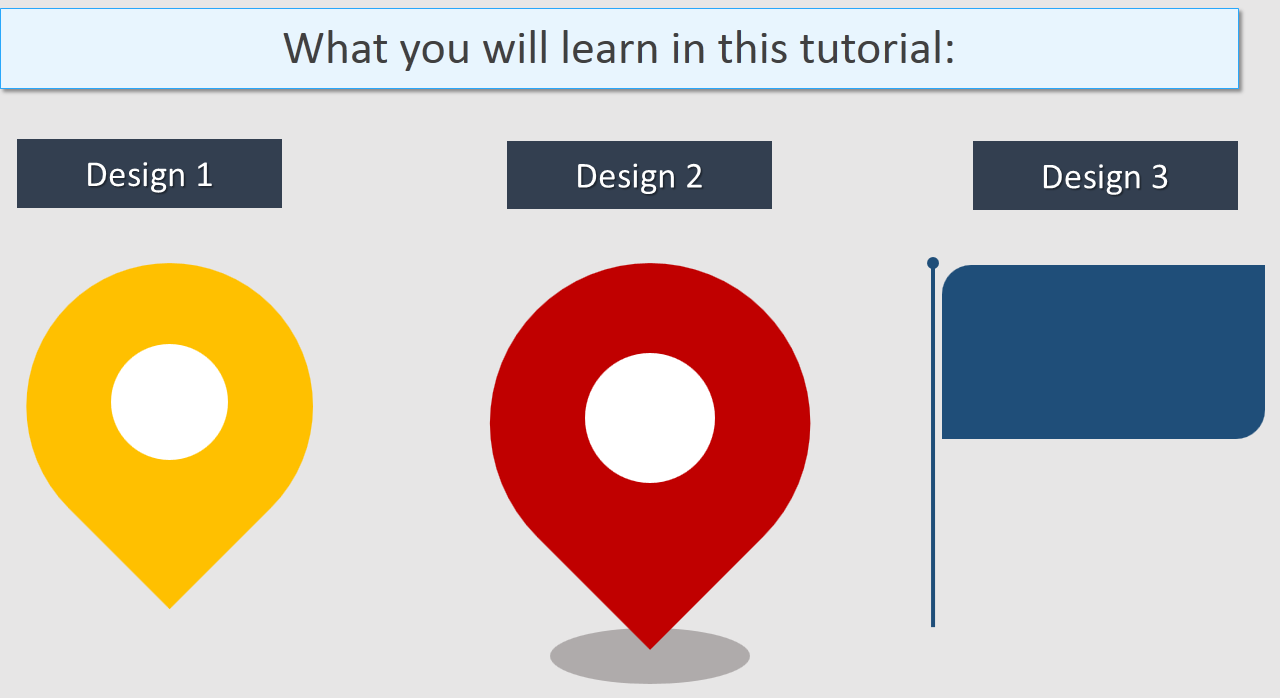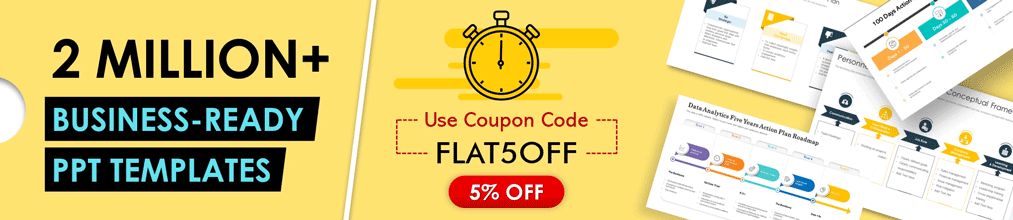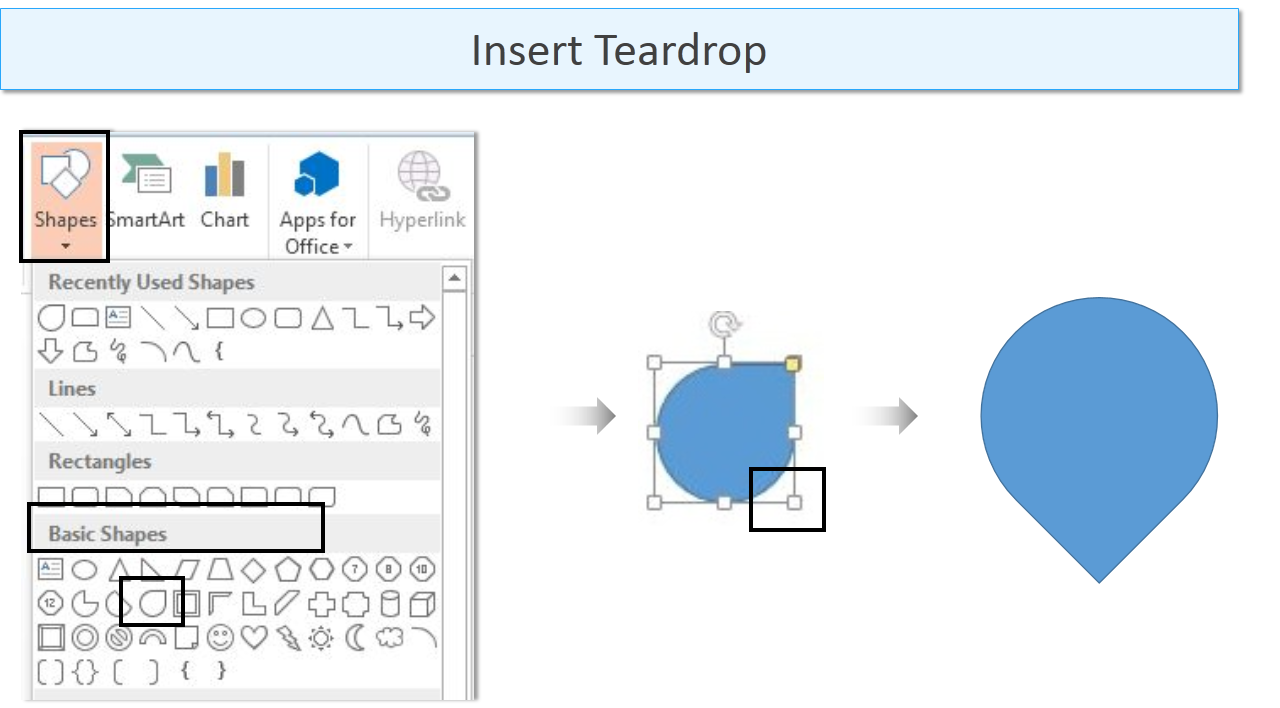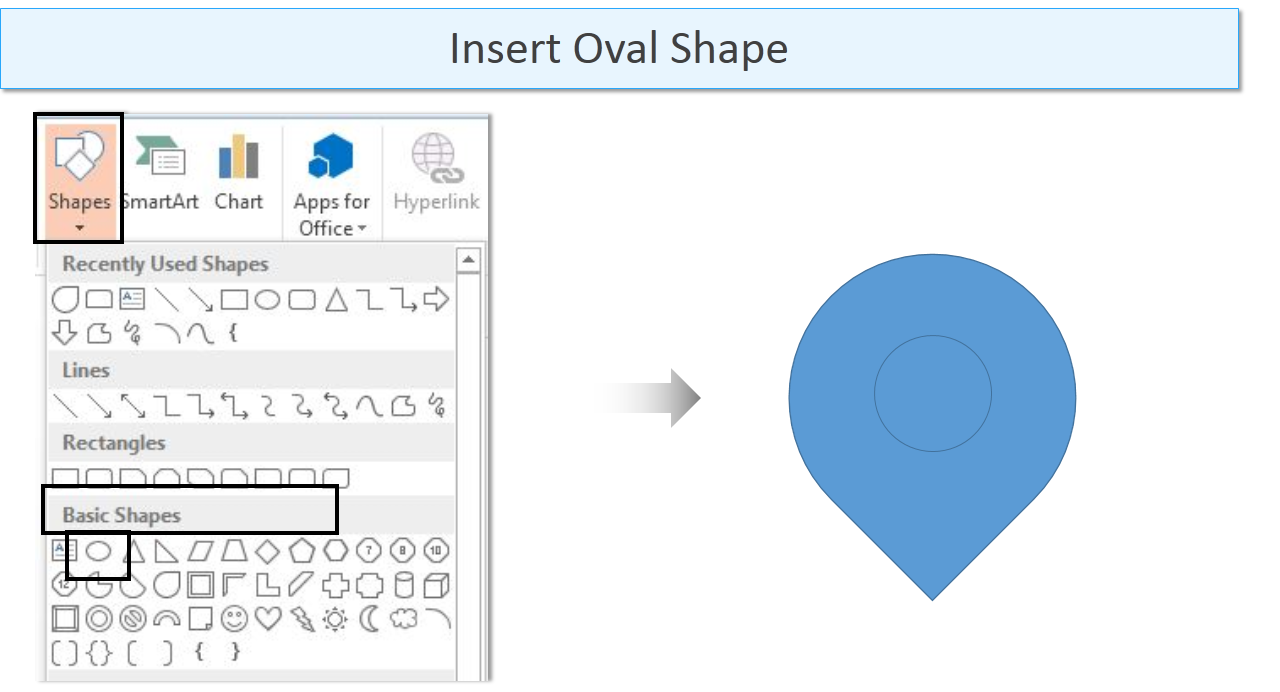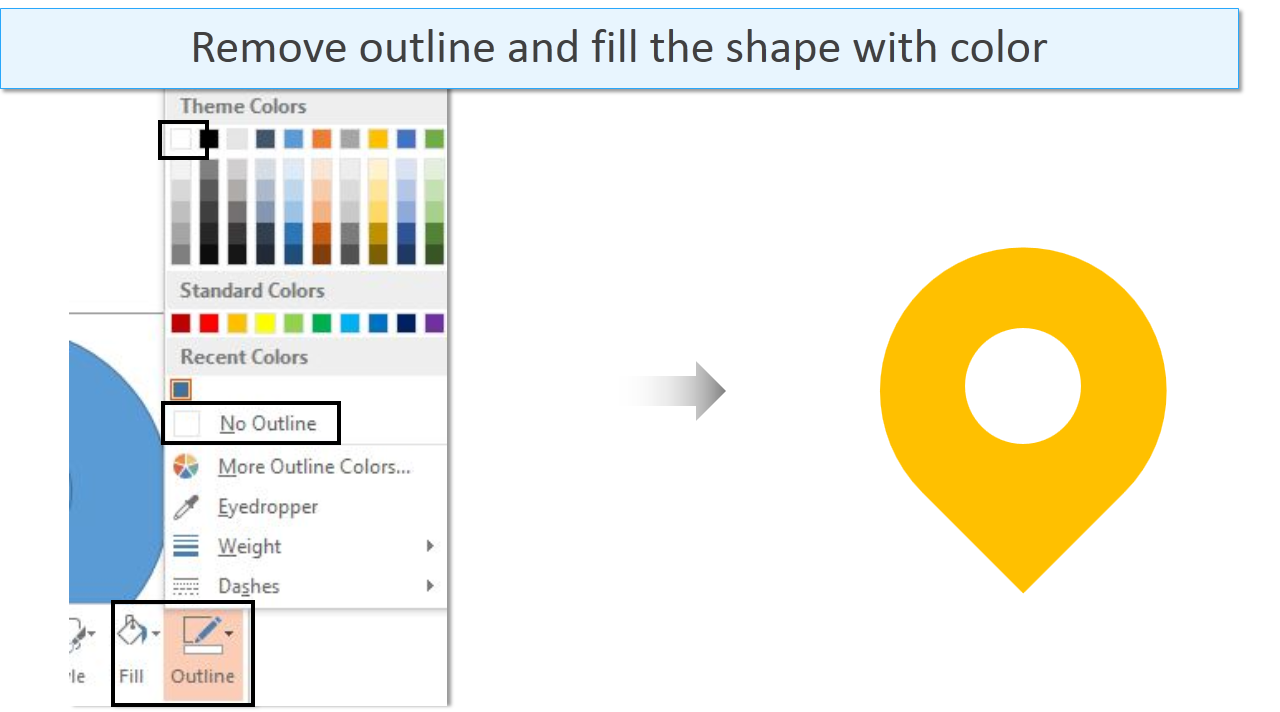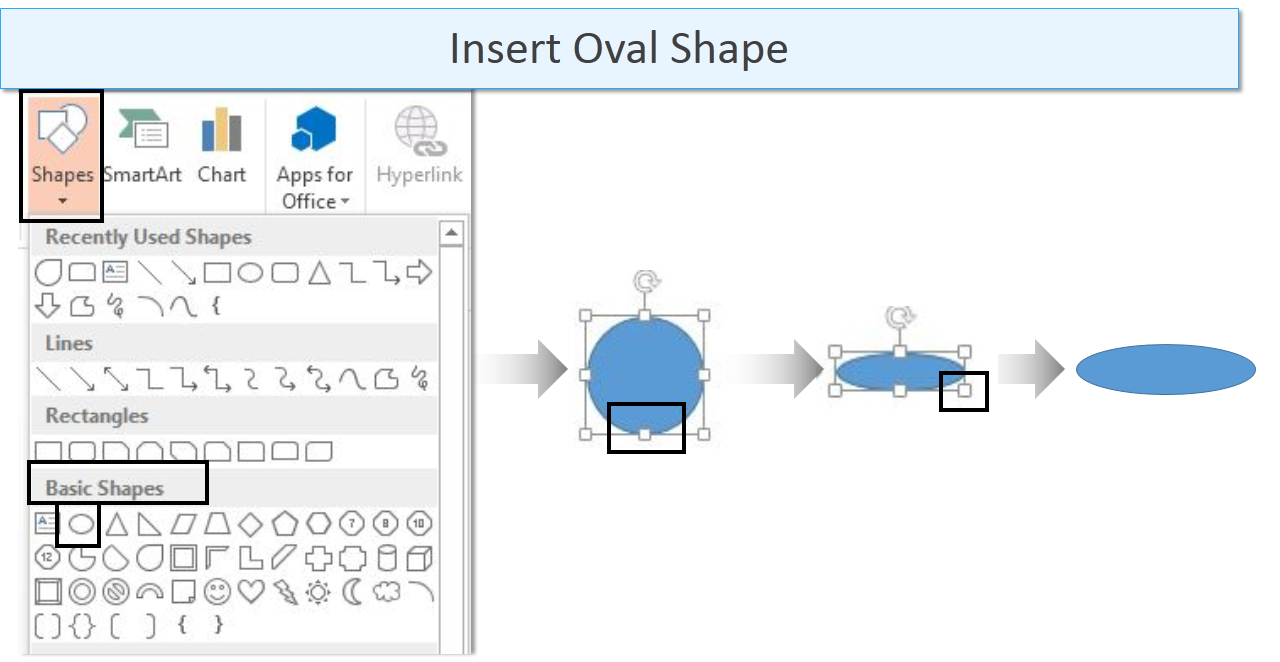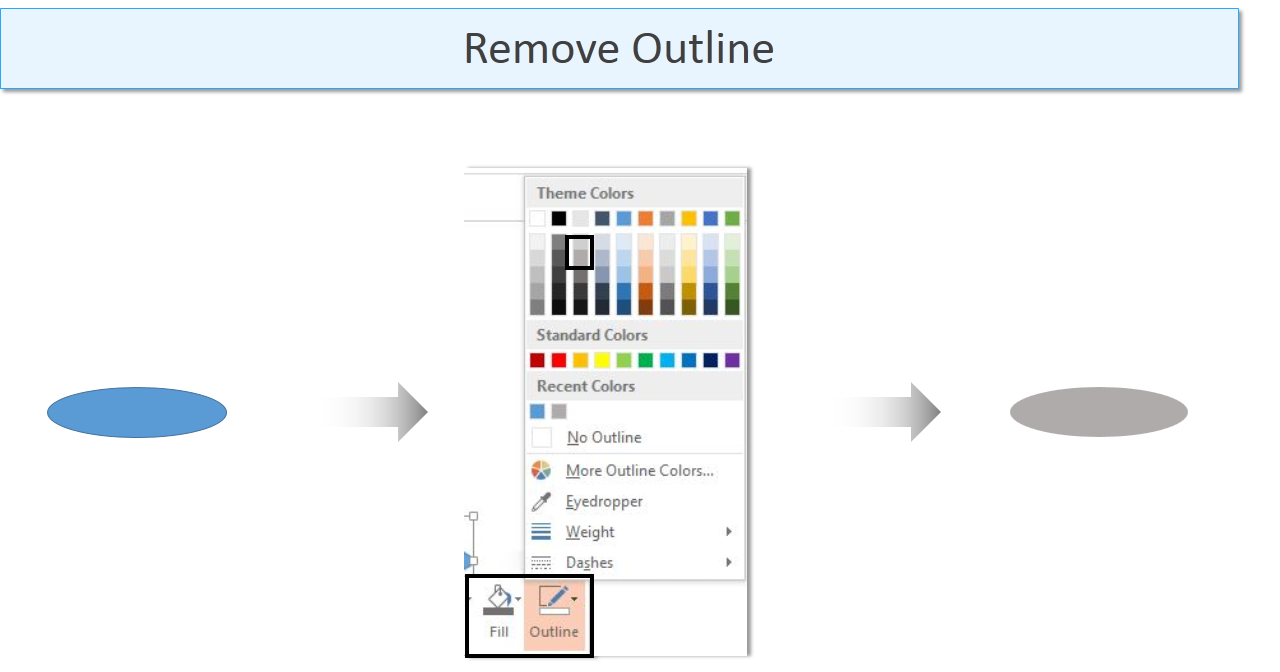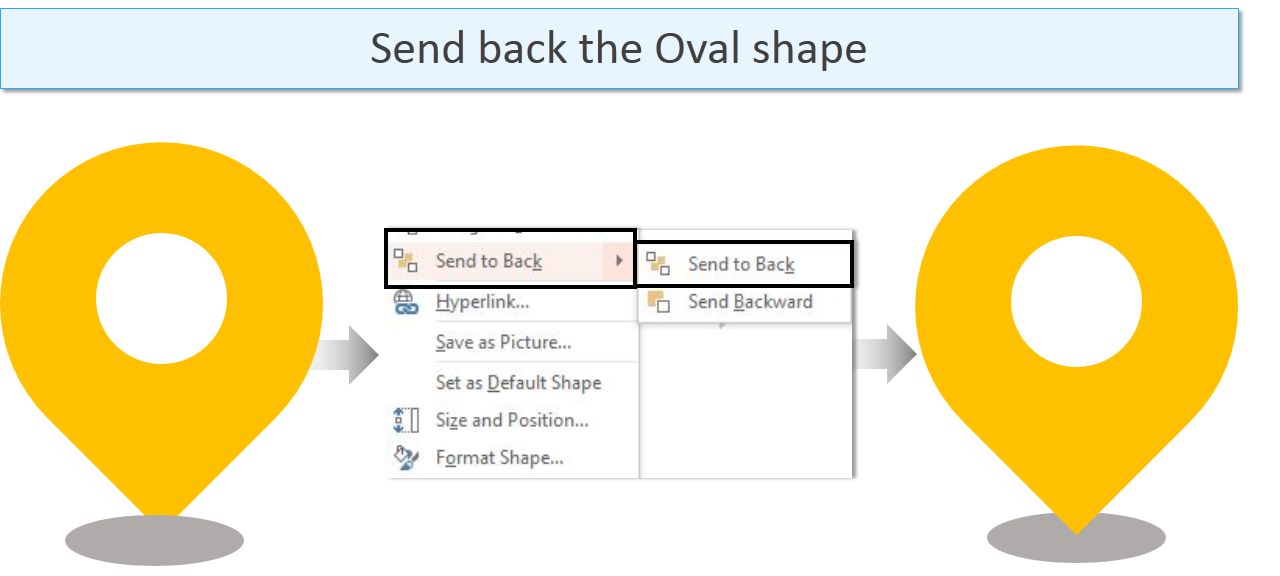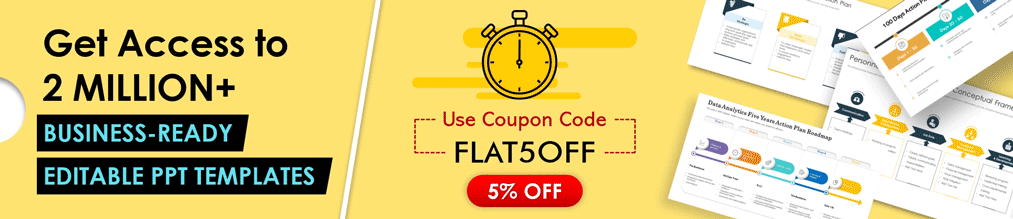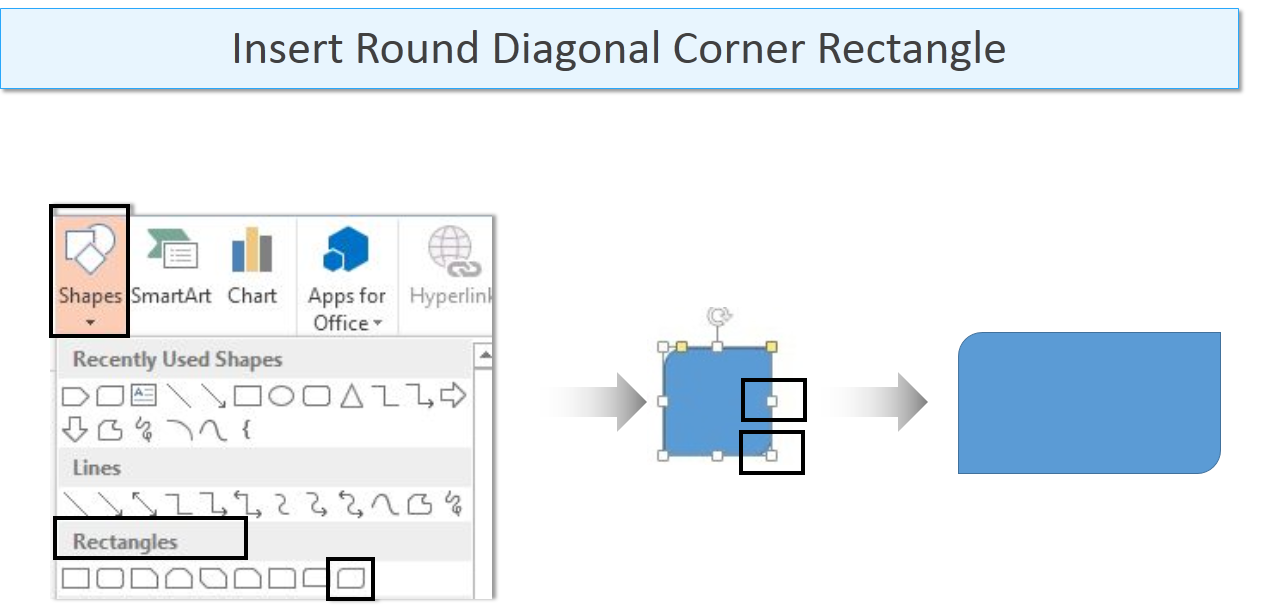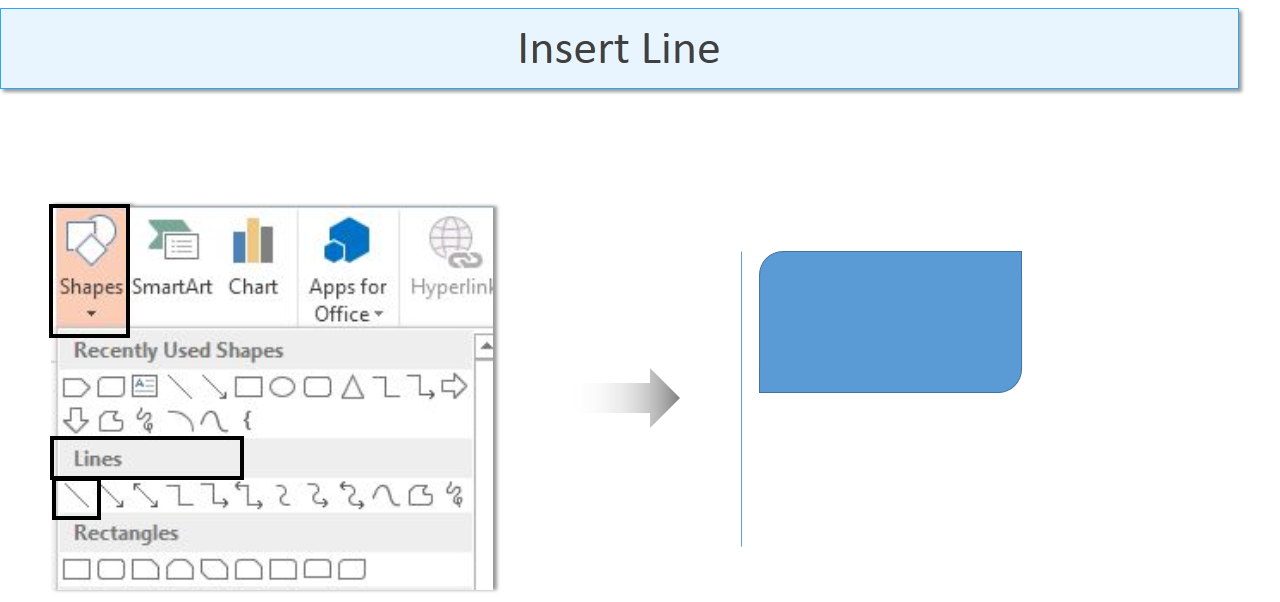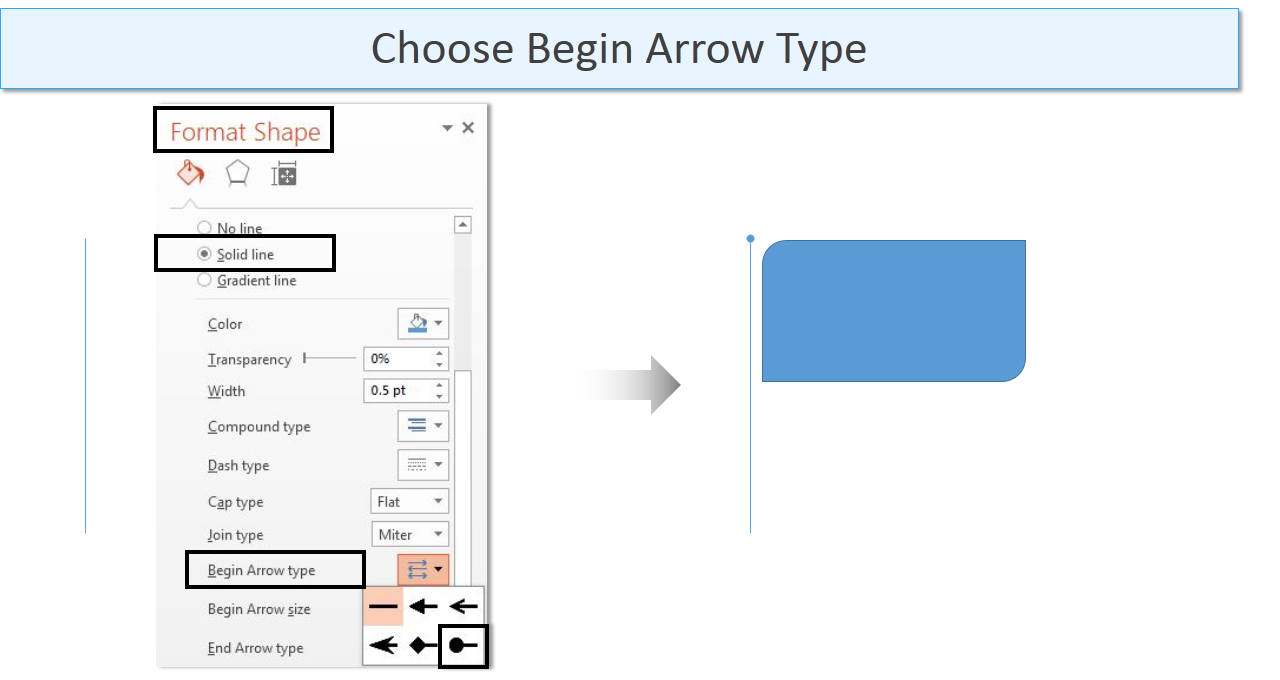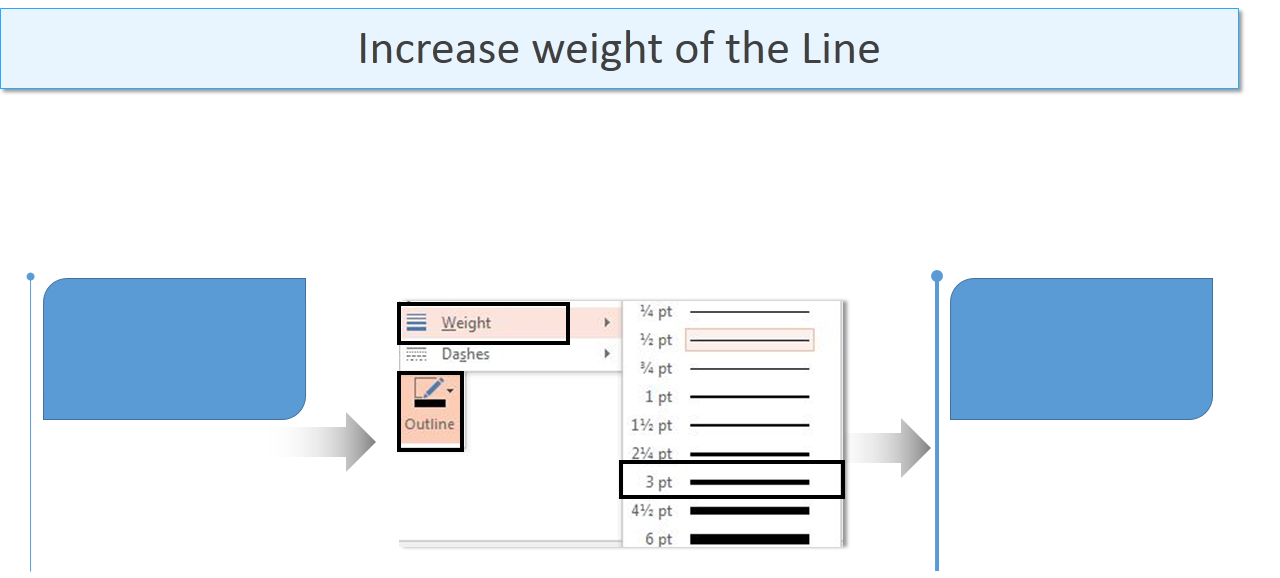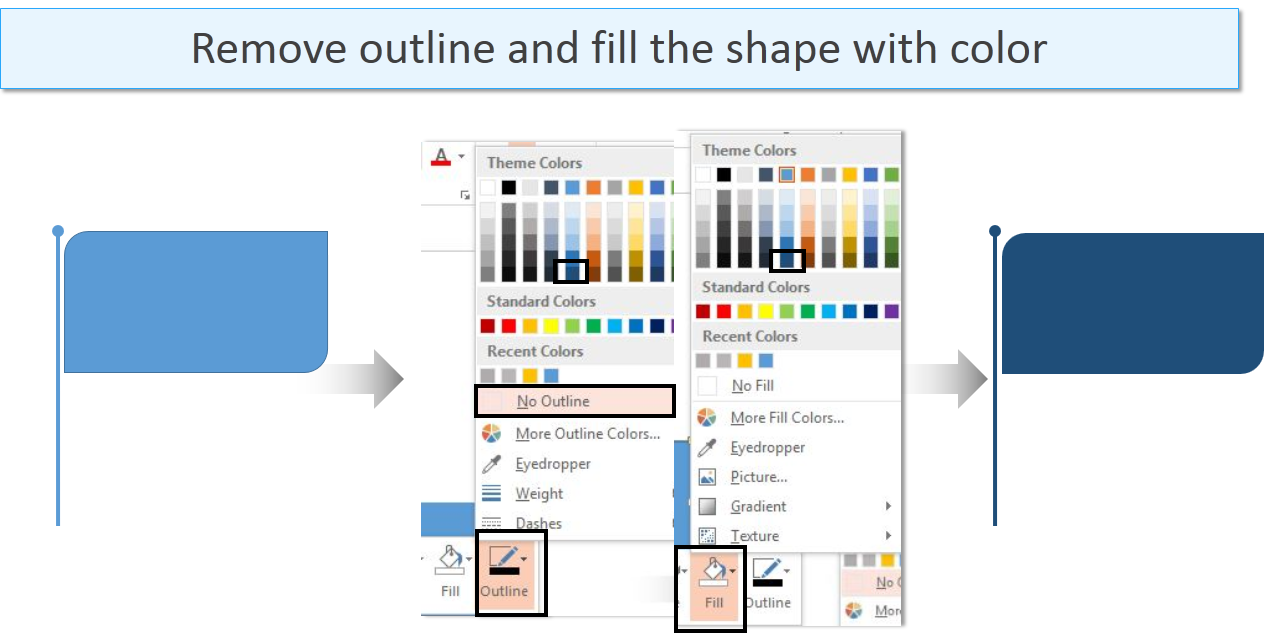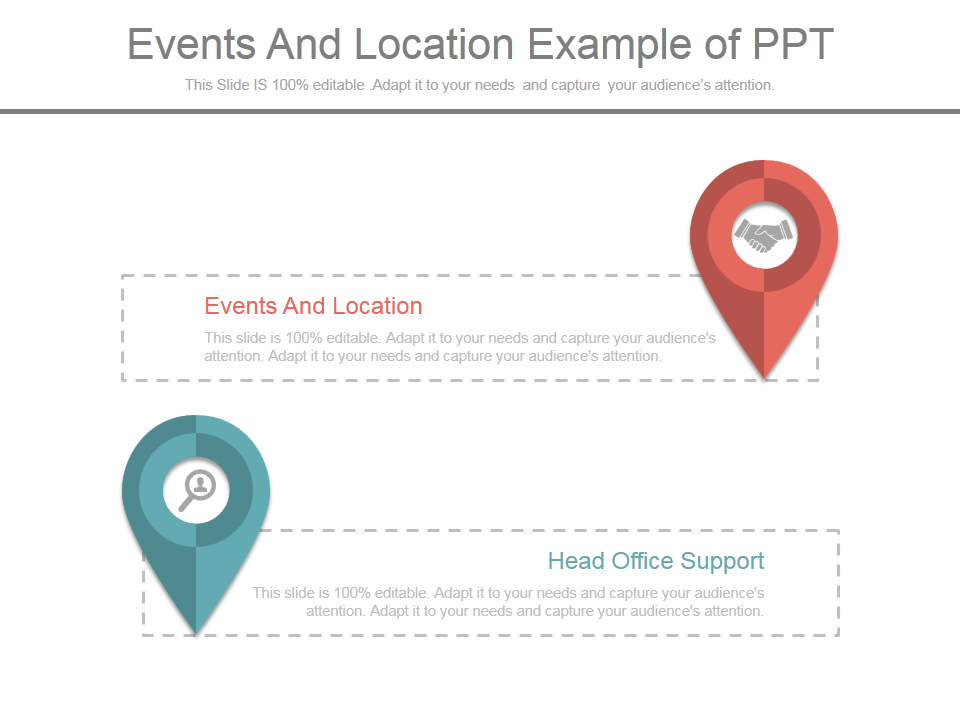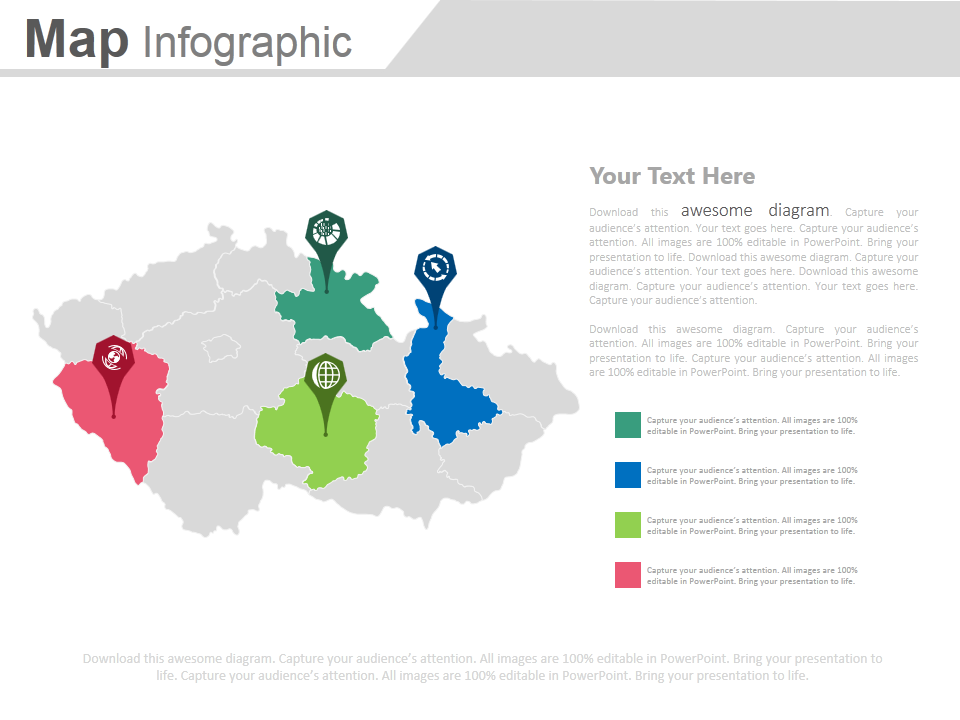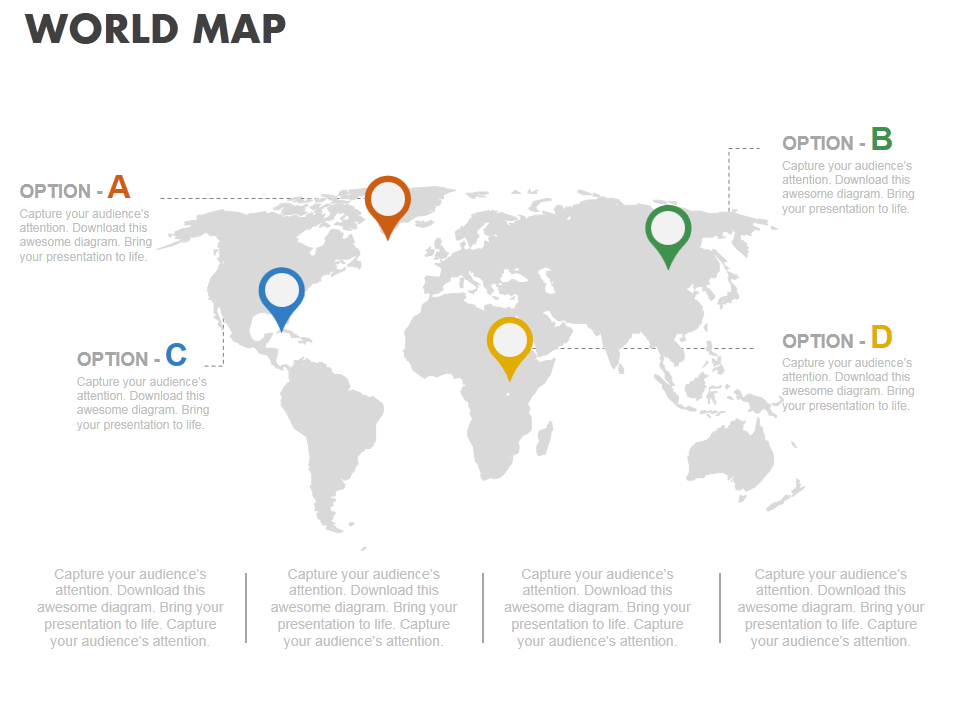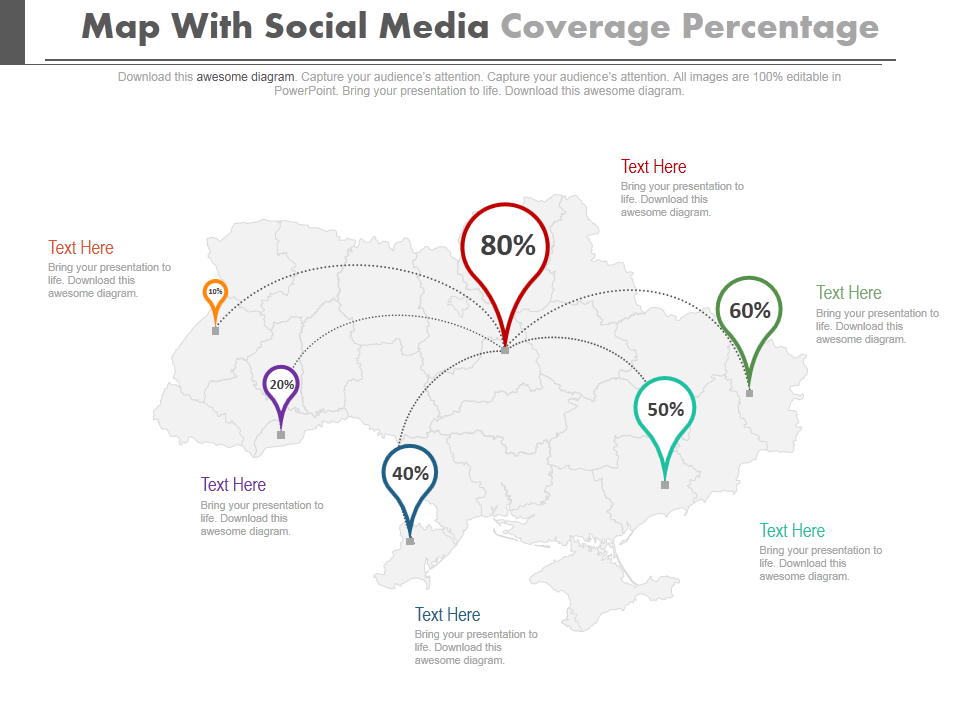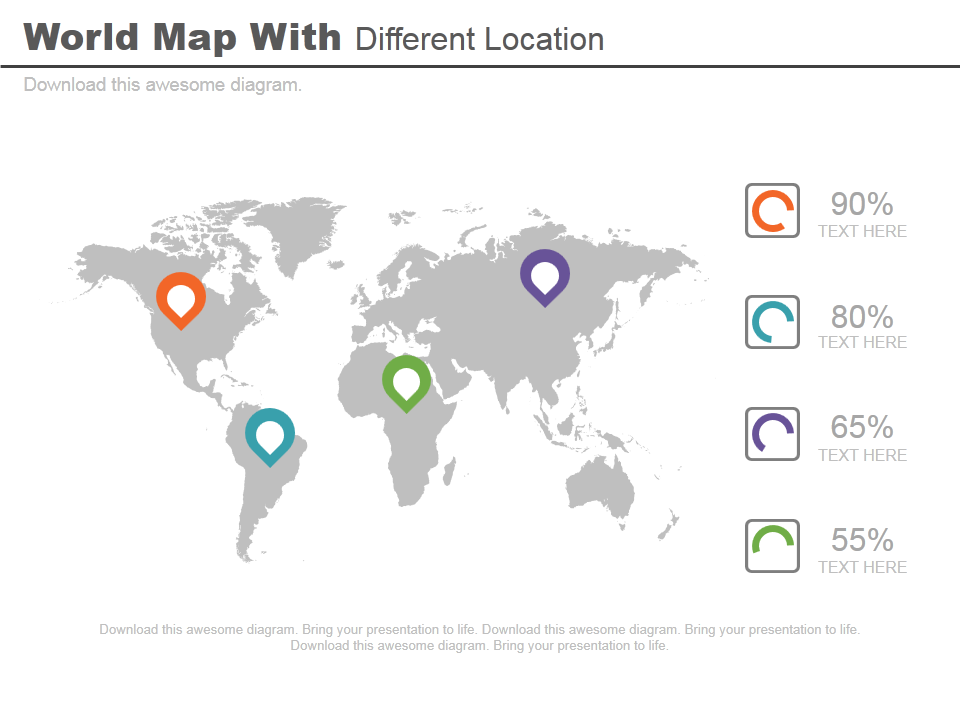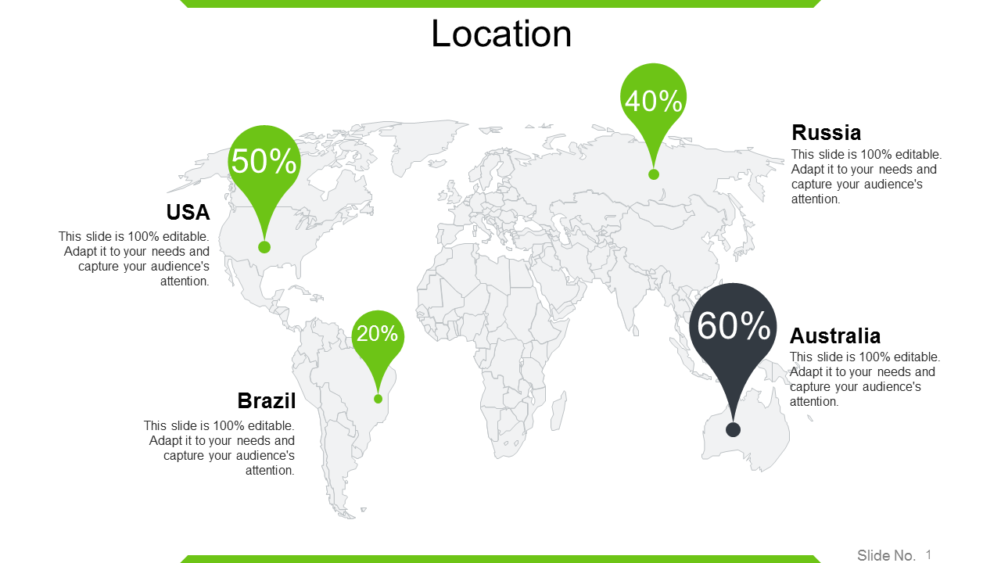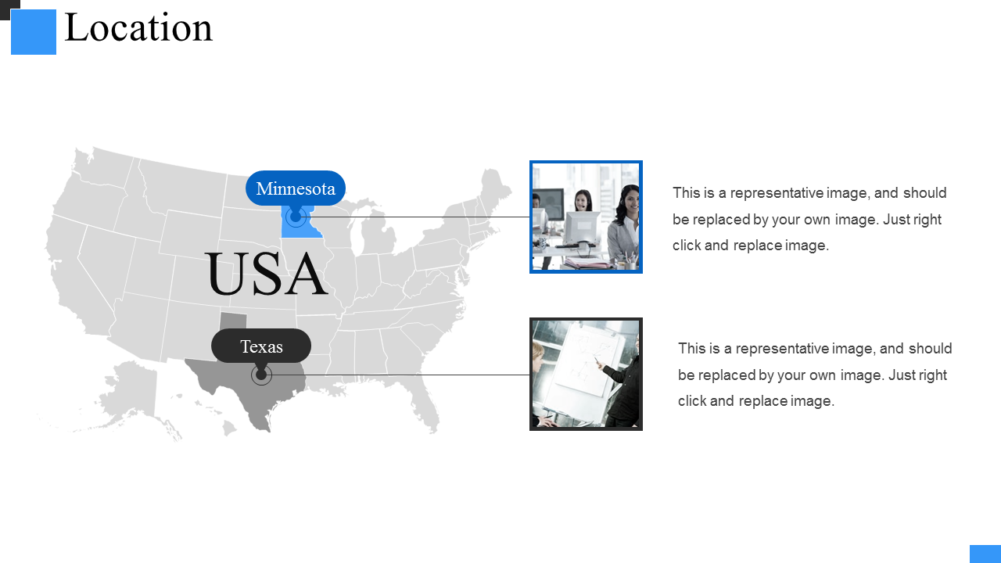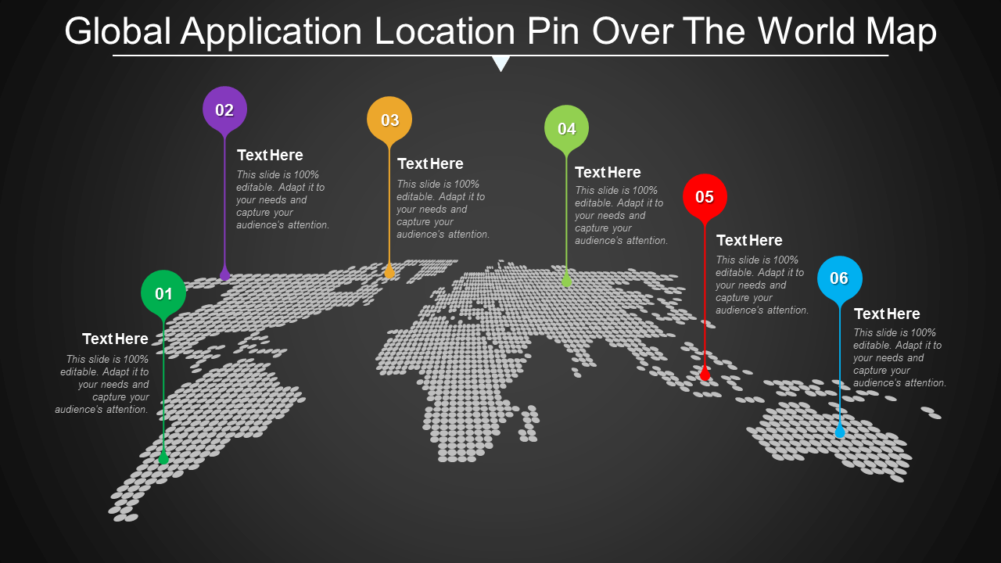Adding a minor visual to the slide creates a major difference to the eyes of the beholder. One such tiny icon which brings change to the entire image is a location pin icon. Instead of putting down the names of the cities, states and countries, put location pin icons which make it easy for the audience to locate the important destinations on a clustered map.
Maps look cluttered because of the long different names written on it. However, location pin icons clean the map, make it look more professional and enhanced.
Get ready to learn three different kinds of location pin icons which you can use in your next PowerPoint presentation.
What you will learn in this tutorial
Steps to create Location Pin Icons
Design 1
- Insert a Teardrop shape. Go to Shapes> Basic Shapes> Teardrop. Adjust its size with marked cursor. Rotate it by pressing Alt Gr and Right Arrow key.
- Go to Shapes> Basic Shapes> Oval. Place it inside the Teardrop.
- Right click both the shapes> Outline> No Outline. Fill the oval shape with White. Fill the teardrop shape with the color of your choice. Right click the shape> Fill> Color of your choice.
Design 2
This design is an extended version of the 1st design. Follow the steps from 1 to 3. And then
- Insert an oval shape from the shapes menu. Go to Shapes> Basic Shapes> Oval. Reduce the shape from below by holding the highlighted cursor. Adjust its size with the help of marked cursor. (See the below image).
- Right click the shape, Outline> No Outline> Fill> Gray Color.
- Place the location icon above the oval shape. Right click the oval shape, choose Send to Back> Send to Back.
Design 3
- Insert Round Diagonal Corner Rectangle from the shapes menu. Go to Shapes> Rectangles> Round Diagonal Corner Rectangle. Adjust its shape with the help of marked cursor. Take a look at the below image.
- Insert Line. Select Shapes> Lines> Line. While inserting Line, make sure you hold Shift key to get a straight line. Place the line on the left side of the rectangle shape.
- Right click the line> Format Shape> Solid Line> Begin Arrow Type> Oval Arrow.
- Again right click the line> Weight> Increase it to 3 point.
- Change the outline color of the line. Right click the Line> Outline> Color of your choice. Remove the outline color of the rectangle shape. Right click the Rectangular shape> Outline> No Outline. Fill the rectangle shape with the color of your choice. Right click the rectangle> Fill> Color of your choice.
You know three kinds of location pin icons which you can use to intensify your slides.
Not just to beautify, these icons give slides a professional look.
Don’t you think so?
Add these inventively-created location pin icons in your PPT slides and make it easier for the audience to comprehend.
Time to see the tutorial at its creative best...
Now that you have learnt how to create a location pin yourself, check out our collection of professionally-designed location icons. The best part is that you can put your own spin on these templates by changing the font and the color as per your requirement. Alternatively, you can just take a look at them for creative inspiration. So let's get started with our catchiest location pin icon templates that you can put to use to showcase your geographical strategy right away.
Template 1
There are several ways you can utilize location pin icons to your advantage. The best is to include multi-colored icons onto a PowerPoint slide. The template shown below does exactly that. The icons are a good way to signify location and area instead of plain and boring bullet points. So download this template now and take your presentation up a notch. Incorporate this template anywhere you like as the graphics are fully editable.
Template 2
This is yet another template that puts location pin icons to good use. You can easily elaborate on your geographical strategies according to the area you are targeting with this template. Download and add a striking appeal to your slides. You can change the graphics as per your requirement as they are fully editable.
Template 3
This is another example of how you can use location pin icons creatively. Just download this slide and put forward each idea with finesse. Since you would not want to be caught up in the nitty-gritty of lists and features, this slide offers a lot of convenience. You can deploy this template and re-purpose it in other formats to get your points across. Click the link below and take it away.
Template 4
Put a twist on the traditional location pin icons with this template. Use the stylized icons to highlight key points in your strategy using this template. You do not have to stick to the given colors though. Fee free to change the color scheme according to your brand and make your presentation shine. Add a unique appeal to your slides with the bespoke design of this template.
Template 5
When you want your location pin icons to have suitable descriptors, you will need this template. Emphasize and add value toyour presentation by using simple text to go with each icon on this template. The template comes with ample space to place more text. It also has descriptors at the bottom so that you can add additional information when circulating the presentation in printed format. Download now!
Template 6
Boost your social media coverage planning with this template that uses simple yet effective location pin icons. Tag all the important locations in the smaller pins and add up the values for the bigger pin to show distribution. When strategizing for smaller locations, you can use more of the location pin icons to illustrate the type of social media platform that is performing well for you. This multipurpose slide lets you do all of it and more. Grab it right now!
Template 7
Here is another innovative way in which you can use location pin icons to highlight key metrics of your strategy. Elucidate what expansion and geographical intelligence can do for your business by informing your audience with this diagram. The corresponding colors will make your theme pop and grab the viewers' attention immediately. Let visual content give your presentation much-needed flow and clarity. Download this template by clicking the link below.
Template 8
One can easily recognize location pin icons. Therefore, it makes sense to incorporate these icons in scenarios where you are talking of geography and client demographic. Describe how you will operate in various areas and countries using this comprehensive slide. The slide also comes with text boxes in customizable placeholders and graphics. Resize and modify the content of the slide according to your needs. Efficacy guaranteed!
Template 9
Sometimes, just simple icons and text may not do the trick. To add more value to your presentation, the only other reliable option is adding images. This template has the US geographical map with the states highlighted with unique location pin icons. The image holders are fully customizable, so feel free to change them according to the content of your presentation. Emphasize your topic better with the use of editable graphics used in this template. Download and deploy!
Template 10
Should you feel like using some creative liberties, consider this stunning editable world map design with location pin icons showing percentage data with pointers. The best part is that the unconventional design shows the viewers that you mean business and want to take the presentation to the next level. So download this template and highlight your geographical strategies with panache. Leave a lasting impression on your viewers’ mind right away!
So what are you waiting for? Seize your favorite location pin icons now and rock that presentation in style.
Good luck.




 Customer Reviews
Customer Reviews