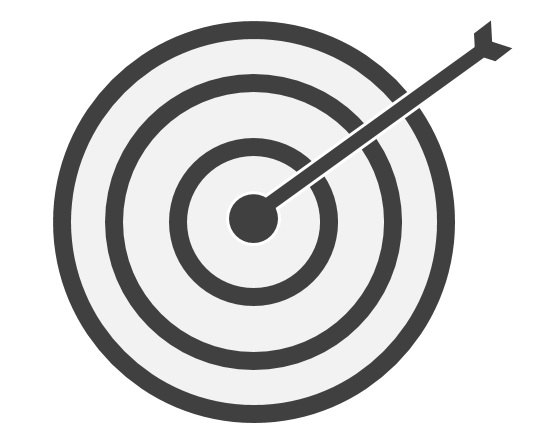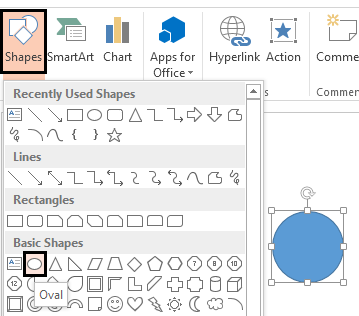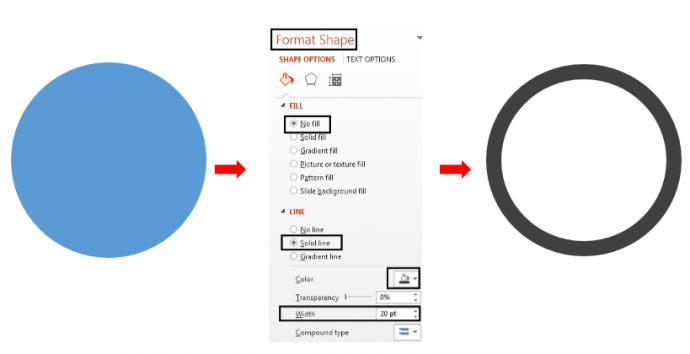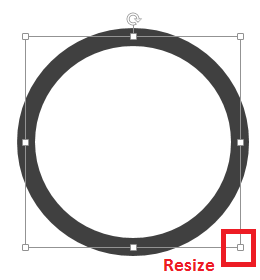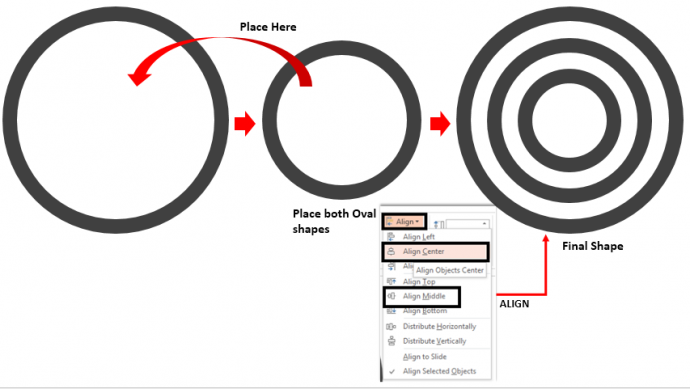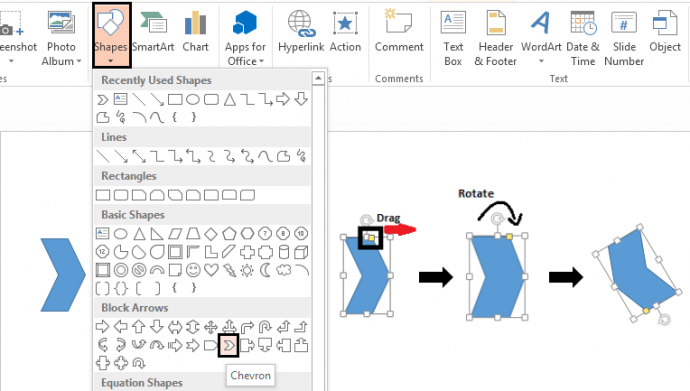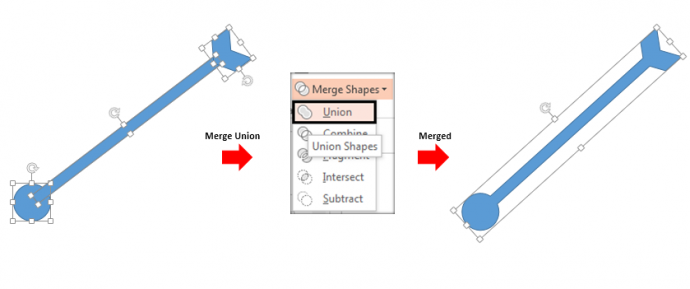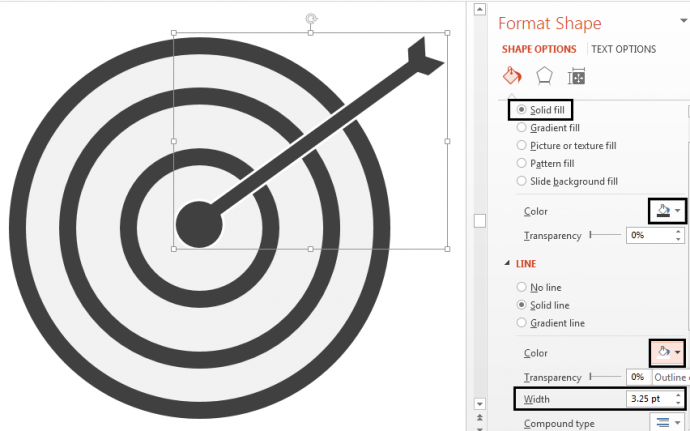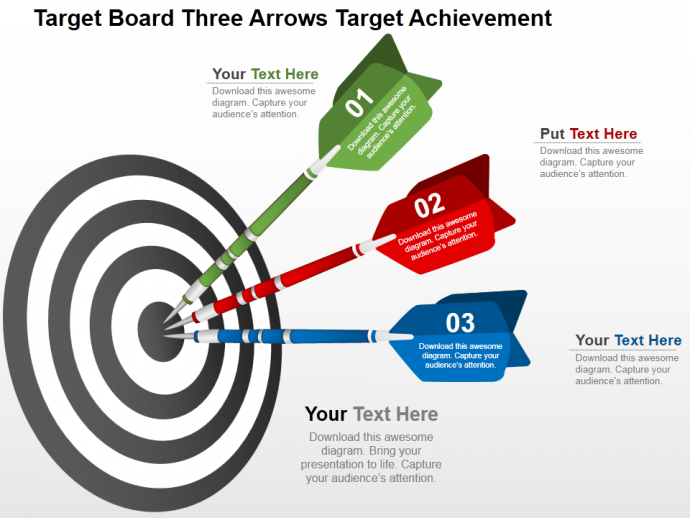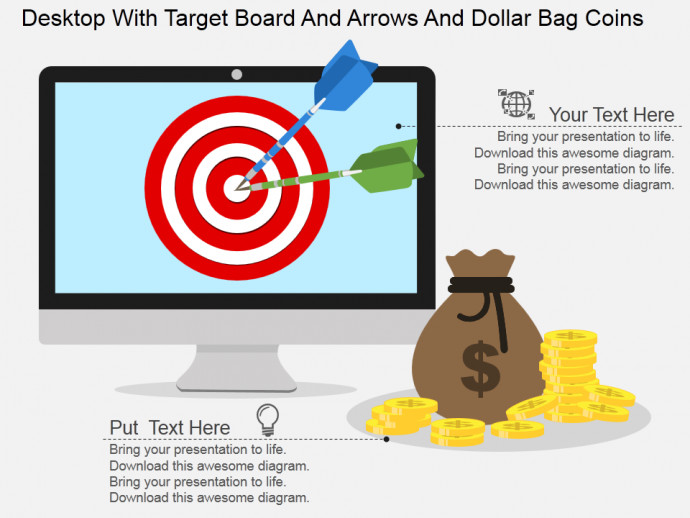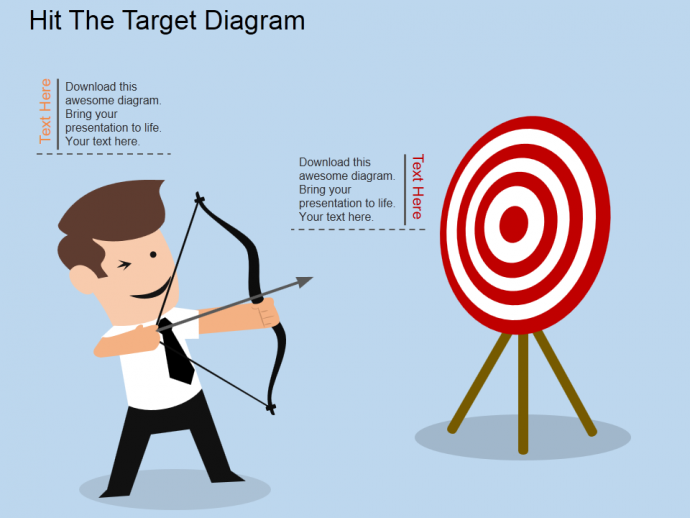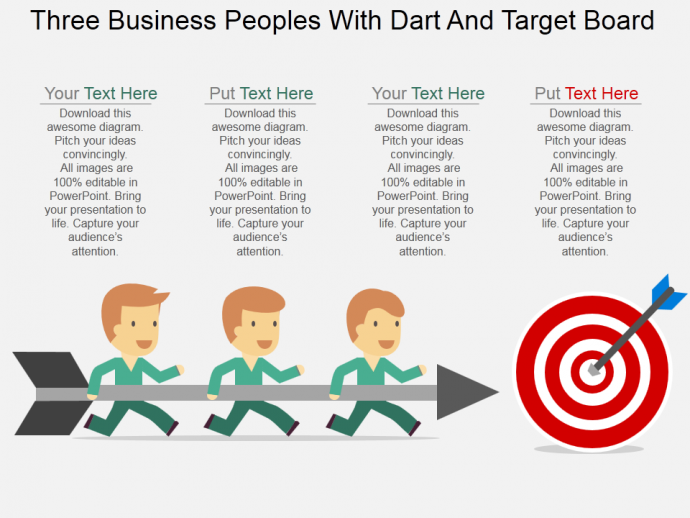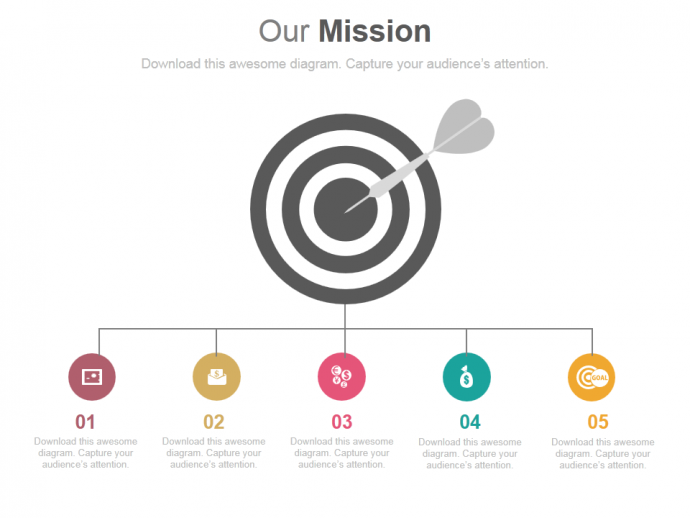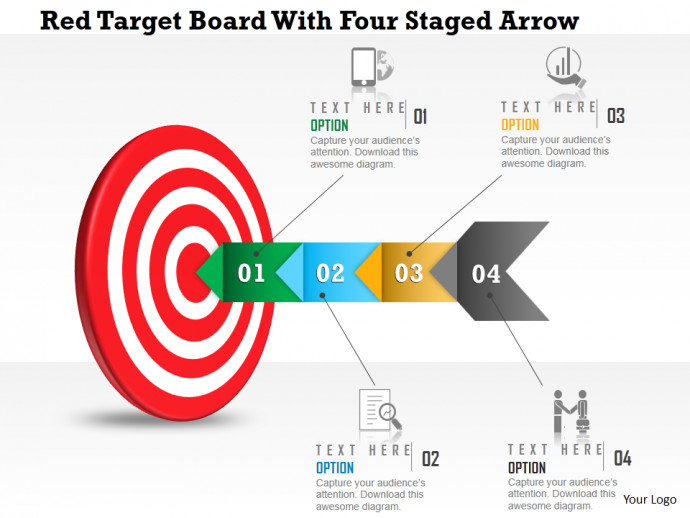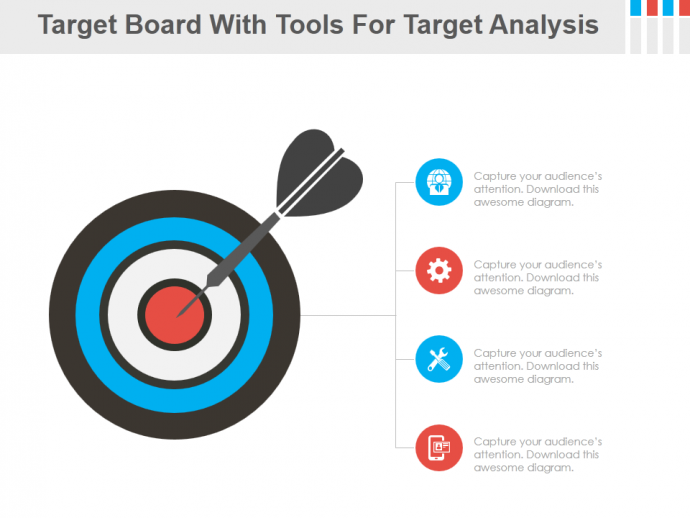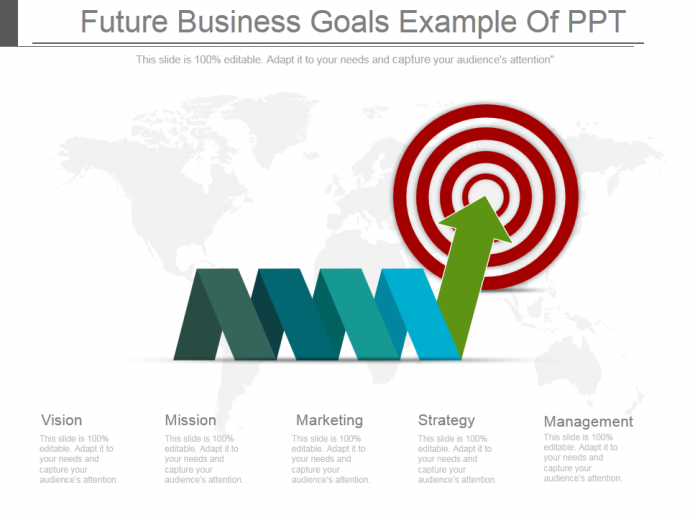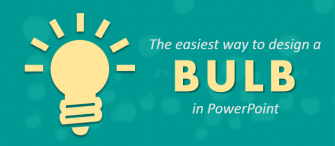When it comes to pen down goals and objectives, business presenters end up writing them on a blank slide. So uninspiring and boring! To invigorate your audience with your presentation, you need visually appealing graphics. A dartboard is the perfect visual metaphor to present your message and hit the target (persuade the audience).
Dartboard is a swift and easy way to evaluate the aim of your enterprise. Your audience will feel the force of your determination. Impart a potent impact on your audience, colleagues or management team and highlight critical events along the way to achieve your goals. Ensure an accurate fit with your products and services. Target your clients among your team members. Everyone in your team should be clear about the business aim and objectives. Don’t simply tell them, show them with an eye-catchy Dartboard diagram.
This tutorial is for those professionals who consider creating a dartboard icon a hard nut to crack.
You’ll learn here to create this:
How to Create a Dartboard Template in PowerPoint:
Follow these simple steps to create the dartboard:
- Go to the Insert tab > Shapes> select the Oval shape > press SHIFT + CTRL and drag to draw a symmetrical circle.
- Now select the Oval shape, right click to get the Format Shape option. Next, go to Fill > No Fill > Line > Solid Line > Color > Dark Grey > Width 20pt (see the screenshot).
- Copy this shape twice by pressing CTRL and Shift keys together and drag towards the left direction.
- Resize the other two circles using any of the corner handles. Press Shift + Control key while doing so that the symmetry of the circle is not disturbed.
- Insert these two circles within the bigger circle. To align them at equal distance, select all the three shapes > Format tab > Align > Align Center > Align Middle.
Creating the Dart:
- Select the Oval shape from the Shapes menu and create a small circle.
- Select the Rounded Rectangle shape and draw a thin rectangle.
- Use the rotating handle to rotate the rounded rectangle and place it over the circle (see the screenshot shown below).
- Now, select the Chevron Shape from the Shapes menu. Drag the yellow square box to expand the shape (see the screenshot below).
- Select the altered chevron shape and rotate it.
- Place this shape on the rectangular shape. After this, select all the shapes, go to the Format Tab > Merge Shapes > Union.
The dart is ready! Give it the same color as the board (dark grey in our case) and place it in the center of the board. Make it stand out by giving it a thick outline. To do that, right click on the shape > Format Shape > Line > Solid Line > White Color > Width > 3.25pt.
You can customize the colors, thickness and layers of the dartboard as per your preference. Check out the impressive Company Goals slide below:
Not only this, you can also use the dartboard as an icon to represent strategies, objectives, aim and targets in your presentation. Since icon is very small in size, you need to resize the dartboard we have learnt to create. Select the board and the dart and group them together by pressing Ctrl + G. Now, press Ctrl + Shift and drag it inwards to have your dartboard icon. Check out how we have used this icon in one of our slides:
Professional Dartboard PowerPoint Templates:-
Looking for more amazing dartboard designs for your presentation? Then check out these professional designs made by our Presentation Design Services Team:
Dartboard Template Design #1
Click here and download this creative dartboard PowerPoint template.
Dartboard Template Design #2
Download this stunning professional dartboard PPT from here.
Dartboard Design #3
Browse and download this exclusive Dartboard PowerPoint template by clicking here.
Dartboard Template Design #4
Download this exclusive dartboard PowerPoint design by clicking here.
Dartboard Template Design #5
Click here and download this stunning Dartboard template.
Template Design #6
Browse and download this awesome dartboard diagram from here.
Target Board Template Design #7
Download this professional dartboard presentation template by visiting here.
Dashboard Template Design #8
Click here and download stunning dartboard presentation slide.
Use these Dartboard PowerPoint Templates and add bounty to your presentation. Feel free to share your feedback here.


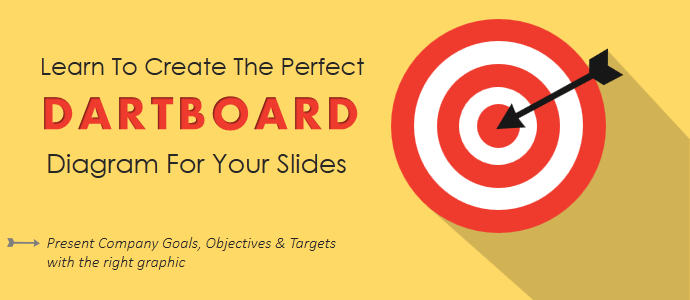


 Customer Reviews
Customer Reviews