“I love making lists,” said NO ONE EVER!
The only time you miss a list is when you go to a grocery store only to remember that you forgot the list of items at home. Wish presenters forgot their lists at home too!
Unfortunately, presenters, for some strange reason, love making lists. And suffer from the delusion that audiences love reading them too. Noooo! This post is meant as a call to all presenters- Nobody likes to see ants crawling on your slides. With more and more text being squeezed into slides, the poor Arial or Calibri on your slide get reduced to nothing but ants. On top of that, audiences have to face the merciless spraying of bullet points.
Allow us to repeat the PowerPoint chorus that experts have been singing since the dawn of the medium, “PowerPoint is a visual aid, not a Word document. Paragraphs and long winding sentences have no place on a slide canvas.”
Lists have no place on a slide. Infact, it cannot be called a slide. Show the same text visually via an image, diagram, illustration, etc. and you have a Slide. Check these 2 examples and put an end to PowerPoint abuse:
Example 2:
Ideally speaking, there should not be sentences in slides as you saw in example 1. Say you need to add some explanation if you won’t be there to explain to the audience, then avoid writing complete sentences. Your audience is intelligent enough to understand a short phrase like “be observant” as much as a long sentence “One should notice carefully things happening around them.” So, the question arises:
How To Design Slides Full of Bullet Points
Here’s What Experts Say: Keep 1 Message Per Slide
That’s a great advice. Lesser the copy, more visually appealing you can make it.
What You (Many Presenters) Say: We Can’t Do That in Every Case
That’s justified too. A process cannot be broken down into multiple slides. Stand- alone or self-running presentations need more explanation than one where presenter is present to explain slides.
What We Say: Don’t Show List as a List! Give it a Shape
Allright, keep your points on one slide but there’s nobody holding a gun to your face asking you to show them as bullet points. Bullet Points is Stone Age Presenting. Simply give it a Shape and make a text document look like a professional slide. Say you are guilty of creating this lazy list:
You just need 2 minutes to turn it into a professional, stunning slide like the following one:
That looks awesome, right! But we know what’s going on in your mind:
"How do I know which shape to choose?
And where is the time to keep browsing one website after another looking for the perfect design? That is not a 2-minute task!"
Heard of Template Finder? This is the answer to all the problems you have been facing: lack of ideas, shortage of time, non-customizable, etc.
2 Minutes Are All You Need to Create Stunning Slides
Template Finder is just one page that brings together all stunning PowerPoint design layouts for your content. At a glance, you can see multiple design options, pick your favorite one and create a slide in minutes! Let us explain the beauty of this search tool with the same consumer buying process example.
How do you pick a suitable shape for that slide? This is where SlideTeam’s Template Finder will help you:
Step 1: Head over to the Template Finder
Time spent: 10 seconds
Check out all the designs at your instant disposal...
Step 2: Pick a Shape and Number of Nodes
Time Spent: 10 Seconds
You can pick any shape from the Circular section (say a loop, spokes or surround) or from the Layered section (Pyramid, Funnel). Say you want to show the 6 stages via a pyramid. Click the Nodes menu below the Pyramid and select the 6 option:
Step 3: Download the design and Paste your Content
Time Spent: 1- 2 minutes (depending how fast you copy paste the content into the editable design)
If you have the time at your disposal, you can find suitable icons for each of those points and make the slide look even better!
Pyramid is just one shape option, there can be many more. We have handpicked 9 shapes for you that are sure to make any slide look professional and as if they were designed by a graphic designer. All these shapes are available on Template Finder and ready to help you create stunning slides in just 2 minutes!
9 Handpicked Shapes to Create Stunning Slides
It will now just take 2 minutes to transform the boring consumer buying slide into stunning ones.
Shape One: Gears
Gear is the universally understood icon for ‘Settings’. It has become a part of our visual language lexicon and is probably the best metaphor for ‘operations’ or the inner-workings of a process or structure. So, when we talk about consumer buying decision process or any other for that matter, gears become a great visual tool to show the inner workings of a consumer’s mind.
Gears also represent motion and together cause chain reactions to produce something bigger (remember the clock?). Another reason to depict stages, teamwork, marketing operations, etc. with a gears diagram. Here’s a handpicked presentation template from our Gears collection:
Grab this gear diagram if it fits your requirements.
If you want to show interlinking of gears, then the below gear template is the best one for you. Gears in motion suggests that if the user stops at one stage or gear, all the other gears stop and the outcome won’t result.
Download This Gear Slide From Here
Related Article: How to Make a Gear Diagram in Just 3 Simple Steps
Shape 2: Pyramids
Pyramids are majestic, “are but gigantic flights of stairs” as Longfellow called them in “The ladder of Saint Augustine.” It fascinated Egyptians of course and the rest of the world thereafter (read Illuminati). You see it everywhere now: movies, songs, soap operas, fashion and what not. You must have seen Katy Perry ascend to the pyramid’s top in her song “The Dark Horse” powerfully showcasing women empowerment! Sorry for straying, now back to the topic.
Pyramids represent ascension to summit, a sequence of stages with the largest block at the bottom. Again, a beautiful visualization tool to explain the stages starting from bottom and culminating in final outcome at the top. Why not leverage the pyramid hysteria in presentation slides?
Click here to download this Pyramid diagram or browse our Pyramid Templates Collection for more options.
Related Article: How to Create a Stunning 2D and 3D Pyramid Diagram for Your Presentation
P.S. You can even try an Inverted Pyramid that is sure to grab audience eyeballs even more.
Shape 3: Funnel
Funnel is another metaphor to show the sequence of stages and at each stage starting from top, numbers keep on decreasing. Marketing funnel, sales funnel or conversion funnel shows the journey of customers to the final goal e.g. sale on an e-commerce platform, registration on a website or download of e-paper or any other intended action.
How is this suitable in our case? Well, all of us identify a need, only some of us make an active effort to search for brand alternatives, fewer evaluate these and even fewer go on to buy the product. A marketing or sales presentation is incomplete without a funnel diagram. Explaining consumer’s journey to sale with bullet points is a sin!
Check out our diverse collection of funnel templates. If you like the above slide design, then download from here and paste your content.
Shape 4: Steps
Need we say anything here? When you are presenting steps of a process, the simplest thing is to convert bullet points into steps. Take a ladder or lego blocks or any other steps layout and turn a boring slide into stunning one!
Isn’t this presentation template impressive? Browse all steps designs and edit them as per your branding needs!
Shape 5: Puzzles
All the pieces of a puzzle fit together to create the final product. The whole is a sum of all the pieces (The Gestalt School won’t agree with me) but anyways, it is a creative design and something we can relate to.
Also, since decision making is a puzzling activity, puzzle diagrams fit the bill.
Steal a puzzle piece layout and be creative in your slide design!
Shape 6: Hub Spoke
A common word for telecommunication and transport industry folks and a common design used them by them to show how all connections (or spokes) are connected to the hub in the center. If this the central idea of this shape, then any process or outcome can become the hub and the ways to reach the hub its spokes. What say?
Make the above Hub Spoke diagram yours from here.
Shape 7: Surround
Surround is another circular diagram like hub spoke. It is simple, clean and very easy to understand. So, if you want to keep it simple and not go into any metaphors, just pick any Surround shape from the Template Finder and place your content in the placeholders.
Download the circular diagram template.
Shape 8- Many-1
Check out the awesome slide design below and you’ll know why Many-to-1 is the most suitable option to explain one event and its many factors, stages or characteristics. It looks like an infographic which is very much in trend in the design world now.
Shape 9: Linear
Nothing so great and innovative about a linear design which is why we kept it for the last. But linear diagrams can be quite interesting too, depending on the design you choose. At least, it is far, far better than a bullet-ridden slide. We have handpicked 2 linear designs to help you see the difference (Go to Linear> Single to see more options or simply click here to browse the complete linear diagrams collection):
Here’s the link to the above template! And here’s another handpicked linear design layout for you:
To download this presentation template, click here.
As we said above, there can be more design layouts other than the 9 we shared with you. You could use a vertically stacked diagram or even a roadmap depending on your interest.
The bottom line is- Bullet Points is just pure laziness. Lists are not meant for a slide. Keep it reserved for your to-do checklist or grocery shopping. You just need 2 minutes to transform a list to a creative slide and win the love of your audience!
We want want to know which other design layout could have been added to the list. Share your creative ideas in the comments below.


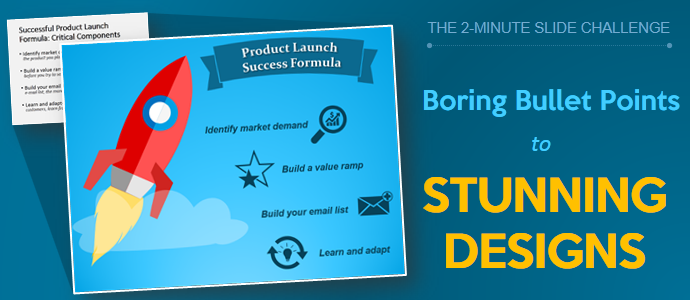


 Customer Reviews
Customer Reviews

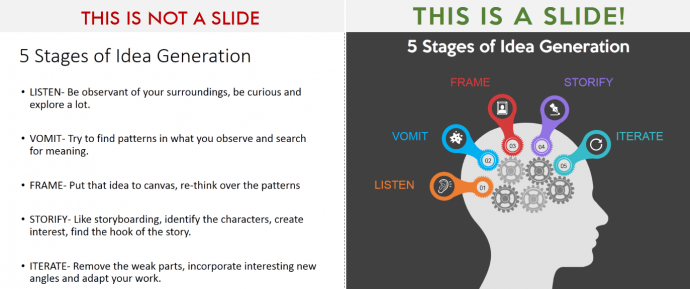
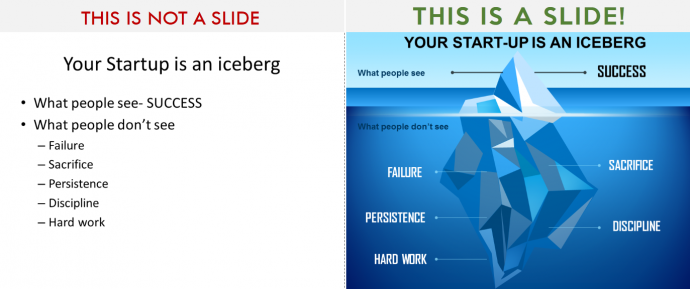
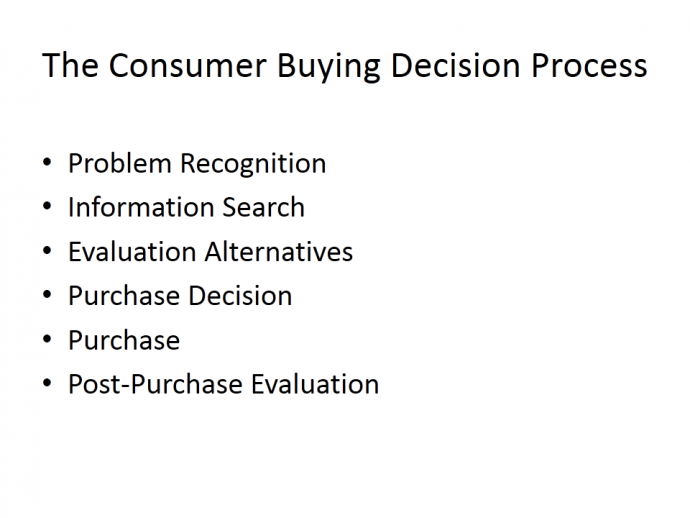
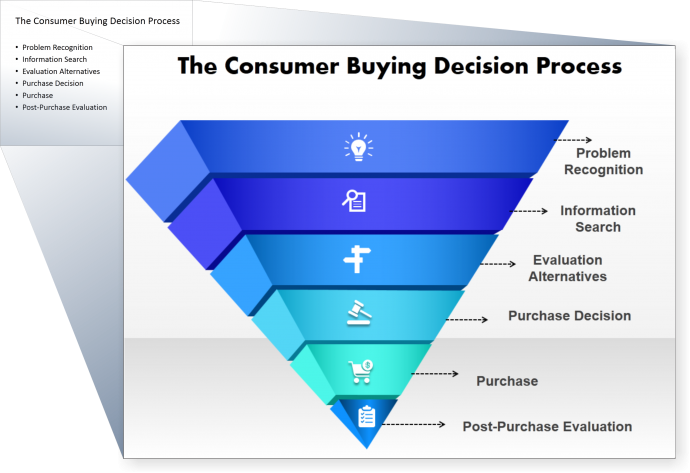
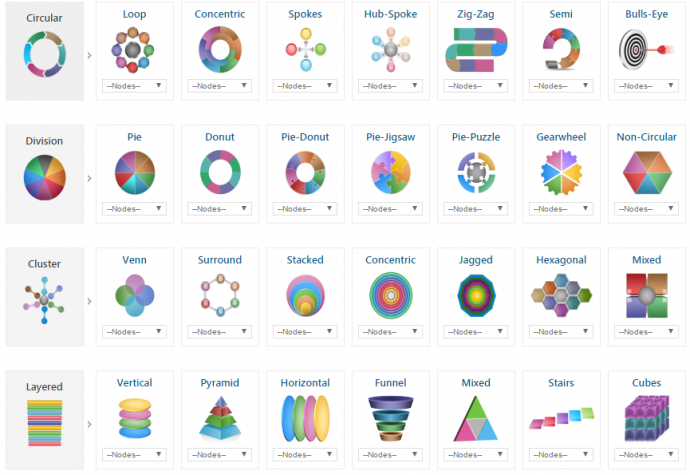
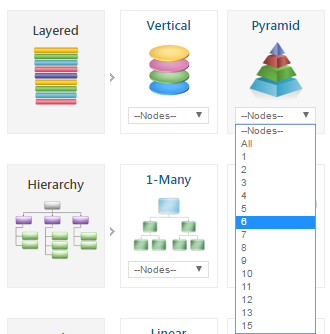
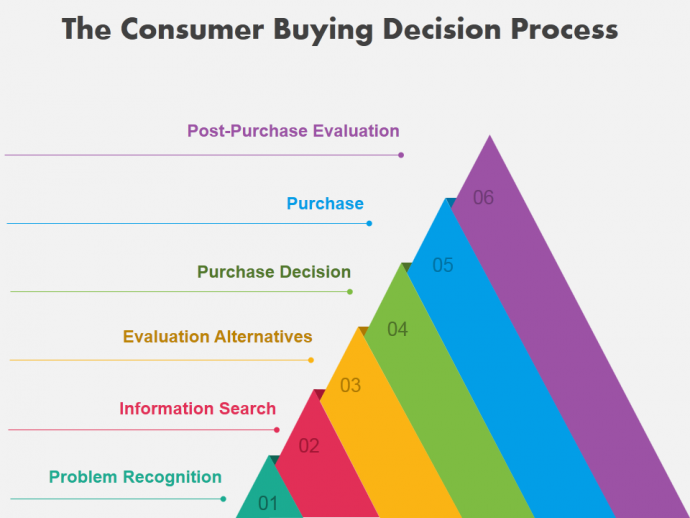
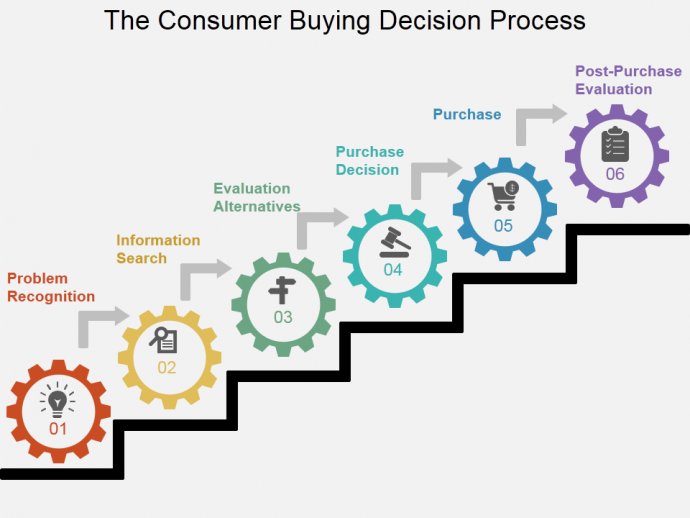
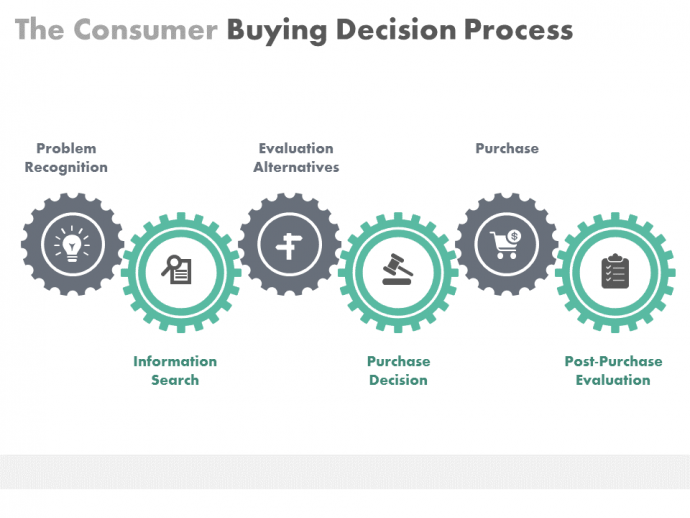
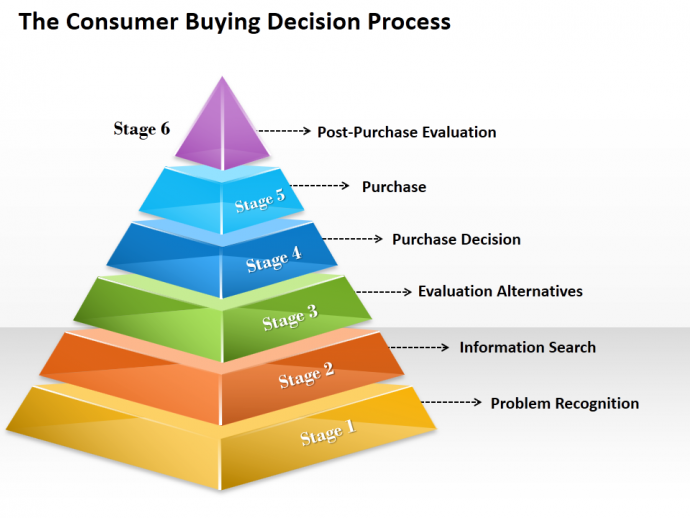
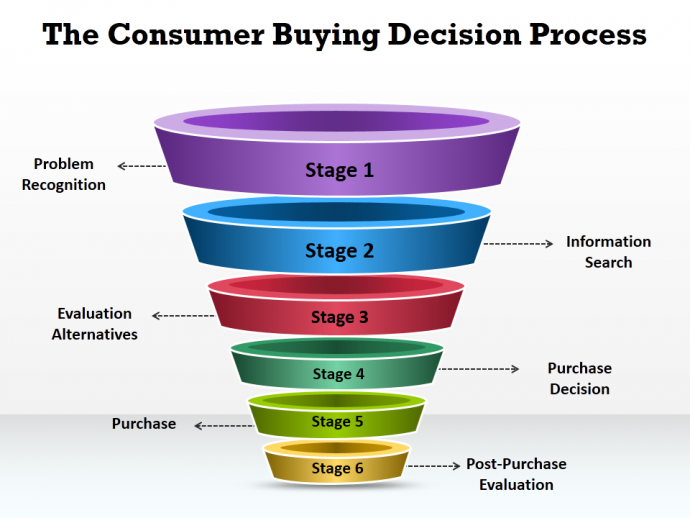
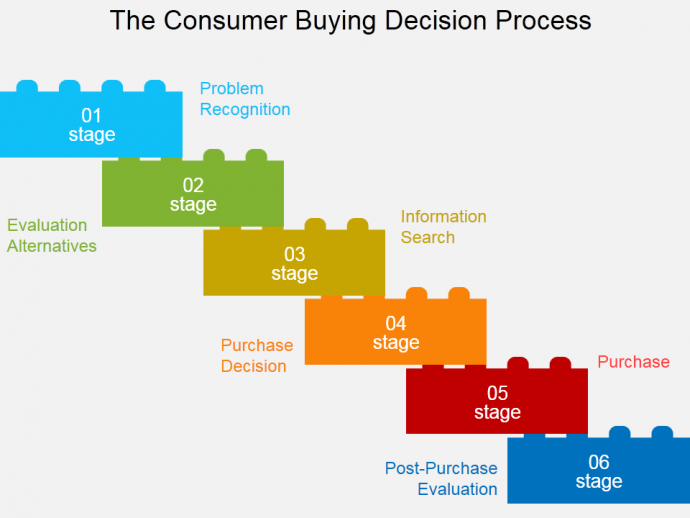
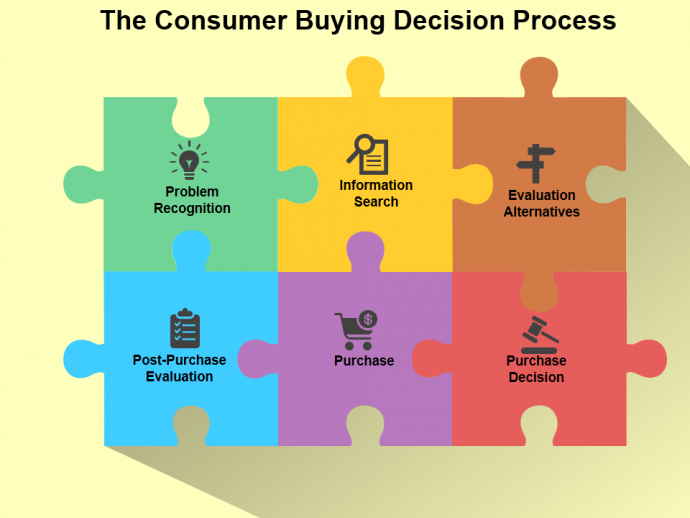
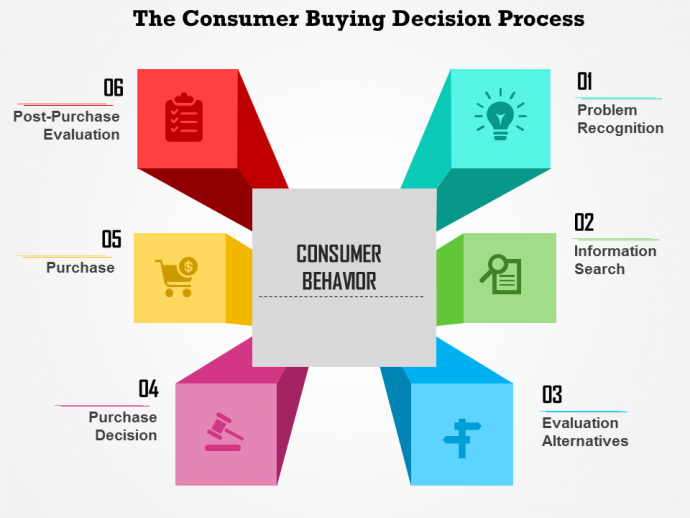
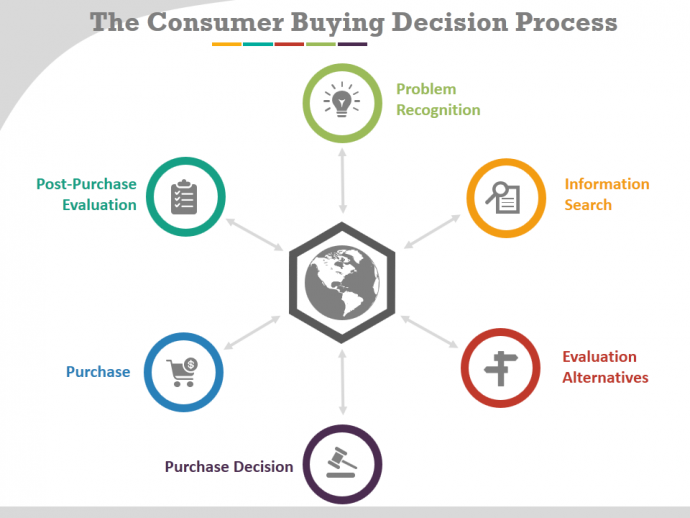

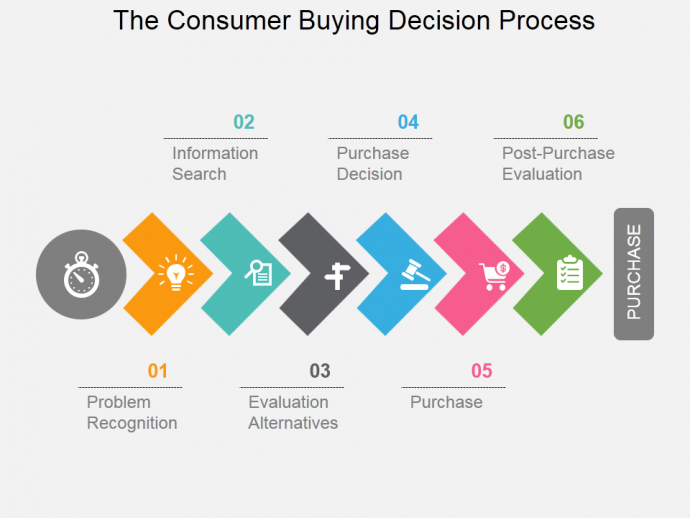
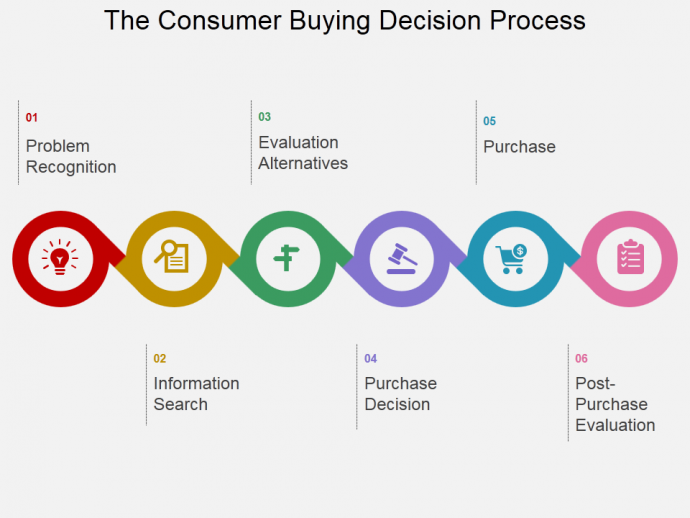



![15 Ways to Turn a Very Text-Heavy, Bullet-Ridden Slide into Amazing! [Presentation Hackathon Part 3]](https://www.slideteam.net/wp/wp-content/uploads/2015/11/PowerPoint-Presentation-Slide-Layouts-to-Create-Visually-Attractive-Presentations-335x146.png)
![Turn Boring PowerPoint Slides into Visual Masterpieces using these 11 Image Hacks [Presentation Hackathon Part 2]](https://www.slideteam.net/wp/wp-content/uploads/2015/10/11-Image-Hacks-to-Turn-Boring-PowerPoint-Slides-into-Visually-Breathtaking-Slides1-335x146.png)











