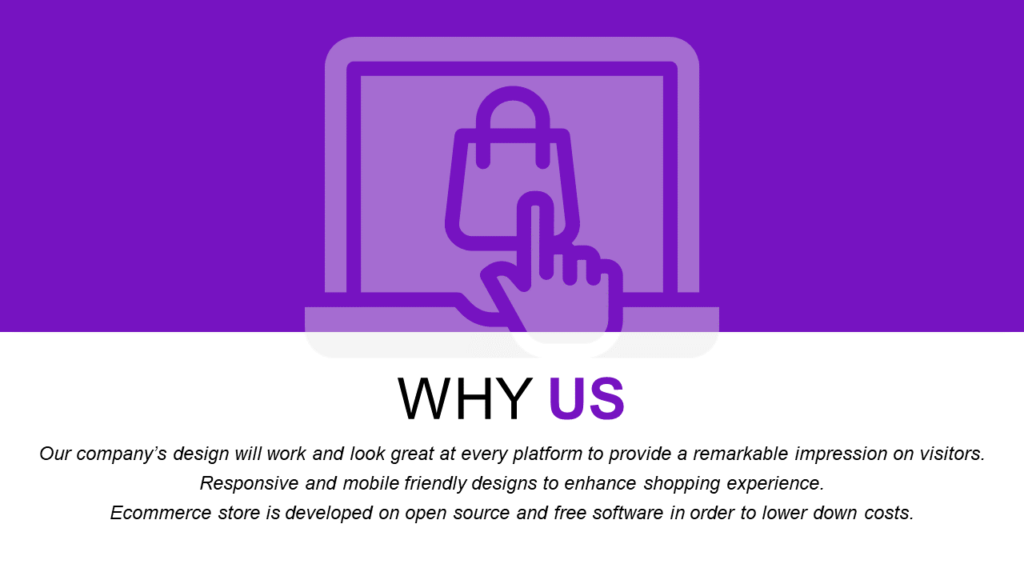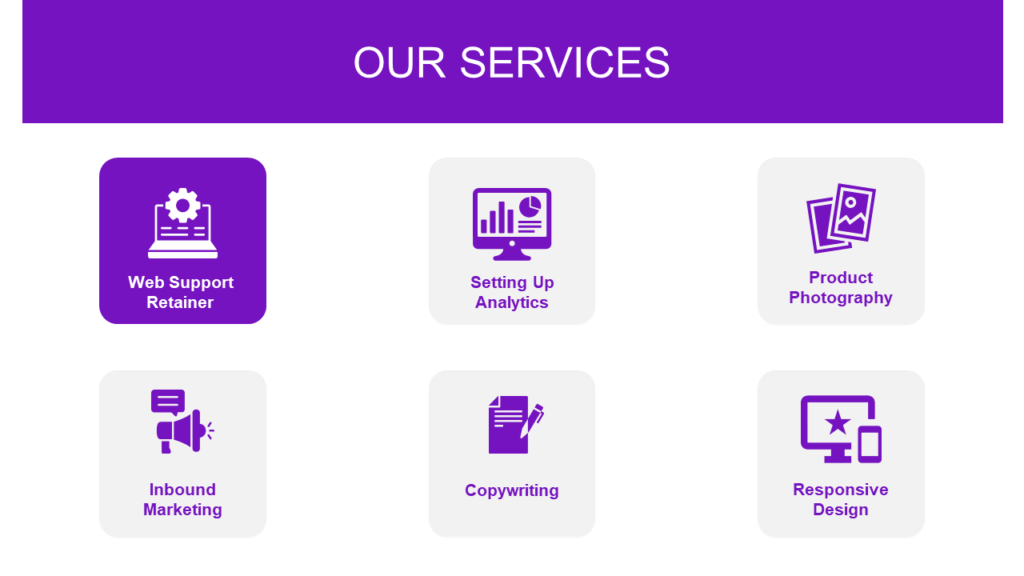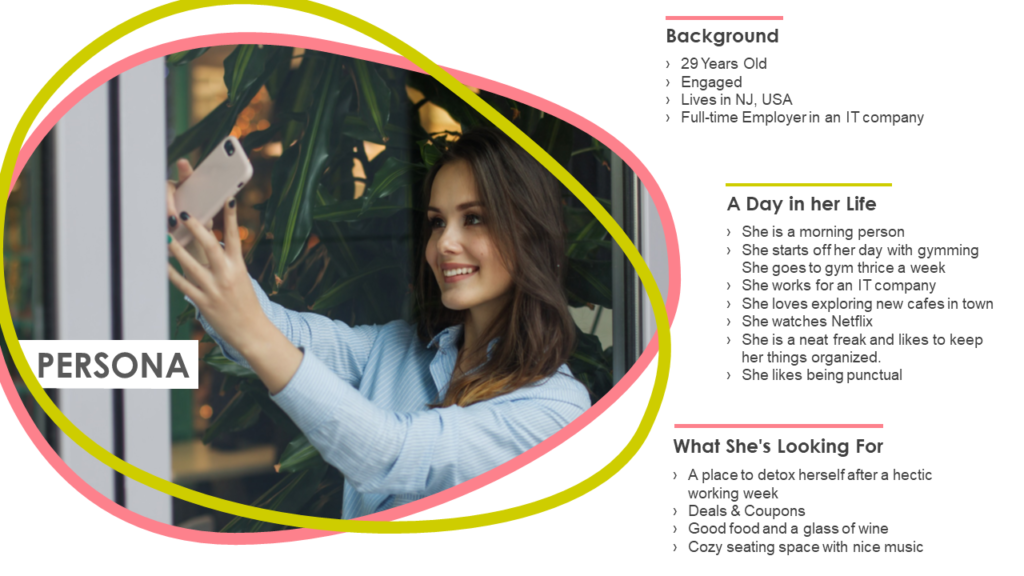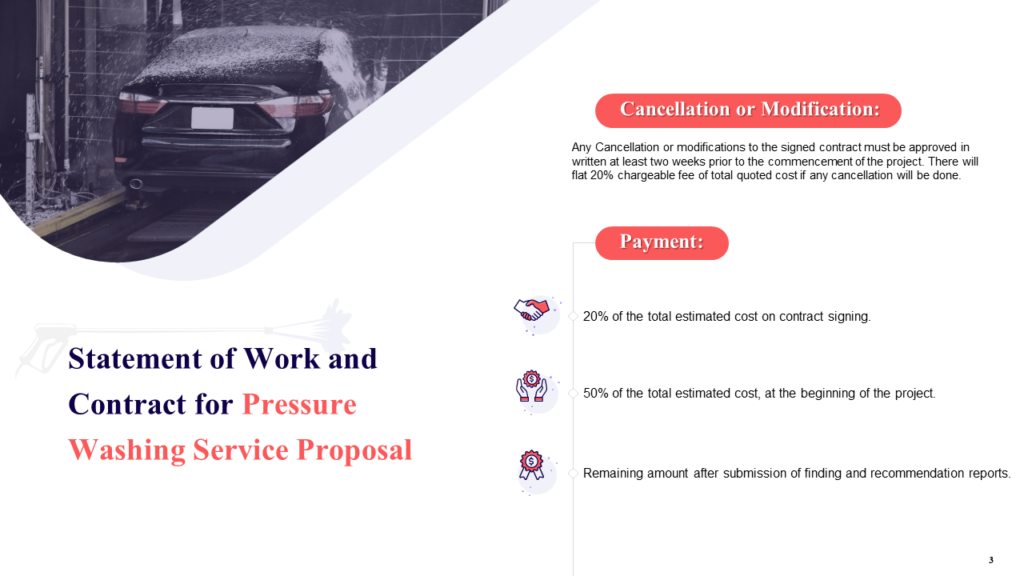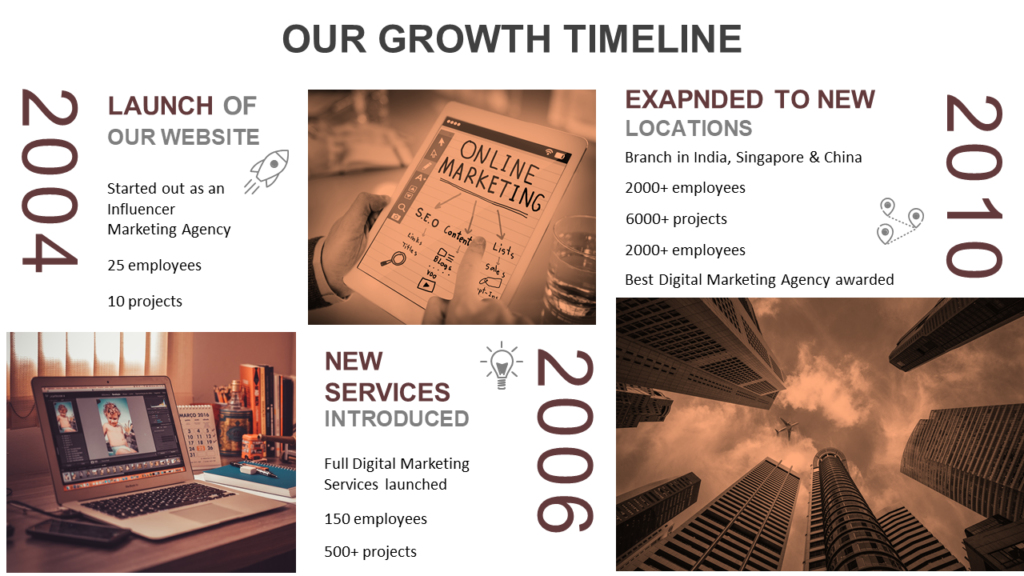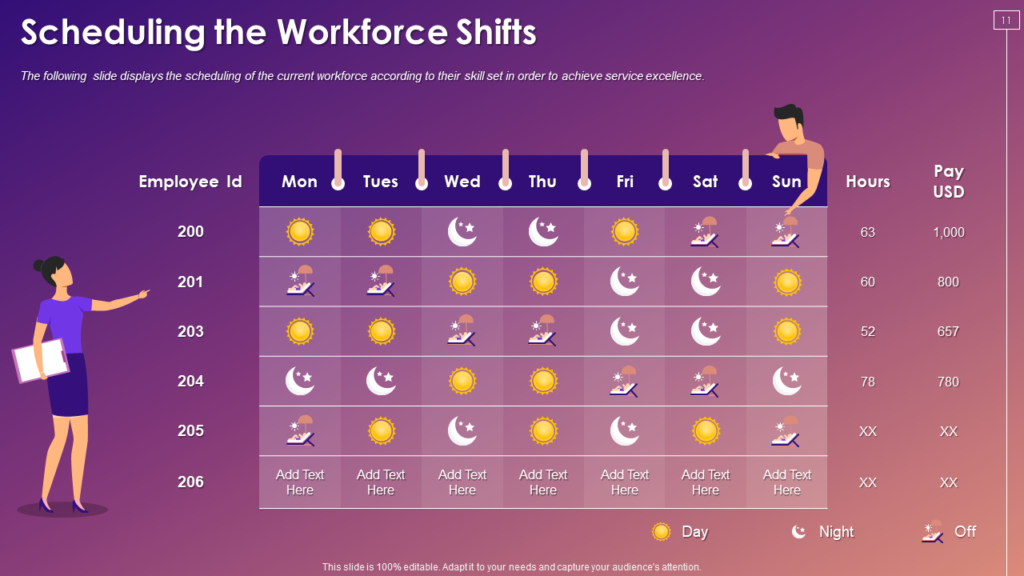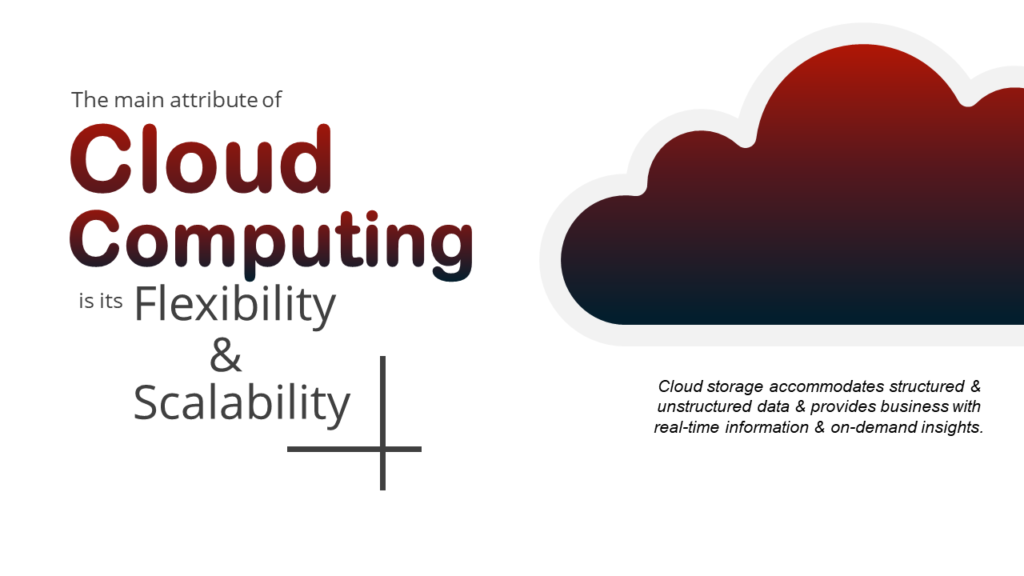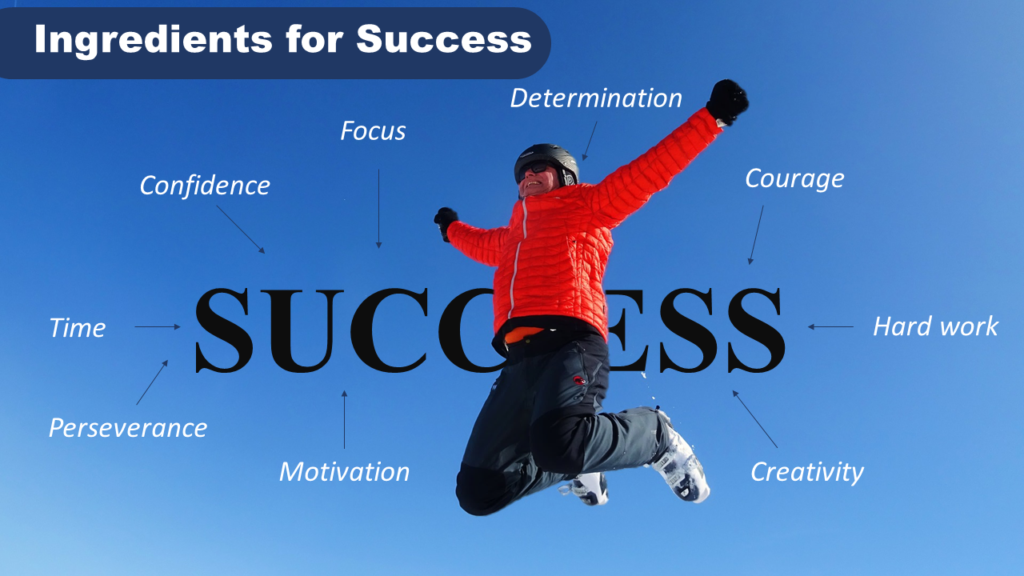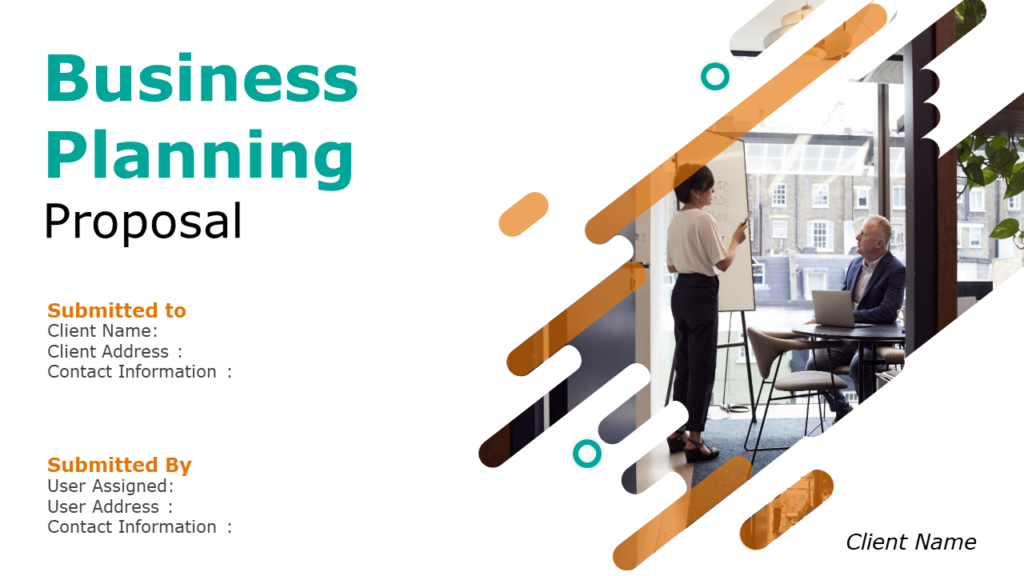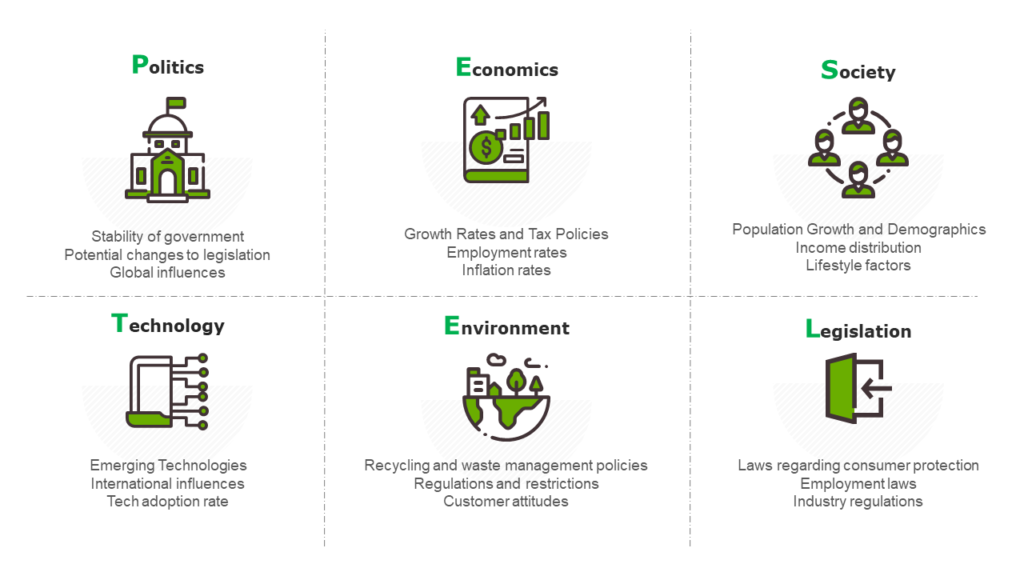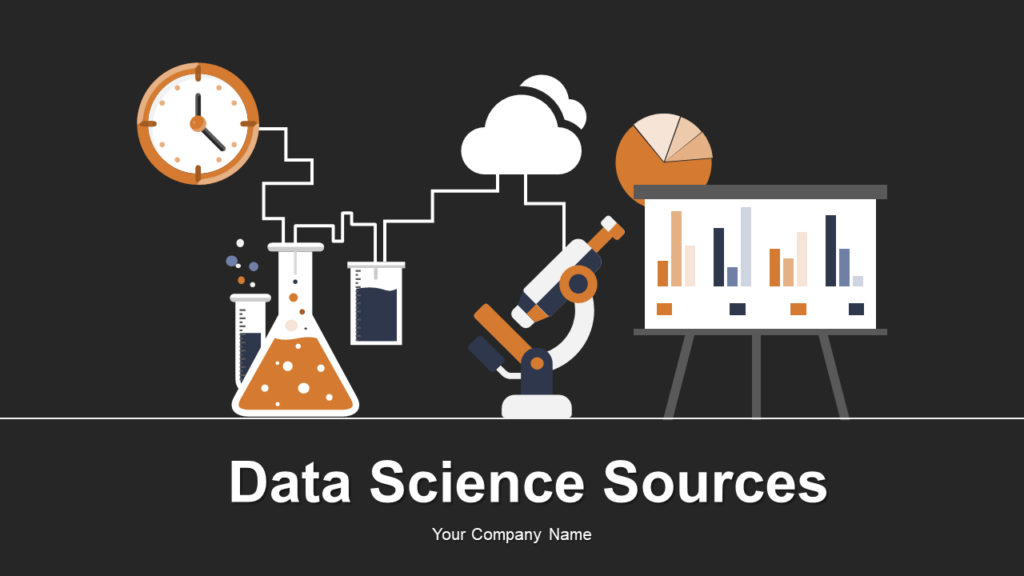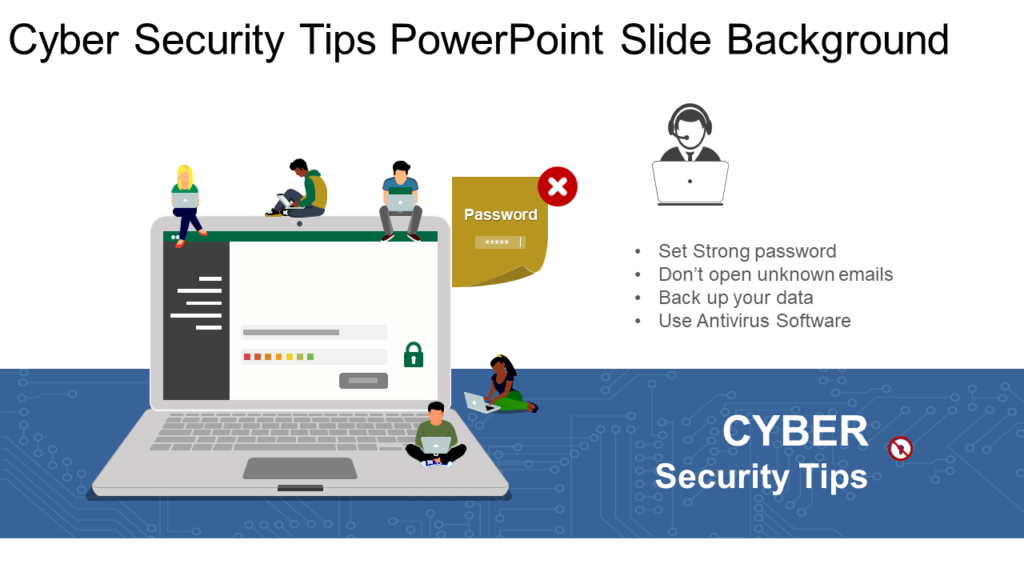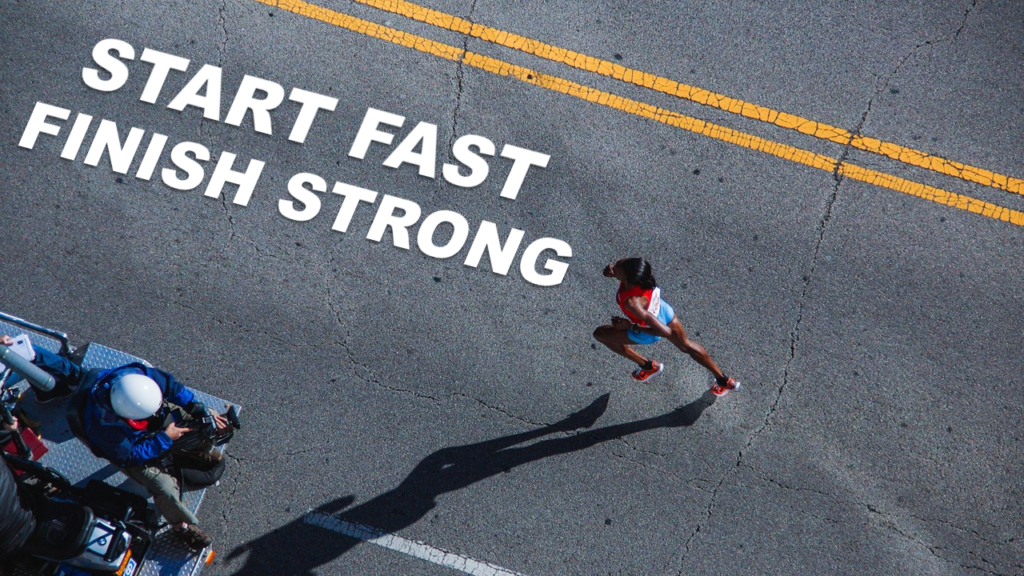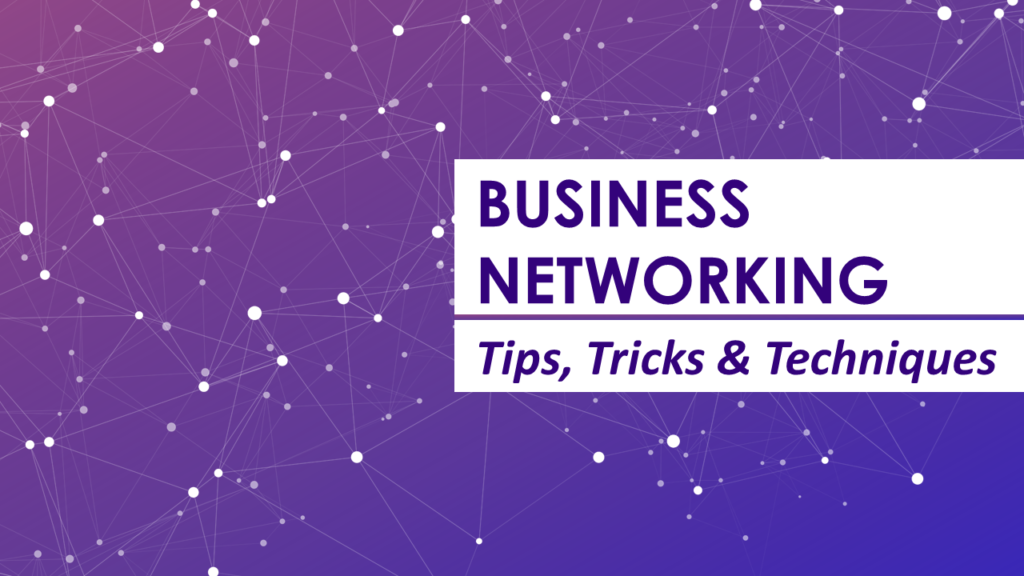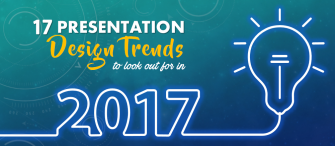2020 - the number itself makes everyone excited. Everyone believes 2020 would mean the start of something new. Everyone expects groundbreaking changes in their field, be it culture, design, music, fashion, or transport. We are already one quarter into this year and there hasn’t been anything that exciting to call 2020 groundbreaking. The outbreak of Coronavirus (COVID-19) has instead sent panic signals and dread across the world.
The number 2020 alone will not set everything right by magic. The artists, designers, influencers, and people, in general, have to open up to change. We can’t speak for others but as designers, be it, web designers or presentation designers, we can send positive and constructive signals through our work. We can embrace positive change and try to bring order in chaos, hope in despair, and optimism in this pessimist atmosphere.
PowerPoint designers have started (albeit rather slowly) making their presentations look and feel better. The old criticism of “Death by PowerPoint” is beginning to turn on its head. PowerPoint is no longer being used to create PowerPoint decks but also visual resumes, brochure designs, social media banners, etc. That is because of its utter simplicity and powerful features.
If you wish to make 2020 a year of change for you, here are some trends you can embrace and make your audience look forward to hearing you speak and present.
PowerPoint Design Trends for 2020-
#1- Minimalist Mobile App UI Design
Everything is shrinking into the tiny screens of our cellphones. People are consuming everything on the go - entertainment, educational materials, and even PowerPoint or Google Slides presentations. That means, even if you create a PowerPoint presentation on your desktop, you have to keep in mind the mobile reader too.
This necessitates moving over to a more visual, minimalist and cleaner design as compared to a text-heavy, cluttered design. Designers will have to give importance to meaning over information, function over look. The best way to embrace mobile design is to mimic the design of an app interface. Notice how easy it is to find information, find the buttons you need and get what you want in an app in just two or three taps. A PowerPoint slide needs to look that simple, that elegant.
Download Company Strengths PPT Slide
Also, notice how icons are abundantly used in-app interfaces to communicate the most in the shortest space and keep the design minimal.
But minimalism can become boring. That’s why app designers use vibrant colors to bring the screen to life. The same needs to be applied to PowerPoint presentations to make them simple but striking.
Download Our Services Presentation Slide
#2- Organic, Fluid Shapes
As 2020 promises to bring disruptive innovation, designers can reinforce that sentiment by going for fluid shapes instead of geometrically perfect ones. Organic, fluid shapes symbolize dynamism and things in flux. But since we do not want to show chaos, our presentations have to use this trend in limitation. Take an imperfect shape and keep it consistent across the presentation.
Download Customer Persona Template
The perfect squares, triangles, and circles will always stay. Corporate presentations intended for stakeholders will be wary of using imperfect, creative shapes. But millennials and baby boomers of the always-mobile generation will be pleasantly surprised to see decks that embrace this trend.
Download this Editable, Creative PPT Template
With thousands of presentations being delivered every day, individuals or brands need to develop the unique style that sets them apart from others. Creative shapes can help you stand out from the sea of presentations and get noticed and remembered.
Download this Marketing Proposal PowerPoint Template
#3- Visual Timelines
People love stories. The story of the growth of a brand or a trend is always looked forward to. That’s why timelines are a hit in every industry. But as powerful as words are in narrating a story, it garners more interest when words are accompanied by visuals.
Download Company Timeline PowerPoint Template
The growing popularity of infographic design will also encourage visual timelines with focus on bigger fonts, creative layouts and colors. Showcasing achievements through words alone do not sound that convincing. Accompanied visuals stamp the timeline with authority and credibility.
Download Business Growth Timeline Creative Template
#4- Beautiful Gradients
Nothing instills a feeling of hope and vibrancy more than colors. The choice of your color can instantly evoke emotion in an audience - strength, calm, luxury, confidence, or happiness. Every year, professionals from the Pantone Color Institute comb the world for a fresh, new Color of the Year that fits well with the prevailing socio-cultural climate. With dread filling the air, presenters should choose warm, happy colors to spread the message of optimism, energy, and vitality.
Gradients have been in trend since the last year and this trend is expected to continue. The mixing of two colors (duotone) or shades of a single color (monotone) and even up to three colors creates vivid colors that are hard to ignore. Gradients can be used as image backgrounds, shape fills, and text fill.
Download the Workforce Management PPT
Each color carries a meaning. For instance, the color yellow evokes fun, orange warmth, red energy, blue calmness, green harmony, violet intuition, pink femininity, black sophistication, white purity, and so on. Here’s an energetic, attention-grabbing gradient of dark red and blue used not just in the shape but text fill as well.
Download Cloud Computing PPT Slide
Extra reading: 9 Beautiful Color Palettes for Designing Powerful PowerPoint Slides
#5- Image Manipulation for Photoshop Look
Those passionate about design always keep experimenting with new design styles and layouts to create something different. Many designers are exploiting tools like Photoshop and CorelDraw to create out-of-the-box graphics and import the same in PowerPoint. Those that excel at PowerPoint can create such designs right in PowerPoint, without the aid of any additional software.
For instance, the effect below showing text behind an object is usually accomplished in Photoshop or CorelDraw by creating a PNG of the image (transparent background). The same, however, has been actually created in PowerPoint using the Remove Background feature to remove the solid background layer and keep the transparent image of the subject over the text - Success. (We will publish a tutorial showing you the steps to create this effect in PowerPoint and update the same here very soon.)
Download Ingredients of Success PPT Slide
Creative, fluid shapes filled with images, like the one you see below, also seem to be created in an advanced software. But such effects can be easily created in PowerPoint.
Tutorial for splitting an image into multiple frames - How to Create the Split Image Effect in PowerPoint
Tutorial for Creating Paint Brush Effect - How to Create Paint Brush Effect in PowerPoint
Download the Complete Business Proposal Presentation
#6- Embedded Fonts
Till now, people have always fallen back on Arial and Calibri to create their presentations. These fonts are available on every machine and the presentations are, therefore, rendered seamlessly. But with PowerPoint giving the option to embed fonts within the file so that the same open on the receiver’s system, presenters can now use this powerful design tool - Typography - to use the right font for the right message.
There are hundreds of free fonts available on the web free for personal and commercial use. Whether you need a handwritten font for an informal look, a bold professional font for assertion, or a creative artistic font for that special look, you can get loads of fonts online to make your text stand out. Below is an example of a cover slide with title in the popular font “Bebas Neue” for a bold, professional touch.
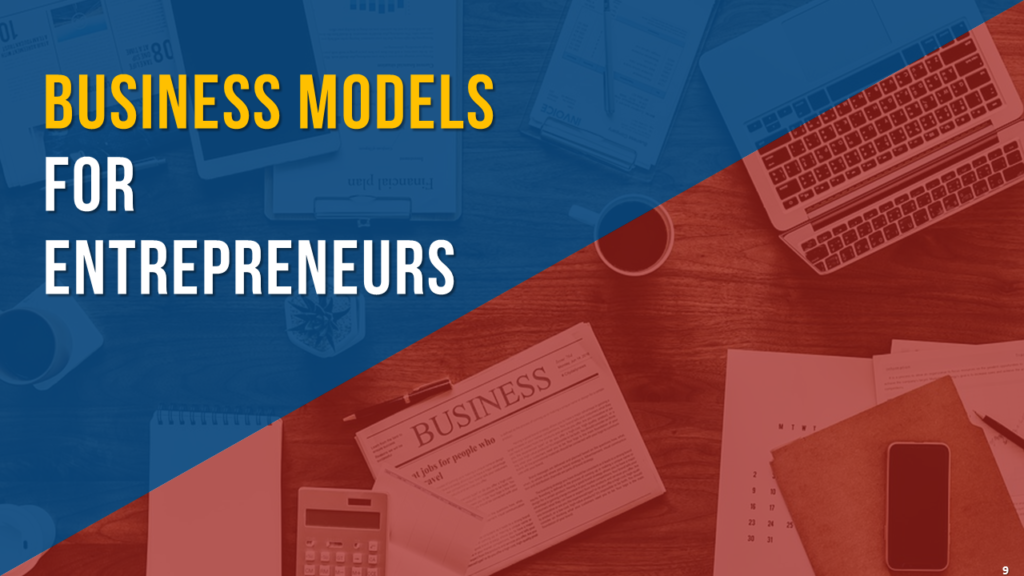
With typography, one can give a vintage look to their presentation, a raw artistic one, or a personal one-to-one touch. Here’s an example of a typewriter font “Another Typewriter” used to create a retro look.
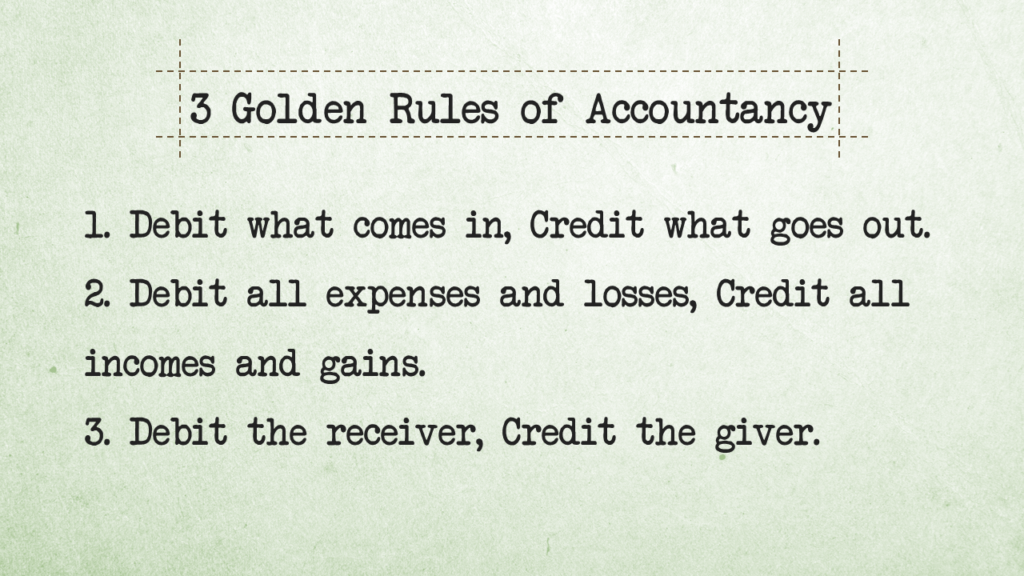
To embed custom fonts in your presentation, follow these steps:
- Open the PowerPoint presentation that has custom fonts
- Go to File and choose the option Save As
- Choose the location where you want to save the file
- Open the Tools drop down (located left to the Save button)
- Click Save Options...
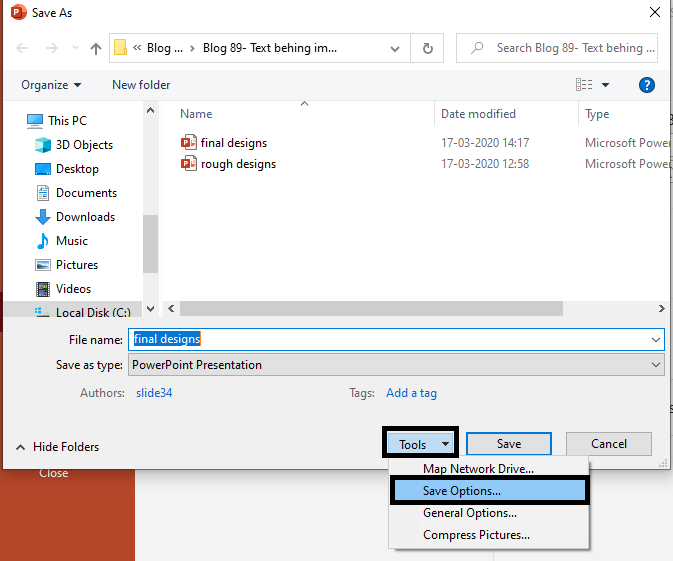
- Now, select the box Embed fonts in the file
- Select the radio button Embed all characters (best for editing by other people)
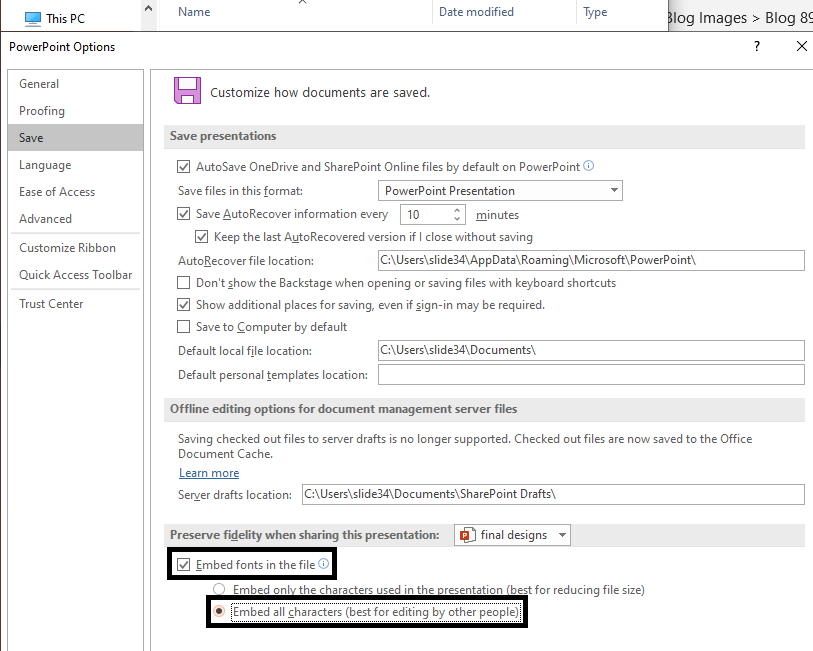
You can now safely use your favorite fonts without any worries. Just don’t forget to embed the fonts in the manner we told you.
Extra reading - 15 Must-Have Free Business Fonts for Beautiful Designs
Extra reading - 30 Gorgeous Free Handwritten Fonts Every Designer Should Have
#7- Colored, Line Icons
Icons are used universally - in apps, on web pages, at airports, manuals, guides, and so on. Their simplicity and international appeal make them a must-have for any communication, including presentations. This popularity has made graphic designers try something different with icons and so we have flat icons, 3D icons, vector icons, image icons, and so on. Line, colored icons are the latest entry in this list and are being loved by users and presenters alike.
Line icons simplify the look of the icon further allowing more white space than ever. The addition of color ensures that they are noticed by the reader and the look of the otherwise gray text slide is enhanced.
Download PESTEL Analysis PPT Template
Icons are especially useful when there are no available images to add visual appeal to a presentation. They save a lot of screen space as compared to their visual counterpart and convey the message without adding clutter.
Download this Editable Statistics PPT Slide
With infographic design being in trend over the last few years, colored line icons are the perfect design tool to give that touch to your presentation.
Download the Research Methodology PPT Slide
#8- Vector Designs
Vectors can only be designed by professionals. It involves a lot of painstaking effort to join shape upon shape to create an illustration. So, if you have these as a part of your presentation, it will surely look designed by a professional designer.
It also gives a premium, expensive look to your presentation for the same reason. Designers at SlideTeam spend hours to create such vector graphics. They are already becoming a popular choice of many presenters and with more options and accessibility these will become a trend this 2020.
Download this Data Science PowerPoint Presentation
A good thing about these digital images is that they can be enlarged or compressed without any loss in quality. And they are also completely editable. Presenters can change their colors as per their brand guidelines. Till now, most people have not used vector graphics in their presentations as they could only be opened in Illustrator or QuarkXPress. With these vectors now being available in PowerPoint and that too with customizable options, the trend is going to grow year after year.
Download the Complete Customer Acquisition PPT
In many cases, like the one below, a vector graphic would make your slides come to life better than stock photos.
Download Cyber Security PPT Slide
#9- 3D Text
3D can never go out of fashion. But in the presentation industry, it has never been picked up with that much craze as it has been in video making as beginners don’t know how to use it or have seen disasters with those that used it.
But that might soon change as PowerPoint designers are asked to create client presentations that have the potential to attract huge traffic on presentation sharing platforms such as SlideShare and authorSTREAM.
Download New Beginning PPT Template
3D text attracts immediate attention of the reader as it breaks the reading habit. 3D also integrates the text with the background image giving an artistic, cinematic look to the presentation. It’s needless to say such slides guarantee an amazing viewing experience.
Download Race Athletics 3D Template
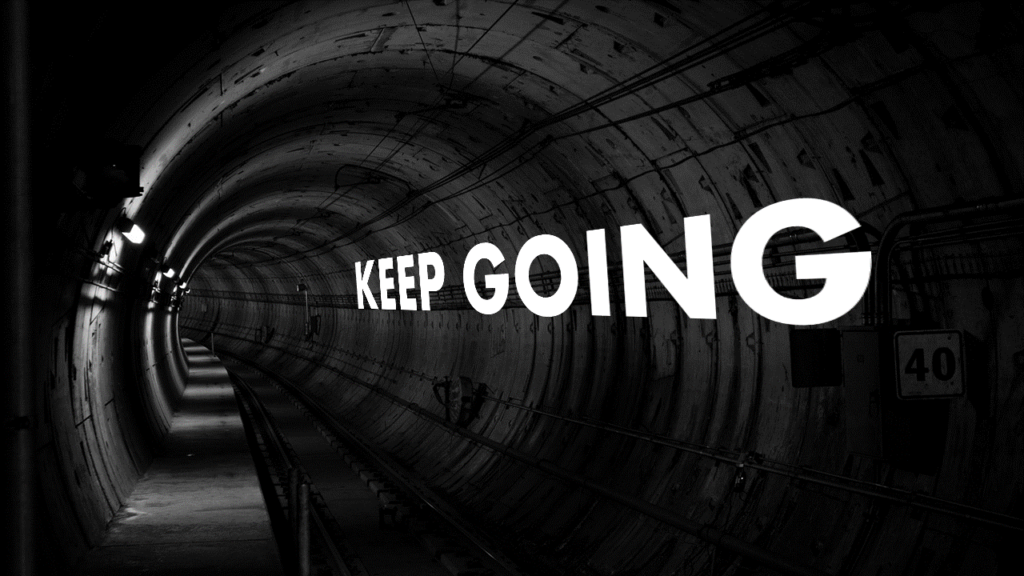
To try out different 3D text effects yourself in PowerPoint, select the text box and head over to the Shape Format tab (see the screenshot below). Open the Text Effects drop down and try out the 3-D Rotation styles provided in PowerPoint.
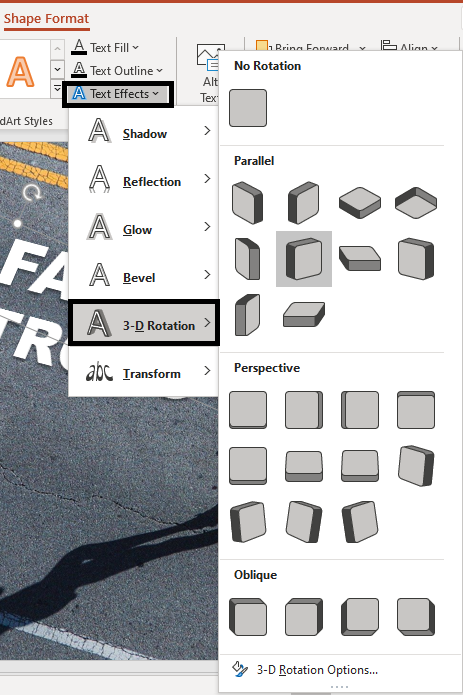
#10- Patterns
Tiny tweaks lead to big changes. This is most true in the field of design. What makes one design superior to the other is the addition of little elements that add meaning and aesthetic appeal. Pattern backgrounds are one such tiny tweak that makes the design richer.
The pattern, however, should be relevant to the subject of the presentation. The binary number pattern is perfect for a presentation on big data or cybersecurity, the pattern of interconnected lines are perfect for presentations on networking and marketing, and an abstract pattern is perfect for a presentation on design or creativity.
Download Business Networking Cover Slide
Download Artificial Intelligence Cover Slide
Which other design trends do you think will rule the presentation design industry this 2020? Let us know your thoughts in the comments below.


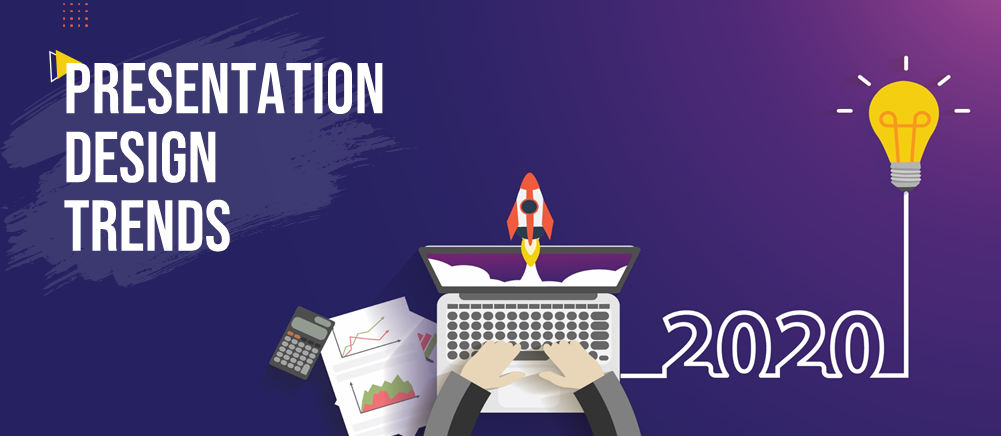


 Customer Reviews
Customer Reviews