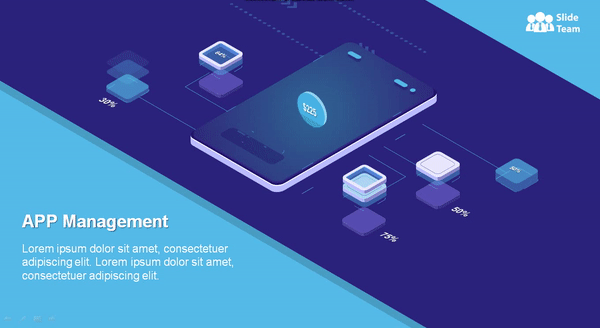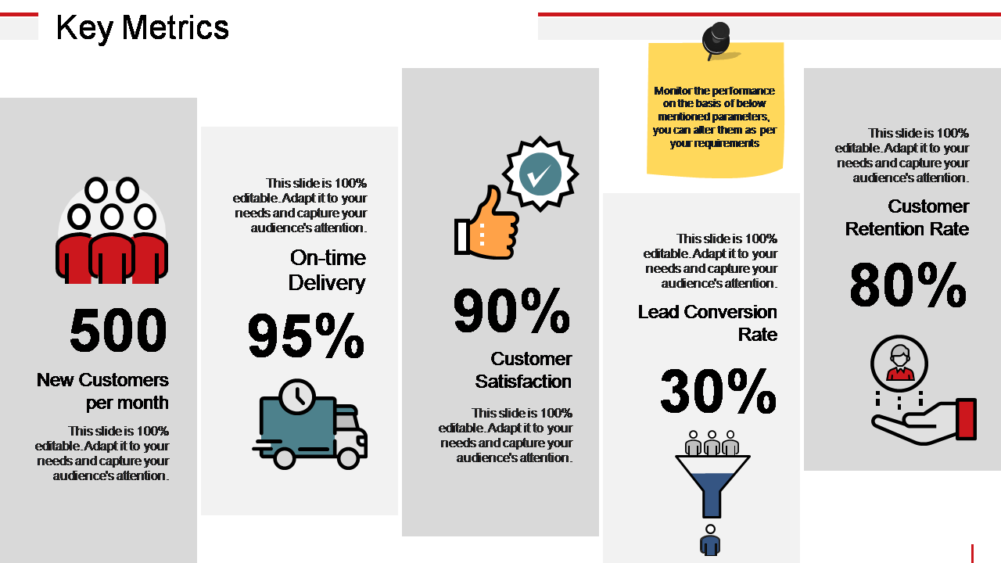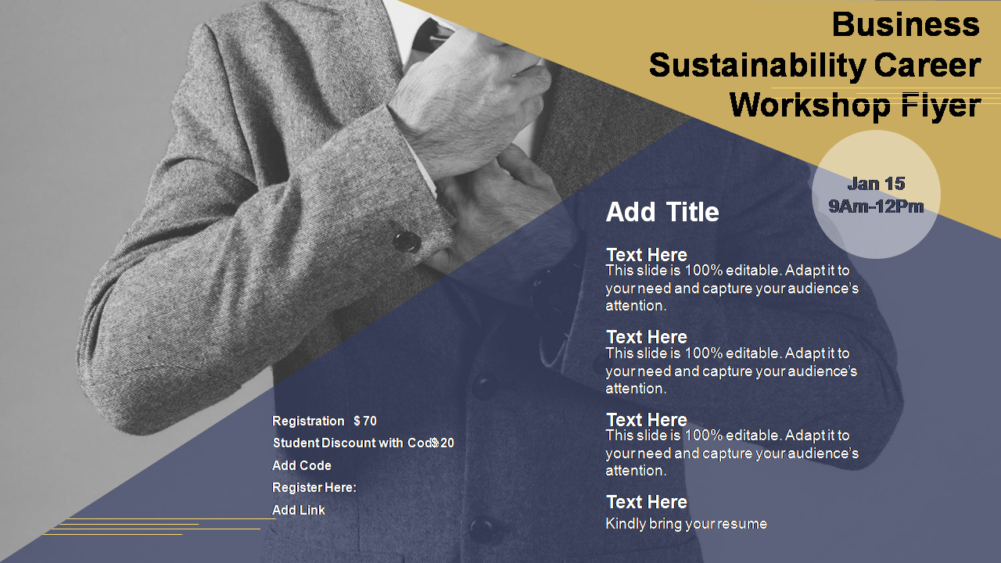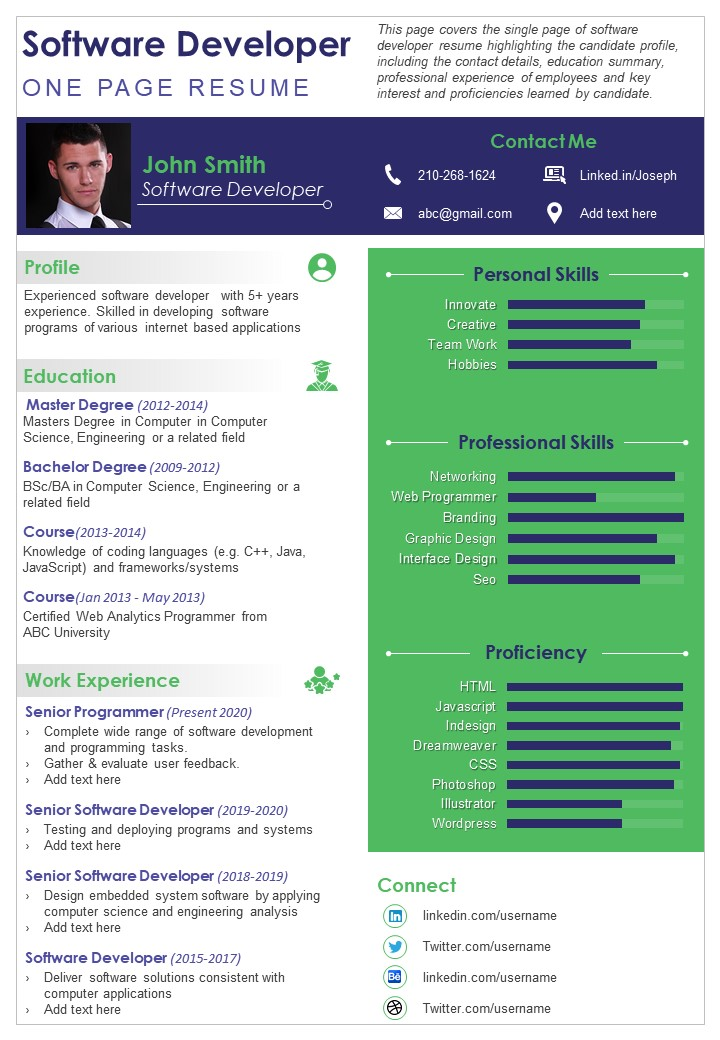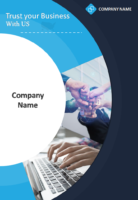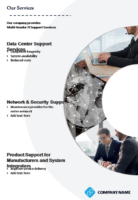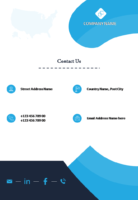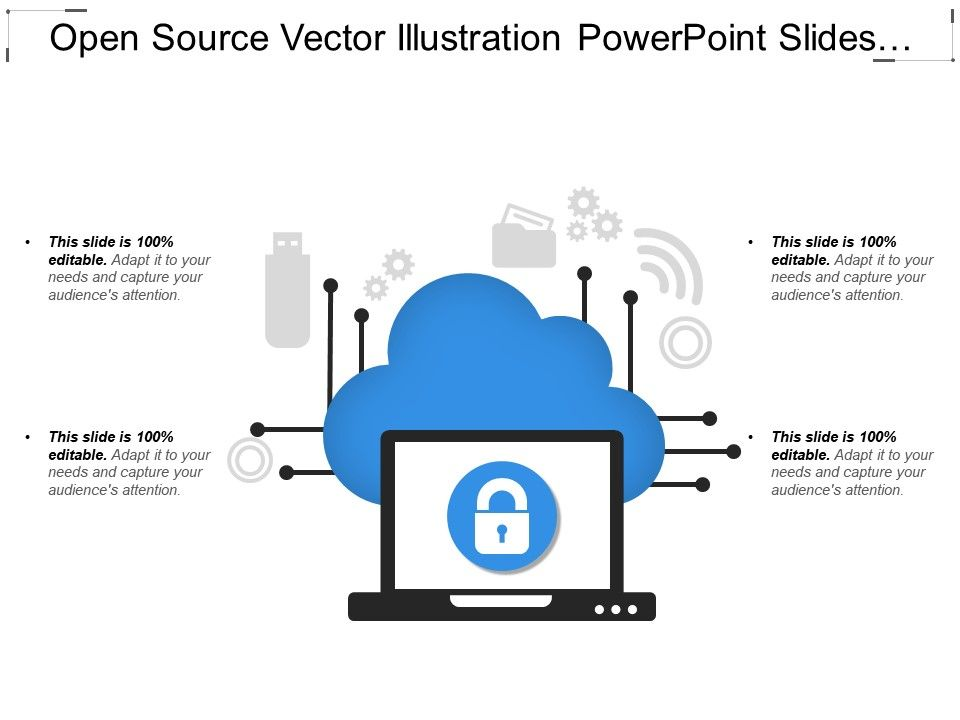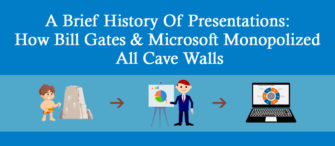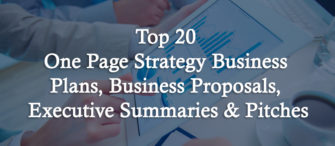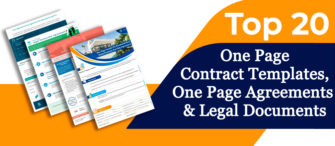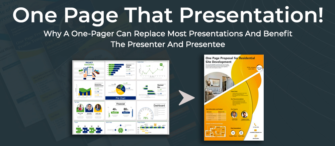Bullet points... Slide… Slideshow…
It is surprising how when modern-day humans are presented with these words, the very first thing that pops up in their mind is a PowerPoint presentation. As quick as their reflex is on figuring out this answer in a round of the hit TV game show “The Pyramid”, equally fascinating is how the words “PowerPoint” and “presentation” have been joined at the hip in general as well as business parlance.
However, narrowing down the utility of PowerPoint, a brilliant and power-packed piece of software that is an inseparable part of the PCs across the world, like this is comical and (almost) unjustified. But let’s not blame people for sticking to a notion. When PowerPoint came into existence in the 80s, its purpose was clear as a presentation tool. You could create and even choose from a collection of slide templates and use whatever limited options you had to present your ideas. Business gurus and historians may recall it as some sort of a revolution at that point. Companies made a beeline to get a copy and business meetings were never the same again.
Speaking of “never the same again”, PowerPoint also did not stay the same 2D ecosystem that just took a bunch of text and turned it into a company portfolio. It grew. It rose. In fact, every version of PowerPoint that Microsoft was able to churn out, turned ideas into eye-catching elements that took the average firm to a spectacular company. The growing functionalities of PowerPoint just lay the groundwork for software that not only created but inspired.
Now, the PR for the newer versions of PowerPoint may have ignited the minds of only designers, managers or enthusiasts. But the masses were not illuminated enough about the technological marvels of the software and its capabilities. And with school and college curricula focused on just the basic usage of the tool, i.e. for making presentations, it is consequential that the software was unfortunately dragged to this limited frame of reference.
PowerPoint is beyond presentations
If that heading was news to you, it is time you acquaint yourself with the tasks that one can achieve in PowerPoint. The utility of the software has transformed so much that even the most robust presentation tools are still only trying to get into its league. Gone are the days when you had to copy-paste bullet points after bullet points onto each slide of a plain window. Time has changed and become better instead. Principles of efficient and evocative designs have taken over and PowerPoint has adapted seamlessly with them. Here’s a look at what you can create with PowerPoint and how.
Animation videos
Know: The biggest aspect of how useful PowerPoint is lies in the fact that the latest versions of PowerPoint have made it possible to manipulate content in a more appealing manner. So when it comes to saying something with animation videos, PowerPoint is your go-to tool. Aligning itself with how the human mind perceives and consumes motion-based graphics, PowerPoint has developed into a creative asset for those who want to tell a story through their slides. There are hundreds of ways you can create a video in PowerPoint. In fact, the product demo video of SlideTeam itself has been created in PowerPoint.
When it comes to utility, PowerPoint animation capabilities enable the user to create impressive animation effects and transitions that give the presentation that extra edge. Besides, animation videos are the standard when companies want to profile themselves or put forward a product that sells like hot cakes. And if you are still in that “bullet point” mind, you can simply explore the software more and find out what suits you the best.
Animation videos with catchy contents can take your point directly to the audience and can evoke a response that normal slideshow cannot. With newer platforms integrating with social media, the significance of videos has become more relevant. And what is better is that you can make 2D videos in PowerPoint that will speak volumes about your product or business idea.
Learn: Got hooked to the idea of creating an animation video in PowerPoint? You can easily try out various animation and transition effects that will make a kicker of a presentation. Check out this blog post to learn it step-by-step. Or, if you feel like watching a video tutorial that will upgrade your skillset, check out this video.
Discover: At SlideTeam, we understand that presenters always strive to influence the audience with the help of an attractive presentation. This is the reason why we have curated a rich library of PowerPoint templates on topics such as business plan, project development and much more. The highlight of these templates, such as the one given below, is animation. Explore and download.
Infographics
Know: A portmanteau of information and graphic, an infographic elucidates various data structures in the form of attractive and colorful graphics that stand out in your presentation. You can export these infographics in the form of attractive designs which can be reused to project your ideas to the viewer. In their true sense, infographics are your answer for the drudgery and boredom induced by continuous column of bullet points.
With successive designs and developments, PowerPoint has offered its users to represent data in a more attractive and influential form. In fact, infographics let your presentation pop like no other. You can use bar charts to show comparative growth, pie-chart to describe market shares and unique icons from the PowerPoint library itself and customize them as per your requirement and respective subject. Of late, the use of infographics can be seen in many companies and media organizations as well. PowerPoint enables one to harness the engaging quality of a good design.
Learn: Now that you know that PowerPoint can brew stunning infographics, you must be thinking how to produce breathtaking visuals like that with your own skill. And do not worry! It is a cakewalk to create appealing infographics in PowerPoint. Just go through this blog to get an idea and then let colorful visuals speak for your passion like this infographic.
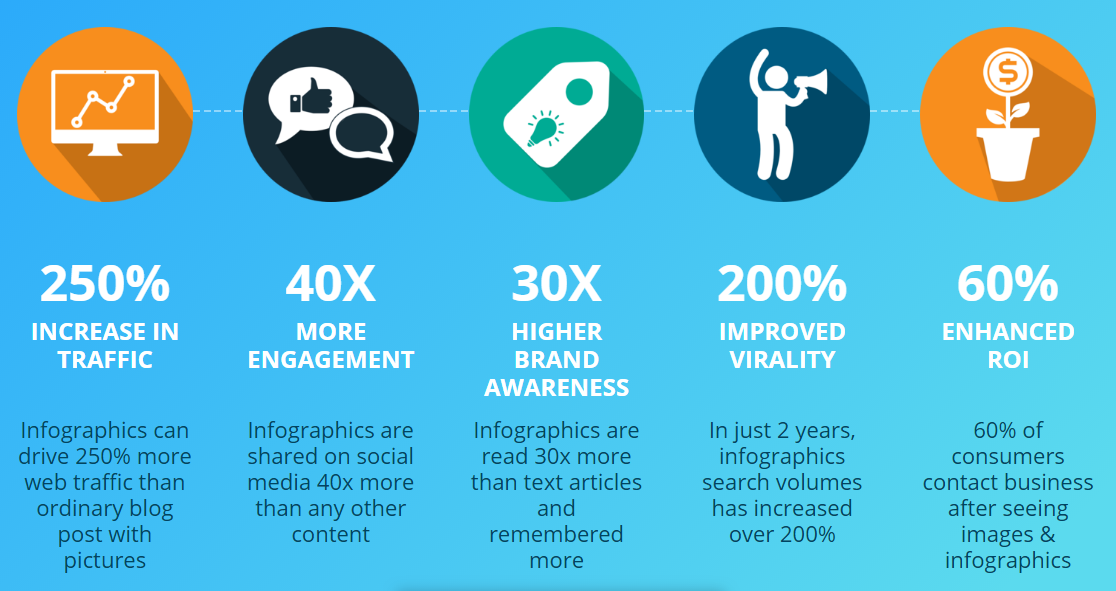
Or if you like to keep things moving, so to speak, here’s a video that will guide you on your creative quest.
Discover: Attractive colors and figures encompassing captivate us right from the start. You can also explore how our website offers innumerable types of infographics that you can use in your day-to-day presentation usage. The best part is that these are 100% editable and come ready with bespoke design and content flow. Get started with this sample.
Posters
Know: When humans learnt how to draw 73,000 years ago, it was only a matter of time that these drawings started to mean a lot more than just images. Rather humans made it a point to leverage that skill and influence the audience in a far-reaching manner. Then along came paper and we took these images and turned them into posters that will spread information like a TV would.
PowerPoint has been a wonderful tool for manipulating how we spread information through graphics and colored panels. This is the sole reason why posters actually come alive in PowerPoint. Every latest feature that is added to the software enables a user to make marvelous posters that speak volumes about someone’s idea or brand.
Learn: The sheer ease of use of PowerPoint has made it popular among graphic designers to create awe-inspiring pictures and flyers. You can create a pamphlet that can advertise your business far and wide. A circular of sorts, a flyer is easy to make in PowerPoint. Learn how to do it in simple steps in this blog. Or just watch the following video along to create something wonderful.
Discover: Making a flyer is quite easy. However, giving it a professional look is a matter of skill. The point of reference here is the SlideTeam library of professionally designed flyers and pamphlets that have helped several users get the best out of their physical advertisement budget. You can choose from countless designs that will call out to your prospective customer and tell the story of your brand. With these being fully editable, you can take creative liberties as per your brand voice and outreach as well. Try the sample template of a professional flyer below and explore.
Resumes
Know: Besides the countless ways PowerPoint keeps us fascinated with its capabilities, a special utility of the software just transforms your boring piece of paper into a top-notch resume that can land you your dream job. As a personal advertisement, a resume has to be a reflection of your skillset and everything that says “hire me” to your prospective employer. And nothing can craft beautiful and bespoke resumes like PowerPoint.
When resumes such as this have been delineating how out-of-the-box ideas can change someone’s life, why not give PowerPoint a try (not that you have to make a magazine of yourself, a crisp one-pager will do too!). With in-built graphic capabilities, PowerPoint has made it possible to draft a charming piece of curriculum vitae within minimal possible duration. You can add themes and catchy fonts to make your personal ad stand out among the crowd.
Learn: Now, given that you have mastered poster making above, resumes should be a cakewalk for you. Just open your PowerPoint window and choose a theme. Draft a design that suits your needs and highlights the employable factors in you to the audience. Do not forget to mention your contact details (PowerPoint has icons for that too). This blog shall help you express your skill set more creatively. For the uninitiated, there is this video to illuminate the mind.
Discover: It would be an understatement to say that attractive and vibrant curriculum vitae can pave an unmatched career for you. With recruiters giving less than a minute to choose their pick, it can be a bit tricky drafting what clicks their light bulbs on. So just give resume templates like this some touch-up, fill your details and let your CV take you places you have never been.
Brochures
Know: Brochures are your go-to communication tool when you have to keep your audience excited and informed about your product, business, event or idea within the folds of a good design (literally!). A document that lets the audience know all about your product, a brochure is a good medium for emerging businesses to grow and connect with new customers. Besides, it also adds to brand communication and positioning. PowerPoint is a specialized tool for making brochures that speak out for your brand with vibrant colors and shapes. You can choose a template and work on it as per your company profile and product.
Learn: For those willing to take their business to new heights, learning how to craft a bespoke brochure is very important. In fact, large electronic goods companies and even Fortune 500 companies focusing on consumer goods have been coming up with innovative brochures. To learn how to make a stunning brochure, refer this blog of ours. And the video for all the learners out there is as follows:
Discover: At SlideTeam, we have researched over hundreds of thousands of topics to identify how companies communicate their brand to their audience with a superb design. For any business executive in the corporate hierarchy, a professionally-designed brochure can be a game-changer in terms of soliciting customers. So, take your pick from our rich collection and start from this template.
And a lot more…
For all the enthusiasts and design gurus out there, there is simply no end to what PowerPoint can do for you as compared to other design tools like Adobe Photoshop and Illustrator. In fact, PowerPoint can accomplish content creation equally well (and sometimes better too). There is no limit to how you can use PowerPoint for creating eye-catching elements of communication that can inch you closer to your goals. And for those days when you have been bitten by the design bug, here are some other stunning things you can create using PowerPoint.
Vectors
Since PowerPoint has everything you can use a shape and color for, you will never run out of ideas to make a good impression with your design. A key example of that is using PowerPoint to make vectors. For all those looking for an alternative to stock images (with just a little bit of time on their hands), PowerPoint vectors can be a quantum of solace. Need to create a logo for your company. Just head on to PowerPoint and give wings to your creations. And if you are in the mood to doodle a vector art, check out this video and put your own spin on it.
Learning from the above video, you can make something as cool as this vector piece right here.
Invitations
We all have been there when we needed to invite everyone to an office party and were confused what to do in the shortest possible time. Before you go out there dabbling with Photoshop and what not, see how easy it is to make a catchy invitation in PowerPoint. And no we are not talking about pasting lame clipart onto your card. In fact, you can make a professional invite in PowerPoint in a matter of minutes. And yes, everyone will love it. Here’s a video to guide you to a glorious invitation that you can email out in no time.
Photo collages and mosaics
An average millennial takes 100 pictures of his day-to-day muses for social media. And PowerPoint is unparalleled when one has to keep the best photos arranged in a bespoke collage arrangement and use it as a catchy social media post. Simply insert and then select all the pictures you want to display on the collage on the slide and then apply the Photo Layout option after selecting all pictures. You will be surprised what the Microsoft Office 365 has to offer when comes to awe-inspiring presets. If you want to try to create something nifty like a mosaic, learn it from the following video.
Screen recordings
Yes, you heard it right. We have covered how we can make animation videos above. But did you know you can produce a smooth screen recording video of your computer when you work with PowerPoint (that is how all these tutorial videos get made)? The latest versions of PowerPoint have made it possible to utilize media files and incorporate them with our slides.
Your action trail is: Insert > Media > Screen Recording > Selection of area to be recorded > Start recording > Stop recording > Right click on the created thumbnail > Save media as > Name the file > Save. And you are done! Your screen recording is ready. You can also add your voice recording and apply it to your presentation by using the Record narration feature in the Slide Show menu.
Private documents
We have kept this one for last. Why? Because it is one of the lesser known (or preached) features of PowerPoint that is especially beneficial to those dealing with sensitive corporate data. PowerPoint has grown into a virtual beast of a presentation software. This is apparent in how Microsoft has taken user privacy and data handling into account and enabled encryption of contents of a PowerPoint file.
Here, your action trail is File > Info > Protect Presentation > Encrypt with Password > Input and Confirm Password. And there you go. You have successfully turned your presentation into a password-protected document. Hmm! But what could you use it for other than a sensitive business file? Maybe a colorful journal! Maybe a diary with clippings of your recent trip to the Central Park or Eiffel Tower! The point is, go creative, go crazy with it, courtesy PowerPoint.
Of course, the above is not an exhaustive list of what you can accomplish when you have PowerPoint in your quiver. Play with it. Explore it. Just don’t contain it. And we are sure that the next time when the host of The Pyramid gives you the hint “CREATE… STUFF… LIMITLESSLY”, you will know the right answer. Cheers!!


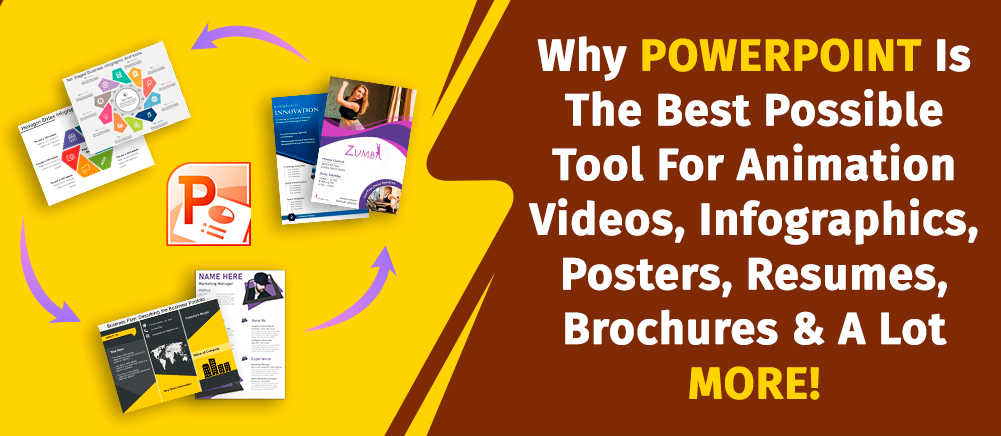


 Customer Reviews
Customer Reviews