You have learned to create a roadmap in PowerPoint. Now let’s be a little more creative and try some animation.
We will show you the steps to apply animation to the roadmap. Animations can organize your unorganized data and can help you present your goals, plan, growth in a professional and more engaging manner.
Professional animations can enliven your slides and you can even present your dynamic business roadmap by saving it as a video!
What you will learn in this tutorial:
You know how to create a chevron roadmap in PowerPoint. If you still want to walk through the steps, then here is the tutorial.
But let’s give you a gist of it.
- Insert a chevron from shapes menu.
- Insert a line from shapes menu. Place it on the chevron.
- Right click the line> Outline> White Outline> Weight> 5 Point> Dashes> Dash
- Insert line Place it vertically over the chevron.
- Insert oval
- Right click the line and oval shape> Outline> Colour> Weight> 5 Point
- Right click the oval shape> Fill> Colour.
- Right click the chevron> Fill> Colour> Outline> No Outline.
We have reached to an animation part. Let us show you to create an animated roadmap in PowerPoint.
- Select Chevron> Animations> Wipe> From Left.
- Choose With Previous> Duration> 1:00.
- Select Vertical Line> Wipe> From Bottom.
- Select After Previous> Duration> 1:00.
- Select Oval Shape> Zoom> Object Center.
- Choose After Previous> Duration> 1:00.
- Select Text> Wipe> From Left.
- Select After Previous> Duration> 1:25.
- Apply the same animation to the rest of the shapes.
- Save your presentation.
That’s it. It is as easy as creating a roadmap.
If you think it is difficult to follow the steps, then you can watch the video.
In case you still mess up somewhere, get in touch with us.


![Learn To Create Animated Roadmap In PowerPoint [Animation Tutorial # 8]](https://www.slideteam.net/wp/wp-content/uploads/2018/09/Learn-To-Create-Animated-Roadmap-In-PowerPoint-1001x436.png)


 Customer Reviews
Customer Reviews



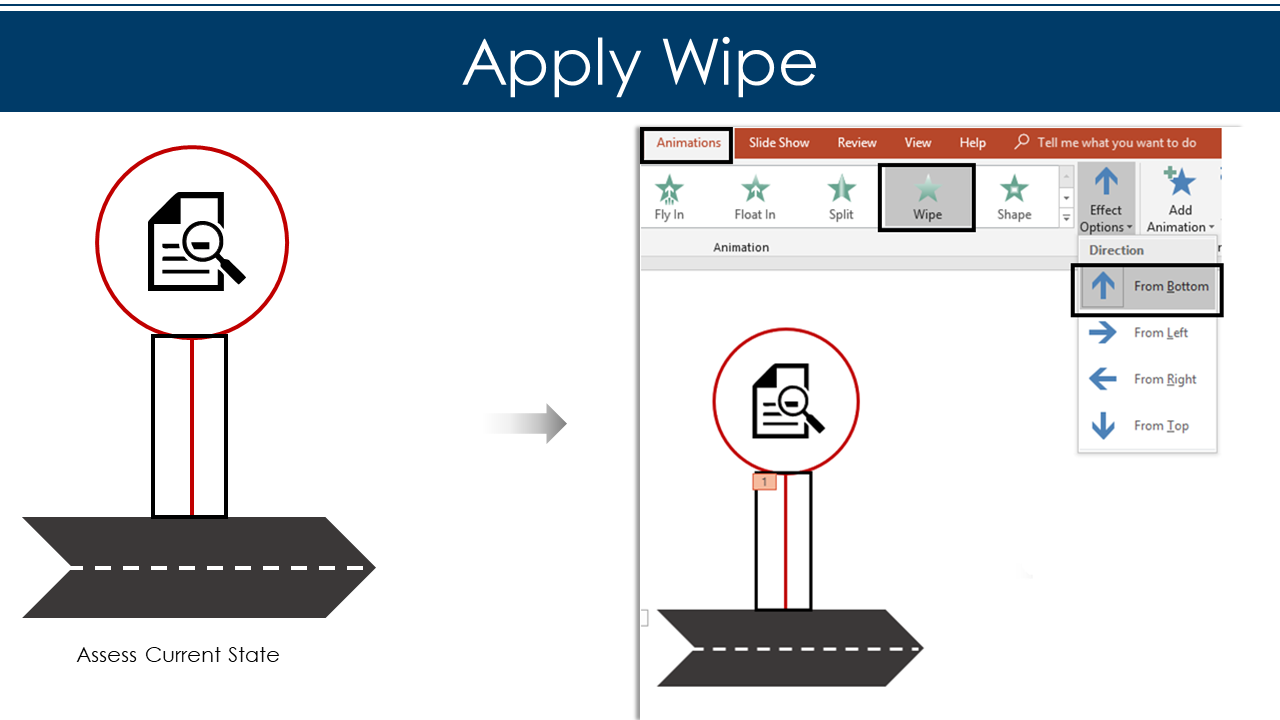
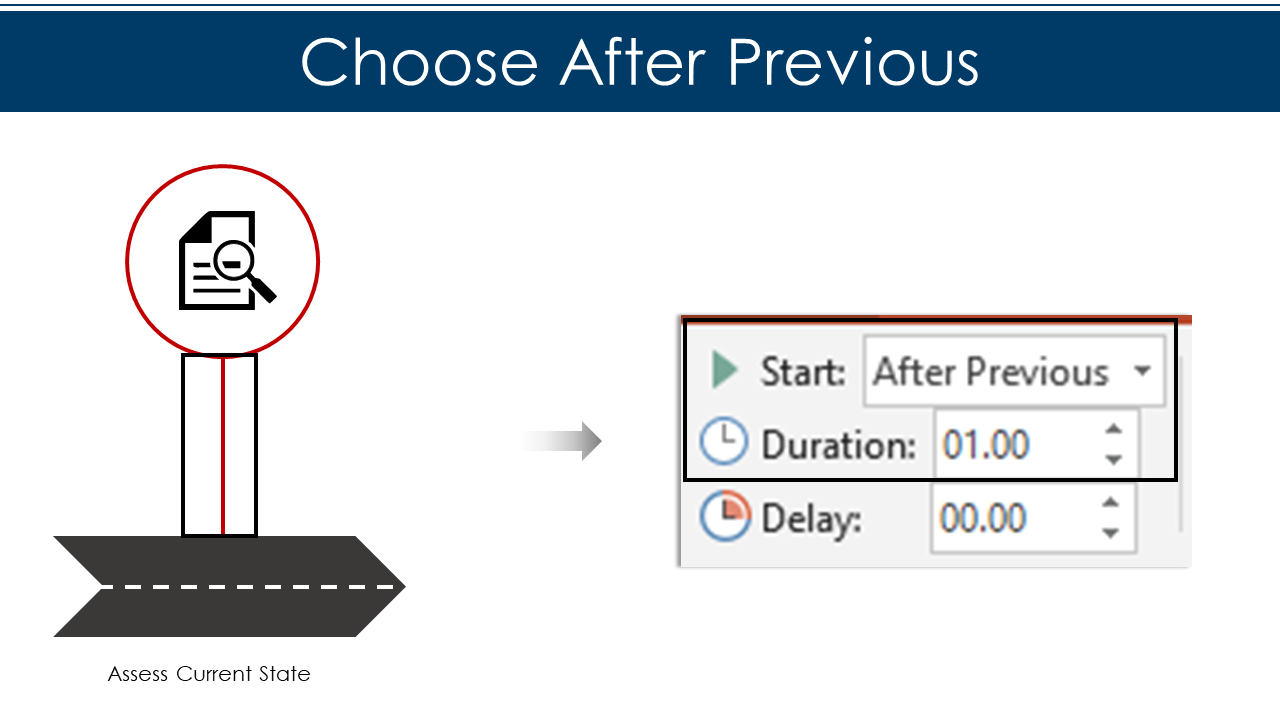


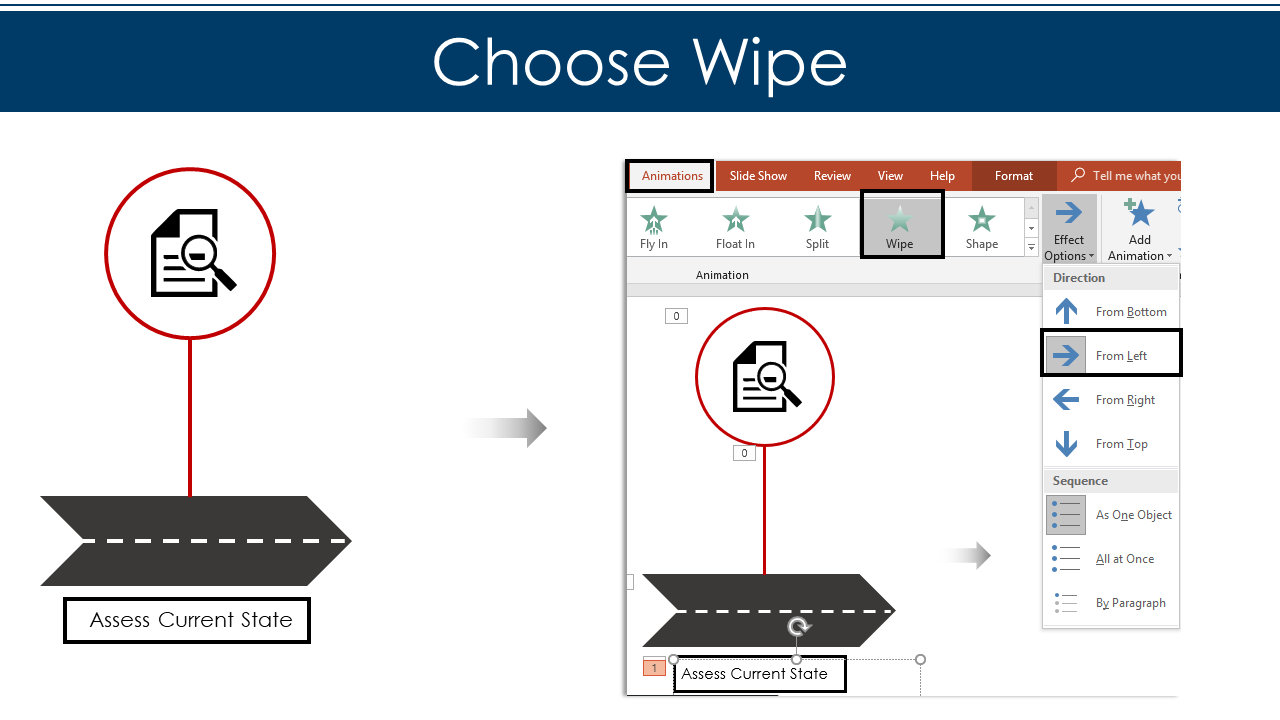
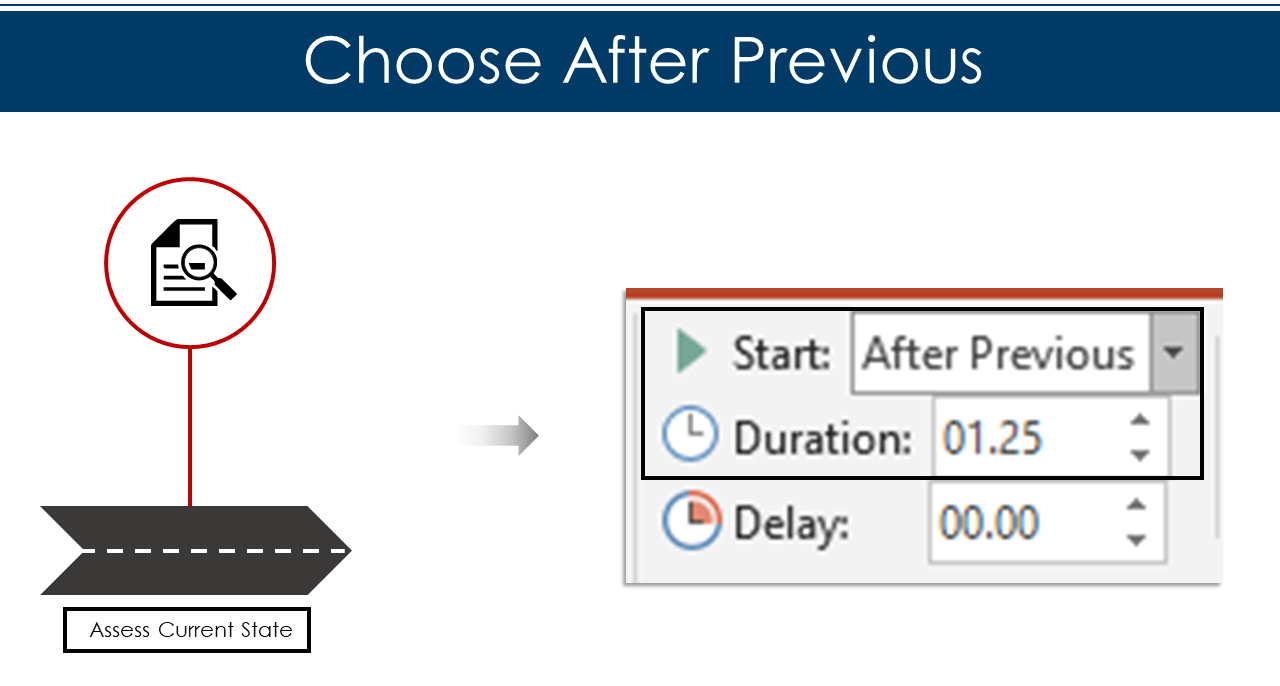
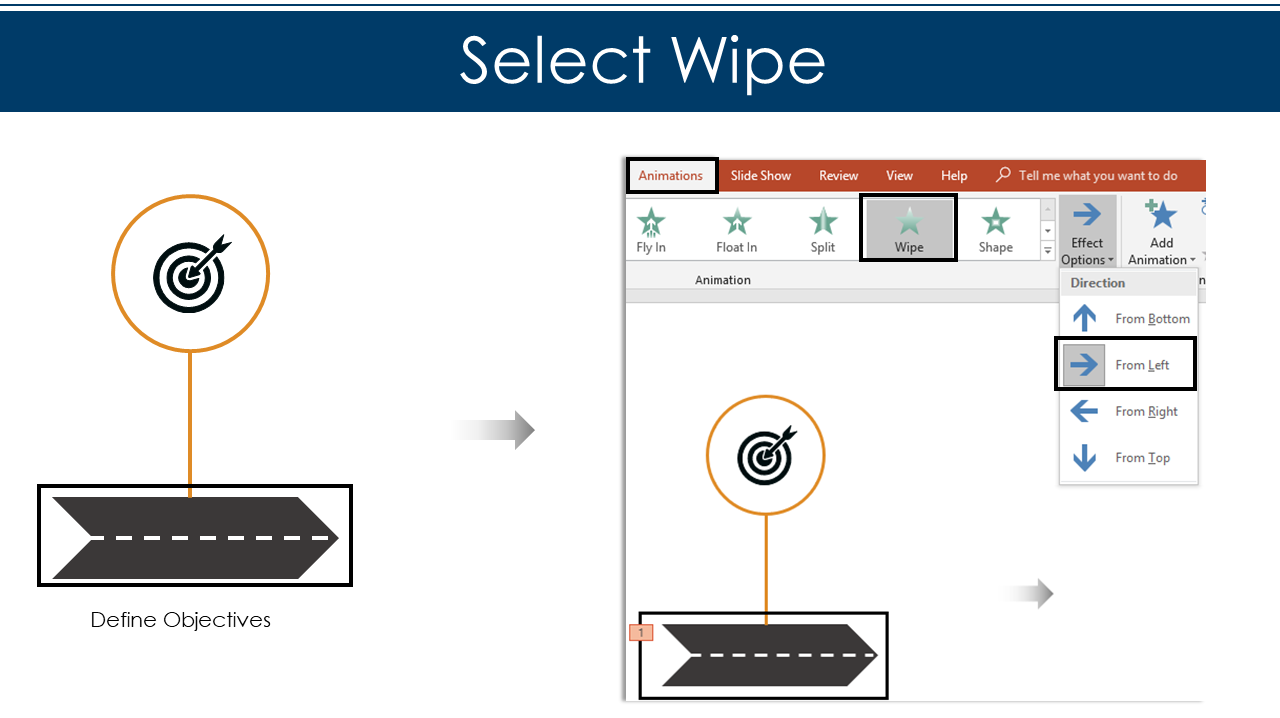
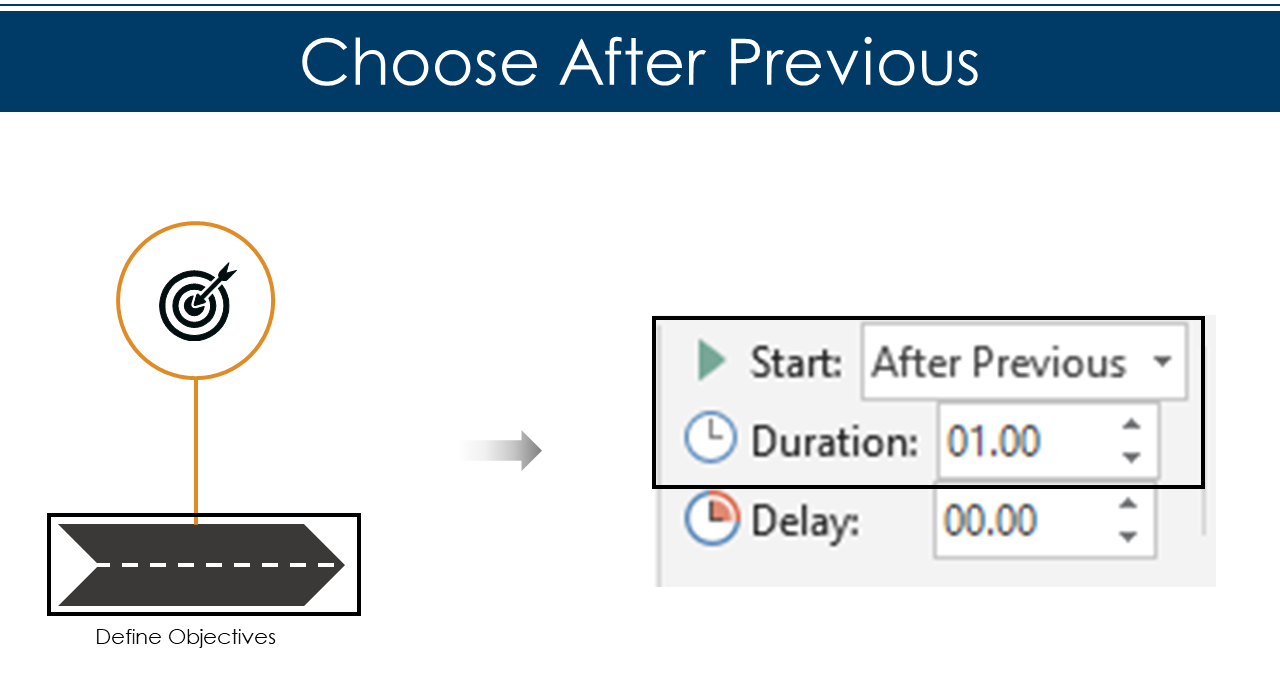



![Learn To Create Animated Info graphic Bar Chart In PowerPoint [Animation Tutorial #5]](https://www.slideteam.net/wp/wp-content/uploads/2018/05/Learn-To-Create-Animated-Bar-Chart-in-PowerPoint-335x145.png)
![Learn To Create Circular Zig Zag Animated Flow Diagram in PowerPoint [Animation Tutorial #2]](https://www.slideteam.net/wp/wp-content/uploads/2018/04/Learn-To-Create-Circular-Flow-Diagram-335x146.png)











