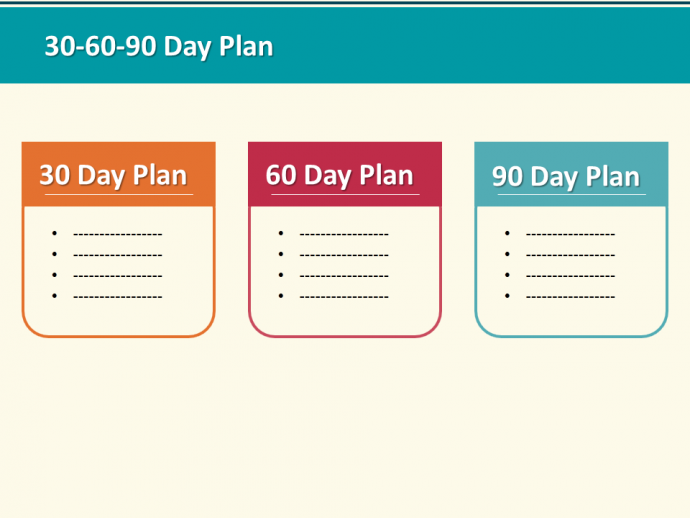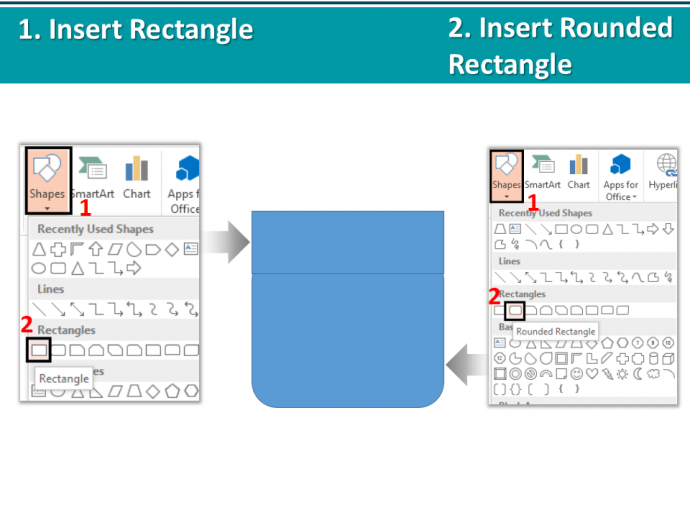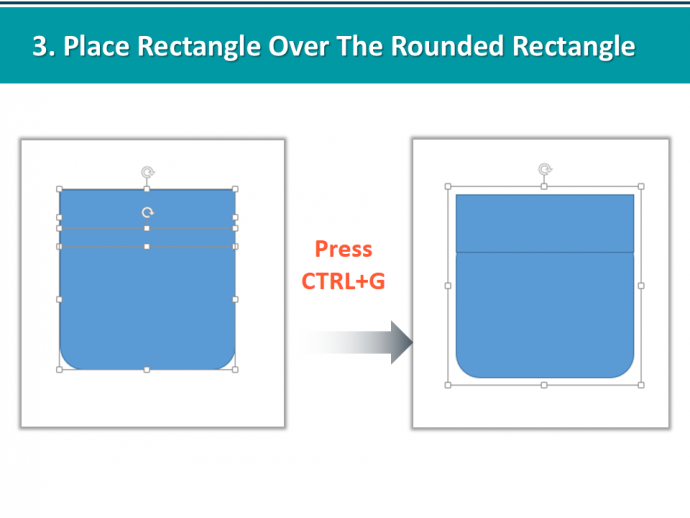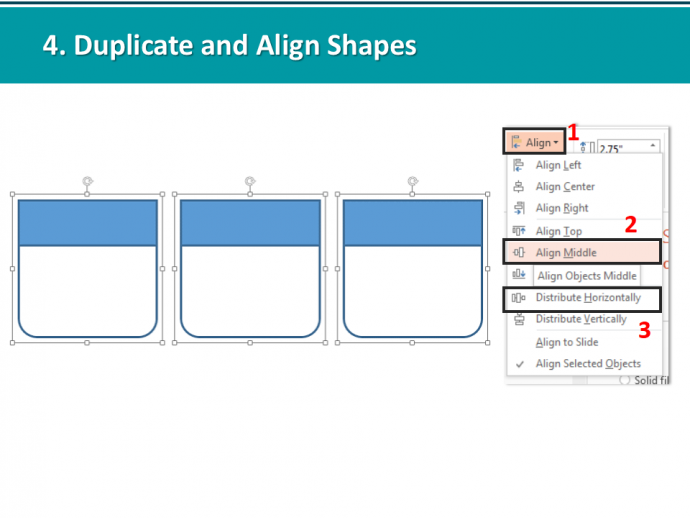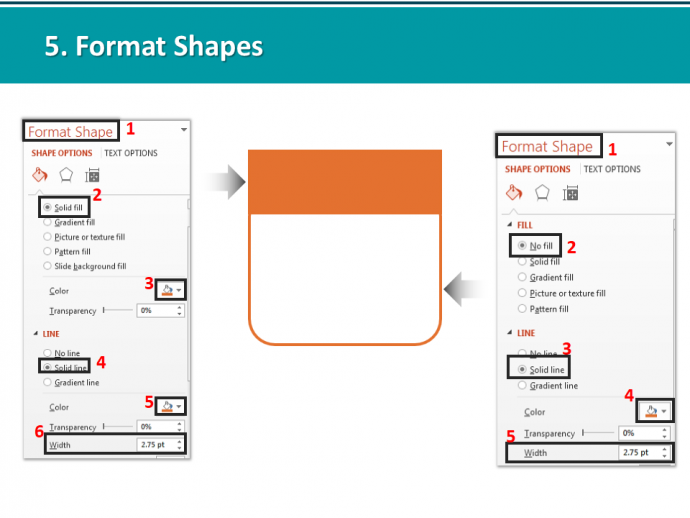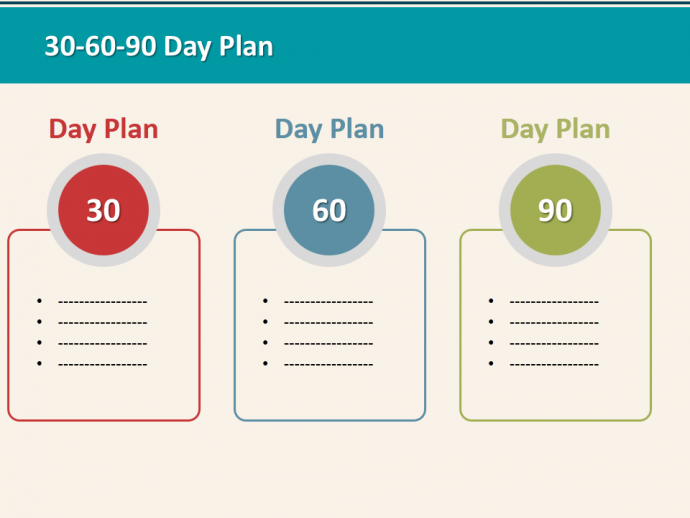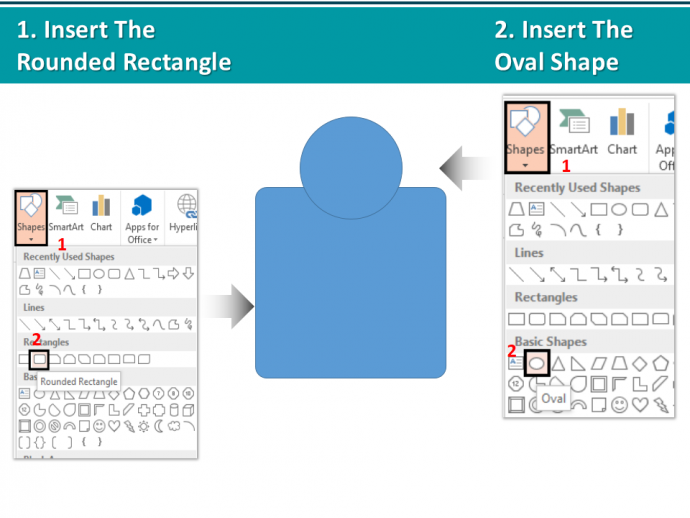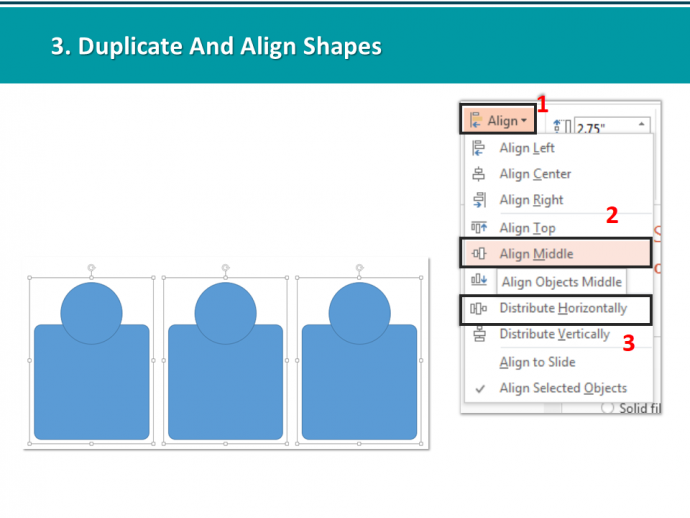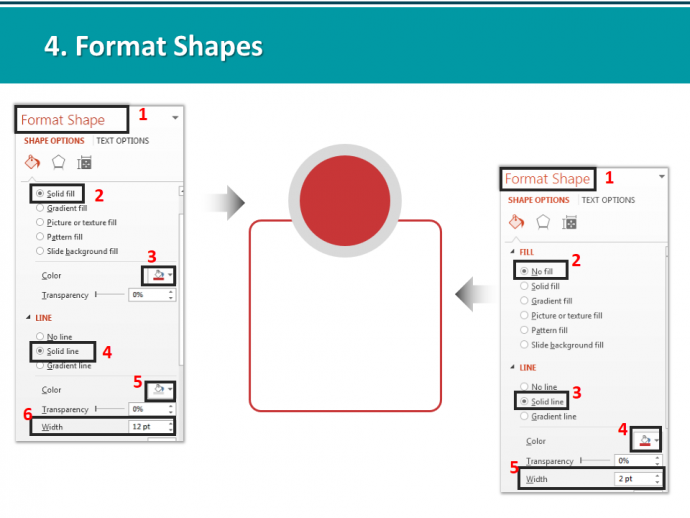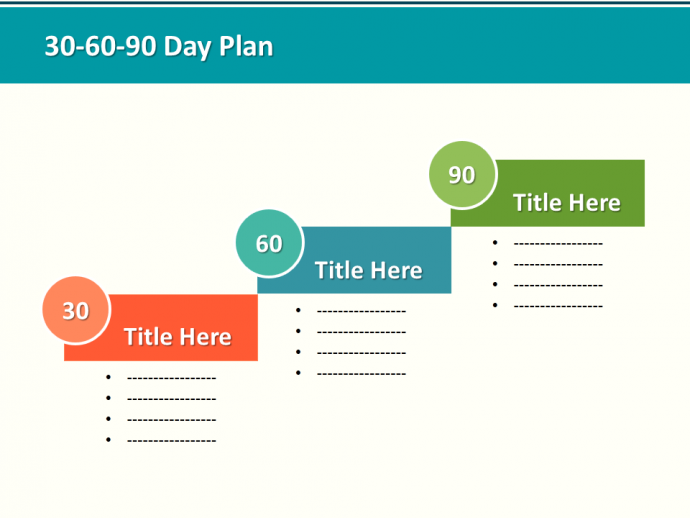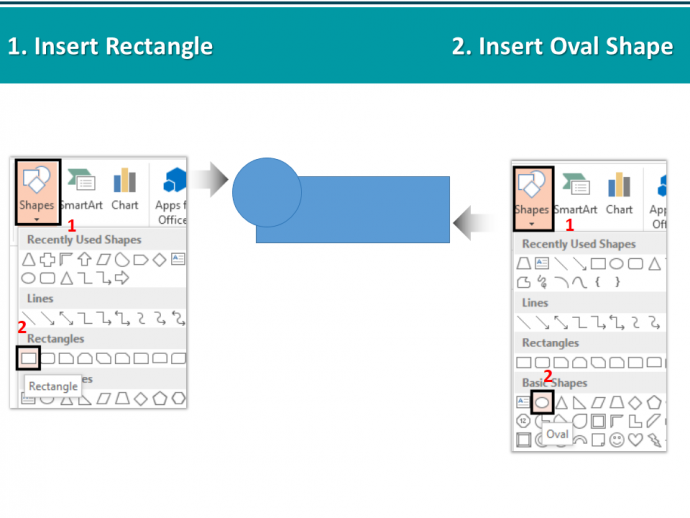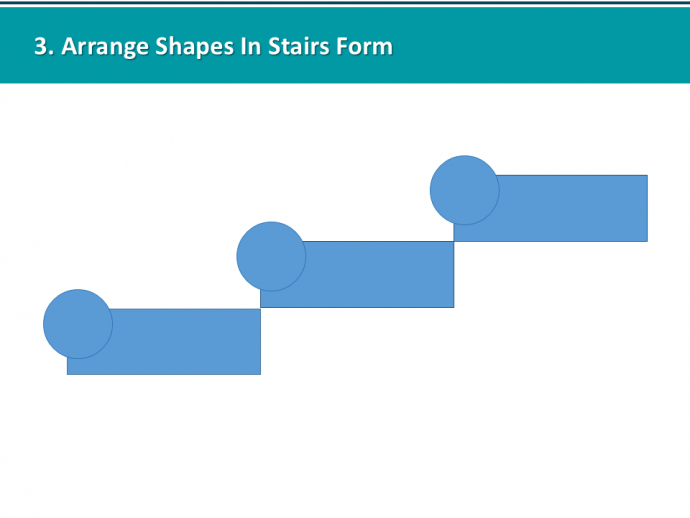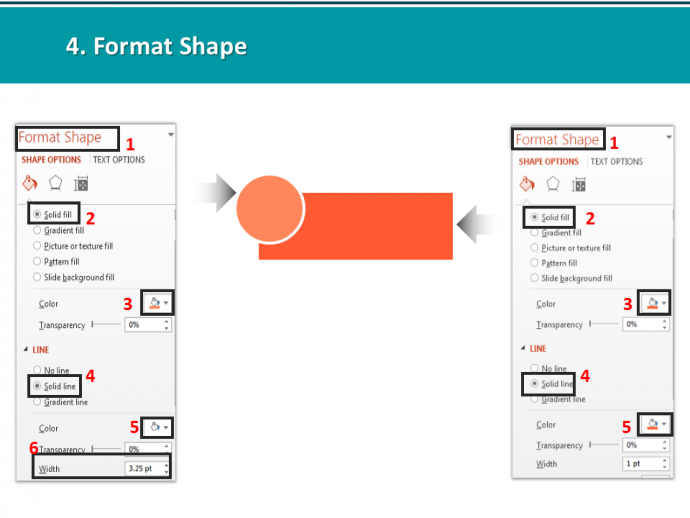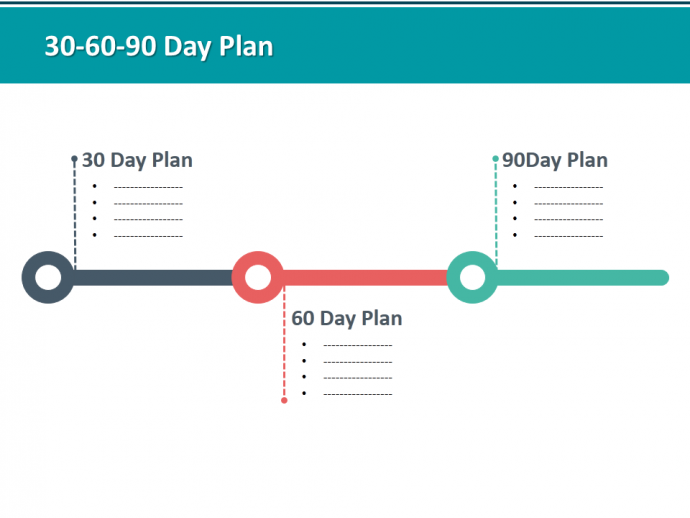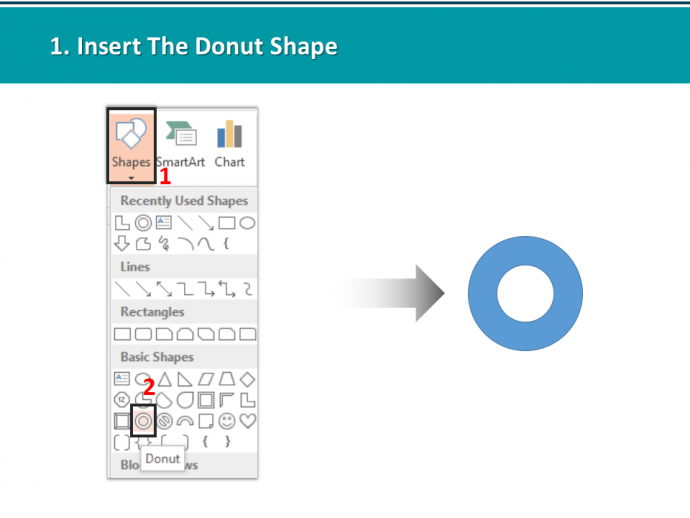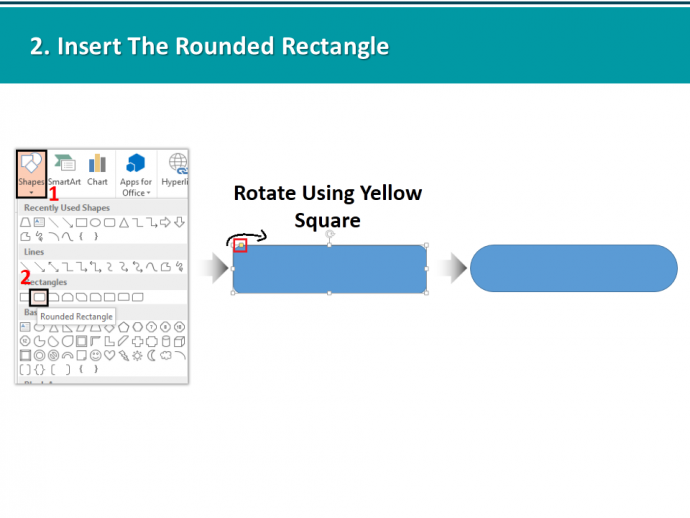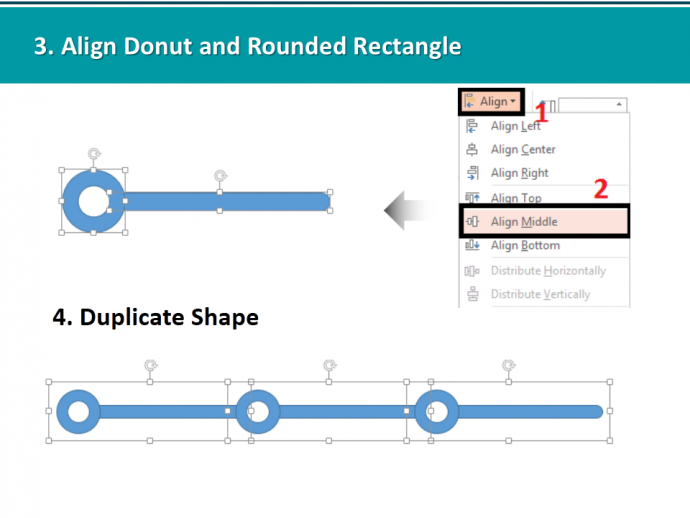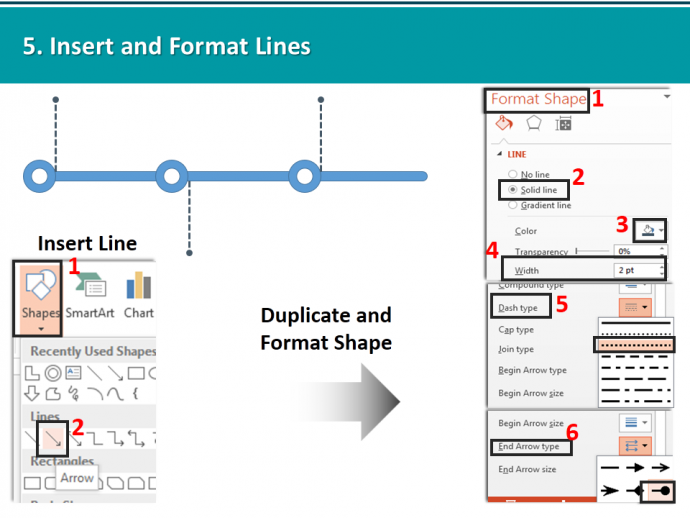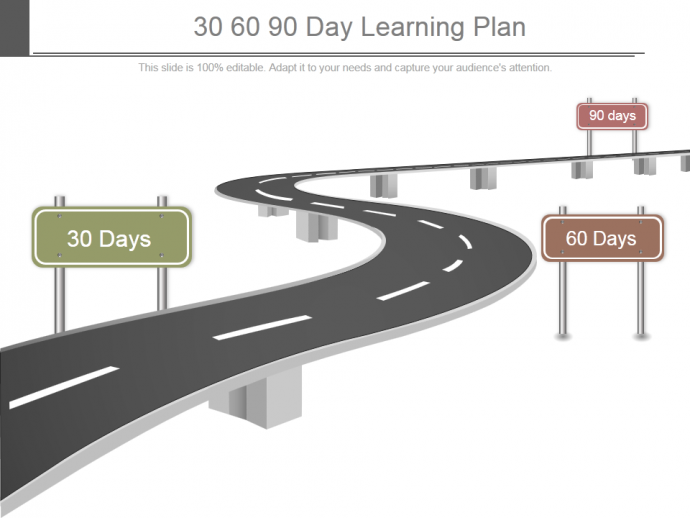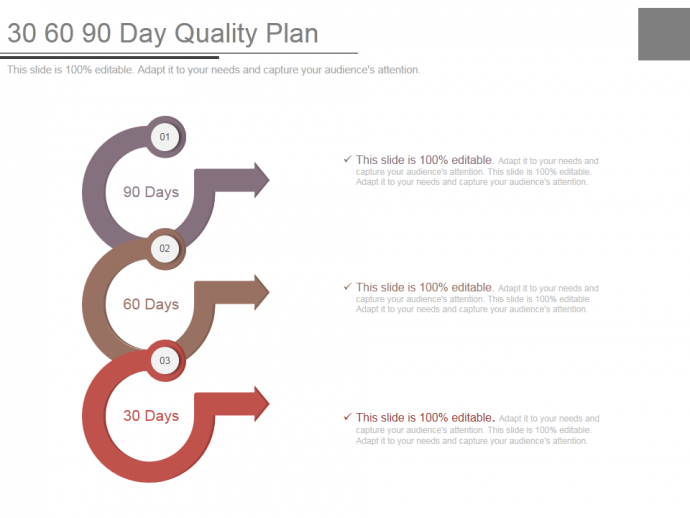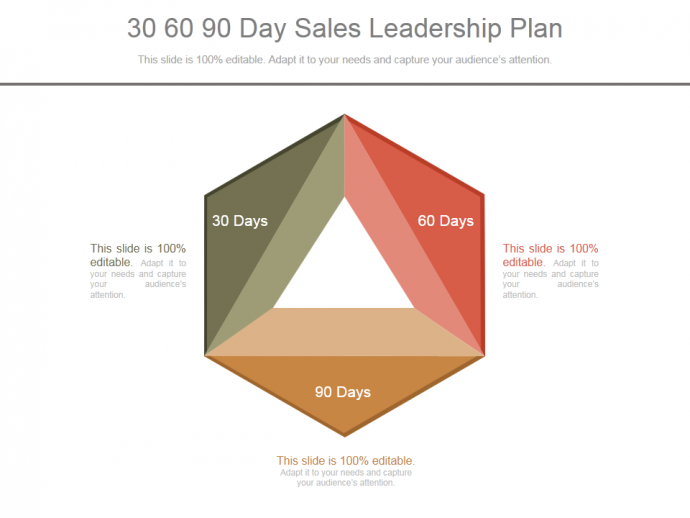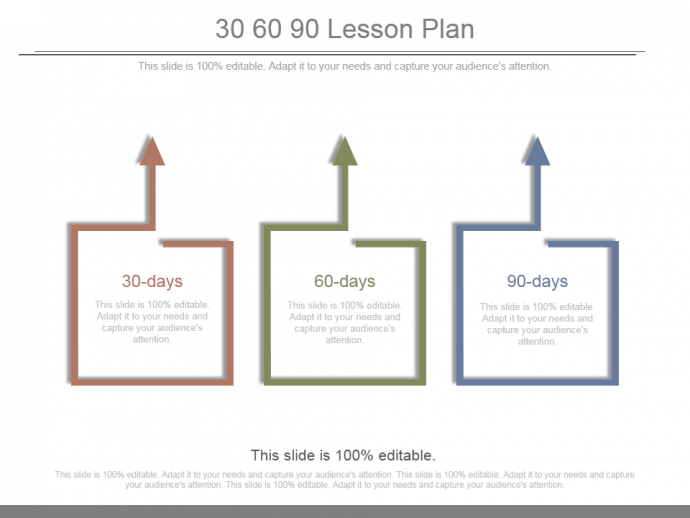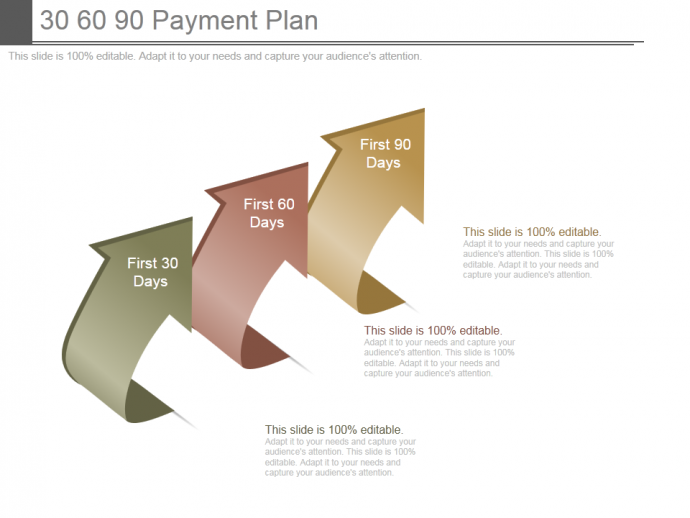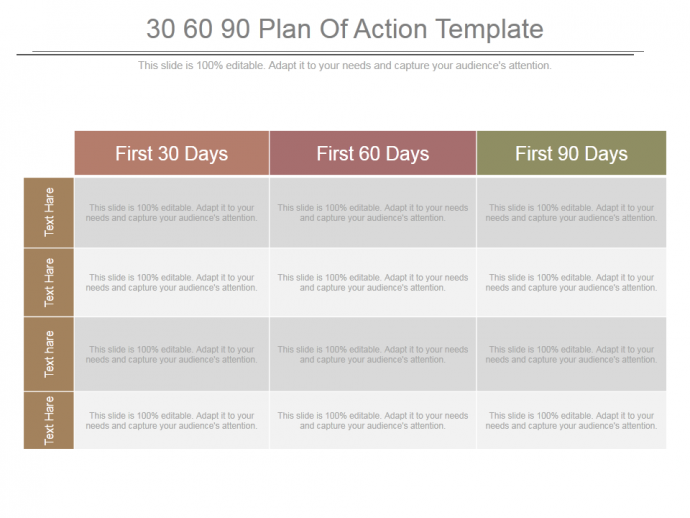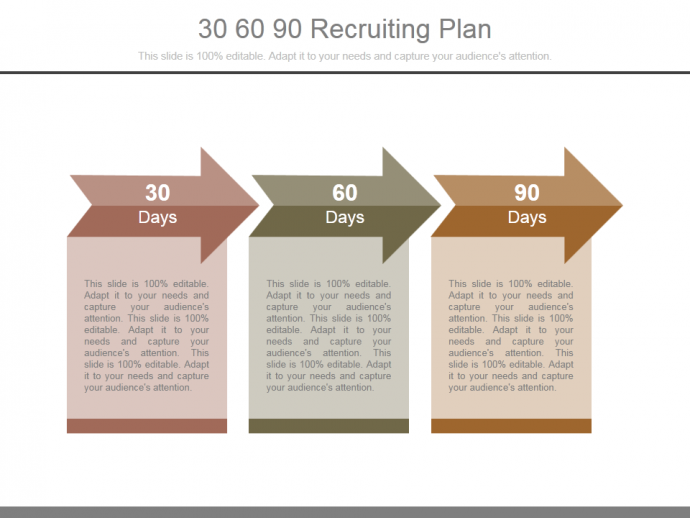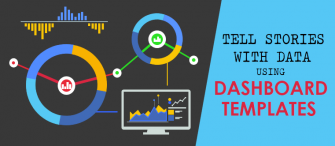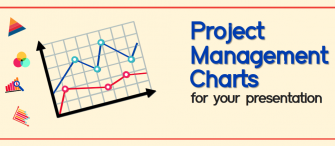Having an interview next week? Still wondering how you are going to impress your interviewer? Or, are you a marketing professional looking forward to present your 30-60-90 day plan to your management? Or an employer wishing to analyze the skill level of your team?
Create the right impression on your managers with a stunning 30-60-90 day plan template. Give the right visual touch to your objectives and plans. Also, showcase your capabilities to initiate strategic planning framework that makes you stand out from other candidates. Your 90 days plan will assist the managers to decide whether you deserve to fill the vacancy or not. An owner can determine which employee has a firm grasp on the needs of the organization. Such plans are not only fruitful for hiring and interview process but also while planning actions, sales, etc.
What does 30-60-90 Business Plan include?
- It clearly demonstrates the objectives entrenched to enterprise’s values.
- Scorecard to represent success.
- It indicates vital deliverables and objectives.
- Evident details of tasks in a particular time frame.
Today, let us help you create an impressive 30-60-90 day plan design in PowerPoint. In fact, you will learn to create 4 different designs; you can choose the one you like to implement:
Design 1:
Visit here to download this 30-60-90 Day plan PowerPoint.
Create this infographic shape to present your plan to the audience.
Follow these steps:-
- Insert Rectangle: Go to the Insert tab -> Shapes > select Rectangle.
- Insert Rounded Rectangle: Go to the Insert tab > Shapes > Rounded Rectangle.
- Now place the rectangle shape over the rounded rectangle, as shown in the image below.
Next, press CTRL+G to group both the shapes. (To select press SHIFT Key and select both the shapes)
- Duplicate and Align Shapes: To create a copy, all you need to do is select the shape, press CTRL + Shift and drag. To align, select the shapes > go to the Format tab > Align > Align Middle > Distribute Horizontally
- Format Shape: To fill color, you need to select the individual shapes (since we already grouped both the shapes), right click, go to Format Shape.
- For the Rectangle, go to Fill > Solid Fill > Color > Line > Solid Line > Color > Width - 2.75 pt.
- For Rounded Rectangle, go to Fill > No Fill > Line > Solid Line> Color > Width - 2.75 Pt.
Design 2:
Download this creative 30-60-90 Business Plan PowerPoint Template from here.
Create this alternative shape by following these steps.
- Insert Rounded Rectangle: Go to the Insert tab > Shapes > Rounded Rectangle.
- Insert Oval Shape: Go to the Insert tab > Shapes > Oval shape. (Place the oval shape over the rectangle shape.) Press CTRL+G after selecting both the shapes to group them.
- Duplicate and Align Shapes: To create a copy, all you need to do is select the shape, press CTRL + Shift and To align, after selecting the shapes > go to the Format tab > Align > Align Middle > Distribute Horizontally.
- Format Shapes: To fill colors, first select the Oval shape, go to Fill > Solid Fill > Color > Line > Solid Line > Color > Width – 12 pt. For Rounded Rectangle, go to Fill > No Fill > Line > Solid Line> Color > Width - 2Pt.
Likewise, change the colors of 60-day plan text box and 90-day plan text box to have the complete template ready!
Design 3:
Browse here and download this amazing 30-60-90 Day Plan PPT template.
Create an innovative stairs like 30-60-90 day plan design by following these steps.
- Insert Rectangle: Go to the Insert tab > Shapes > select Rectangle.
- Insert Oval Shape: Go to the Insert tab > Shapes > Oval shape. (Place the oval shape over the rectangle shape.) Press CTRL+G after selecting both the shapes to group them.
- Duplicate and arrange in stairs form: Generate a copy by selecting the shapes and pressing CTRL+ Shift and Drag. To arrange, just put one shape at lower left edge of the rectangle shape. (See the screenshot for help.)
- Format Shapes: To fill colors, first select the Oval shape, go to Fill > Solid Fill > Color > Line > Solid Line > Color - White > Width – 3.25 pt. For Rectangle, go to Fill > Solid Fill > Color > Line > Solid Line> Color.
Design 4:
Click here to download this innovative 30-60-90 Day Plan Presentation Slide.
Be creative and draw 30-60-90 days Plan in the timeline form.
- Insert Rounded Rectangle: Go to the Insert tab > Shapes > Rounded Rectangle. After this, rotate the yellow square handle. See the image shown below.
- Align and Duplicate the shape: To align the shapes, first select the donut shape, then the rounded rectangle, go to the Format tab > Align > Align Middle. Group the two shapes by pressing Ctrl+G. Create duplicate shapes by first selecting the shape, then pressing CTRL+SHIFT and drag.
- Insert and Format Lines:
- Insert Line- Go to the Insert tab > Shapes > Line.
- Format Lines- Select Line > Solid Line > Color > Width – 2pt > Dash Type – Square Dot > End Arrow Type – Oval Arrow.
- Format Shapes: Right click,go to Format Shape > Fill > Solid Fill > Color > Line > Solid Line > Color.
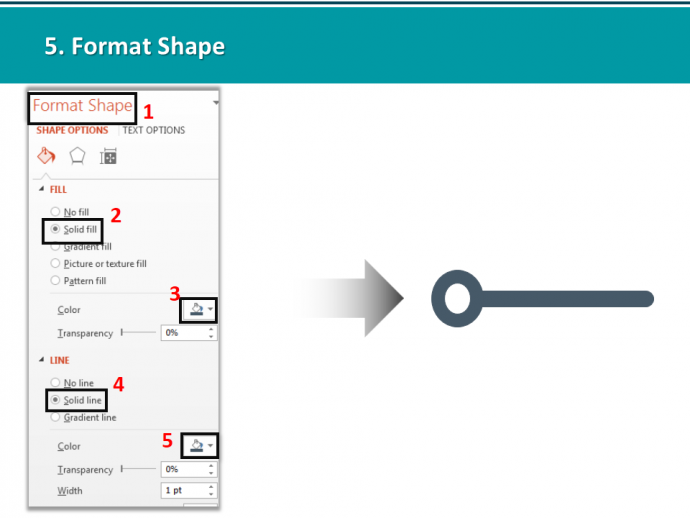
That’s it. Weren’t all 4 designs awesome! Choose any one you like for outlining your 30-60-90 day plan.
We have also handpicked some awesome 30 60 90 Day Plan PowerPoint Templates for you which you can use for your presentations.
Take a look.
Professionally Designed 30 60 90 Day Plan Templates
Professional PowerPoint Template #1
Click here to download this awesome diagram.
Professional PowerPoint Template #2
Grab this amazing Hub Spoke PowerPoint Template by clicking here.
Professional PowerPoint Template #3
Grab this eye catching 30 60 90 Day Plan PowerPoint Template.
Professional PowerPoint Template #4
Download this amazingly designed diagram, add your content and set a right impression on your audience.
Professional PowerPoint Template #5
Grab this professionally designed 30 60 90 Day Plan PowerPoint diagram by clicking here.
Professional PowerPoint Template #6
Click here to download this creatively designed 30 60 90 Day Plan PowerPoint Template.
Professional PowerPoint Template #7
Grab this amazing PowerPoint Template by clicking here.
Show your audience you know what you are talking about. These designs will help you kick start your marketing strategy and impress one and all.
Which one did you like the most? Tell us in the comments below.


![30-60-90 Day Plan Designs That’ll Help You Stay on Track [PowerPoint Tutorial #25]](https://www.slideteam.net/wp/wp-content/uploads/2016/10/blog-1-690x300.jpg)


 Customer Reviews
Customer Reviews