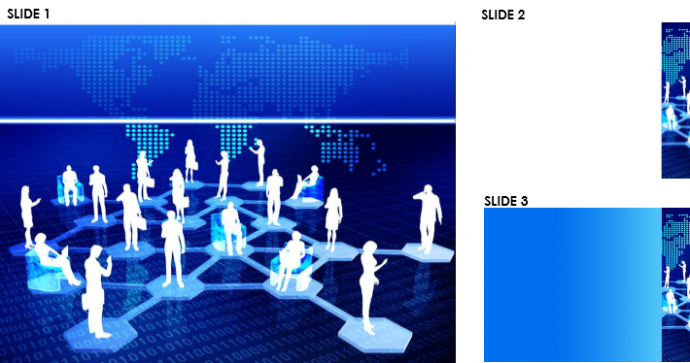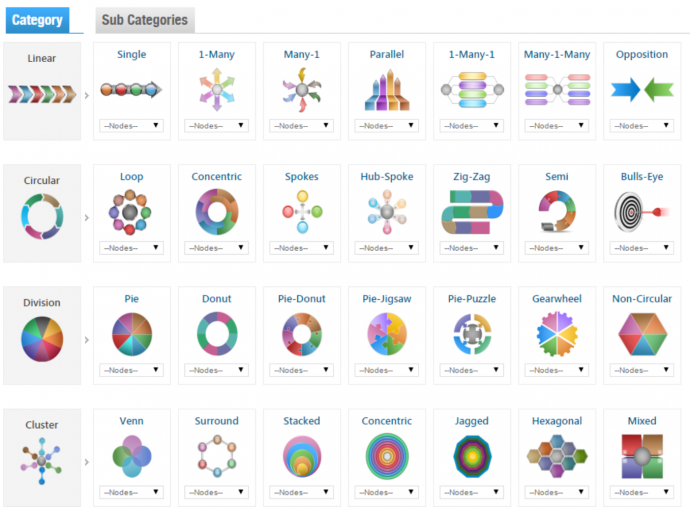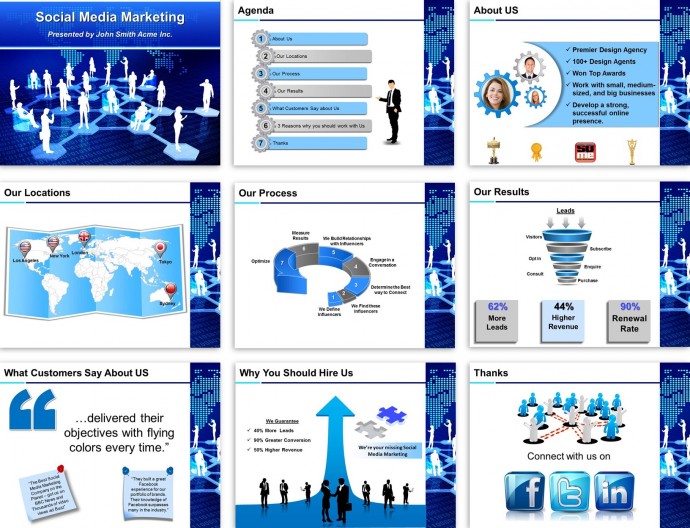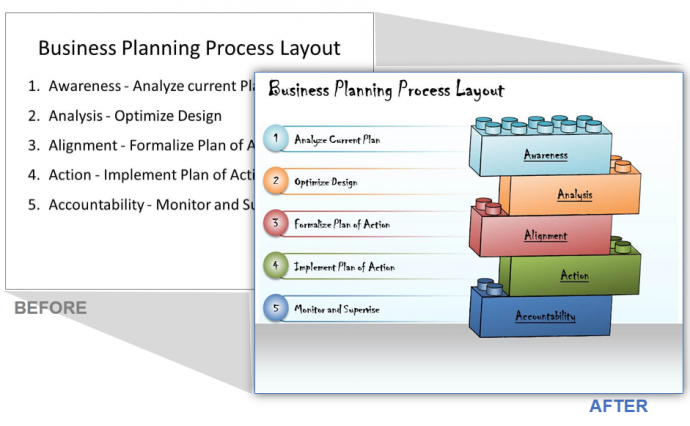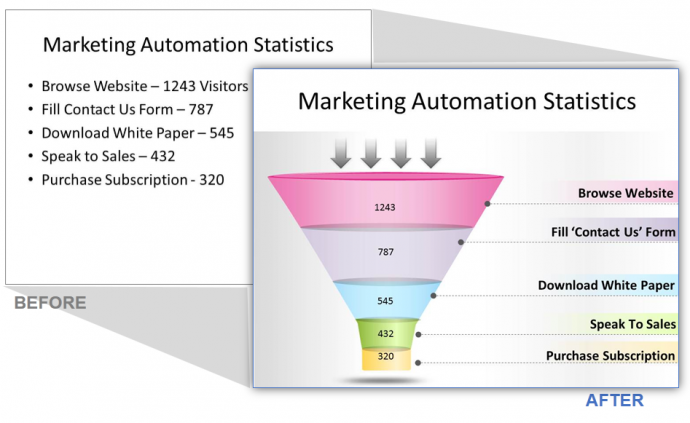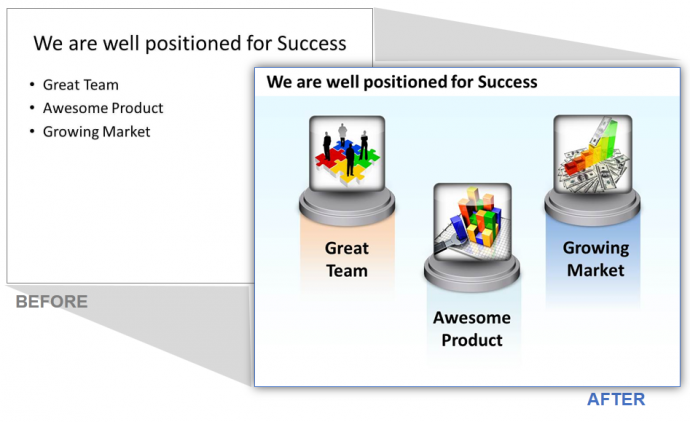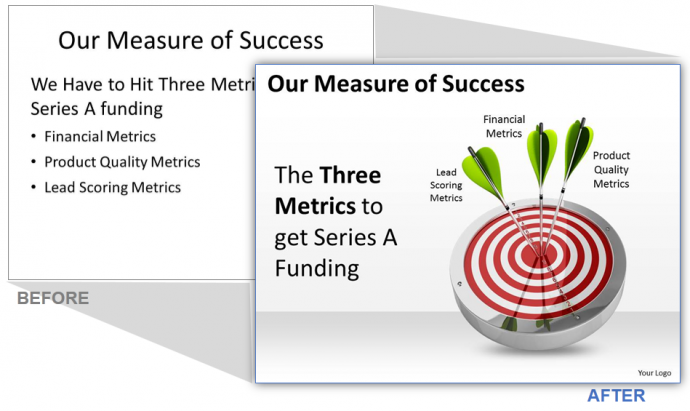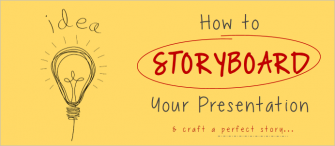"I have spent 6 days on designing my presentation, yet it looks pathetic."
"How should my first slide look?"
"How do I show all this text without making my slide look too wordy?"
"I have a presentation tomorrow, I won’t be able to create it in such a short time."
Hold on. Take a deep breath and relax. Designing a PowerPoint presentation, that too a beautiful one, isn’t as tough as it appears to be. In fact, it can be done in less than an hour. All you need to do is follow 3 simple, stress-free steps which will guarantee a top-notch professional-looking presentation in the shortest time imaginable:
Step 1: Choose a Nice Theme/Presentation Background
A beautiful presentation theme not only solves your problem of designing the first slide and creating a great first impression, but also lends consistency to your presentation and a professional look. SlideTeam has thousands of professionally-designed themes and templates categorized by industries and topics to make it easier for you to choose a relevant template for your presentation.
Say you want to create a presentation on Social Media Marketing. Head over to the Themes category on the left hand side of the website. Choose the Social Media sub-category and select a theme for your presentation. Every theme consists of 3 slides. Say you select the below theme from our collection:
These three slides will serve as the framework for your presentation. When you use one of SlideTeam’s professional theme, you get a complete consistency in colors and fonts throughout the deck as well as a pre-designed layout that you can work on quickly. To have different layouts in your deck, you can always click “New Slide” on the Home tab in PowerPoint to get multiple slide outline options such as content with caption, picture with caption and more.
Note: When you download a theme and open it in PowerPoint, you will only see the title slide - this is how PowerPoint works. It embeds the other slides and they are only visible when you insert a new slide. Please insert a new slide and you will see the other slides. Any downloaded theme consists of 2 files. Files with the word "print" in the name have white backgrounds while a theme without the word "print" in the name will have a colored background. You can cut and paste these slides into a single deck to create your presentation.
Step 2: Enter Your Text
Now fill in the title of the presentation and your content in other slides based on your presentation goals and requirements. You're the subject matter expert, so start with just typing the high level message in each slide and fill in the details. Don't worry about how to visually show the slide. Just concentrate on the text here.
Best Practices for Writing Slide Content
- Have a Title for each slide so that the audience knows what the slide is about.
- Convey 1 key message or takeaway through each slide.
- Use staccato language (keywords); avoid writing complete sentences. You want the audience to listen to you speak and not be distracted reading the slide.
- As a rule of thumb, you should have 8 or less bullet points in each slide, with 6 or less words in each bullet point.
- Don't worry about how to visually show your slide too much here. We'll deal with that later.
- Don't go below Font size 10. Generally, If you need to go lower, that means you have too much content for that slide.
Step 3: Make Your Slides Visually Appealing
The slides above look decent thanks to the template. But they won’t grab eyeballs. So, step number 3 is to convert every slide from pure text into something more visually appealing. How? With puzzle pieces, arrows, circles, funnels, and other stunning illustrations. Finding them won’t take more than 15 minutes if you head over straight to our "At-a-glance" Template Finder section. It stores all the best and most frequently needed PowerPoint graphics on just one page.
Select the graphic that represents your message the best, download it and add your text. For example, say you want a 6 piece funnel. Select Shape and Number of Nodes from drop down -
That's it. It takes seconds to convert your text slides into visually stimulating content. Here is what your final deck looks like:
That’s top-notch slides created in just an hour or two! Needless to say, the presentation will speak volumes about your professionalism and audiences are going to love it. These 3 straightforward steps will ensure that creating your next PowerPoint presentation won’t be a nerve-wrecking and headache-inducing task but an activity that you’ll thoroughly enjoy.
You’ll enjoy designing presentations even more when you dig deeper into all that you can do with your PowerPoint presentations using our slide designs. Here’s a sneak peek using some before-and-after examples:
What else can I do with SlideTeam Designs:
Hand Drawn: These are sketched slides that give an informal look and feel to your presentation.
Data Driven: These are charts and graphs that automatically adjust based on your data.
3D Men: These are gender neutral characters to give that personal touch.
Icons: These are generic icons to give life to a text heavy slide. Download free PPT templates and icons to get started.
Stock Photos: These are computer generated images that can be placed anywhere on a slide.
Here’s a SlideShare that recaptures all the 3 Steps to an Awesome Presentation in a slideshow (No harm in memorizing them:)
Why choose SlideTeam PowerPoint Presentation Design Services?
Firstly, because we just love designing presentations. Our team of Professional Powerpoint Designers has had over 10,000+ hours of experience in designing PowerPoint presentations and we are ever so hungry for more.
Secondly, we cater to all types of requests and design requirements. We can even create a custom designed presentation from scratch. All you need to do is send us your content or presentation. It can be a rough draft, or a sketch or drawing, or even something scribbled on a piece of paper. And we turn it into a professionally designed presentation.
Thirdly, we assure 100% satisfaction of the client. That’s YOU! Working with us is as simple as 1, 2, 3…
- Send us your content or data.
- We get to work right away and start designing your presentation.
- You only pay after you approve all the slides, and we send you the finished product.
Our team can help you at any stage of your presentation creation process. If you desire, we can even add animation to your presentation to make it interactive, yet professional. Here is our Social Media presentation with animation added:
Want to know more? Please visit our Custom Design Services page for the complete information.
And hey, if you found the post useful, do share it with your friends and save them the PowerPoint Scare!


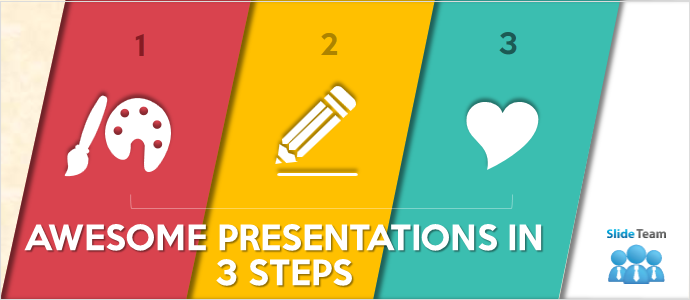


 Customer Reviews
Customer Reviews