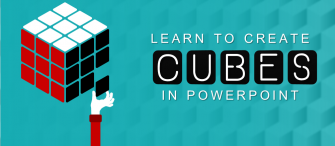What all make a complete presentation? Stunning visuals, nice fonts, content, animations and list just goes on. A business presentation require all these elements to make it into a stunning presentation. One such element is called as Icons. Icons upgrade the presentation style and make it simple yet stunning.
There are numerous business icons which you can use to give a professional look to your presentation. But if you want to be little innovative, let us help you. Let’s teach you how you can create laptop icon with bar graph in PowerPoint. It is used a lot. To showcase business result analysis, survey assessment, calculation process and much more.
Let’s get to work now.
Steps to create Laptop Icon with Bar Graph:
- Insert Rounded Rectangle. Go to Shapes> Rectangles> Rounded Rectangle. Adjust its size and shape with marked cursors.
Place Rectangle inside the Rounded Rectangle. Go to Shapes> Rectangles> Rectangle. Adjust its size and shape too with highlighted cursor as shown in the image below.
- Select both the shapes. Go to Arrange> Align> Align Center.
- To get a keyboard like a structure, go to Shapes> Rectangles> Round Same Side Corner Rectangle. Adjust its shape and size with the help of marked cursors. Rotate it by holding Alt and Right Arrow key. Take a look at the below image.
- Place another Rectangle over the shape. Go to Shapes> Rectangles> Rectangle. Modify its shape and size with highlighted cursor.
- Align both the shapes. Go to Arrange> Align> Align Center.
- Right click the screen like a shape> Outline> No Outline. Select the inner rectangle> Fill> White Fill the outer rectangle with black color.
- To create graphs, go to Shapes> Rectangles> Rectangle. Adjust its size and shape with marked cursors. Copy paste the original Rectangle by holding Control C and Control V.
- Rotate the duplicated Rectangle by pressing Alt and Left Arrow key. Adjust their sizes. Right click the shapes> Outline> No Outline.
- Align the shapes properly. To do so, go to Arrange> Align> Align Center.
Place the graphs inside the laptop.
Use it as an icon to convey your message.
You have the option to incorporate it as a ppt template also in your presentation. We have handpicked some of the amazingly designed laptop with graph designs. Pick your favorite.
Professionally Designed Laptop Icon with Bar Graph Templates:
Professional PowerPoint Template #1
Click here to download this awesome diagram.
Professional PowerPoint Template #2
Grab this amazing Laptop with graph PowerPoint Template by clicking here.
Professional PowerPoint Template #3
Grab this eye catching Laptop with graph PowerPoint Template.
Professional PowerPoint Template #4
Download this amazingly designed diagram, add your content and set a right impression on your audience.
Professional PowerPoint Template #5
Grab this professionally designed Laptop with graph PowerPoint diagram by clicking here.
Professional PowerPoint Template #6
Grab this eye catching Laptop with graph PowerPoint Template.
Professional PowerPoint Template #7
Grab this amazing Laptop with graph PowerPoint Template by clicking here.
Try creating an icon for yourself or choose any design shown above.
Good luck.




 Customer Reviews
Customer Reviews

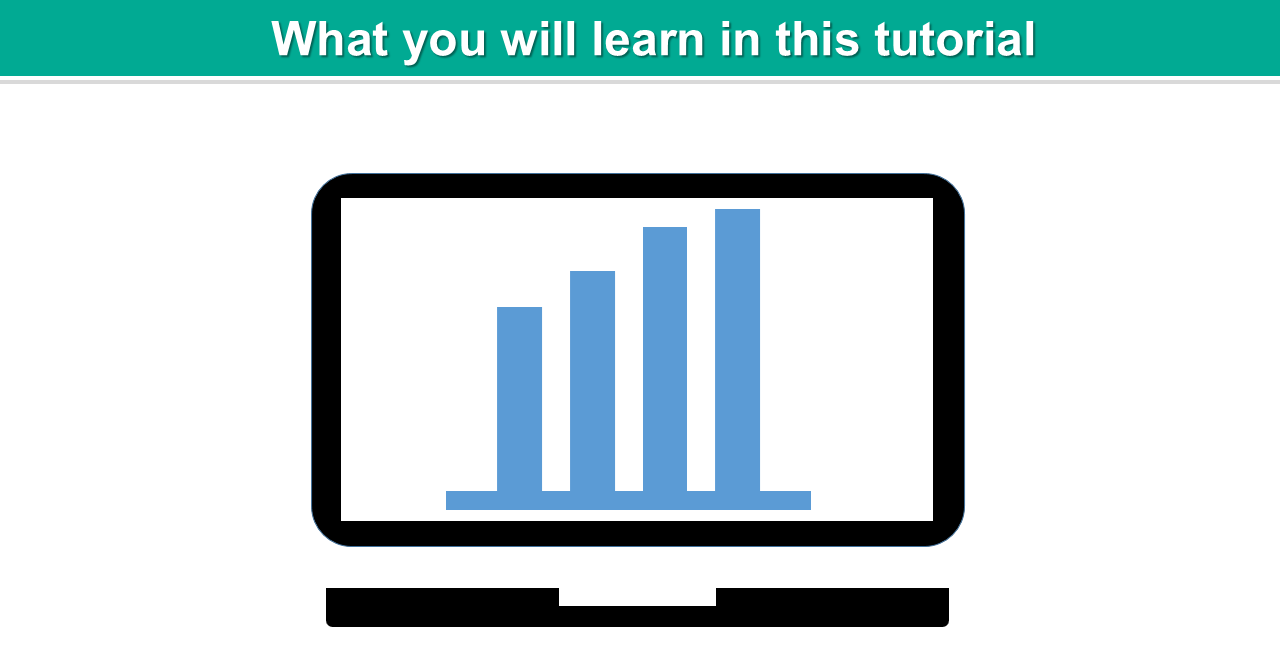
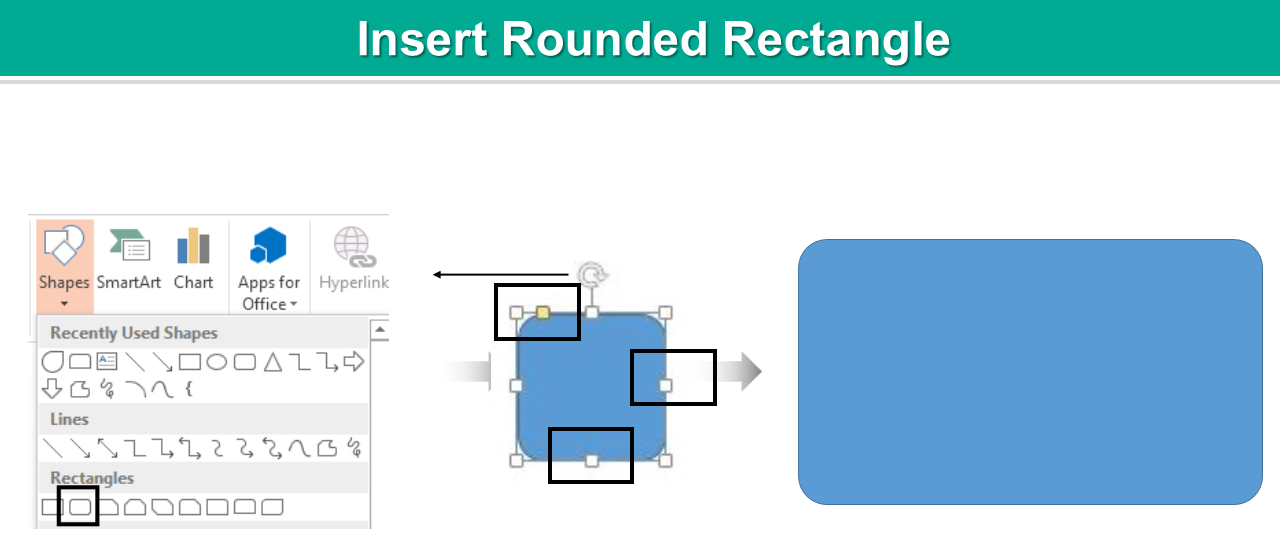
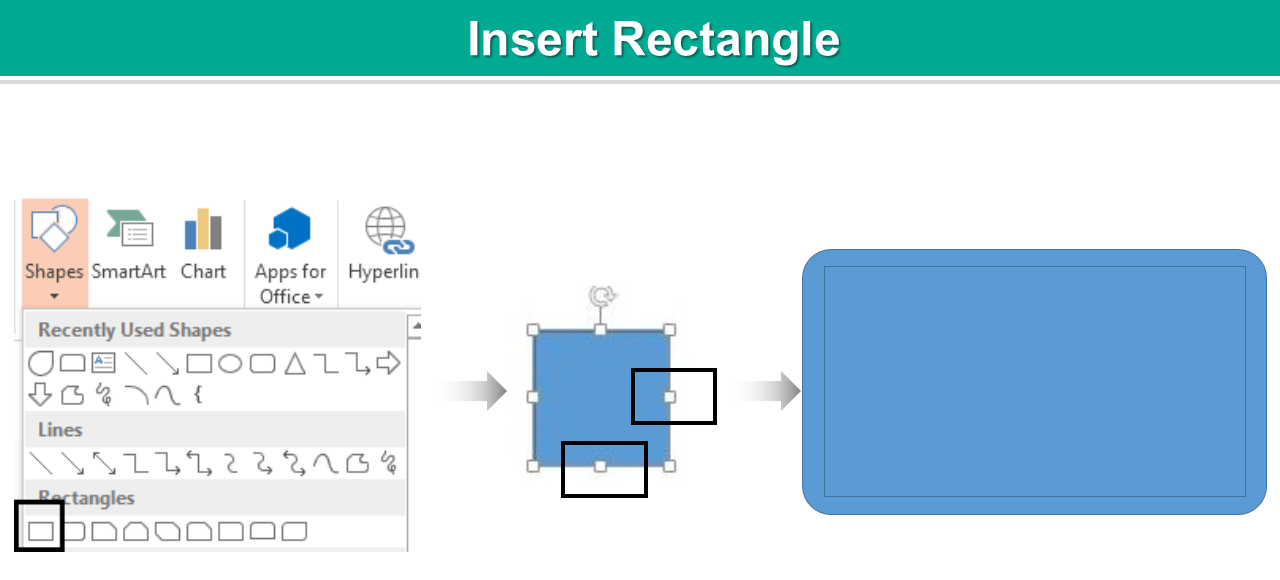
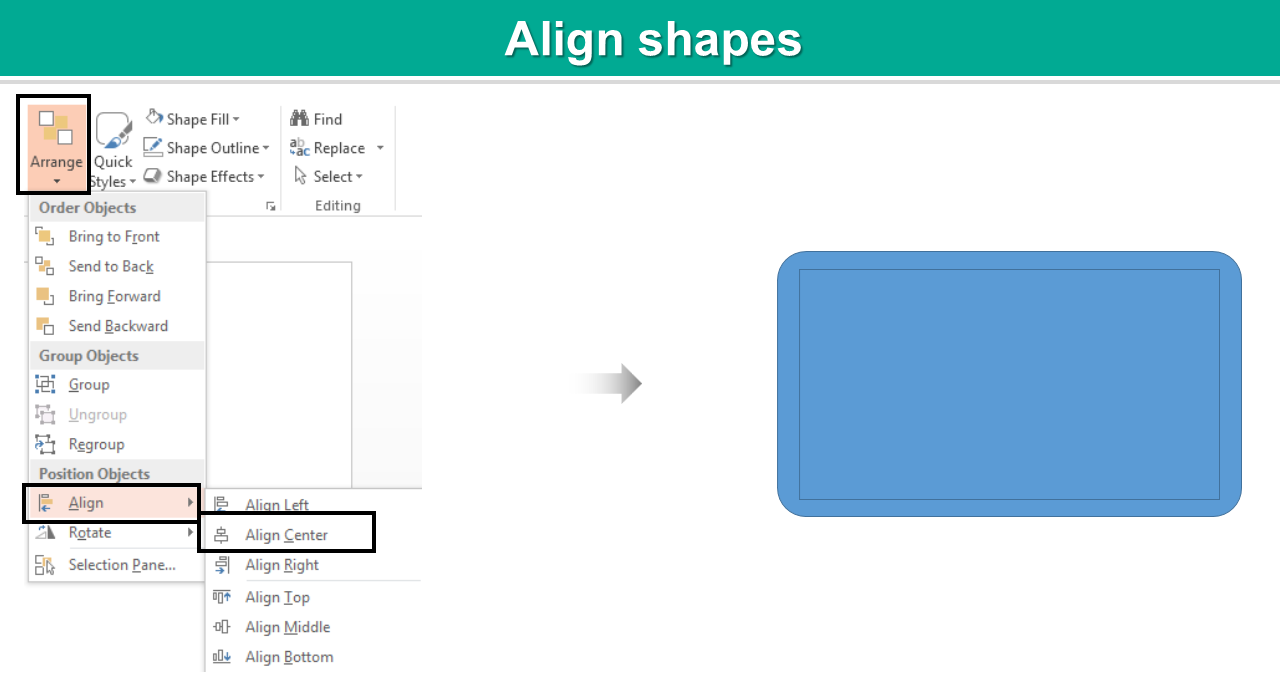
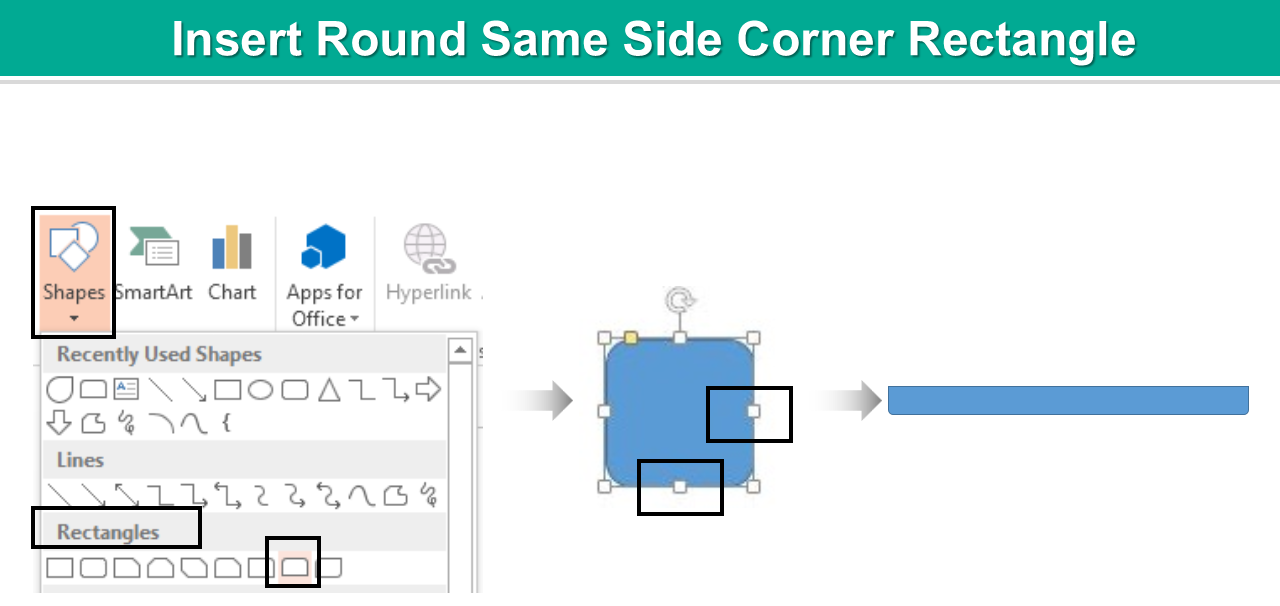
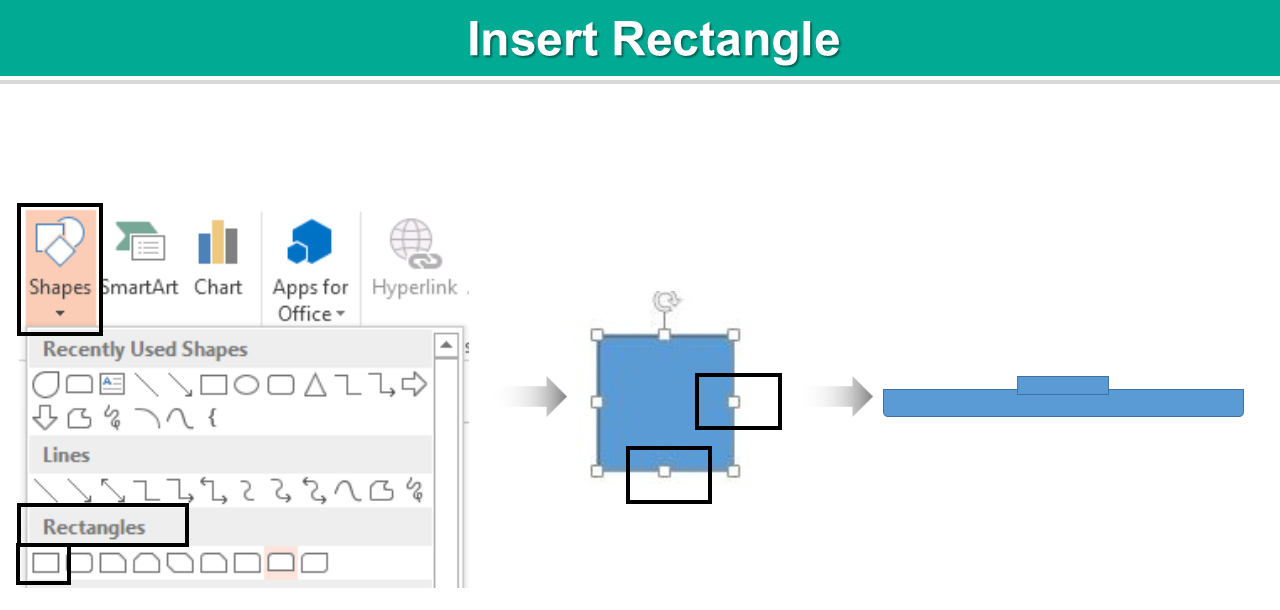
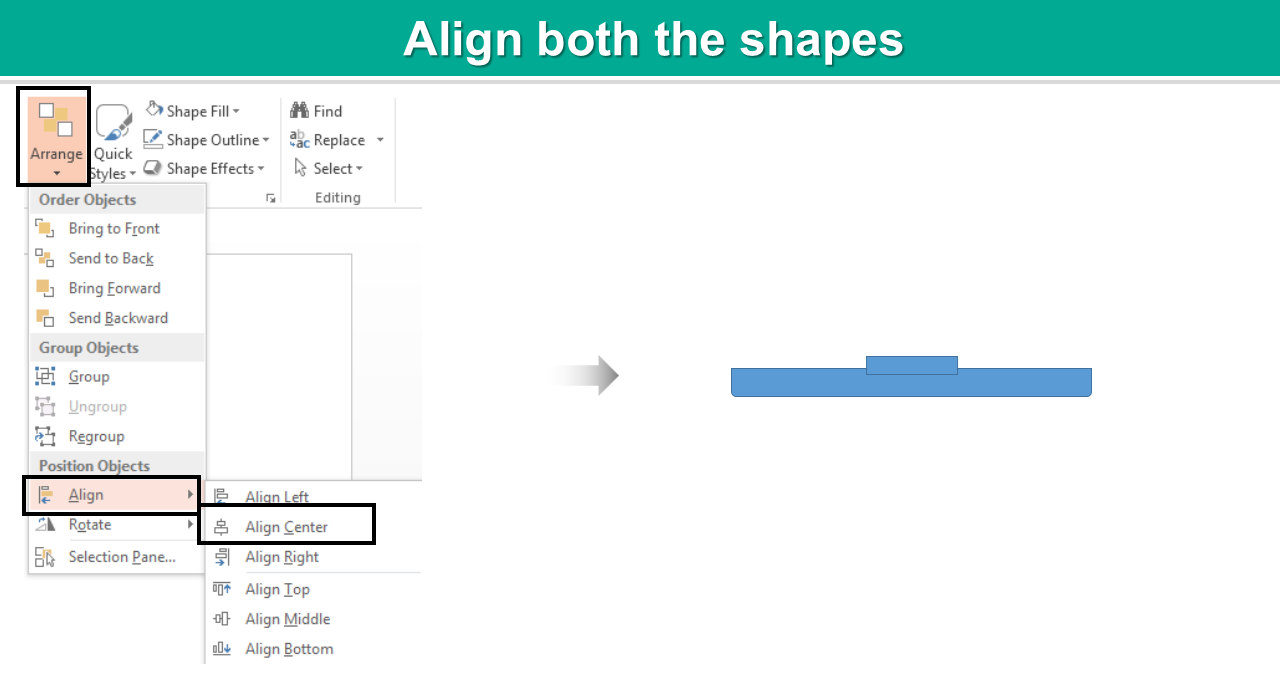

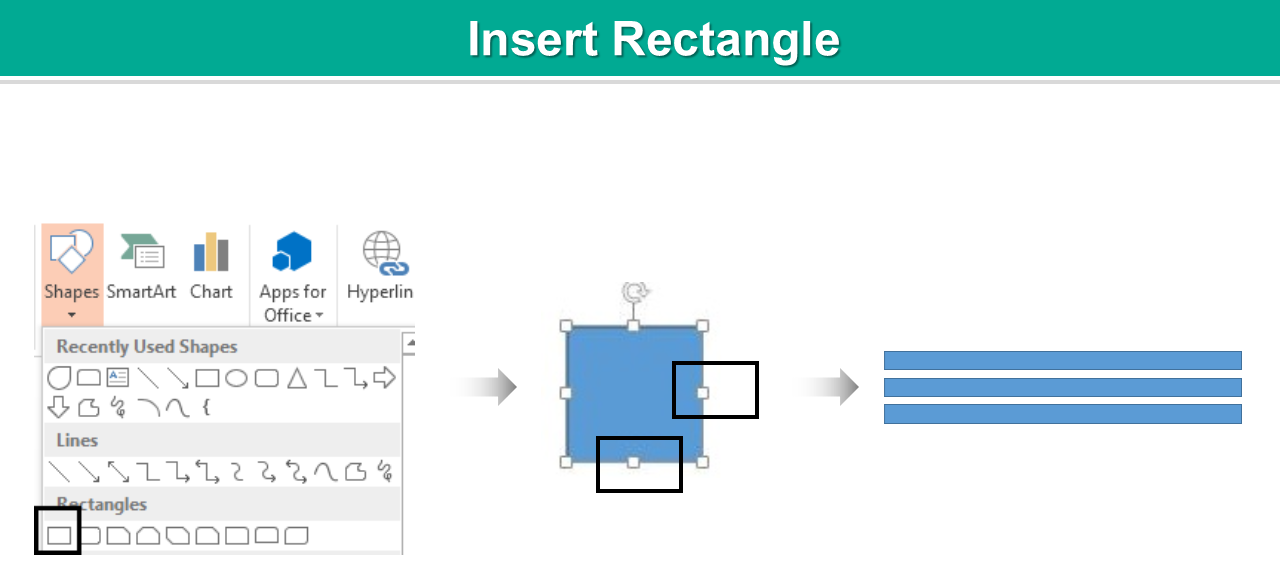
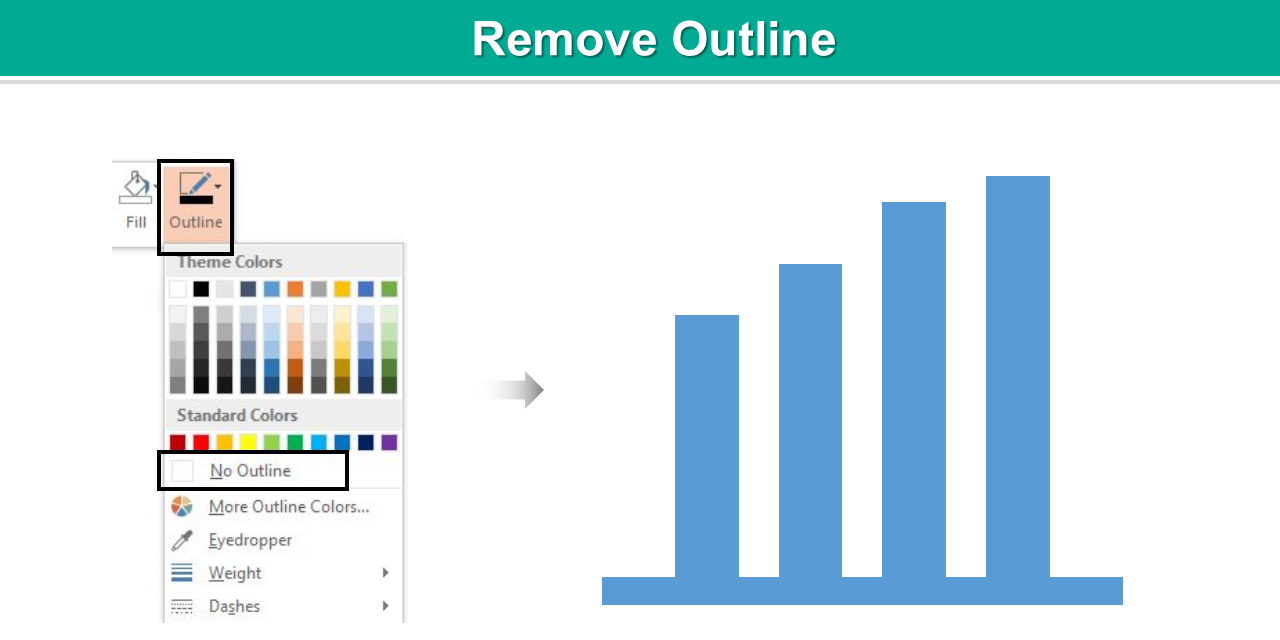
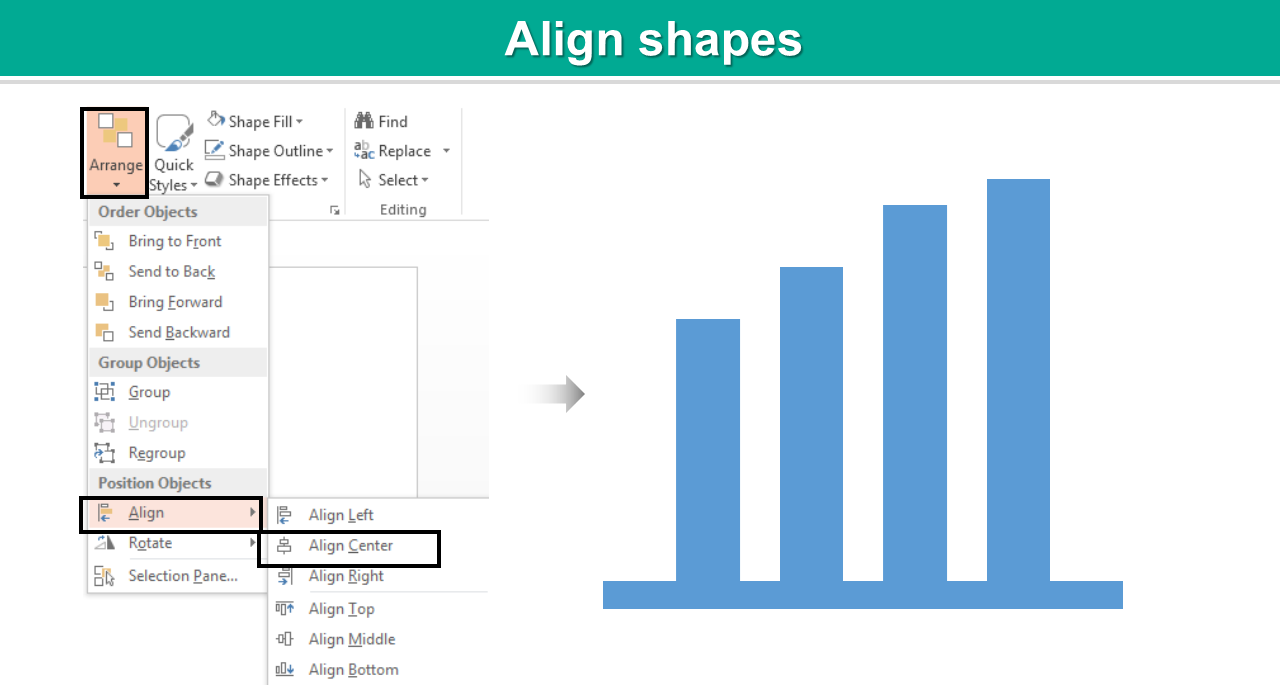
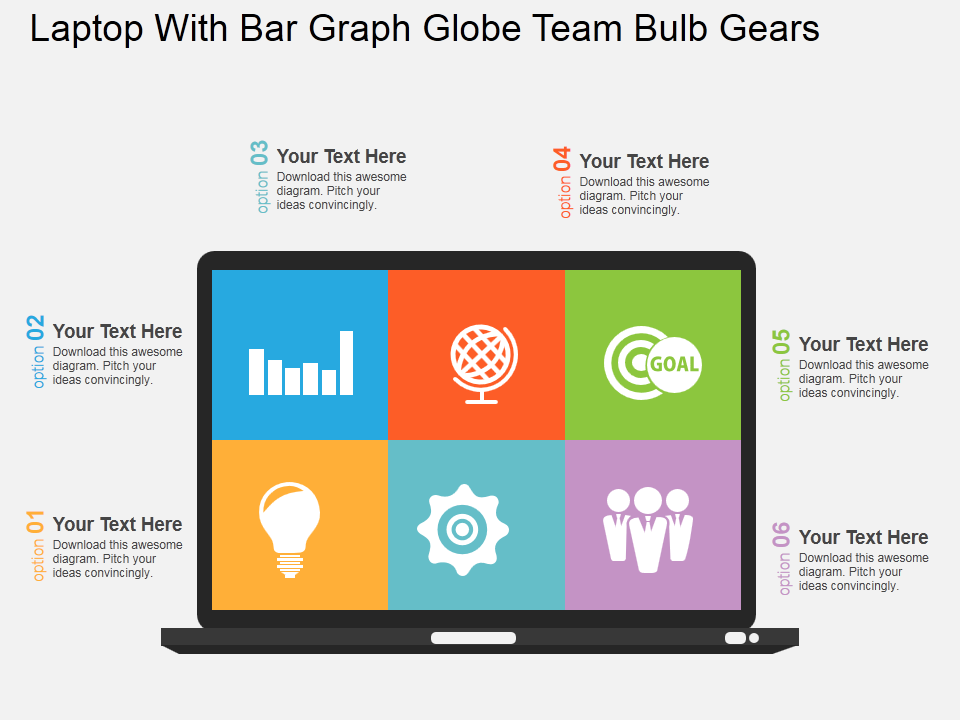
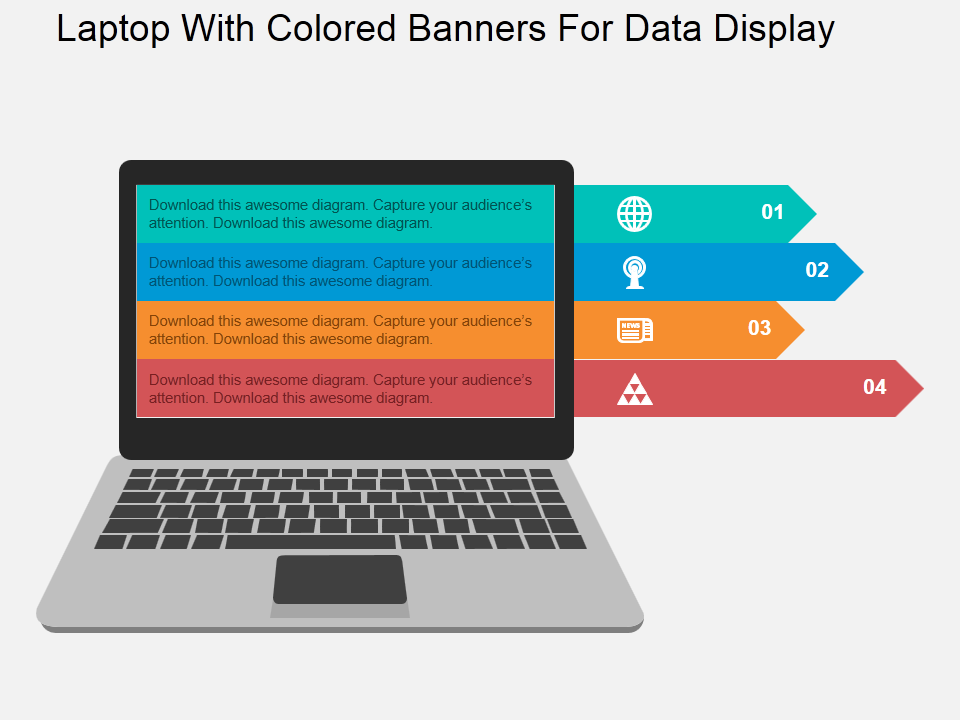

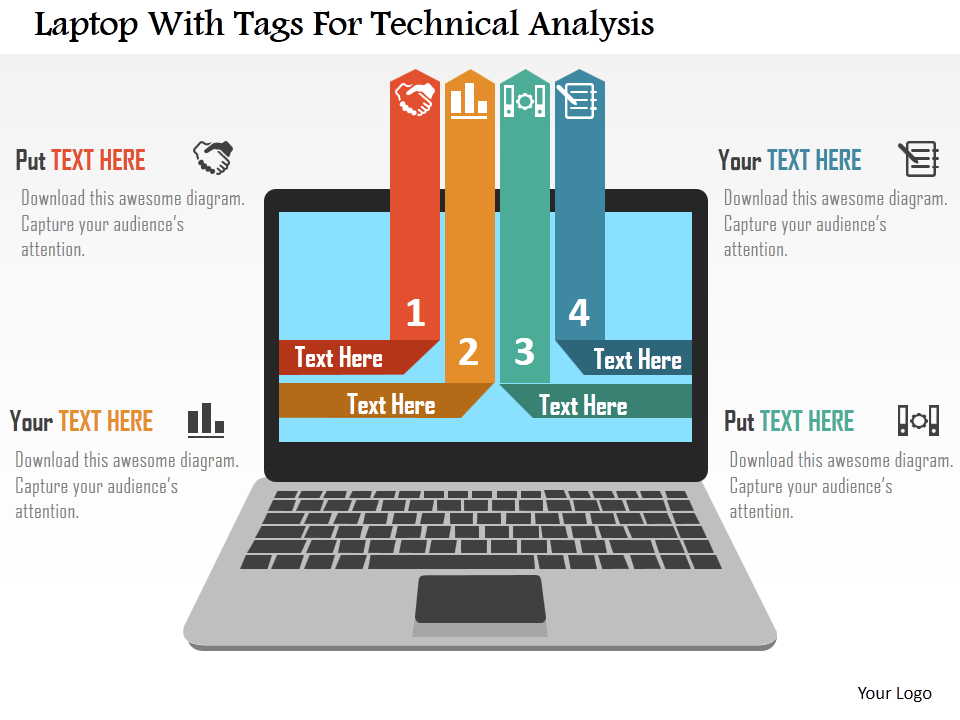



![Learn to Create a Magnifying Glass Icon in Less than 5 Minutes [PowerPoint Tutorial #37]](https://www.slideteam.net/wp/wp-content/uploads/2017/05/Banner-image-4-335x146.png)