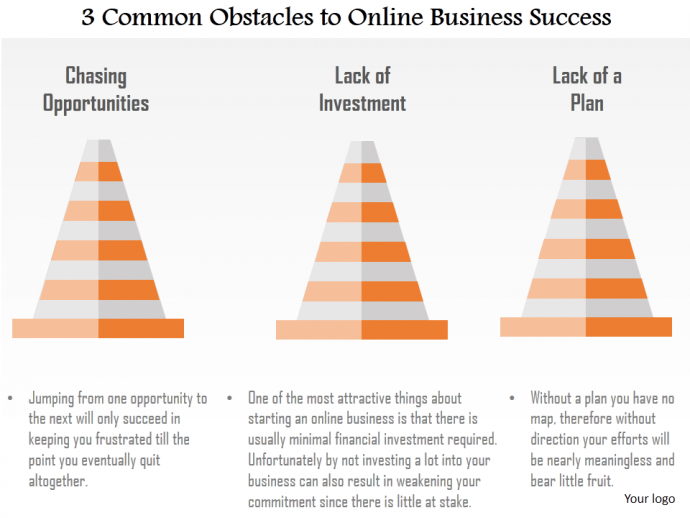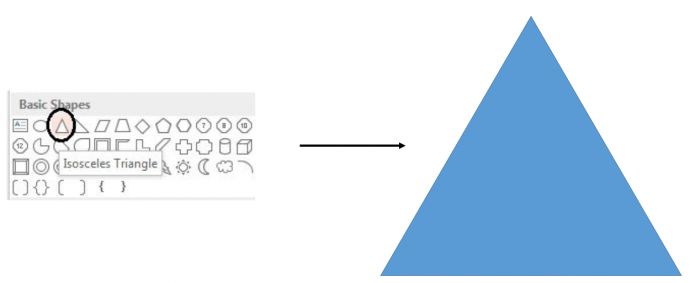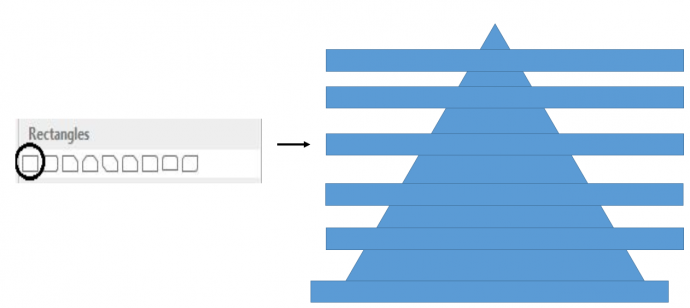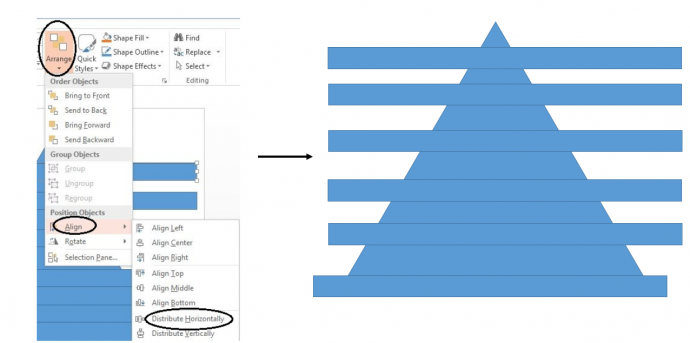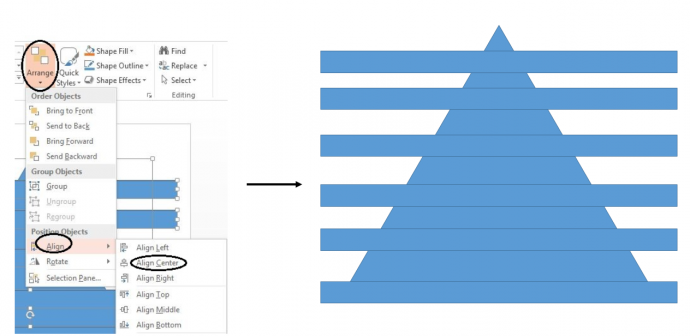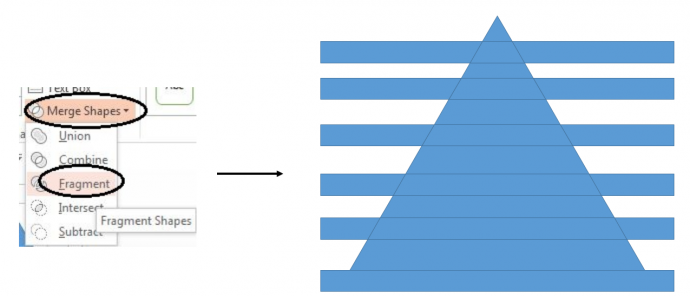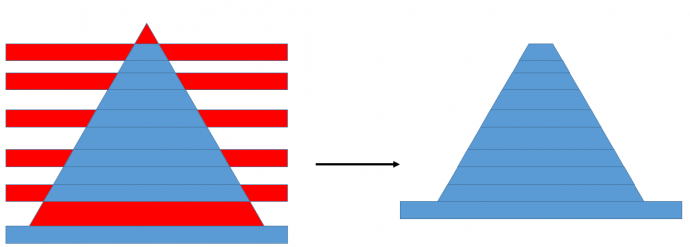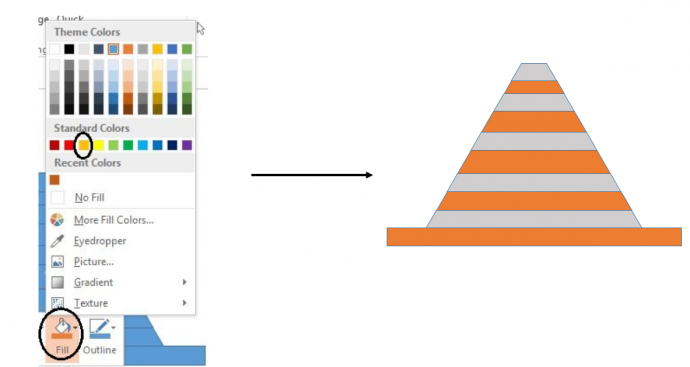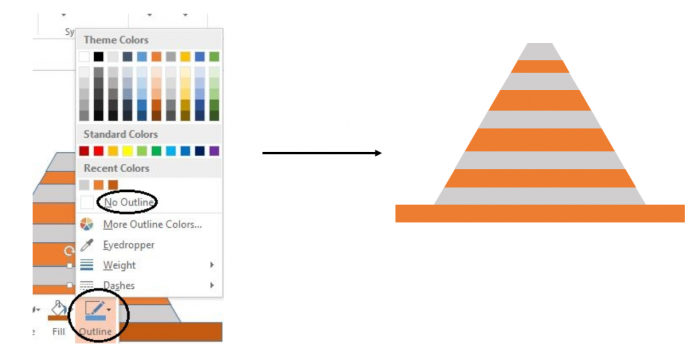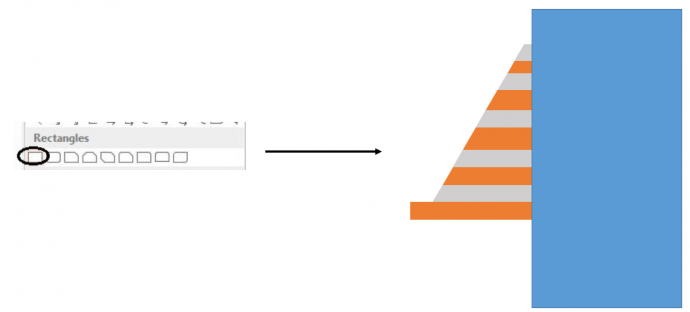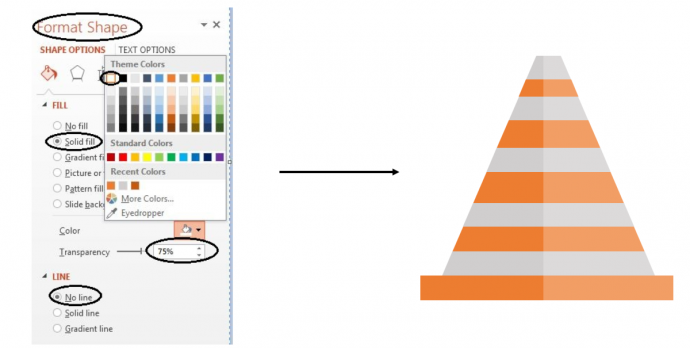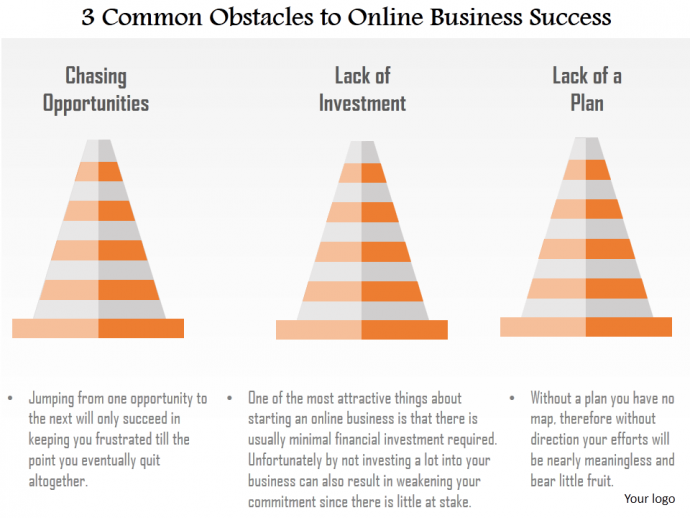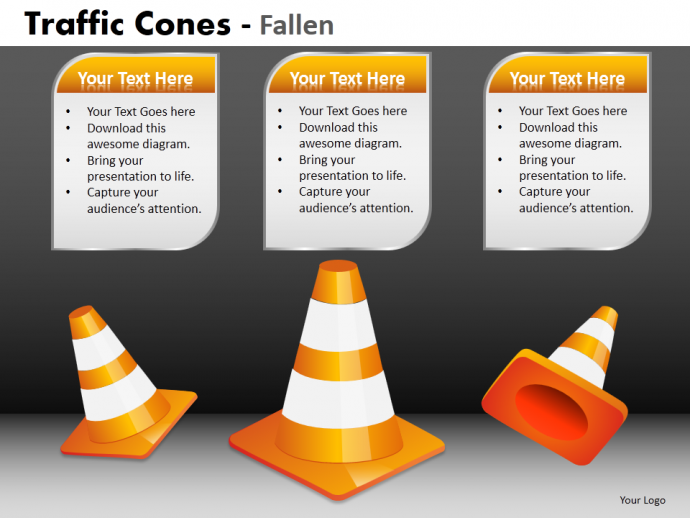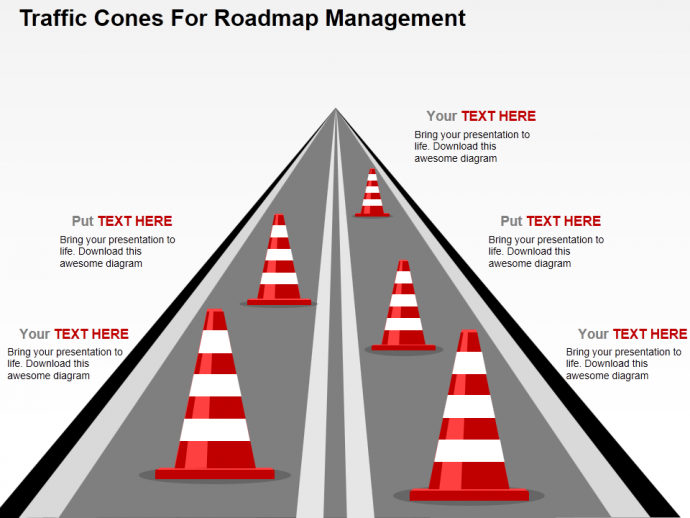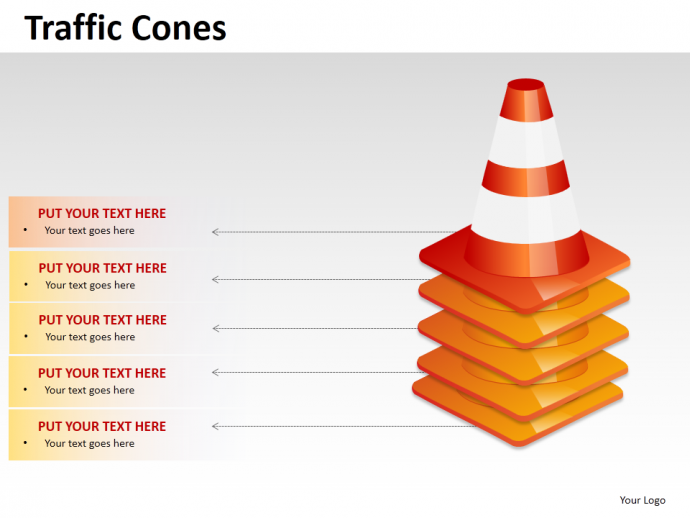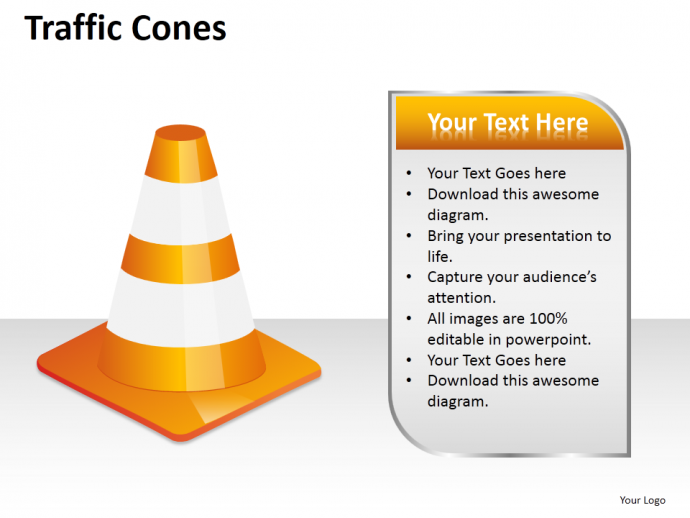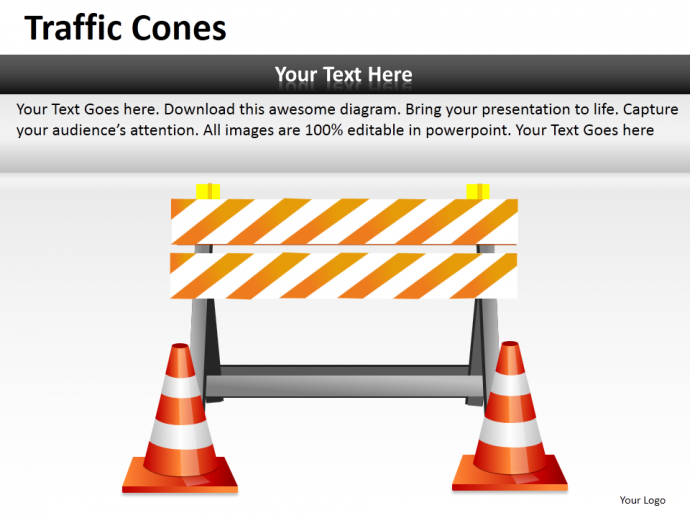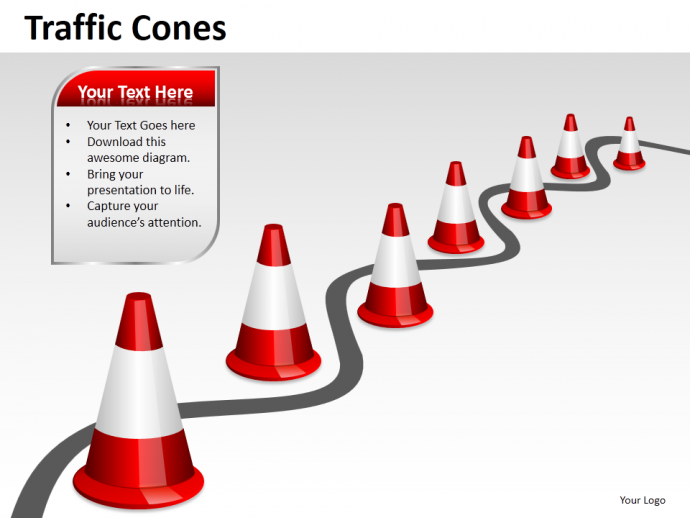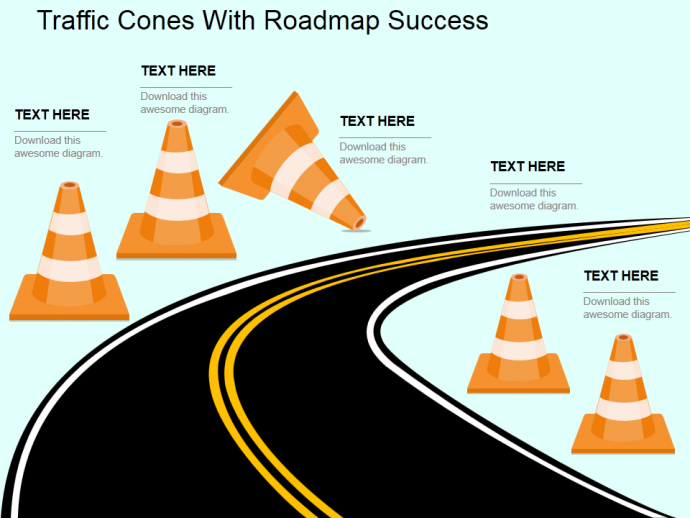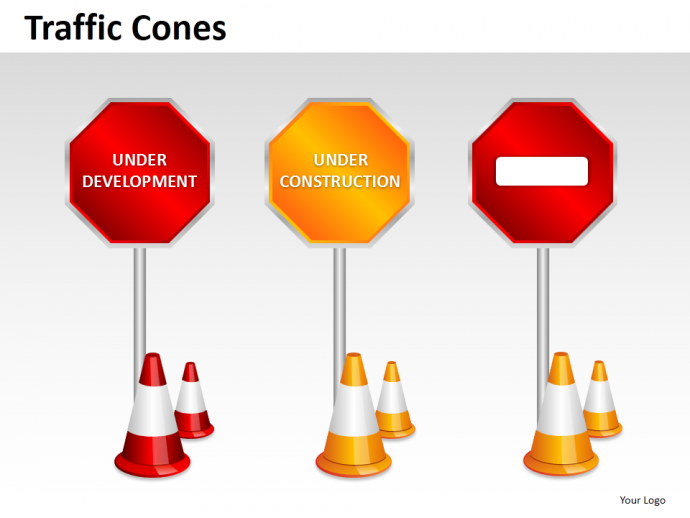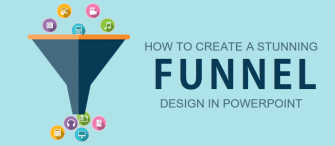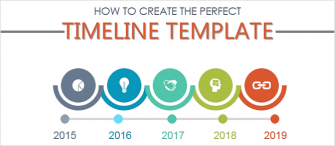Having a hard time in creating a PowerPoint presentation? Facing hurdles in finding new designs for your presentation? Feeling restricted while explaining new ideas, accomplishments, and milestones?
We can understand your pain which is why we are here. SlideTeam provides an amazing range of uniquely designed PowerPoint Templates so that you don’t feel helpless whenever it comes to creating a PowerPoint presentation.
Create PowerPoint presentation for yourself and hear your audience say wow. How can you do this? Follow our amazing PowerPoint Tutorials. Just like this one.
Traffic Cones, a simple name but solve many purposes on road and in business presentations too. Traffic Cones are used to redirect traffic in a safe manner, or are used to show the warning of hazards or dangers. Use them the same way. Use them to show the obstacles or hurdles of any of your projects. You can incorporate Traffic Cones to portray hardships one might face while completing any task. Not just these, Traffic Cones can also be used to showcase the accomplishments, success and milestones.
Since we have told you so many benefits of using Traffic Cones, it would be wise for you to include them in your next presentation.
What you will learn in this Tutorial:
Steps to Create Traffic Cone (Flat Design) in PowerPoint:
- Insert a Triangle from the Shapes Go to INSERT> SHAPES> BASIC SHAPES> ISOSCELES TRIANGLE.
- Place Rectangles over the Triangle as shown below in the image. Again, choose option INSERT> SHAPES> RECTANGLES>RECTANGLE.
Note: Place as many rectangles as you want over the triangle. Nonetheless, you have to place one rectangle at the bottom.
- Align the Rectangles horizontally. Select all the rectangles except the bottom one. Go to ARRANGE> ALIGN> DISTRIBUTE HORIZONTALLY.
- Align all the rectangles and triangle together. Select the triangle first and then all the rectangles, go to ARRANGE> ALIGN> ALIGN CENTER.
- Next step is to fragment the shape. To do so, select the triangle, all the rectangles except the bottom one, go to FORMAT> MERGE SHAPES> FRAGMENT (see the below image).
- Delete all the unwanted shapes. Unwanted shapes are marked in red color just to make it clearer. Don’t forget to delete the shape just above the base (See the below image for your reference).
The base has been untouched so you can increase or decrease its size depending on your requirements.
- After deleting the unwanted figures, fill the shapes with the color of your own choice. Right click the shapes> FILL> Color of your choice.
- Remove the outline of the shape. Select the entire image> Right click the image> OUTLINE> NO OUTLINE.
Let’s give it a finishing touch.
- Place a rectangle over one half of the Traffic Cone. Go to INSERT> SHAPES> RECTANGLES> RECTANGLE (See the below image).
- Right click the Rectangle. Go to FORMAT SHAPE> FILL> SOLID FILL> WHITE COLOR. Increase the Transparency of the white color to 75%. Remove the OUTLINE of Rectangle as well. LINE OPTION is present under the Fill Option. Choose NO LINE. (See the below image).
The Traffic Cone is ready.
If you are looking for more Traffic Cone PowerPoint Templates then we have done our research for you. Take a look at our amazingly designed Traffic Cone PowerPoint Templates.
Professionally Designed Traffic Cone Templates
Professional PowerPoint Template #1
Click here to download this awesome Traffic Cone PowerPoint Template.
Professional PowerPoint Template #2
Grab this awesome template by clicking here.
Professional PowerPoint Template #3
Download this professionally designed Traffic Cone PowerPoint Template and stun your audience.
Professional PowerPoint Template #4
Click here to download this professionally designed Traffic Cone PowerPoint Template.
Professional PowerPoint Template #5
Grab this awesome template right here.
Professional PowerPoint Template #6
Download this creatively designed Traffic Cone PowerPoint Template, add your content and leave our audience amazed.
Professional PowerPoint Template #7
Grab this eye catching PowerPoint Template by clicking here.
Professional PowerPoint Template #8
Click here to download this awesome design of Traffic Cone.
Share your feedback with us and more awesome PowerPoint Tutorials are on the way.


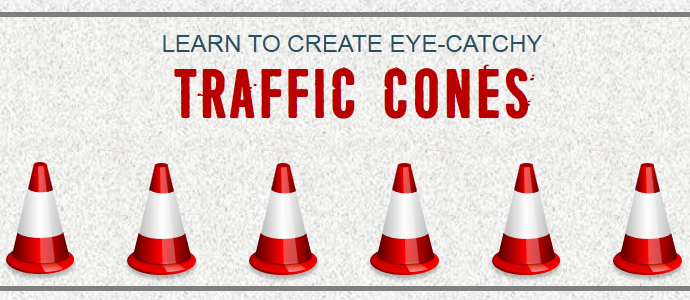


 Customer Reviews
Customer Reviews