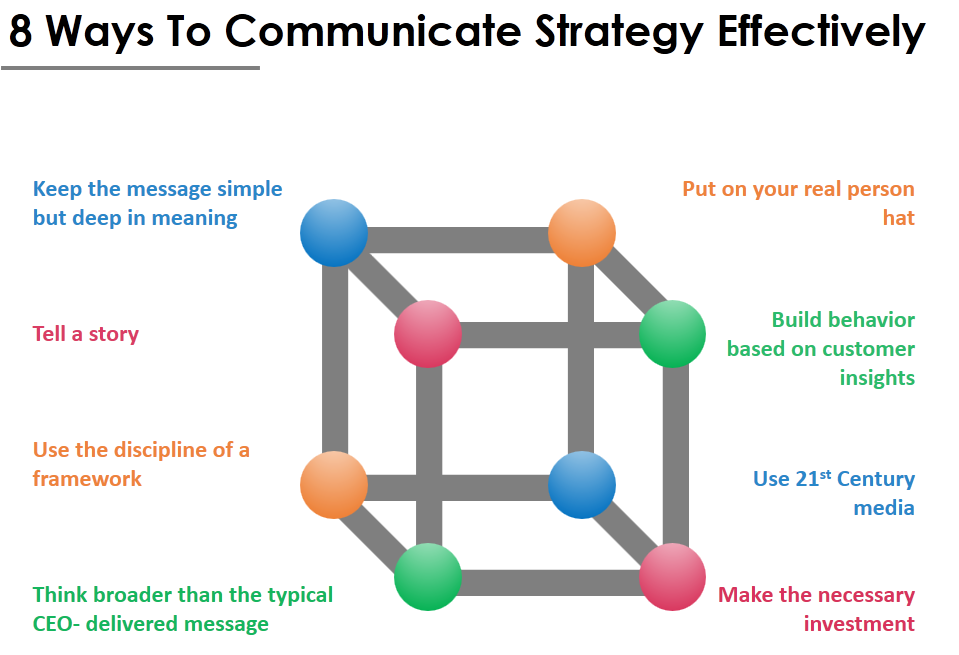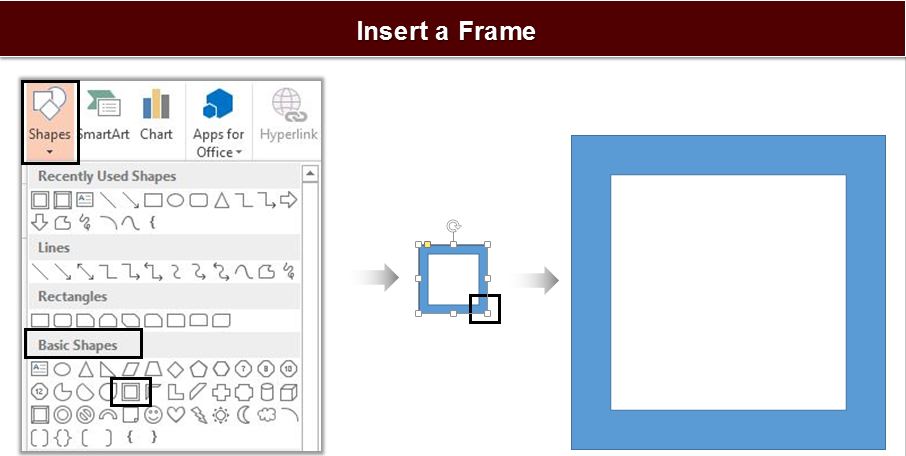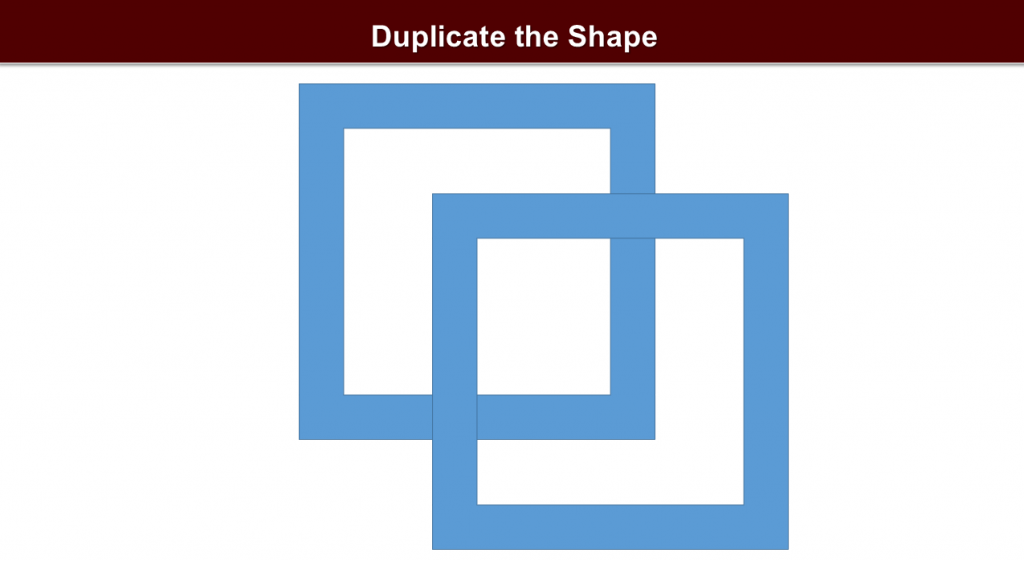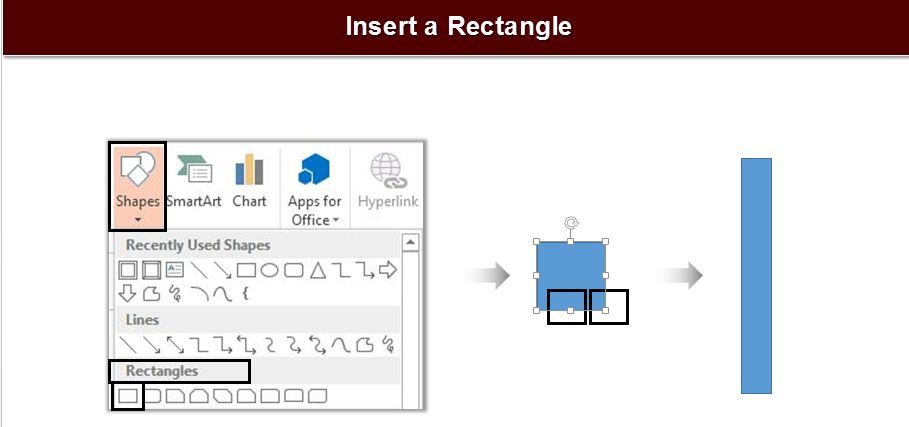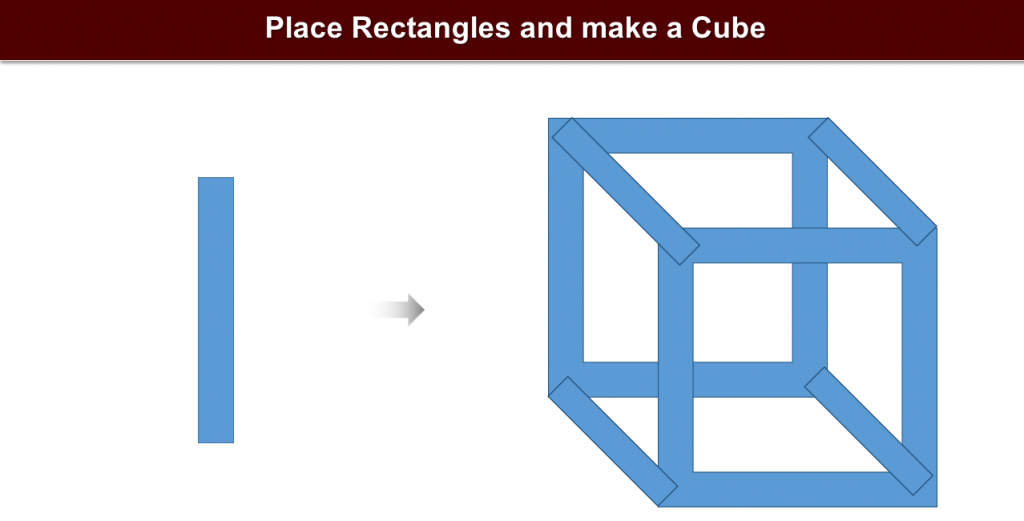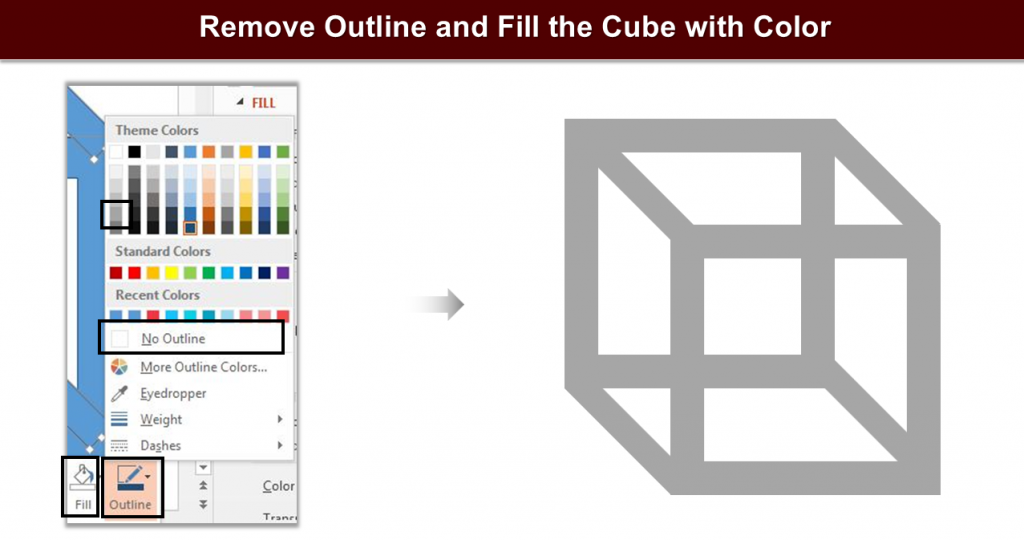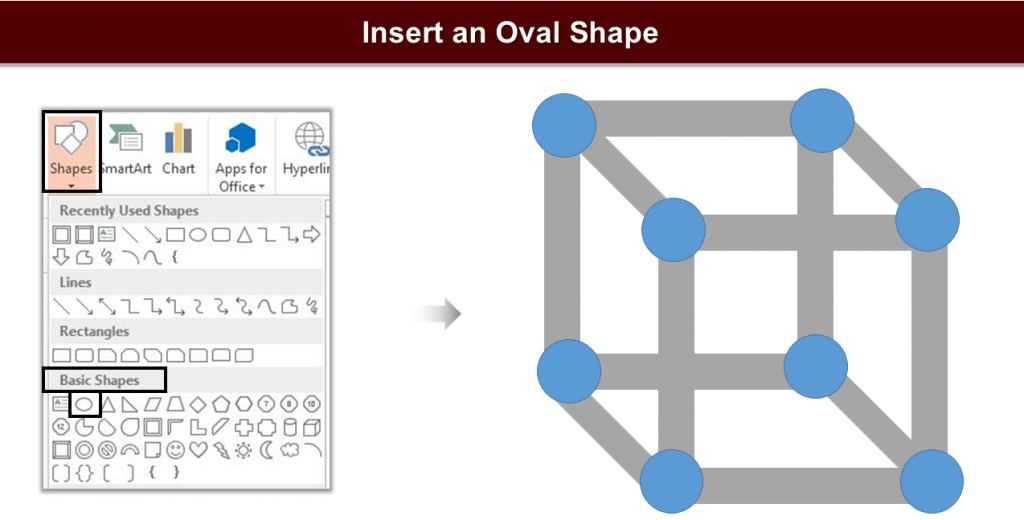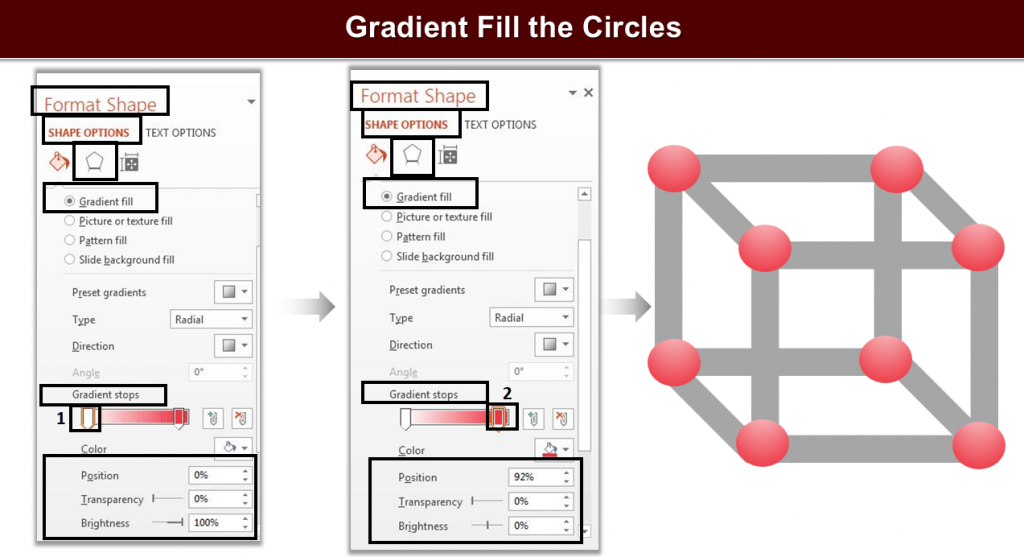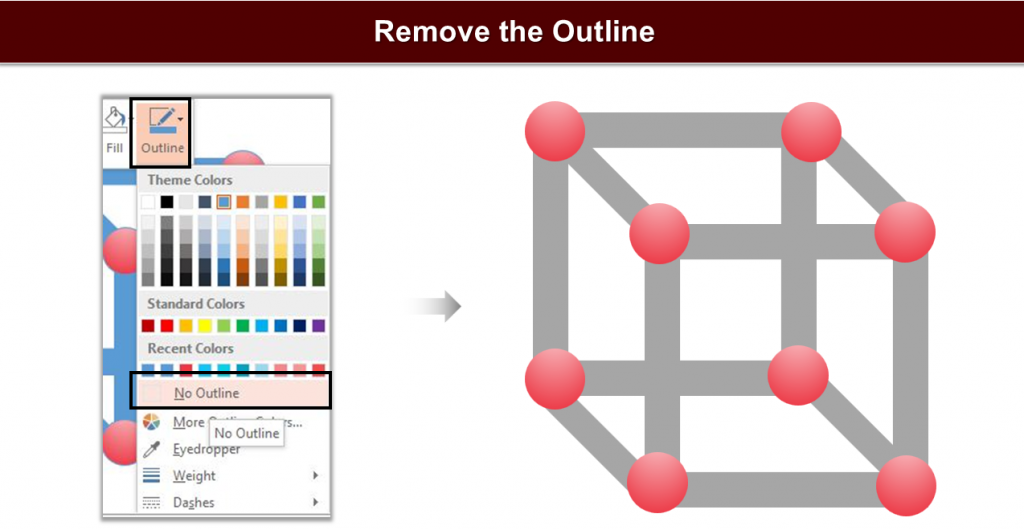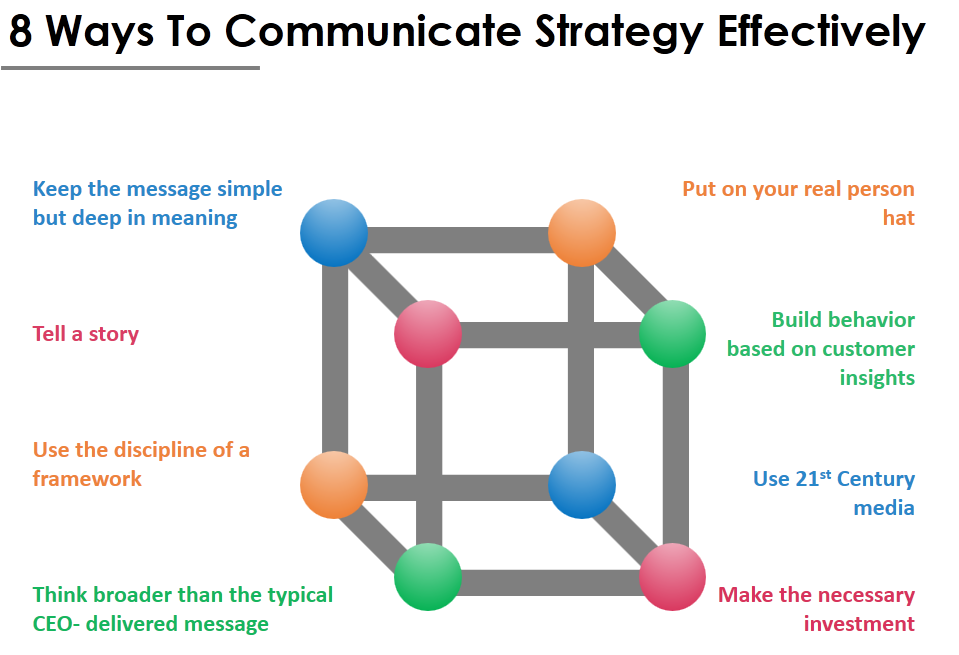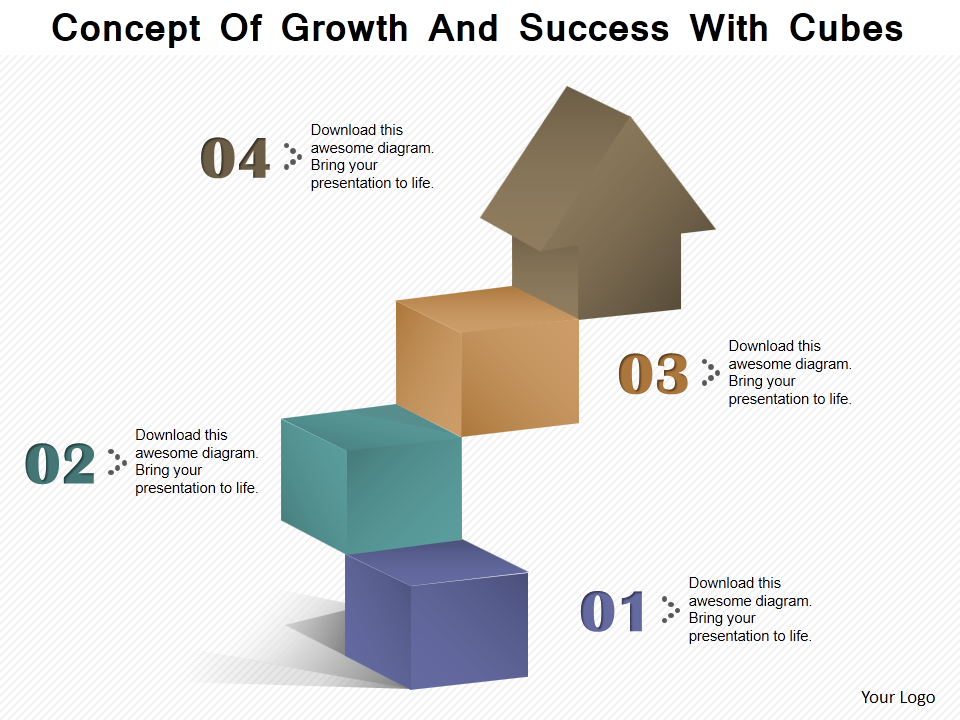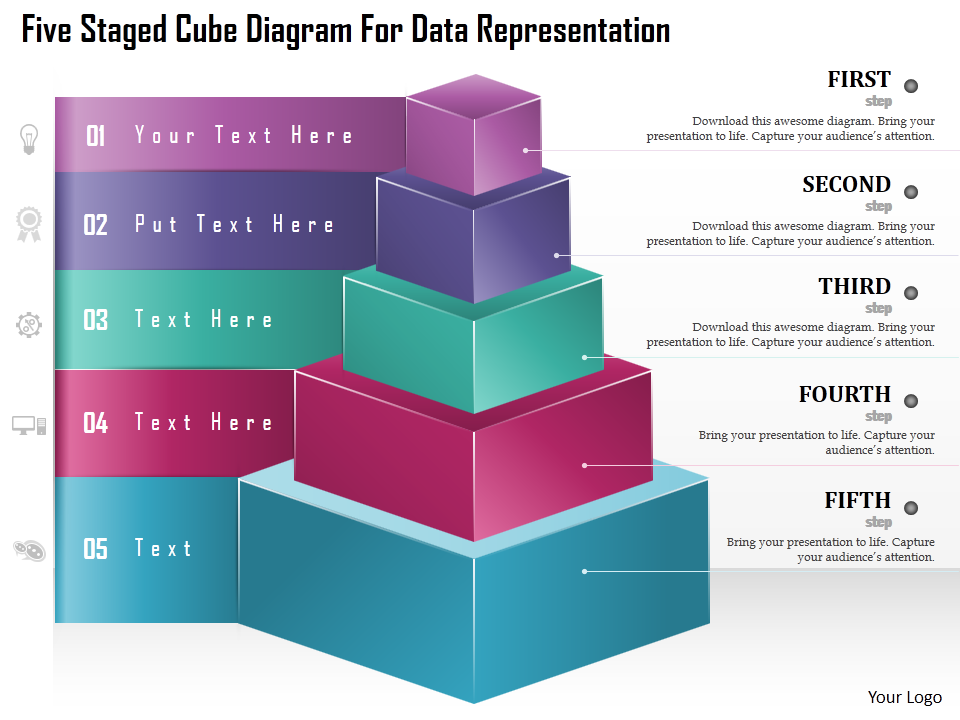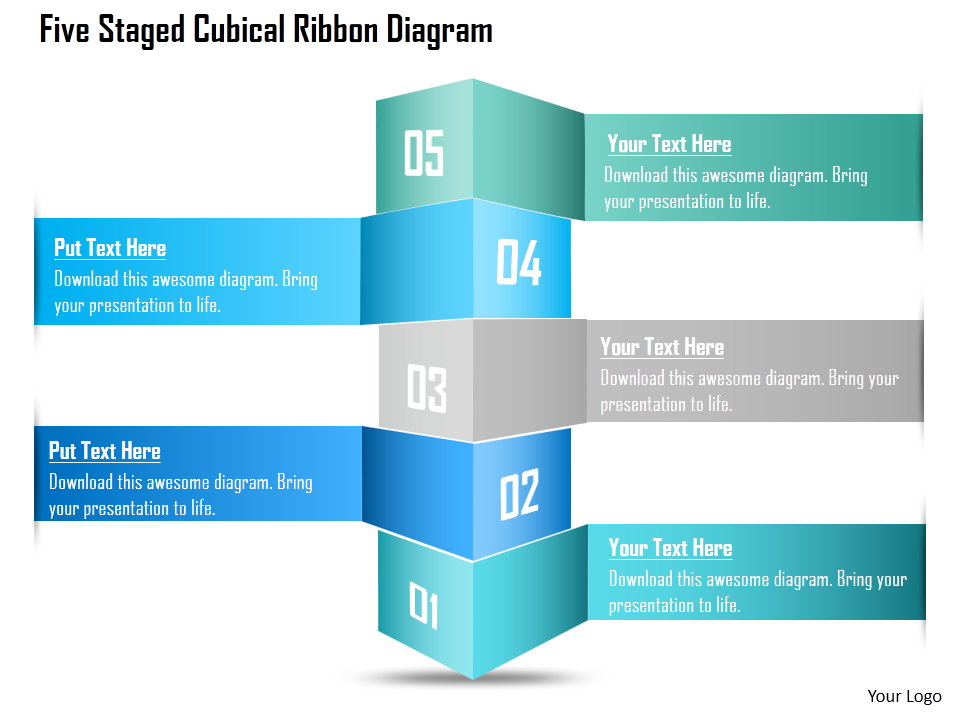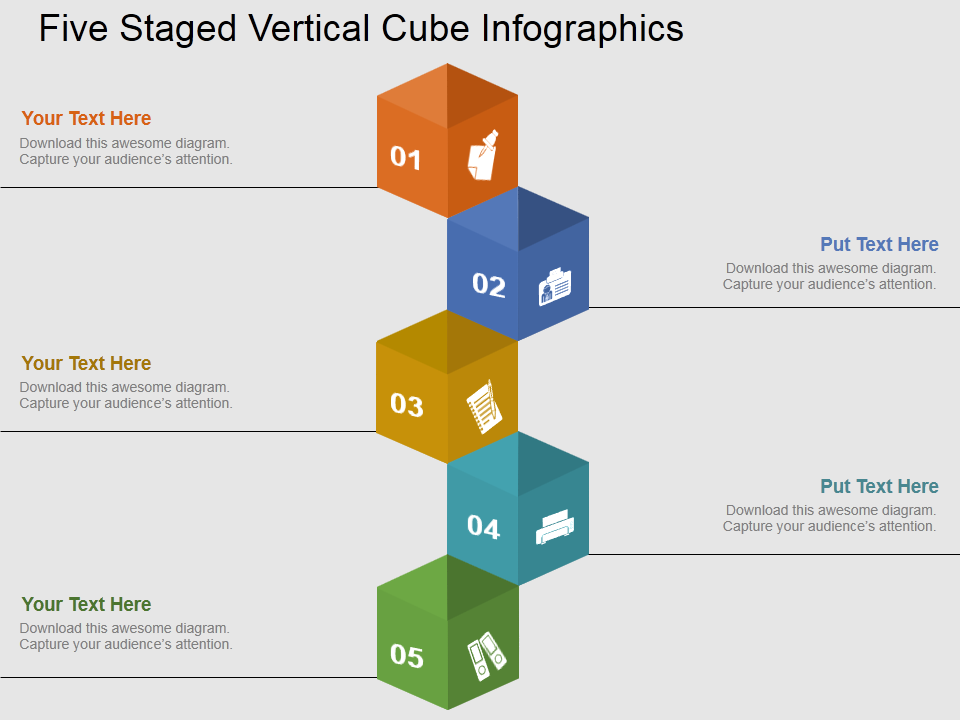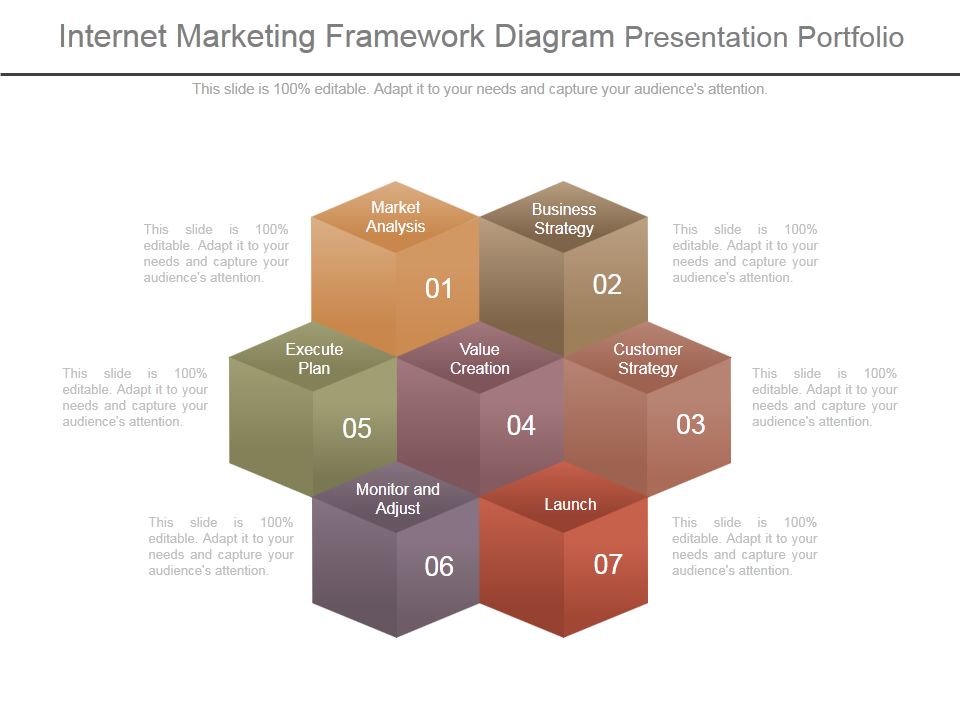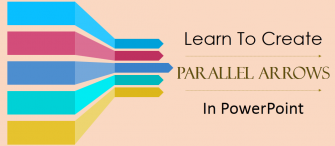Erno Rubik, created an object that was supposed to be impossible. He twisted and turned the solid cube but it did not break or fall apart. The cube got shuffled and thus came out as the first Rubik’s Cube.
We all have been associated with this word since our childhood. Grown up playing with Rubik’s Cube, studied cube and cuboids in school.
Now, you can put to use the cubes in your business presentations by adding awesome cube design in your business presentations.
Grab the attention of your audience using the innovative PowerPoint templates. Use cube design to represent concepts, strategies, planning, methods, complex processes and much more. Cubes can be very well used to demonstrate the different facets of a concept, where various sides of a cube are fitting in together.
What you will learn in this tutorial:
Steps To Create Cube In PowerPoint:
- Insert a Frame. Go to Insert> Shapes> Basic Shapes> Frame. Adjust its size with the help of the marked cursor. Take a look at the below image.
- Copy the original shape and duplicate it by holding Control C and Control V.
- Insert a Rectangle. Go to Insert> Shapes> Rectangles> Rectangle.
- Place the rectangles and join the two shapes of frames to make a complete cube. To do so, hold Alt and left right keys to place them properly.
- You have a half cube ready. Right click the cube, Outline> No Outline> Fill> Color of your choice.
- Insert an Oval shape. Go to Insert> Shapes> Basic Shapes> Oval.
- Right click the Oval shape> Format Shape> Shape Options> Fill> Gradient Fill. Keep two gradient stops. Click on the 1st gradient stop, pick any color, and keep position and transparency at 0%. Increase the brightness to 100%. (See the below image). Select the 2nd gradient stop, pick the color. Keep the position at 90-92%. Transparency and brightness at 0%. Take a look at the below image.
- Once the circles are filled with color, remove their outline. Right click the circles> Outline> No Outline.
The cube is ready.
Click here to download this amazing Cube PowerPoint Template.
Doesn’t take much of your time, isn’t it?
It is simple, artistic and also easy to create. Use this professionally designed Cube PowerPoint diagram and amaze your audience.
Also, go through the awesome collection of Cube PowerPoint Templates.
Professionally Designed Cube PowerPoint Templates:
Professional PowerPoint Template #1
Grab this awesome Cube design by clicking here.
Professional PowerPoint Template #2
Click here to download this awesome Cube PowerPoint Template.
Professional PowerPoint Template #3
Download this professionally designed Cube PowerPoint Template and stun your audience.
Professional PowerPoint Template #4
Click here to download this professionally designed Cube PowerPoint Template.
Professional PowerPoint Template #5
Grab this awesome template right here.
Professional PowerPoint Template #6
Click here to download this awesome Cube PowerPoint Template.
Professional PowerPoint Template #7
Download this creatively designed Cube PowerPoint Template, add your content and leave your audience amazed.
Create your own cube or pick your favorite.
Stay tuned for more creative PowerPoint Tutorials.


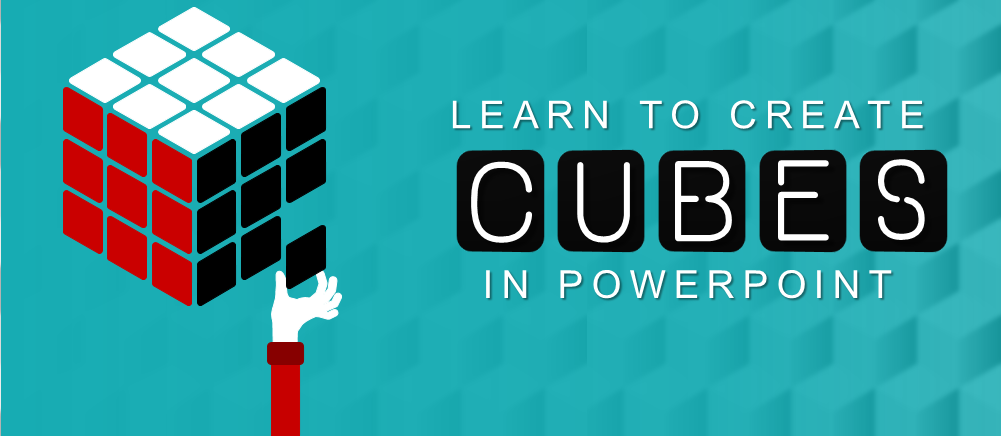


 Customer Reviews
Customer Reviews